Here, we will start from scratch and create a basic level into which we can put our game characters.
The UE4 team has already done a great job of presenting how the world editor can be used to create a world in UE4. I want you to take a moment to create your own world.
First, create a new, blank UE4 project to get started. To do this, in the Unreal Launcher, click on the Launch button beside your most recent engine installation, as shown in the following screenshot:
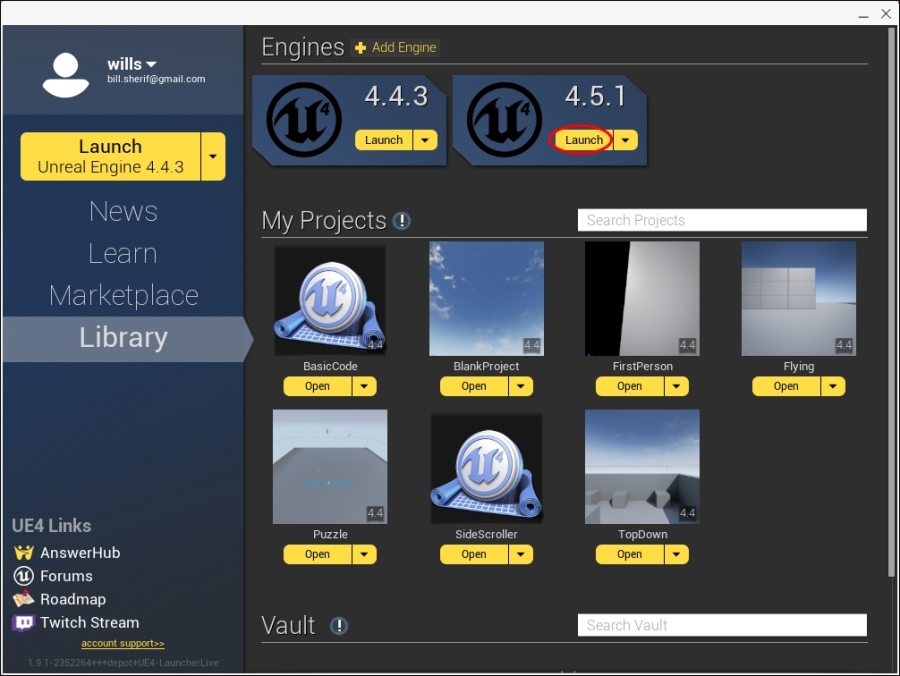
That will launch the Unreal Editor. The Unreal Editor is used to visually edit your game world. You're going to spend a lot of time in the Unreal Editor, so please take your time to experiment and play around with it.
I will only cover the basics of how to work with the UE4 editor. You will need to let your creative juices flow, however, and invest some time in order to become familiar with the editor.
Tip
To learn more about the UE4 editor, take a look at the Getting Started: Introduction to the UE4 Editor playlist, which is available at https://www.youtube.com/playlist?list=PLZlv_N0_O1gasd4IcOe9Cx9wHoBB7rxFl.
Once you've launched the UE4 editor, you will be presented with the Projects dialog. The following screenshot shows the steps to be performed with numbers corresponding to the order in which they need to be performed:
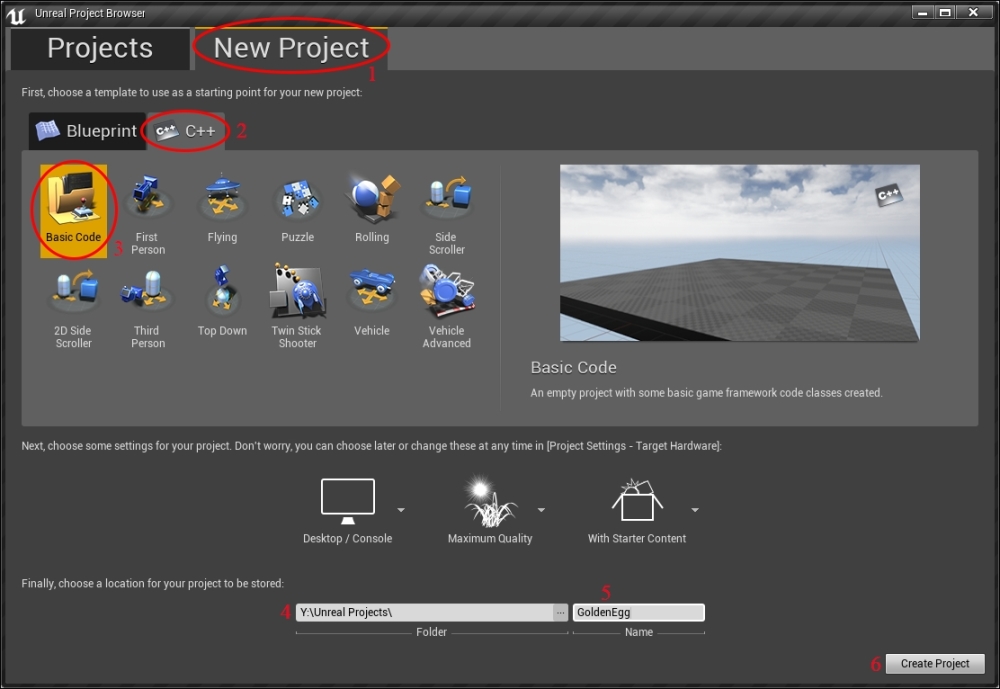
Perform the following steps to create a project:
- Select the New Project tab at the top of the screen.
- Click on the C++ tab (the second subtab).
- Then select Basic Code from the available projects listing.
- Set the directory where your project is located (mine is Y:Unreal Projects). Choose a hard disk location with a lot of space (the final project will be around 1.5 GB).
- Name your project. I called mine GoldenEgg.
- Click on Create Project to finalize project creation.
Once you've done this, the UE4 launcher will launch Visual Studio. There will only be a couple of source files in Visual Studio, but we're not going to touch those now. Make sure that Development Editor is selected from the Configuration Manager dropdown at the top of the screen, as shown in the following screenshot:
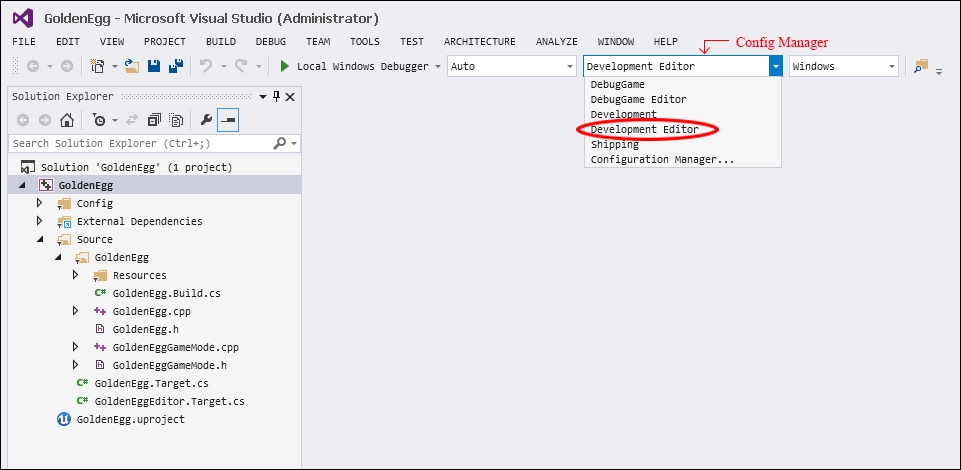
Now launch your project by pressing Ctrl + F5 in Visual Studio. You will find yourself in the Unreal Engine 4 editor, as shown in the following screenshot:

