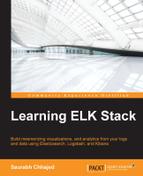Kibana Dashboard is just a collection of saved visualizations or saved searches, which can be arranged in any order. Visualizations can be used on multiple dashboards and changes will reflect to all of them automatically. A dashboard can be saved and shared easily.
Let's look at what Dashboard will look like:
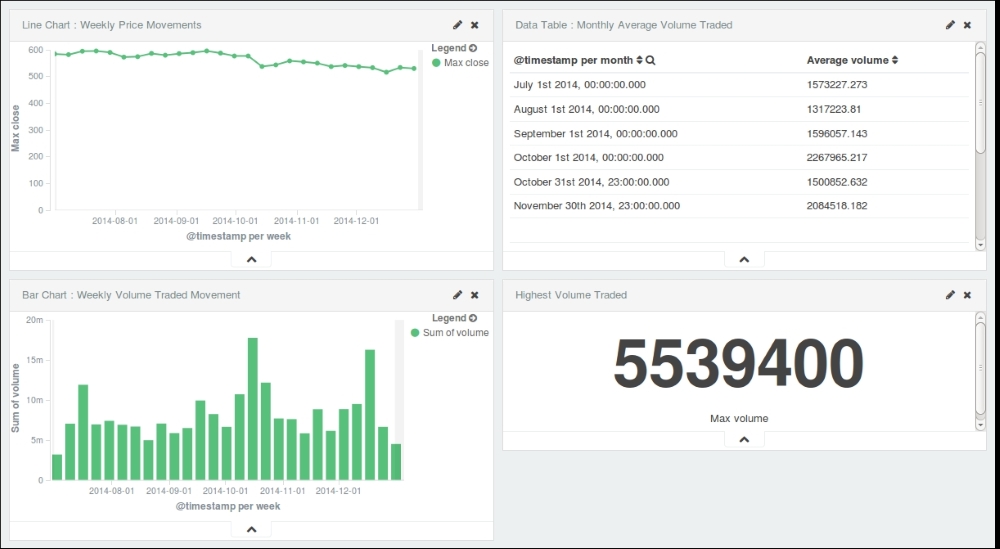
When you click on the Kibana Dashboard page link at the top of the page for the first time, it displays an empty Kibana dashboard that is ready to add visualizations to:
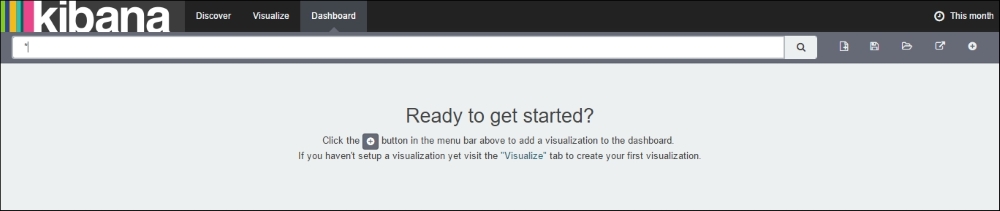
Kibana New Dashboard screen
You can click on the + button with a circle on the extreme right-hand side toolbar to add any saved visualizations or searches that you saved in the Discover page in a tabular format. After you have added the visualizations, you can move the individual visualizations around, edit them, or remove them. You can even resize or drag and drop them as per your requirements.
Setting a refresh interval on the time filter at the top automatically refreshes the dashboard with the latest values.
The click to filter feature in Kibana dashboards is very useful in scenarios where you would like all visualizations and searches to reflect events at a particular time. For example, you can click on a specific bar in a histogram and all the other visualizations and searches will reflect the same automatically.
Once you are done with the arrangement of visualizations, to save a dashboard, click on the Save Dashboard button on the toolbar and enter a name for the dashboard and save.
Kibana provides the facility to save a dashboard, which reflects values at a particular time. To do this, there is an option to save time with the dashboard. This is useful to provide snapshots of the system at a particular time.

Kibana Save Dashboard
To load a saved dashboard, click on the Load Dashboard button on the toolbar and choose among a list of saved dashboards.
Once completed and saved, you can share a link to a dashboard or embed it within another application using the IFrame tag. To do so, click on the Share button on the toolbar, which shows both a code to embed within another application, and a direct link to the dashboard, which can be copied and shared.
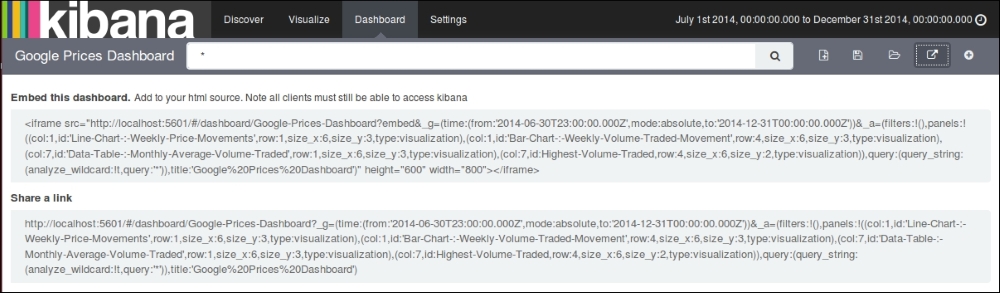
Kibana Share screen