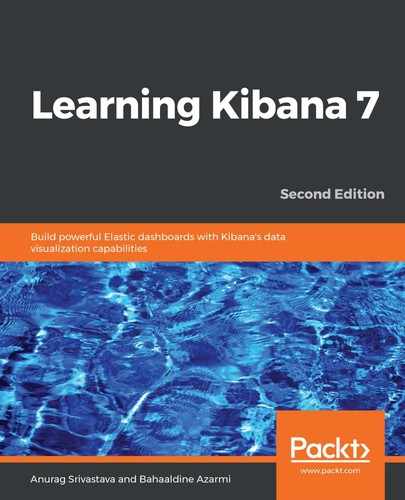We have covered how to create a space and how to modify it, so let's now learn how to delete a space in Kibana. We can delete the space from two places. First, we can navigate to the Spaces listing page and then click on the delete icon next to the space row; second, we can go to the Edit spaces page and click on the Delete space button. After clicking on the delete button from either of these pages, we will get the following pop-up message. To confirm that you want to delete the space, you will need to type in the space name again:

The preceding screenshot shows the delete space confirmation page with the message: Deleting a space permanently removes the space and all of its contents. You can't undo this action. Underneath this message, we are asked to confirm the space name by typing it into the textbox. After typing in the space name, we can click on the Delete space and all contents button to finally delete the space.