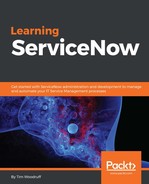The next link to the right in the banner frame is probably the most useful one of all - the Global Text Search. The Global Text Search box allows you to enter a term, ticket number, or keyword and search a configurable multitude of tables.
As an example of this functionality, let's search for a user that should be present in the demo data that came with your developer instance:
- Click on the Search icon (the one that looks like a magnifying glass). It should expand to the left, displaying a search keyword input box.
- In that input box, type in abel tuter. This is the name of one of the demo users that comes with your developer instance:

- Press Enter, and you should see the relevant search results divided into sections.
The search results from the Global Text Search are divided into search groups. The default groups are Tasks, Live Feed, Policy, and People & Places. To the right of each search group is a list of the tables that the search is run against for that group.
The Policy search group, for example, contains several script types, including BusinessRules, UIActions, Client Scripts, and UI Policies.