Chapter 1
Looking into LinkedIn
In This Chapter
![]() Getting to know your networking toolkit
Getting to know your networking toolkit
![]() Understanding the different degrees of network connections
Understanding the different degrees of network connections
![]() Getting to know LinkedIn features
Getting to know LinkedIn features
![]() Comparing degrees of service
Comparing degrees of service
![]() Navigating the LinkedIn menu system
Navigating the LinkedIn menu system
When I hear the terms “social networking” and “business networking,” I always go back to one of my favorite phrases: “It's not what you know; it's who you know.” Now imagine a Web site where both concepts are true, where you can demonstrate what you know and see the power of who you know. That's just one way to describe LinkedIn, one of the top Web sites today where you can do professional networking and so much more. Social networking has gotten a lot of attention over the years, and the two sites that everyone talks about are Twitter and Facebook. Let me state right now, in the first paragraph of the first chapter, that LinkedIn is not one of those sites. You can find some elements of similarity, but LinkedIn isn't the place to tweet about what you had for lunch or show pictures of last Friday's beach bonfire.
LinkedIn is a place where Relationships Matter (the LinkedIn slogan). It was developed primarily for professional networking. When you look at its mission statement, LinkedIn's goal “is to help you be more effective in your daily work and open doors to opportunities using the professional relationships you already have.” This is not a Web site that requires a lot of constant work to be effective. It's designed to work in the background and help you reach out to whomever you need while learning and growing yourself. The key is to set up your online identity, build your network, and steadily take advantage of the opportunities that most affect you or greatly interest you.
In this chapter, I introduce you to LinkedIn and the basic services it has to offer. I answer the questions “What is LinkedIn?” and, more importantly, “Why should I be using LinkedIn?” I talk about how LinkedIn fits in with the rest of your online activities, and then I move into the tangible benefits that LinkedIn can provide you, regardless of your profession or career situation. I discuss some of the premium account capabilities that you can pay to use, but rest assured, LinkedIn has a lot of features that are free. The last part of the chapter covers basic navigation of the LinkedIn site. I show you the different menus and navigation bars, which you use throughout this book.
Discovering Your New Contact Management and Networking Toolkit
When describing how people can be connected with each other, think of a tangible network. For example, roads connect cities. The Internet connects computers. A quilt is a series of connected pieces of fabric. But what about the intangible networks? You can describe the relationship among family members using a family tree metaphor. People now use the term “social network” to describe the intangible connections between them and other people, whether they're friends, co-workers, or acquaintances.
People used to rely on address books or contact organizers (PDAs) to keep track of their social networks. You could grow your social networks by attending networking events or by being introduced in person to new contacts, and then you would continue to communicate with these new contacts, and eventually the new contacts were considered a part of your social network.
As people began to rely more and more on technology, though, new tools were created to help manage social networks. Salespeople started using contact management systems like ACT! to keep track of communications. Phone calls replaced written letters, and cellular phones replaced landline phones. E-mail has replaced phone calls and letters, and with the mass adoption of cell phones, text messaging increasingly handles short bursts of communication.
Internet tools have advanced to what people refer to as Web 2.0 systems, where online communication within your network is much more automated and accessible. Sites such as LinkedIn have started to replace the older ways of accessing your social network. For example, instead of asking your friend Michael to call his friend Eric to see whether Eric's friend has a job available, you can use LinkedIn to see whether Eric's friend works for a company you want to contact, and you can then use LinkedIn to send a message through Michael to Eric (or in some cases, directly to Eric's friend) to accomplish the same task. (Of course, this assumes you, Michael, and Eric are all members of LinkedIn.)
In the past, you had no way of viewing other people's social networks (collections of friends and other contacts). Now, though, when folks put their social networks on LinkedIn, you can see your friends’ networks as well as their friends’ networks, and suddenly hidden opportunities start to become available to you.
This means you can spend more time doing research on potential opportunities (like finding a job or a new employee for your business) as well as receiving information from the larger network and not just your immediate friends. This makes the network more useful because you can literally see the map that connects you with other people.
However, just because this information is more readily available, that doesn't mean there's no work involved in networking. You still have to manage your connections and use the network to gain more connections or knowledge. Remember, too, that nothing can replace the power of meeting people in person. But because LinkedIn works in the background to guide the way in finding contacts and starting the process, you spend your time more productively instead of making blind requests and relying solely on other people to make something happen.
Keeping track of your contacts
You made a connection with someone — say, your roommate from college. It's graduation day; you give him your contact information, he gives you his information, and you tell him to keep in touch. As both of you move to different places, start new jobs, and live your lives, you eventually lose track of each other, and all your contact information grows out of date. How do you find this person again?
One of the benefits of LinkedIn is that after you connect with someone you know who also has an account on LinkedIn, you always have a live link to that person. Even when that person changes e-mail addresses, you'll be updated with his new e-mail address. In this sense, LinkedIn always keeps you connected with people in your network, regardless of how their lives change. LinkedIn shows you a list of your connections, as shown in Figure 1-1.
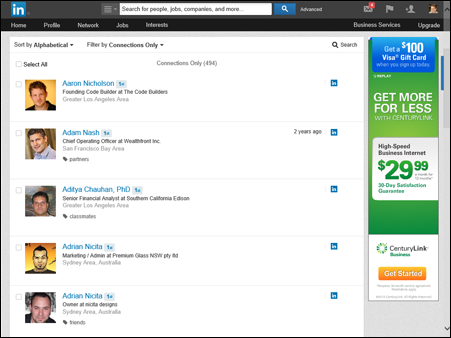
Figure 1-1: See all your connections in one centralized alphabetical list.
Understanding the different degrees of network connections
In the LinkedIn universe, the word connection means a person who is connected to you through the site. The number of connections you have simply means the number of people who are directly connected to you in your professional network.
Here are the different degrees of how you're connected with people on LinkedIn:
- First-degree connections: People you know personally; they have a direct relationship from their account to your account. These first-degree connections make up your immediate network and are usually your past colleagues, classmates, group members, friends, family, and close associates. Unlike Facebook, where everyone you connect to is a “friend,” on LinkedIn, you can connect to friends who don't necessarily have a work, school, or group connection to you, but are people who you know personally outside those criteria. Similar to Facebook, though, you can see your first-degree connections’ contact list and they can see yours.
- Second-degree network members: People who know at least one member of your first-degree connections: in other words, the friends of your friends. You can reach any second-degree network member by asking your first-degree connection to pass along an introduction from you to his friend. (I discuss introductions in Chapter 5.)
- Third-degree network members: People who know at least one of your second-degree network members: in other words, friends of your friends of your friends. You can reach any third-degree network member by asking your friend to pass along an introduction from you to her friend, who then passes it to her friend, who is the third-degree network member.
The result is a large chain of connections and network members, with a core of trusted friends who help you reach out and tap your friends’ networks and extended networks. Take the concept of Six Degrees of Separation (which says that, on average, a chain of six people can connect you to anyone else on Earth), put everyone's network online, and you have LinkedIn.
So, how powerful can these connections be? Figure 1-2 shows a snapshot of how someone's network on LinkedIn used to look.
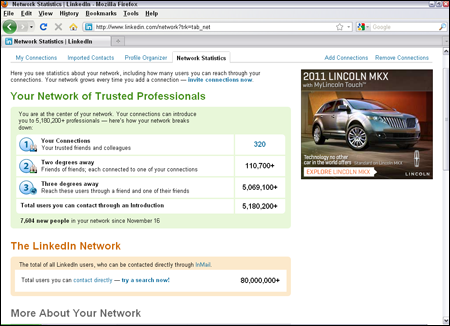
Figure 1-2: Only three degrees of separation can give you a network of millions.
The account in Figure 1-2 had 320 first-degree connections. When you add all the network connections that each of these 320 people have, the user of this account could reach more than 110,700 different people on LinkedIn. Add in third-degree network members, and the user could have access to almost 5.1 million members, part of a vast professional network that stretches across the world into companies and industries of all sizes. Such a network can help you advance your career or professional goals — and in turn, you can help advance others’ careers or goals. Of course, as of this writing, the LinkedIn community has more than 238 million members, and LinkedIn focuses on your first-degree connections instead of your second- and third-degree network members, but the concept is still valid. Your network can be vast, thanks to the power of LinkedIn.
Learning About What You Can Do with LinkedIn
Time to find out what kinds of things you can do on LinkedIn. The following sections introduce you to the topics you need to know to get your foot in the LinkedIn door and really make the site start working for you.
Building your brand and profile
On LinkedIn, you can build your own brand. Your name, your identity, is a brand — just like Ford or Facebook — in terms of what people think of when they think of you. It's your professional reputation. Companies spend billions to ensure that you have a certain opinion of their products, and that opinion, that perception, is their brand image. You have your own brand image in your professional life, and it's up to you to own, define, and push your brand.
Most people today have different online representations of their personal brand. Some people have their own Web sites, others create and write blogs, and others create profile pages on sites like Facebook. LinkedIn allows you to define a profile and build your own brand based on your professional and educational background. I use my profile as an example in Figure 1-3.
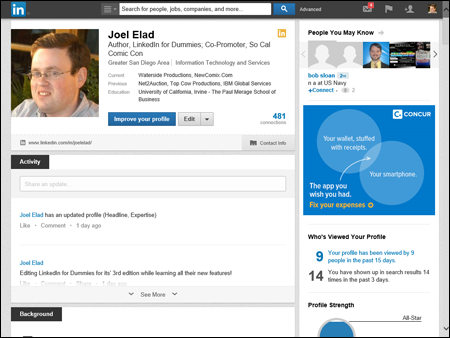
Figure 1-3: Create a unified profile page to showcase your professional history.
Your LinkedIn profile can become a jumping-off point, where any visitor can get a rich and detailed idea of all the skills, experiences, and interests you bring to the table. Unlike a resume, where you have to worry about page length and formatting, you can provide substance and detail on your LinkedIn profile, including any part-time, contract, nonprofit, and consulting work in addition to traditional professional experience. You also have other options to consider; for example, you can
- Write your own summary.
- List any groups you belong to.
- Show any memberships or affiliations you have.
- Cite honors and awards you have received.
- Identify any patents or certifications you have earned.
- Provide links to any publications you've written or published.
- Give and receive endorsements of people's skills. (I discuss endorsements in Chapter 7.)
- Give and receive recommendations from other people. (I discuss recommendations in Chapter 8.)
- Indicate your professional interests.
- Upload presentations, graphic design projects, or portfolio examples for others to view.
- Post Web site links to other parts of your professional identity, such as a blog, a Web site, or an e-commerce store you operate.
The best part is that you control and shape your professional identity. You decide what the content should be. You decide what to emphasize and what to omit. You decide how much information is visible to the world and how much is visible to your first-degree connections. (I talk more about the power of your profile in Chapter 3.)
Looking for a job now or later
At some point in your life, you'll probably have to look for a job. It might be today, it might be a year from now, or it may be ten years from now. The job search is, in itself, a full-time job, and studies show that 60 to 80 percent of all jobs are found not through a job board like Monster.com or a newspaper classified ad, but rather through a formal or informal network of contacts where the job isn't even posted yet. LinkedIn makes it easy to do some of the following tedious job search tasks:
- Finding the right person at a target company, like a hiring manager in a certain department, to discuss immediate and future job openings
- Getting a reference from a past boss or co-worker to use for a future job application
- Finding information about a company and position before the interview
- Enabling the right employers to find you and validate your experience and job potential before an interview
- Searching posted job listings on a job board like the one on LinkedIn
The hidden power of LinkedIn is that it helps you find jobs you weren't looking for or applying to directly. This is when you're a passive job seeker, currently employed but interested in the right opportunity. As of this writing, hundreds of thousands of recruiters are members of LinkedIn, and they constantly use the search functions to go through the database and find skilled members who match their job search requirements. Instead of companies paying big money for resume books, they now have instant access to millions of qualified professionals, each of whom has a detailed profile with skills, experience, and recommendations already available.
This practice of finding passive job seekers is growing quickly on LinkedIn, mainly because of the following reasons:
- Companies can run detailed searches to find the perfect candidate with all the right keywords and skills in his profile, and they then contact the person to see whether he is interested.
- LinkedIn users demonstrate their capabilities by providing knowledge on the site, which gives companies insight into the passive job seeker's capabilities. Not only does LinkedIn give users the opportunity to share updates and knowledge, but it also hosts an extensive network of groups on the site. Each group runs its own “discussion board” of conversations, where LinkedIn users can pose a question or start a conversation, and other LinkedIn members can provide insight or link to relevant articles and continue the discussion.
- Companies can review a person's profile to do reference checks ahead of time and interview only people they feel would be a great match with their corporate culture.
- Employed individuals can quietly run their own searches at any time to see what's available, and they can follow up online without taking off a day for an in-person or phone interview.
Finding out all kinds of valuable information
Beyond getting information about your job search, you can use the immense LinkedIn database of professionals to find out what skills seem to be the most popular in a certain industry and job title. You can learn how many project managers live within 50 miles of you. You can even find current or past employees of a company and interview them about that job. LinkedIn now has hundreds of thousands of detailed Company pages that not only show company statistics but also recent hires, promotions, changes, and lists of employees closely connected with you. (Read more about Company pages in Chapter 13.)
Best of all, LinkedIn can help you find specific information on a variety of topics. You can do a search to find out the interests of your next sales prospect, the name of a former employee you can talk to about a company you like, or how you can join a start-up in your target industry by reaching out to the co-founder. You can sit back and skim the news, or you can dive in and hunt for the facts. It all depends on what method best fits your goals. (I discuss LinkedIn search techniques in depth in Chapter 6.)
Expanding your network
You have your network today, but what about the future? Whether you want to move up in your industry, look for a new job, start your own company, or achieve some other goal, one way to do it is to expand your network. LinkedIn provides a fertile ground to reach like-minded and well-connected professionals who share a common interest, experience, or group membership. The site also provides several online mechanisms to reduce the friction of communication, so you can spend more time building your network instead of searching for the right person.
First and foremost, LinkedIn helps you identify and contact members of other people's professional networks, and best of all, you don't have to contact them via a cold call, but with your friend's recommendation or introduction. (See Chapters 8 and 5, respectively, for more information.) In addition, you can find out more about your new contact before you send the first message, so you don't have to waste time figuring out whether this is someone who could be beneficial to have in your network.
You can also meet new people through various groups on LinkedIn, whether it's an alumni group from your old school, a group of past employees from the same company, or a group of people interested in improving their public speaking skills and contacts. LinkedIn Groups help you connect with other like-minded members, search for specific group members, and share information about the group with other members. (I cover LinkedIn Groups in Chapter 14.)
Understanding LinkedIn Costs and Benefits
Signing up for LinkedIn is free, and many functions are open to all account holders, so you can take advantage of most of the opportunities that LinkedIn offers. You don't have to pay a setup or registration fee, but you can pay a monthly fee for a premium account to get additional functions or communication options. Finally, tailored solutions are available for corporations that want to use LinkedIn as a source for hiring quality candidates.
Weighing free versus paid accounts
There's not much difference between a free account and paid account on LinkedIn. And the basic account is anything but basic in usage.
Your free account with LinkedIn allows you to use most of LinkedIn's most popular features, including
- Building a network of connections with no limits on size or numbers
- Reconnecting with any member of the LinkedIn network, provided that he knows you and agrees to connect to you
- Creating a professional and detailed LinkedIn profile
- Giving and receiving an unlimited number of recommendations
- Joining or creating up to 50 different LinkedIn Groups
- Requesting up to five introductions at one time (after someone accepts an introduction, you can request a new introduction in its place)
- Performing an unlimited number of searches for LinkedIn members in your extended network
If you want to step up to a paid account, some of the main features include
- Sending a message to anyone in the LinkedIn community — regardless of whether she is in your extended network — through an InMail messaging service
- Sending more introductions than the basic account allows
- Viewing more LinkedIn profile information of people not in your LinkedIn network when you conduct advanced searches
- Seeing more LinkedIn network profile information when you conduct advanced searches
- Seeing exactly who has viewed your profile and how they arrived at your profile
- Performing a reference check on someone (explained in Chapter 11)
- Obtaining membership in the OpenLink program, which gives you unlimited OpenLink messages
Comparing the paid accounts
LinkedIn offers a few levels of paid accounts, each with a specific level of benefits. For the most up-to-date packages that LinkedIn offers, check out the Compare Accounts Type page at www.linkedin.com/static?key=business_info_more, which should look like what you see in Figure 1-4. You can also click the Upgrade link at the top right of your screen, below your Account & Settings button (the thumbnail of your photo), to see a comparison of the paid accounts.
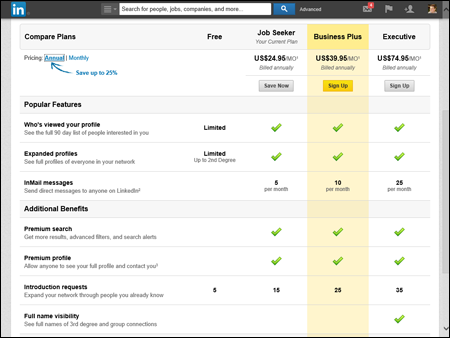
Figure 1-4: Compare different paid account features on LinkedIn.
Every premium account comes with certain benefits regardless of the level you choose. These benefits include
- Unlimited one-click reference searches
- OpenLink network membership
- Unlimited OpenLink messages
- Ability to see who viewed your profile
- Access to premium content
- One-business-day customer service for your LinkedIn questions
As of this writing, LinkedIn offers three premium packages targeted at individual users: Job Seeker (formerly Business), Business Plus, and Executive. Each account level comes with specific benefits:
- Job Seeker: $29.95 per month, billed monthly, or $24.95 per month when billed annually. This account includes
- Five InMails per month, with a seven-day response guarantee that states that if you don't receive a response to your InMail within seven days, you will receive that InMail credit back. (Unused InMail credits roll over each month, up to a maximum of nine credits. I discuss InMail in Chapter 5.)
- Expanded profile views and a total of 250 search results outside your network when you search.
- Fifteen introductions that you can use to have your connections introduce you to their connections.
- Business Plus: $49.95 per month, billed monthly, or $39.95 per month when billed annually. This account includes
- Ten InMails per month, with a seven-day response guarantee. (Unused InMail credits roll over each month, up to a maximum of 30 credits. See Chapter 5 for more on InMail.)
- Expanded profile views and a total of 500 search results outside your network when you search.
- Twenty-five introductions that you can use to have your connections introduce you to their connections.
- Executive: $99.95 per month, billed monthly, or $74.95 per month when billed annually. This account includes
- Twenty-five InMails per month, with a seven-day response guarantee. (Unused InMail credits roll over each month, up to a maximum of 30 credits. I discuss InMail in detail in Chapter 5.)
- Expanded profile views and a total of 700 search results outside your network when you search.
- Thirty-five introductions that you can use to have your connections introduce you to their connections.
- Full name visibility when looking at your third-degree network members or group connections (other plans display only limited name information for these people).
Upgrading to a premium account
What's the value in getting a premium account? Besides the features listed in the previous section for each account level, premium accounts are designed to give you more attention in areas like job search. When an employer lists a job posting and collects applications through LinkedIn, premium account holders show up at the top of the applicant list (similar to the Sponsored result in a Google search) with a LinkedIn “badge” next to their name. LinkedIn provides special content in the form of e-mails, video tutorials, and articles that provide job search and professional development tips and advice from leaders in the industry. Finally, you get to see who has viewed your profile, which can be helpful when you're applying for jobs or trying to set up business deals. A premium account is not essential for everyone, so consider what you need from your LinkedIn experience and decide if upgrading is right for you.
To upgrade to a premium account, I highly recommend starting by creating your free account and using the various functions on LinkedIn. If you find that after some usage, you need to reach the larger community and take advantage of some of the premium account features, you can always upgrade your account and keep all your profile and network information that you previously defined.
To subscribe to a premium account, just follow these steps. (You must have created a LinkedIn account already; see Chapter 2 for details.)
- Go to the LinkedIn home page at www.linkedin.com. Hover your mouse over your photo or Account & Settings icon in the top-right corner of the home page, then click the Review link next to Privacy & Settings.
- At the Account & Settings page (shown in Figure 1-5), click the yellow Upgrade button to bring up the premium account options, as shown in Figure 1-6.
LinkedIn accepts Visa, MasterCard, American Express, or Discover to pay for your premium account. Make sure the billing address you provide matches the credit card billing address on file.
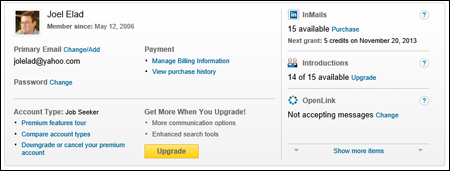
Figure 1-5: Upgrade your account from the Account & Settings page.
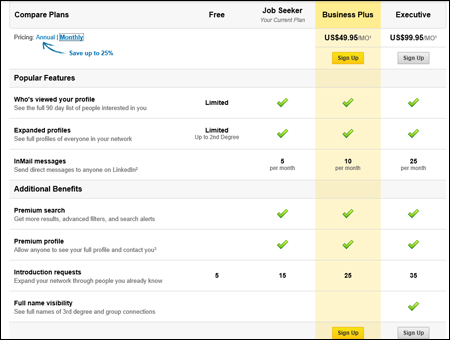
Figure 1-6: Choose the premium account that's right for you.
- Click the Sign Up button for the premium level to which you want to upgrade.
- Fill in the appropriate billing information, as shown in Figure 1-7, then click the Review Order button.
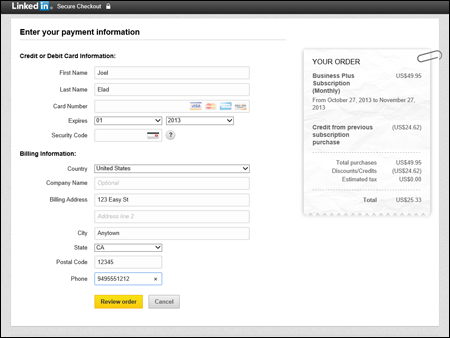
Figure 1-7: Enter your billing information.
- Verify the information you've provided, then scroll down and select the check box to agree to automatic billing every month and LinkedIn's Terms and Conditions.
- Click the yellow Place Order button.
That's it! LinkedIn prorates your first month's charge based on how many days are left in the billing cycle, and it automatically charges your credit card each month afterward for the full amount, unless you bought a yearly plan, for which the charges renew every 12 months.
Navigating LinkedIn
When you're ready to get started, you can sign up for an account by checking out Chapter 2. Before you do, however, take a look at the following sections, which walk you through the different parts of the LinkedIn Web site so you know how to find all the cool features I discuss in this book.
After you log on to your LinkedIn account, you see your personal LinkedIn home page, as shown in Figure 1-8. There are two important areas on your LinkedIn home page that you'll use a lot, and I cover those areas in the following sections.
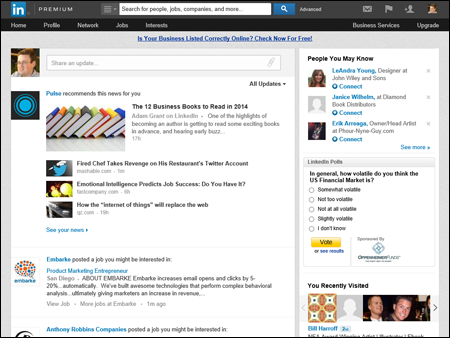
Figure 1-8: Your LinkedIn home page.
Touring the top navigation bar
Every page on LinkedIn contains certain links to the major parts of the site, and I call this top set of links the “top navigation bar” throughout this book. As of this writing, the major parts of the top navigation bar are
- Home: Link to your personal LinkedIn home page.
- Profile: Links to the profile part of LinkedIn.
- Network: Links to view your connections on LinkedIn or add/import new connections.
- Jobs: Links to the different job searches and postings you can do on LinkedIn.
- Interests: Links to search LinkedIn Company pages or keep track of companies you can follow using LinkedIn, as well as links to LinkedIn Groups, individual people known as LinkedIn Influencers, or LinkedIn Education (which includes schools and students on LinkedIn).
- Business Services: Links to post a job on LinkedIn, use the Talent Solutions section of LinkedIn, or create a LinkedIn ad to run on the site.
When you hover your mouse next to any of these words, you can see the various options in each section, like the Profile options shown in Figure 1-9.

Figure 1-9: Hover your mouse over each menu element to see options for each section.
If you simply click the word, like Profile or Jobs, you're taken to the main page for that section. You can also click the Advanced link to the right of the Search box, above the top navigation bar, to bring up an Advanced People search, or you can click the drop-down list before the Search box to search for Jobs, Companies, or Groups from any page on the site. If you already changed the search criteria to another function, like Jobs, Companies, or Groups, clicking the Advanced link brings up the appropriate search page.
Finally, there are several icons along the top right of the screen:
- Inbox: The picture of an envelope opens up the LinkedIn Inbox, where you can see incoming messages and invitations.
- Notifications: The flag icon indicates new actions you should be aware of when using LinkedIn, like when you are mentioned, receive an endorsement or recommendation, or have a new connection.
- Add Connections: The picture of the + with a person is a quick link to bring up the tools to add more connections to your LinkedIn network.
- Account & Settings: After you add a profile picture, this is a thumbnail of your profile photo, and clicking this button expands a list of options that allow you to check your settings, check your job posting or Company page (if applicable), and reach the LinkedIn Help Center.
Looking at the Account & Settings page
If you need to update any aspect of your LinkedIn account, go to the Account & Settings page, shown in Figure 1-10. You can always find a link to this page at the top right of any page within LinkedIn by hovering your mouse over the Account & Settings button, and then clicking the Review link next to the Privacy & Settings header.
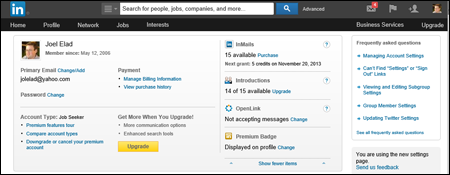
Figure 1-10: See the details of your LinkedIn account.
At the Account & Settings page, you first see the settings for your particular account level, especially if you have a premium account. I cover this earlier in the chapter, in the section “Upgrading to a premium account.”
Scroll down to see all the different settings you can update for your LinkedIn account, as shown in Figure 1-11.
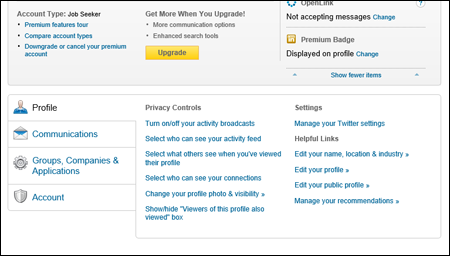
Figure 1-11: Update your account settings for LinkedIn here.
The settings you can access from this page are
- Profile: Set how much of your profile is accessible by your contacts, and also how much information you want to make available to your network in terms of profile or status updates. Update any part of your profile, add a profile photo, change your status and public profile settings, and manage your recommendations.
- Communications: Set the frequency of e-mails from LinkedIn, as well as who from LinkedIn's partners can reach you. Select how other LinkedIn members can communicate with you and who can send you invitations.
- Groups, Companies & Applications: Update settings for your memberships with different LinkedIn Groups, view companies that you're following, and view or add applications that you're using with LinkedIn.
- Account: Update privacy settings, e-mail addresses and password on file, language and security settings, and links to upgrade, downgrade, or cancel your LinkedIn account. You can also enable an RSS feed of your LinkedIn account from a link in this category.

 LinkedIn research shows that “People with more than 20 connections are 34 times more likely to be approached with a job opportunity than people with fewer than 5 connections.” Therefore, your connections definitely influence your active or passive job search.
LinkedIn research shows that “People with more than 20 connections are 34 times more likely to be approached with a job opportunity than people with fewer than 5 connections.” Therefore, your connections definitely influence your active or passive job search. If you're in charge of human resource functions at a small, medium, or large company and you are interested in using the Talent Advantage functions for your company, don't follow the steps in this section. Instead, visit
If you're in charge of human resource functions at a small, medium, or large company and you are interested in using the Talent Advantage functions for your company, don't follow the steps in this section. Instead, visit