Magento allows you to create specific promotions that can be applied to the shopping cart. For example, customers love using coupon codes in online stores, and some of them even search for a coupon code for every online purchase that they make. You can manage those promotions from the MARKETING | Promotions | Cart Price Rules section in the admin panel. You will be redirected to the following grid:

By default, the Magento 2 sample data includes four cart price rules:
- $4 Luma water bottle (save 70%)
- Buy 3 tee shirts and get the 4th free
- Spend $50 or more - shipping is free!
- 20% OFF Ever $200-plus purchase!*
If you click on the first row in the grid, you will be redirected to the form to edit that specific cart price rule:
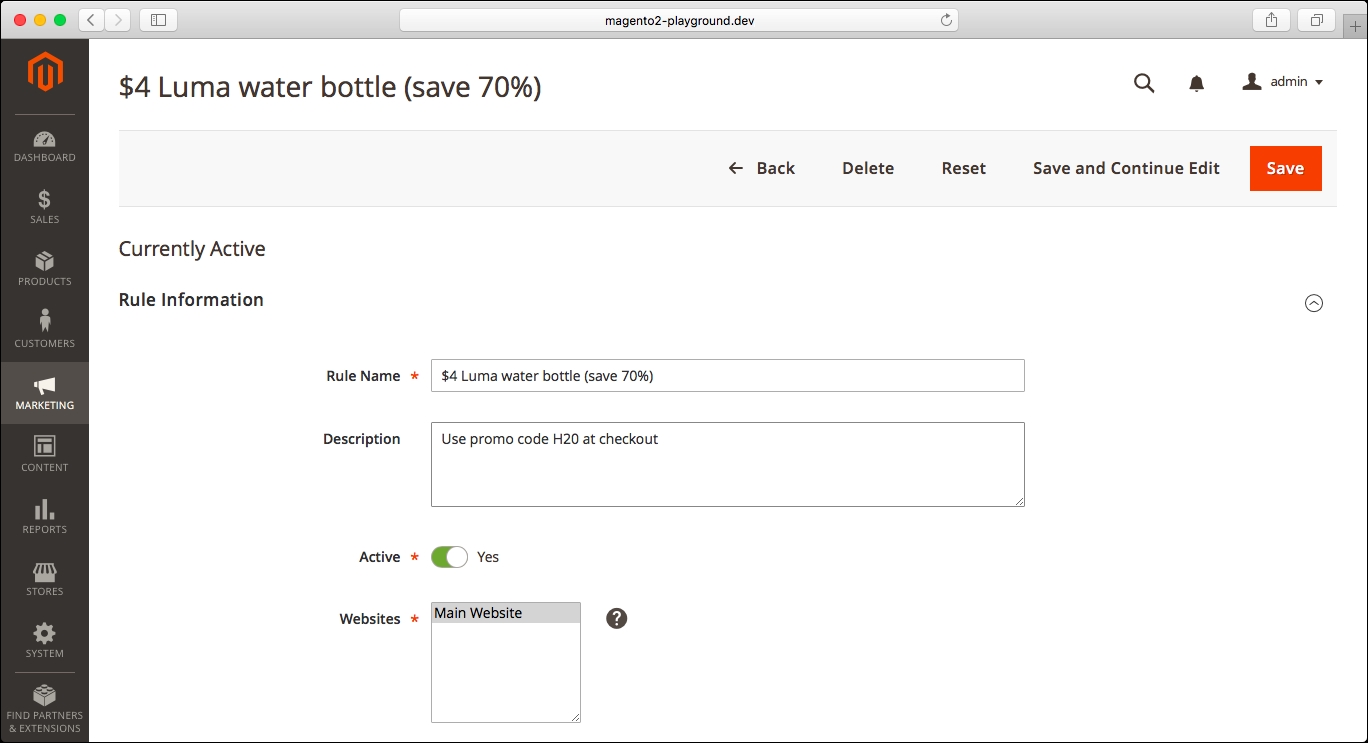
If we collapse the first section, we will see that there are several sections to set up the cart price rules:
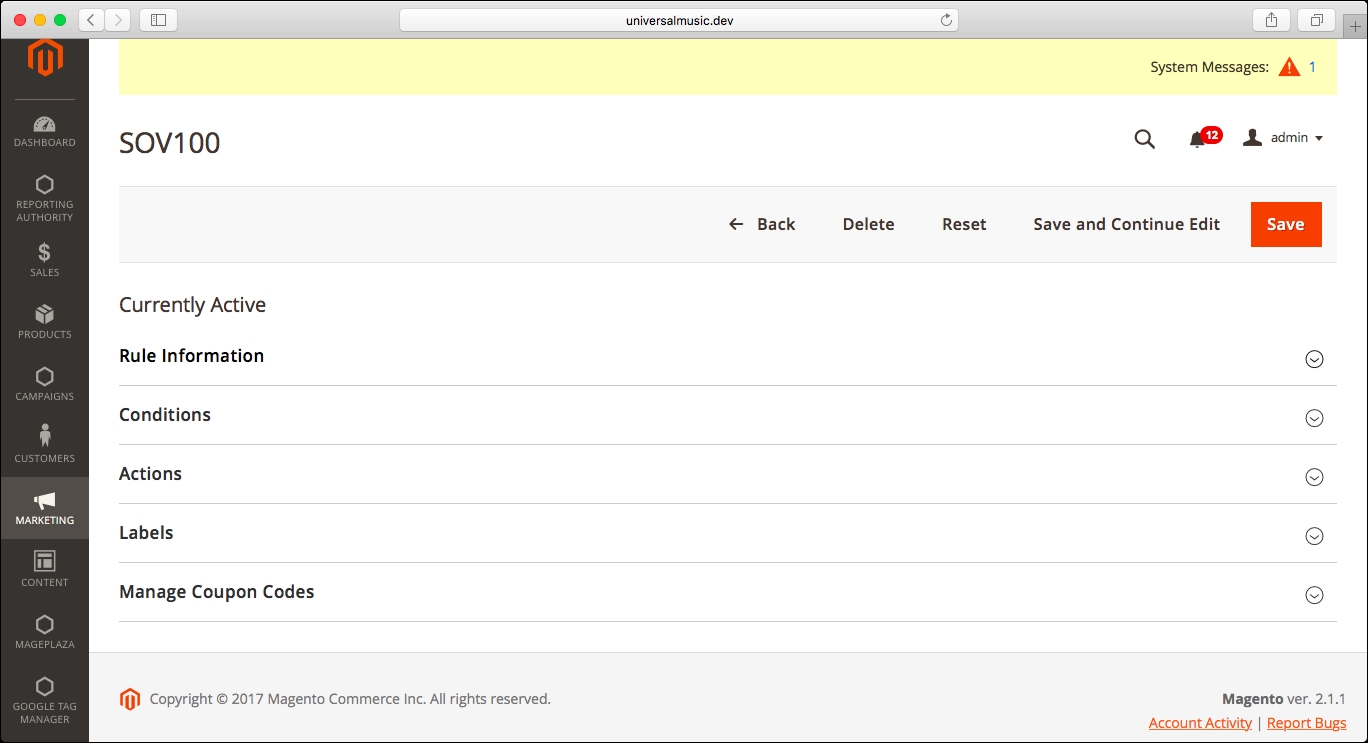
We will describe the fields from each of those sections:
- Rule Information:
- Rule Name: A name to help you remember the details of the cart price rule.
- Description: A description for the cart price rule. This is an internal field for the administrator and won't be displayed on the Storefront.
- Active: Set whether the cart price rule is active or not.
- Websites: Specify the websites for the cart price rule.
- Customer Groups: Set specific customer groups for the cart price rule.
- Coupon: Specify whether a coupon is required for this promotion to be applied.
- Coupon Code: If you specify that a coupon is required for the promotion, then you can set the coupon code in this field.
- Use Auto Generation: By using this checkbox, you can autogenerate the coupon codes from the last section of this form.
- Uses per Coupon: Set a limit for the number of uses of the coupon.
- Uses per Customer: Set a limited number of times that the coupon can be used by the same customer (only for logged in customers).
- From (Select Date) - To (Select Date): Set a specific date range for the cart price rule.
- Priority: The matching cart price rules will be applied in the order that is set in this field, the lower priority being the first to be applied.
- Public In RSS Feed: Set whether the cart price rule should be public in the Magento RSS Feed.
- Conditions: Set conditions that should match for the cart price rule to be applied. If there are no conditions, then the cart price rule will always be applied if the properties defined in the Rule Information section are met.
We can find the following conditions to apply:
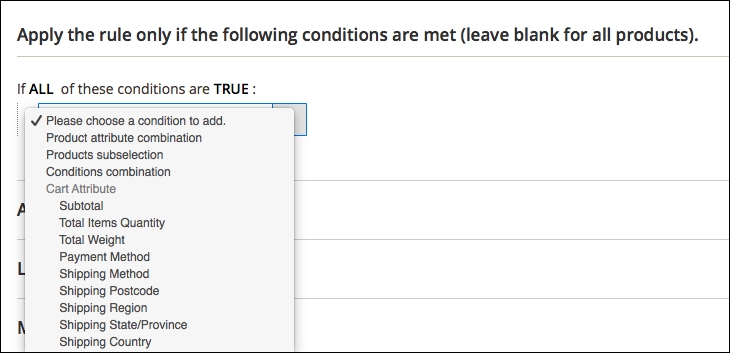
- Actions:
- Apply: This will be the action that will be applied for the cart price rule. The available actions are:
- Percent of product price discount
- Fixed amount discount
- Fixed amount discount for whole cart
- Buy X get Y free (discount amount is Y)
- Discount Amount: Set the discount amount that will be applied in the way that you selected in the previous dropdown
- Maximum Qty Discount is Applied To
- Discount Qty Step (Buy X)
- Apply to Shipping Amount
- Free Shipping
- Apply the rule only to cart items matching the following conditions: You can set conditions that should be met for the promotion to be applied to the shopping cart items. The following conditions are available:
- Apply: This will be the action that will be applied for the cart price rule. The available actions are:

- Labels: From this section, you can manage the default and specific labels for each of the store views:

- Manage Coupon Codes: You can generate coupon codes for the promotion, based on specific properties, including length, code format, prefix, suffix, and dashes:
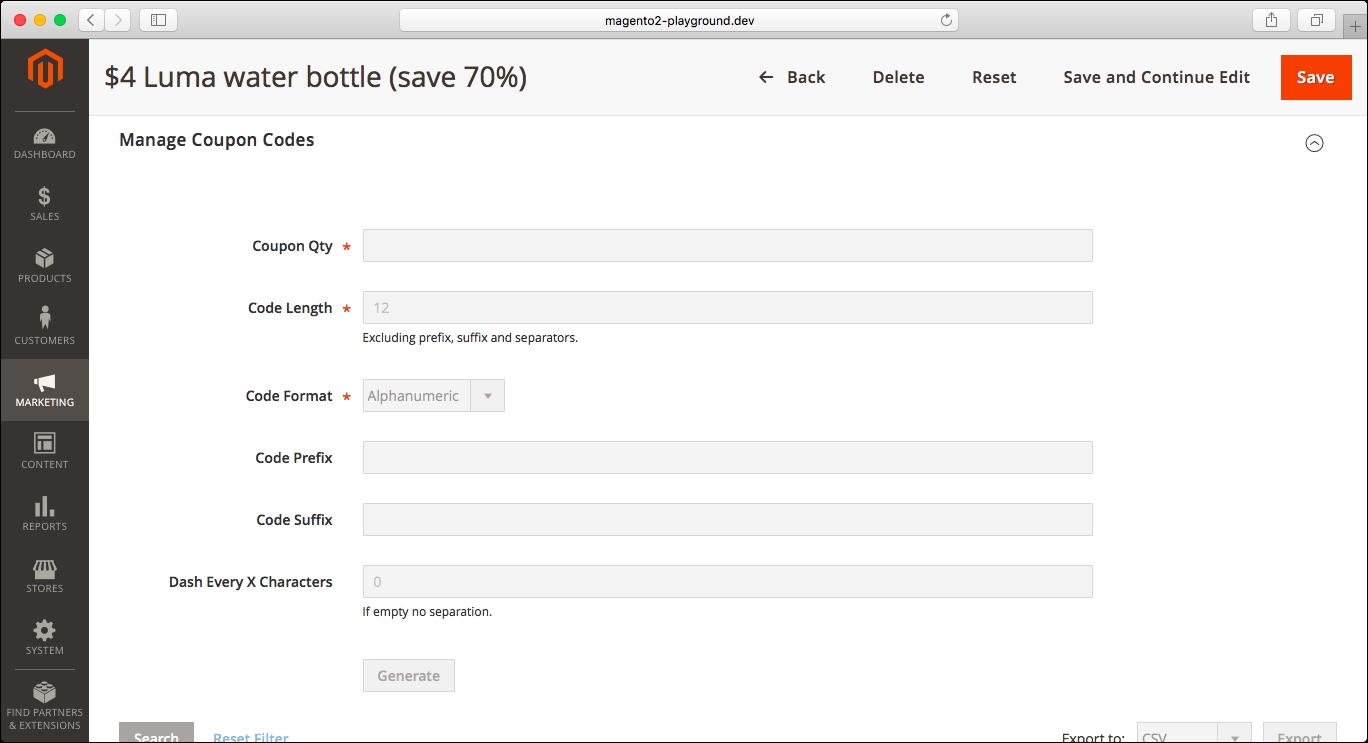
Then, you will be able to see the coupon codes and their usage from the following grid:
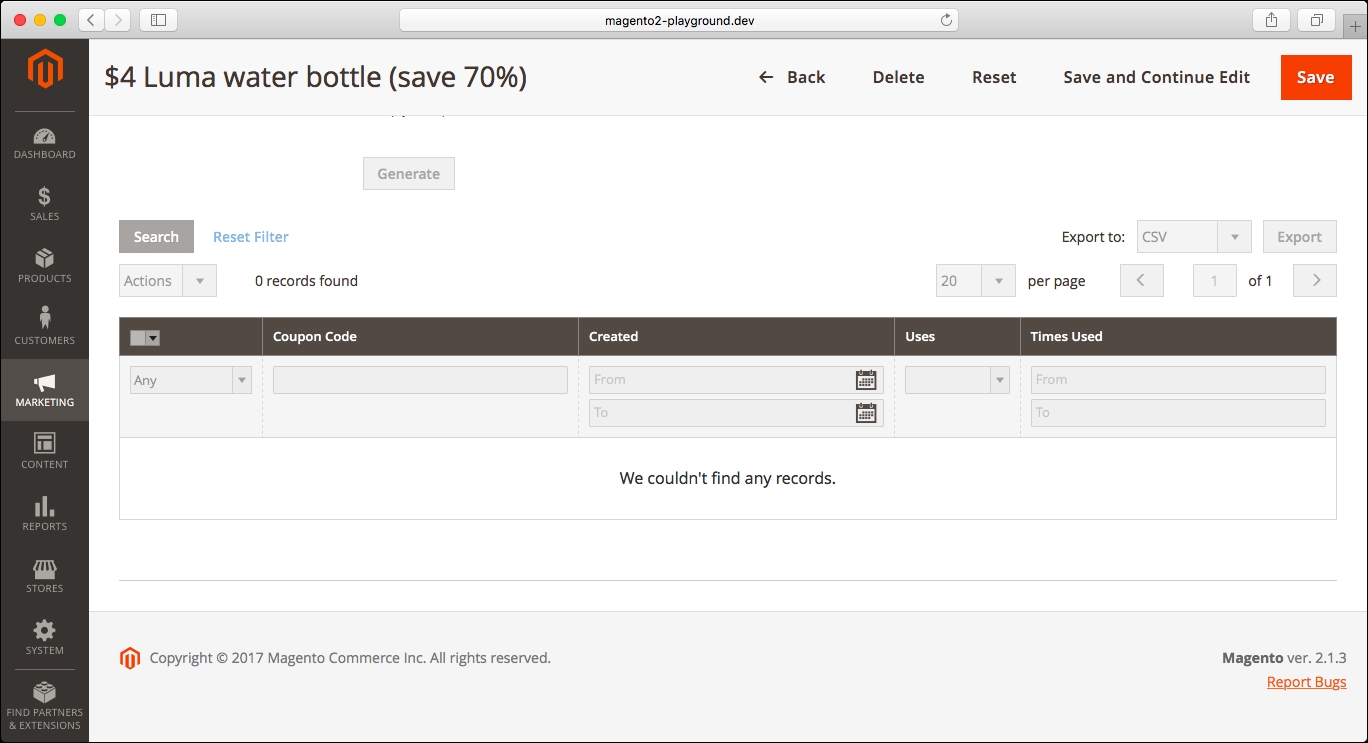
Take into account that the ability to generate coupon codes is only available when you check the Use Auto Generation checkbox in the Rule Information section:

Then, if you go to the Manage Coupon Code section again, you will see that the form is active and you will be able to generate coupons based on the specific conditions that you set:
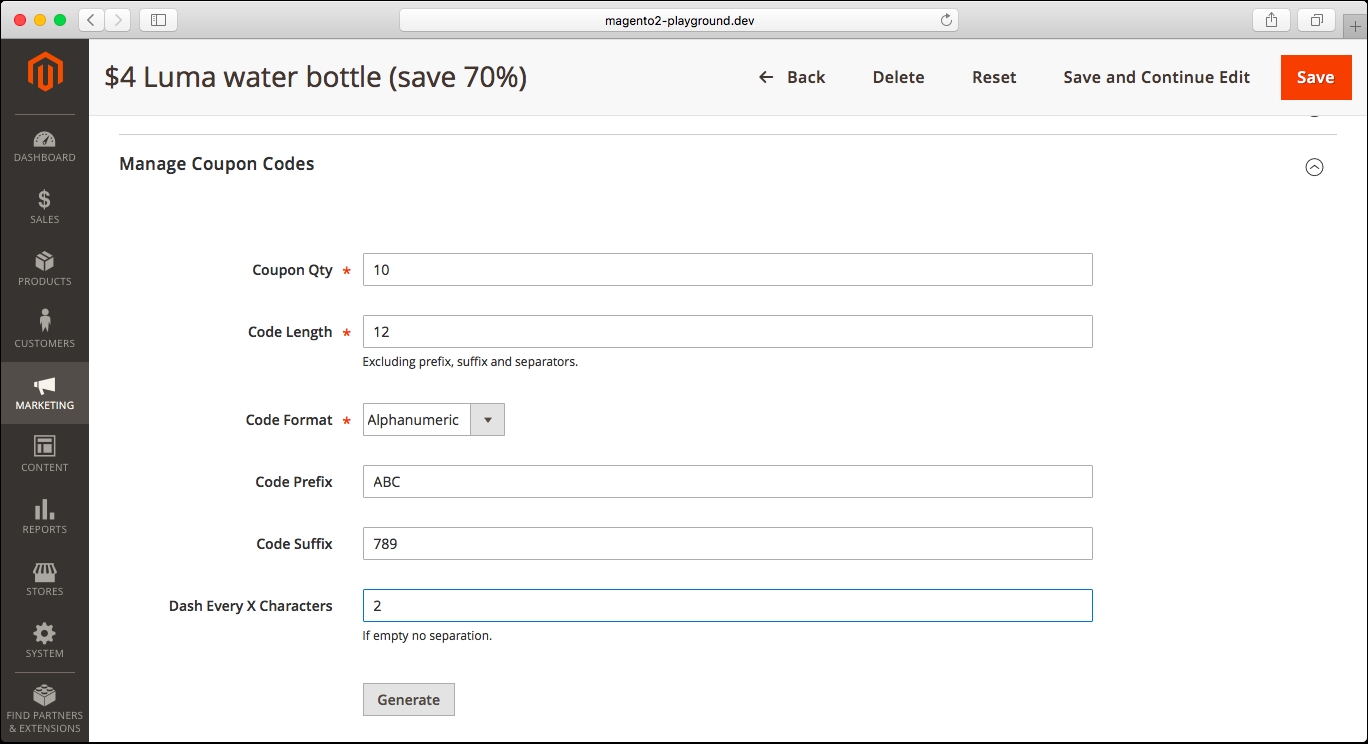
When you click on the Generate button, the coupons will be generated on the fly and the X coupon(s) have been generated. message will be displayed on the screen. In addition to that, you will be able to see the coupons that have been generated in the grid at the end of the page:

