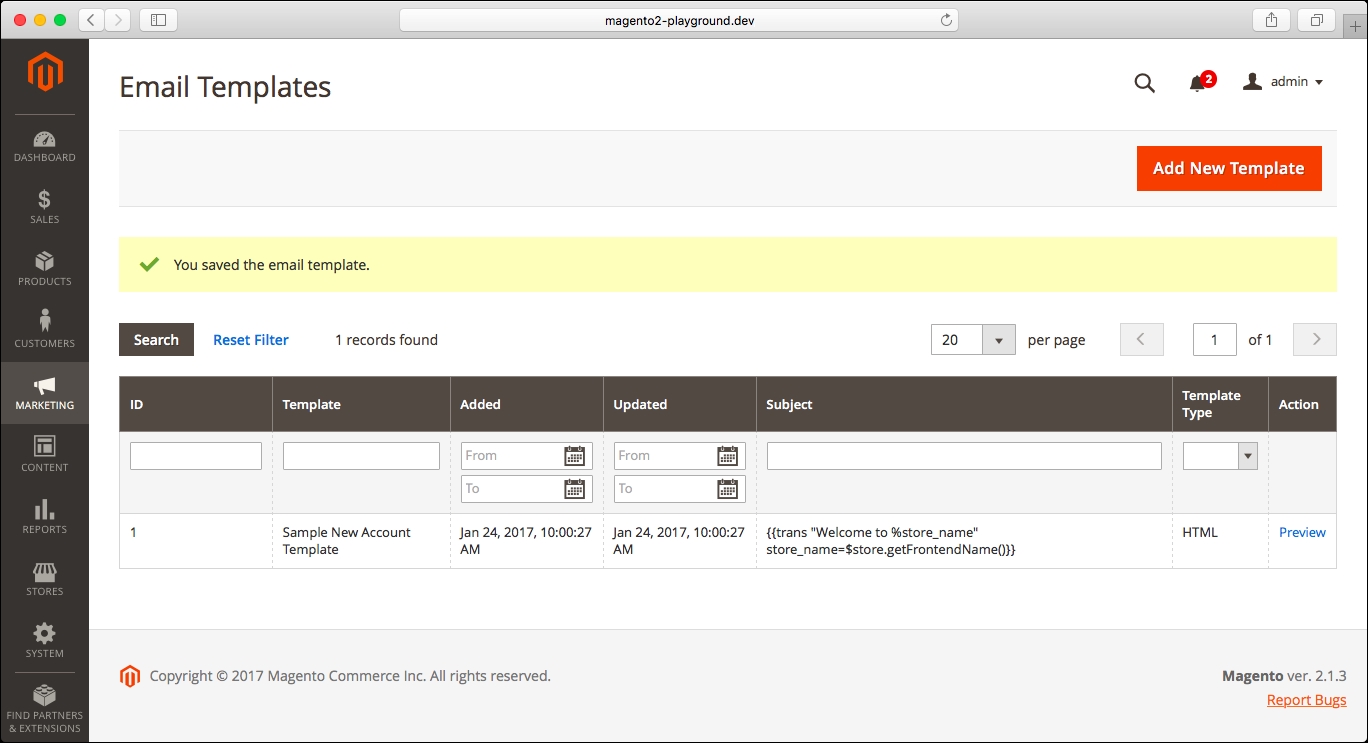In this chapter, we will cover the following topics:
- Modifying transactional e-mail templates
- Modifying newsletter templates
- Handling newsletters and their subscribers
Magento provides all the transactional e-mail templates that you need to launch your e-commerce store. A transactional e-mail is an e-mail that is automatically sent to the customer by Magento when a specific action occurs in your store, for example, when a user creates a customer account or when a new order is placed.
You can modify the default transactional e-mails that are included in Magento 2 from the MARKETING | Communications | Email Templates page in the admin panel.
If you open the page for the first time, you will see that the grid is empty:
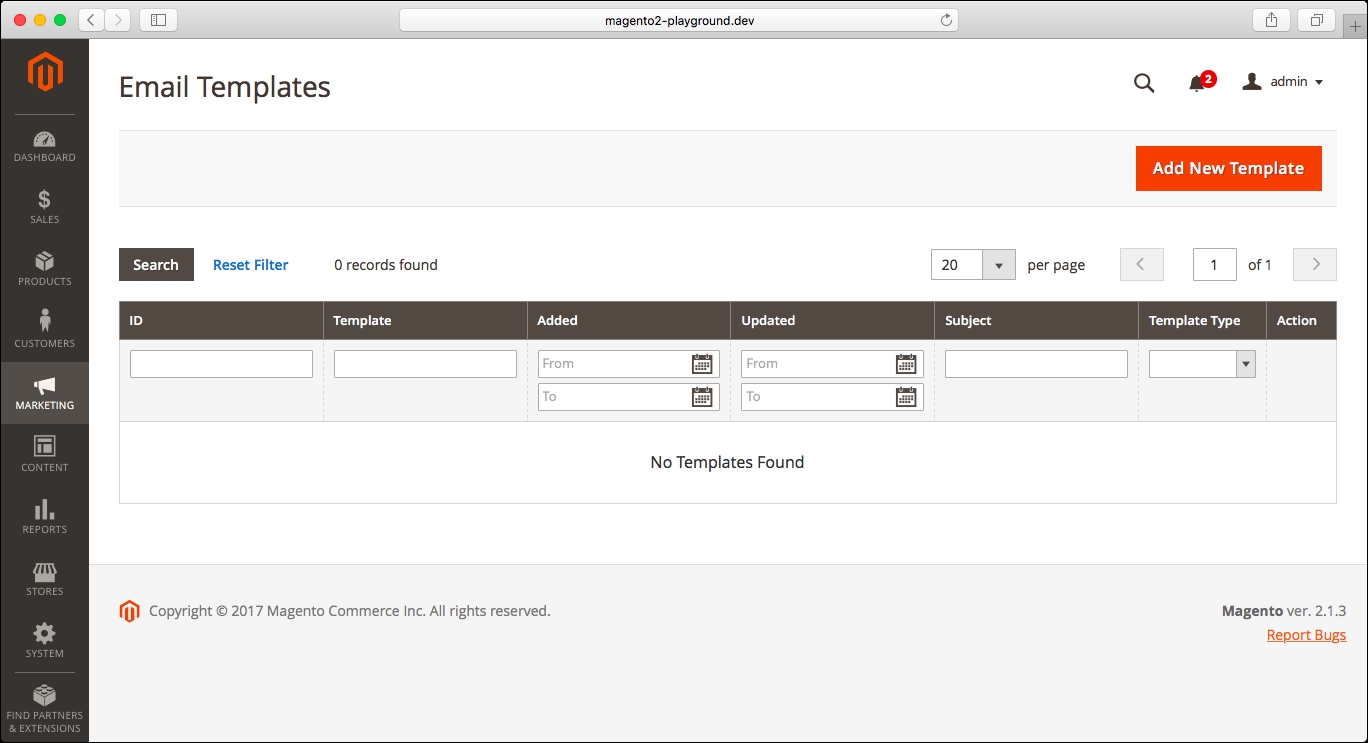
Only the transactional e-mails that have been modified by the administrator will be displayed on the Email Templates grid. You can modify or add a transactional e-mail template by clicking on the Add New Template button.
The New Template page will be displayed:
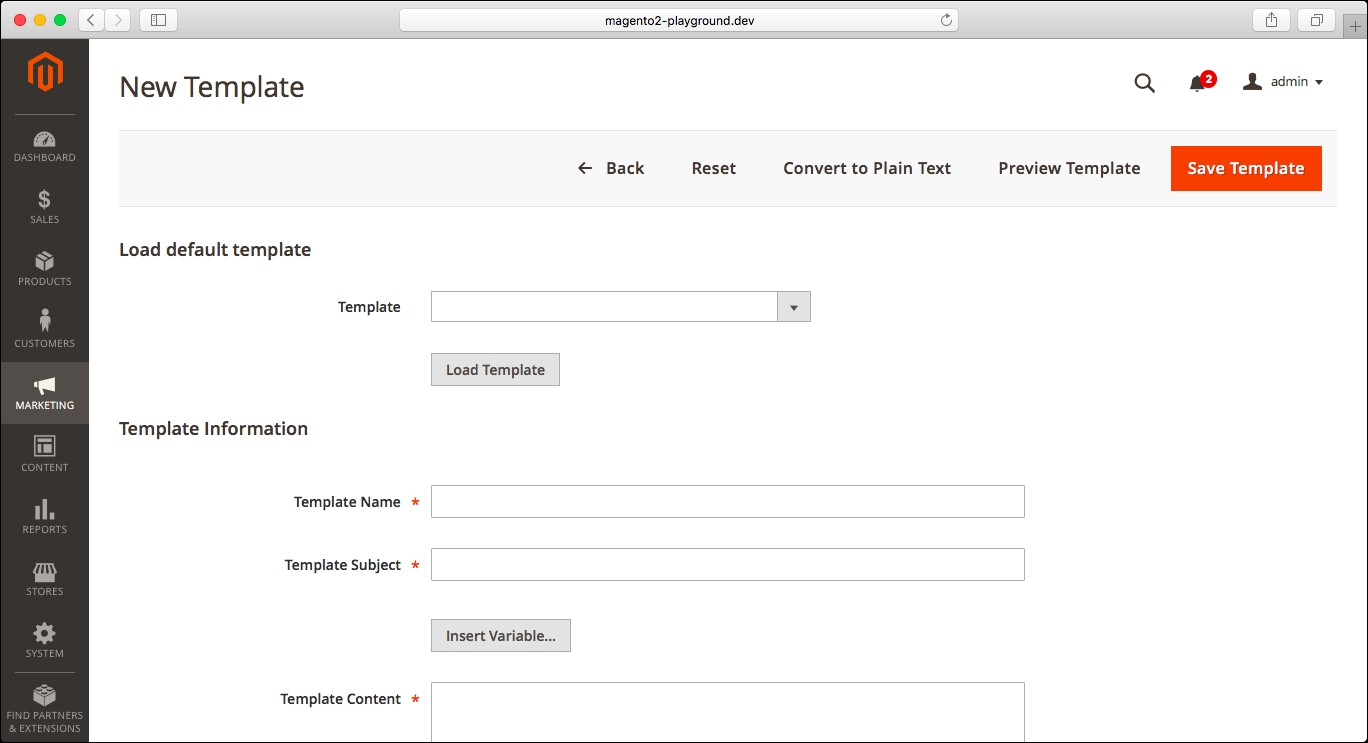
As you can see in the Template dropdown, this is the list of transactional e-mails that are included in Magento 2:
- Customer Account:
- New Account
- New Account Confirmation Key
- New Account Confirmed
- New Account Without Password
- Forgot Password
- Remind Password
- Reset Password
- Change Email
- Change Email and Password
- Customer Activity:
- Contact Form
- Send Product Link to Friend
- Wishlist Sharing
- Newsletters:
- Subscription Confirmation
- Subscription Success
- Unsubscription Success
- Product Alert:
- Cron Error Warning
- Price Alert
- Stock Alert
- Promotions:
- Promotion Notification / Reminder
- Admin Activity
- Forgot Admin Password
- Reset Password
- Email Templates:
- Email - Header
- Export Failed
- Import Failed
- Product Alert:
- Product Alerts Cron Error
- Product Price Alert
- Product Stock Alert
- Order:
- New Order
- New Order for Guest
- Order Update
- Order Update for Guest
- Payment Failed
- Invoice:
- New Invoice
- New Invoice for Guest
- Invoice Update
- Invoice Update for Guest
- Shipment:
- New Shipment
- New Shipment for Guest
- Shipment Update
- Shipment Update for Guest
- Credit Memo:
- Credit Memo Update
- Credit Memo Update for Guest
- New Credit Memo
- New Credit Memo for Guest
- System Notifications:
- Sitemap Generate Warnings
- Currency Update Warnings
If you select the template and click on the Load Template button, the template content will be loaded in the form, as can be seen in the following screenshot:

In that form, you can set a descriptive name for the template, set the subject and the content, and add custom styles to render the layout for the template.
In addition to that, you can remove all the HTML tags from the template by clicking on the Convert to Plain Text button on top of the screen.
Next to that button, you will find the Preview Template, which allows you to see exactly how the template will be displayed to the customer.
As you can see in the following screenshot, the template is loaded in the Magento admin panel:
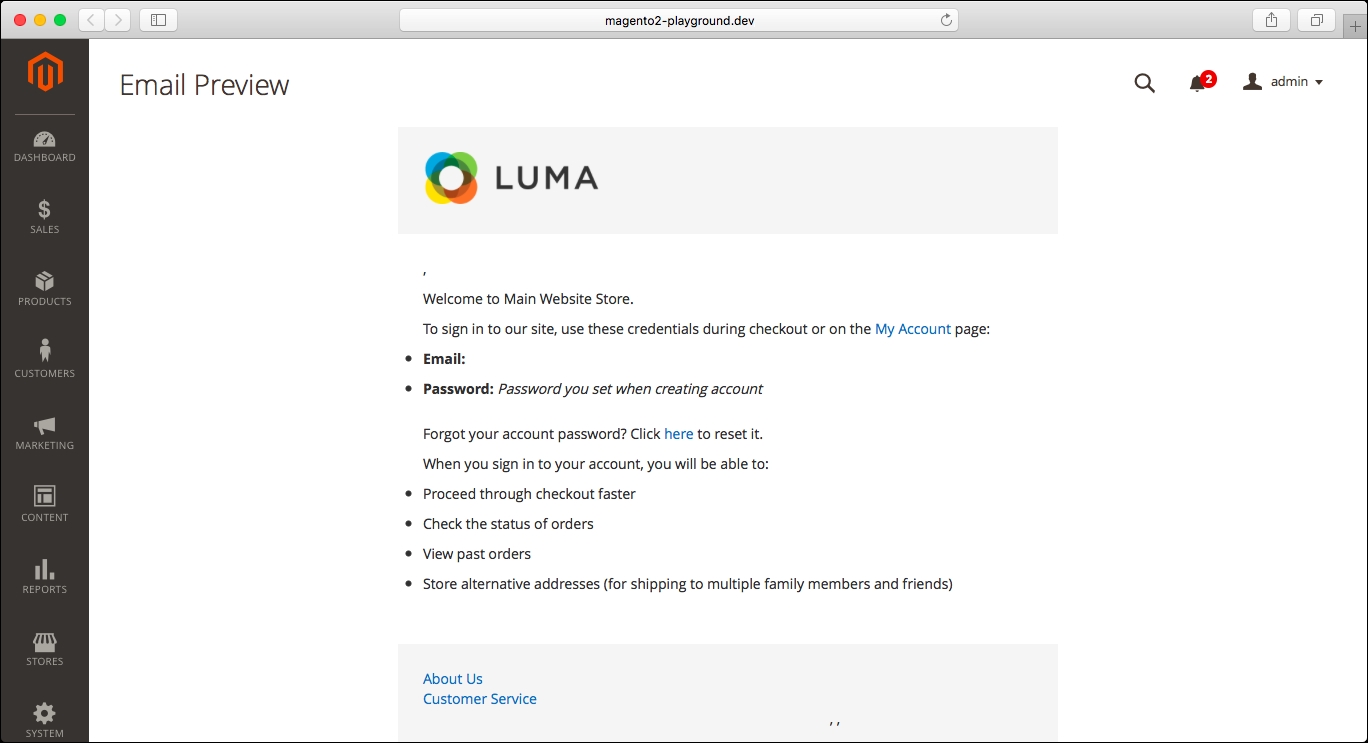
The logo for the e-mail is configured in the following section in the admin panel:
CONTENT | Design | Configuration
We will cover this section in Chapter 20, Customizing your Magento Store.
After adding the details and previewing the e-mail template, you can save the new template by clicking on the Save Template button.
You will be redirected to the Email Templates grid, and you will see a confirmation message: