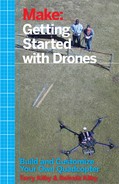Chapter 8. Camera and FPV Equipment
Aerial photography is currently drones’ number one use, so the topic of cameras on drones could be a book all its own. That book could cover a wide spectrum of setups, from large $50,000 Hollywood cinema rigs, all the way down to small action sports cameras, such as those that we will be using on our demo build. This chapter touches on the basics of having a fixed-mount camera with the ability to broadcast live, usually to a small monitor or video goggles.
Popular Drone Cameras
Selecting the right camera for your drone can feel like a difficult task if you’re new to the topic. The top five things that we always look for when selecting a new camera for any of our drones are:
- Weight and size
As with every other component in the drone world, weight is always one of the first qualities to consider. It is always more desirable to have a lighter component.
- Remote trigger
When shooting video, you can simply start the video recording while on the ground and stop it when you land. However, it is a little more complicated for still photos. Still photos need to be triggered continuously throughout the flight. One popular solution is to integrate an intervalometer into the camera. This is basically a timer that triggers the camera shutter every X number of seconds. Other popular solutions include a mechanical servo arm that can physically press the shutter button on the camera, or even an infrared remote that can be controlled by a secondary RC transmitter.
- Live stream
Another mission-critical feature for any drone camera is the ability to broadcast a live stream through some type of output port located on the camera. This port could be either a digital High-Definition Multimedia Interface (HDMI) output, or an analog signal through any number of different types of plugs. Believe it or not, an analog signal is the preferred method most of the time. The reason for this is that our video transmitter will only accept analog signals.
- Camera resolution
Once you find a few cameras that meet the requirements just listed, you’ll need to consider overall resolution. As far as video is concerned, resolution is a pretty easy nut to crack. Even small action sports cameras come in resolutions as high as 4,000 these days. Still photography, however, is another story. Always check the megapixel rating to be sure it meets your needs.
- Cost
After you’ve whittled down the list of potential candidates using the first four qualities, it’s time to look at price. Prices can range within each category, so do some research to make sure you’re getting the right deal. Expect to pay up to $100 for a small keychain camera, between $100 and $500 for a decent action sports camera, somewhere between $300 and $1,000 for a small, micro four-thirds camera, and anywhere from $500 up for a digital single-lens reflex (DSLR) camera.
Micro Four Thirds Cameras
In 2002, the four thirds (4:3) completely digital, open standard system was introduced, which allows for interchangeable camera bodies and lenses from different manufacturers (see Figure 8-1). The name comes from the image sensor aspect ratio, which is 30%–40% smaller than full-size DSLRs. Yet, this sensor is still about nine times larger than a compact “point and shoot” camera.
The most obvious advantage that the four thirds systems brought to the UAV world is that a smaller sensor made it possible for smaller, more lightweight cameras to be developed. In turn, smaller, more shallow lenses made it possible for light to hit the camera’s sensor in a more perpendicular direction. A direct light path increases the depth of field, which reduces the risk of out-of-focus photos. This also produces images with brighter corners and better overall off-center resolution. Basically, with a four thirds camera, you can achieve high-quality photos with a relatively small camera payload.
For our demo build, we suggest using either the Mobius action sports camera, or the 808 keychain camera.

Figure 8-1. A very popular micro four thirds camera, the Lumix GH4 camera body with an Olympus 17-mm wide angle lens.
The Mobius ActionCam
For our little quadcopter, we recommend using the Mobius ActionCam or something in the same weight class (see Figure 8-2). This particular model is well suited for an aircraft the size of the Little Dipper due to its light weight and ease of use. A few of its key features are:
- Small footprint: 61 mm (L) x 35 mm (W) x 18 mm (H).
- Lightweight: approximately 38 grams (depending on model purchased).
- Internal rechargeable Li-Po battery: no need to connect it to the aircraft’s power system.
- Full HD video at 1080p/30FPS; 720p/60FPS for slow-motion HD video.
- Still photo intervalometer (time lapse mode) capture up to 2304 × 1536. No need for external camera trigger; it triggers itself every x seconds.
- Live video feed available while shooting video, excellent for hooking up to a video transmitter.

Figure 8-2. ActionCams side by side: GoPro Hero 3, Mobius wide angle, Modius standard lens, and 808 keychain cam.
FPV for a Live Stream
One fantastic feature to have on your drone is the ability to see what it sees in real time. This is made possible by adding a video transmitter. The transmitter, or vTX (see Figure 8-3), takes the live stream from your camera and broadcasts it over a specific frequency range to a receiver, or rTX, on the ground. The receiver then connects to a monitor or video goggles to display the live feed.

Figure 8-3. 5.8 GHz video transmitter with optional cloverleaf antenna and right angle.
Traditionally, this communication has taken place over a 5.8 GHz analog video transmitter/receiver pair. More recently, though, some manufacturers have started to use 5.8 or 2.4 GHz WiFi networks with mobile devices to display this video stream. The overall architecture is the same for both designs: you still have a transmitter that sends the signal down to the ground where it is picked up by receiver and then displayed on some type of monitor.
Step-by-Step Build Instructions
For this portion of the build, you will need:
- One inch of foam double-sided tape
- Scissors
- 12 inches of thread or unwaxed dental floss
Step 1: Fasten the Camera Mount
As you remember from Chapter 2, the Little Dipper frame has a small vibration isolation plate designed to hold a small ActionCam. If you are installing a Mobius camera on your quad, it should have come with a quick-release mount (see Figure 8-4). Our first step will be to fasten the quick-release camera mount to the camera isolation plate. To do so, simply cut two small pieces of double-sided foam tape approximately 1/2-inch long and apply it to the bottom of the quick-release plate. Now peel the protective coating from the tape and attach the quick-release mount to the vibration isolation plate (see Figure 8-5).
Make Sure It’s Straight!
Double-sided tape can be difficult to pull off of smaller plastic parts, such as our quick-release camera mount. Take your time and make sure that you line the camera mount up nice and straight on the vibration isolation plate. If you don’t, it can be a pain to pull it apart and reapply, and no one wants a camera that looks crooked down the frame!

Figure 8-4. Quick release mount for the Mobius camera.

Figure 8-5. Quick-release mount after being attached to the Vibration Isolation Plate.
Step 2: Attach the Vibration Isolation Plate
If you haven’t done so yet, now is a good time to attach the vibration isolation plate to the rubber ball mounts on the frame. A quick and easy way to do this is by using a piece of thread or unwaxed dental floss to pull the ball mounts through the mounting holes, as shown in Figure 8-6. Repeat this step for all four rubber balls.
Are You Facing the Right Direction?
Make sure you have the camera mount facing in the correct direction. The mount basically has three sides with one end being open for the camera to slide into. Make sure that the open end points toward the front of the aircraft.

Figure 8-6. Attaching the vibration isolation plate to the rubber ball mounts.
Step 3: Place the Camera in the Quick-Release Mount
Now that we have our quick-release camera mount attached to the vibration isolation plate—and that plate is installed on the rubber ball mounts—all we have left to do is slide the camera into the camera mount (see Figure 8-7). Make sure that the lens of the camera is pointing away from the camera mount, then line up the small groove that runs around the middle of the camera with the five tabs that stick out from the sidewalls of the camera mount. These tabs are what hold the camera in place when it’s positioned inside the mount. Now, gently push the camera back into the mount while holding the back of the mount for extra support.