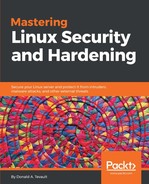I haven't been able to find any documentation for the console-mode variant of VeraCrypt, but you can see a list of the available commands just by typing veracrypt. For this demo, I'm creating a 2 GB encrypted volume in my own home directory. But you can just as easily do it elsewhere, such as on a USB memory stick.
To create a new encrypted volume, type:
veracrypt -c
This will take you into an easy-to-use, interactive utility. For the most part, you'll be fine just accepting the default options:
donnie@ubuntu:~$ veracrypt -c
Volume type:
1) Normal
2) Hidden
Select [1]:
Enter volume path: /home/donnie/good_stuff
Enter volume size (sizeK/size[M]/sizeG): 2G
Encryption Algorithm:
1) AES
2) Serpent
3) Twofish
4) Camellia
5) Kuznyechik
6) AES(Twofish)
7) AES(Twofish(Serpent))
8) Serpent(AES)
9) Serpent(Twofish(AES))
10) Twofish(Serpent)
Select [1]:
Hash algorithm:
1) SHA-512
2) Whirlpool
3) SHA-256
4) Streebog
Select [1]:
. . .
. . .
For the filesystem, the default option of FAT will give you the best cross-platform compatibility between Linux, MacOS, and Windows:
Filesystem:
1) None
2) FAT
3) Linux Ext2
4) Linux Ext3
5) Linux Ext4
6) NTFS
7) exFAT
Select [2]:
You'll then select your password and a PIM, which stands for Personal Iterations Multiplier. (For the PIM, I entered 8891. High PIM values give better security, but they will also cause the volume to take longer to mount.) Then, type at least 320 random characters in order to generate the encryption key. (This is where it would be handy to have my cats walking across my keyboard.):
Enter password:
Re-enter password:
Enter PIM: 8891
Enter keyfile path [none]:
Please type at least 320 randomly chosen characters and then press Enter:
After you hit Enter, be patient, because the final generation of your encrypted volume will take a few moments. Here, you see that my 2 GB good_stuff container has been successfully created:
donnie@ubuntu:~$ ls -l good_stuff
-rw------- 1 donnie donnie 2147483648 Nov 1 17:02 good_stuff
donnie@ubuntu:~$
To use this container, I have to mount it. I'll begin by creating a mount point directory; the same as I would for mounting normal partitions:
donnie@ubuntu:~$ mkdir good_stuff_dir
donnie@ubuntu:~$
Use the veracrypt utility to mount your container on this mount point:
donnie@ubuntu:~$ veracrypt good_stuff good_stuff_dir
Enter password for /home/donnie/good_stuff:
Enter PIM for /home/donnie/good_stuff: 8891
Enter keyfile [none]:
Protect hidden volume (if any)? (y=Yes/n=No) [No]:
Enter your user password or administrator password:
donnie@ubuntu:~$
To see what VeraCrypt volumes you have mounted, use veracrypt -l:
donnie@ubuntu:~$ veracrypt -l
1: /home/donnie/secret_stuff /dev/mapper/veracrypt1 /home/donnie/secret_stuff_dir
2: /home/donnie/good_stuff /dev/mapper/veracrypt2 /home/donnie/good_stuff_dir
donnie@ubuntu:~$
And, that's all there is to it.