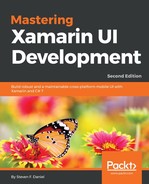In this section, we will compile and run the TrackMyWalks application to see how our application looks, since we have made changes to our XAML pages while creating the underlying C# code to implement the various animation and transition effects.
Let's see how we can achieve this by performing the following steps:
- Ensure that you have chosen the TrackMyWalks.iOS platform from the drop-down menu.
- Ensure that you have chosen the Debug option from the drop-down menu.
- Choose your preferred device from the list of available iOS Simulators.
- Select the Run | Start Debugging menu option, as shown in the following screenshot:
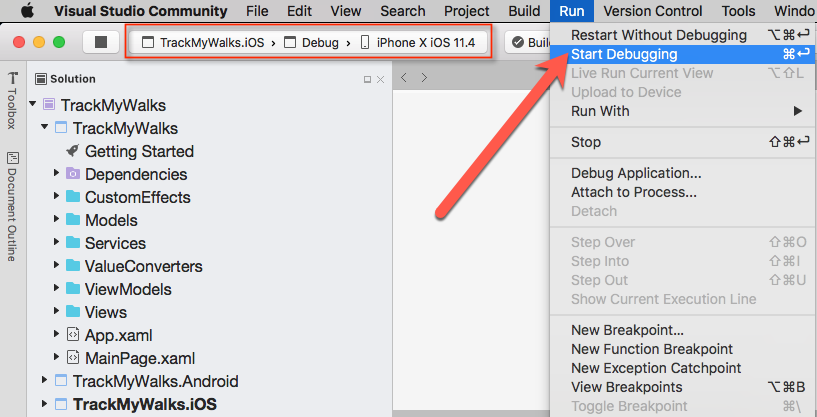
- Alternatively, you can also build and run the TrackMyWalks application by pressing the Command + Return keys.
When the compilation is complete, the iOS Simulator will appear automatically and the TrackMyWalks application will be displayed, as shown in the following screenshot:

The preceding screenshot shows the ActivityIndicator spinner control, along with the associated Loading Walk information... text, which is displayed while the trail walks are loaded in the ListView, which contains the Custom Animation that we applied to ZoomIn and ZoomOut out Label. You'll also notice that our ListView control also contains our FadingEntrance animation, which nicely fades our ListView control in.
When the Add button on the Track My Walks Listing page is clicked, this will display the Adding Trail Details page, which creates a Simple Animation that will rotate our Difficulty Level image and use our SwingingEntrance animation, which performs a swinging animation effect on our TableView object:
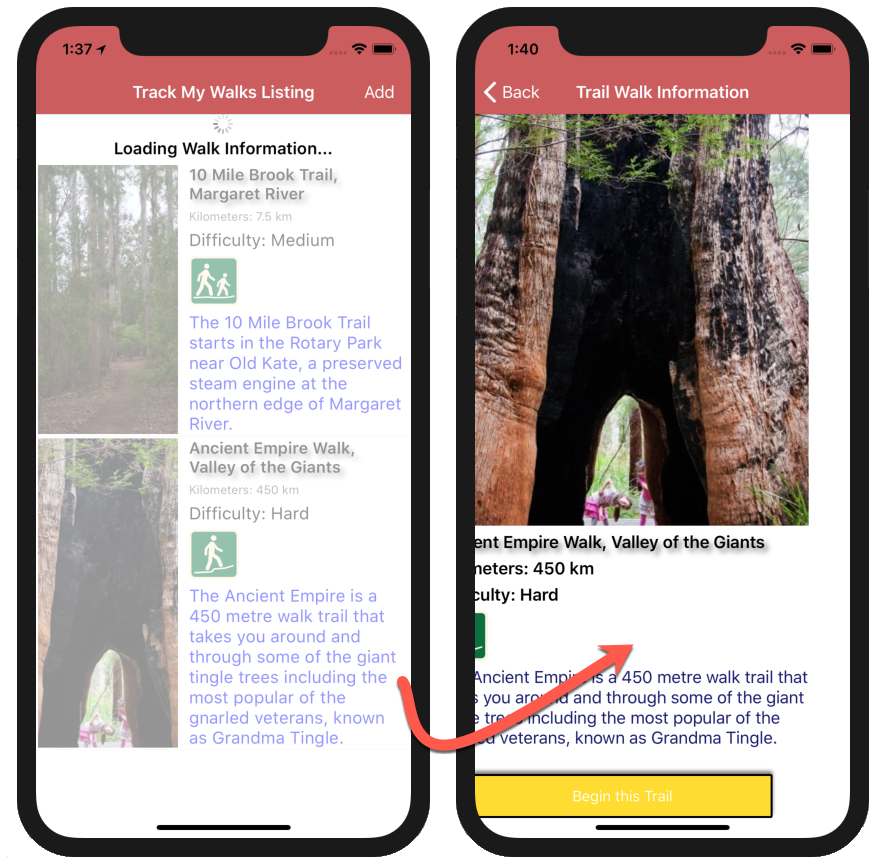
The preceding screenshot displays the Trail Walk Information ContentPage whenever a trail has been selected from ListView. You will also notice that we are using our SlidingEntrance animation effect, which slides our View in from the right-hand side, as well as using our Custom Animation, which performs a color cycle effect on our Begin this Trail button.