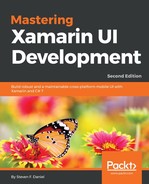In this section, we will begin by constructing the user interface for our SlidingTiles application using Storyboards and the Visual Designer for iOS that is included as part of the Visual Studio for Mac IDE.
You will notice that our Main.storyboard already contains a View Controller, which we will be adding UI control elements to, such as a Label, a View, and two Buttons that will be used to reset the current game in progress, as well as randomly shuffling each of the tiles on our game board.
Let's start by opening the Storyboard for our SlidingTiles application and performing the following steps:
- Firstly, locate the Main.storyboard that is contained in the SlidingTiles solution.
- Next, double-click on the Main.storyboard file to display our Storyboard Canvas, as shown in the following screenshot:

As you can see from the screenshot, our ViewController is pretty much bare and doesn't contain anything exciting at this stage. As we progress through this section, we will be adding various UI components that will make up our game. Our next step is to add a Label control to our ViewController, which will act as the title for our game.