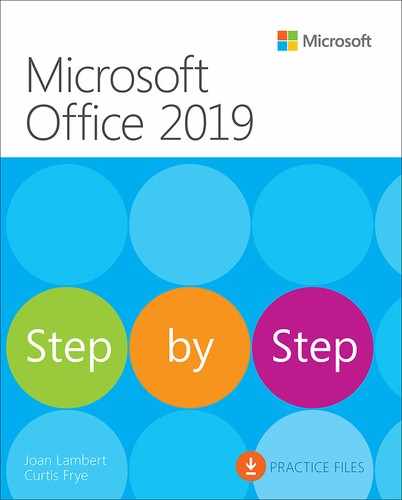Contents
Work in the Office user interface
Work with the ribbon and status bar
Sidebar: Adapt procedures for your environment
Sidebar: Microsoft account options
Customize the Quick Access Toolbar
Display different views of files
Display and edit file properties
Sidebar: File types and compatibility with earlier versions of Office apps
Sidebar: Save files to OneDrive
3 Modify the structure and appearance of text
Sidebar: Configure paragraph borders and shading
Sidebar: Character formatting and case considerations
Sidebar: Format text as you type
Display and review document markup
Review and respond to comments
Review and process tracked changes
Sidebar: Remember to check for errors
Compare and combine separate copies of a document
Compare separate versions of a document
Restrict access by using a password
5 Merge data with documents and labels
Understand the mail merge process
Get started with email messages
Choose and refine the data source
Select an existing data source
Refine the data source records
Preview and complete the merge
Create individual envelopes and labels
Generate individual mailing labels
6 Perform calculations on data
Create formulas to calculate values
Sidebar: Operators and precedence
Summarize data that meets specific conditions
Set iterative calculation options and enable or disable automatic calculation
Find and correct errors in calculations
Limit data that appears on your screen
Summarize data in worksheets that have hidden and filtered rows
Find unique values within a data set
Define valid sets of values for ranges of cells
Sort data by using custom lists
Look up information in a worksheet
9 Analyze alternative data sets
Examine data by using the Quick Analysis Lens
Define an alternative data set
Define multiple alternative data sets
Analyze data by using data tables
Vary your data to get a specific result by using Goal Seek
Find optimal solutions by using Solver
Analyze data by using descriptive statistics
Part 4: Microsoft PowerPoint 2019
Copy and import slides and content
Divide presentations into sections
11 Insert and manage simple graphics
Insert, move, and resize pictures
Provide additional information about pictures
Capture and insert screen clippings
Sidebar: Work with scalable vector graphics
Sidebar: Locate additional formatting commands
12 Add sound and movement to slides
Animate text and pictures on slides
Sidebar: Morphing slide content into new forms
Sidebar: Bookmark points of interest in media clips
Compress media to decrease file size
Sidebar: Hyperlink to additional resources
Part 5: Microsoft Outlook 2019
13 Send and receive email messages
Troubleshoot message addressing
Sidebar: Send from a specific account
Attach files and Outlook items to messages
Sidebar: New mail notifications
Display messages and message attachments
Display message participant information
Sidebar: Resending and recalling messages
Select the primary Inbox content
Display and manage conversations
Arrange messages by specific attributes
Sidebar: Store information in Outlook notes
Display different views of a calendar
Sidebar: Use the Date Navigator
Schedule appointments and events
Sidebar: Add holidays to your calendar