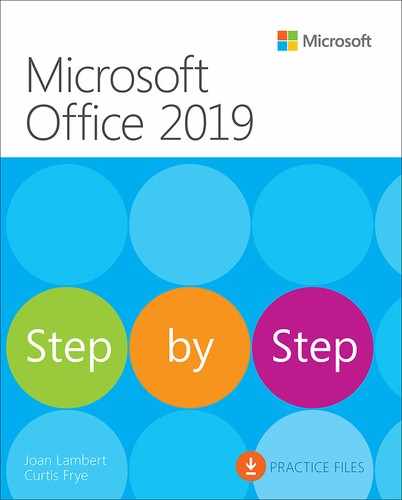Introduction
Welcome to the wonderful world of Microsoft Office 2019! This Step by Step book has been designed to make it easy for you to learn about key aspects of four of the Office 2019 apps: Word, Excel, PowerPoint, and Outlook. In each part of this book, you can start from the beginning and build your skills as you learn to perform specialized procedures. Or, if you prefer, you can jump in wherever you need ready guidance for performing tasks. The how-to steps are delivered crisply and concisely—just the facts. You’ll also find informative graphics that support the instructional content.
Who this book is for
Microsoft Office 2019 Step by Step is designed for use as a learning and reference resource by home and business users of Microsoft Office 365 or the individual Office apps who want to use Word, Excel, and PowerPoint to create and edit files, and Outlook to organize email, contact information, and calendar items. The content of the book is designed to be useful for people who have previously used earlier versions of the apps and for people who are discovering the apps for the first time.
The Step by Step approach
The book is divided into parts. Part 1 provides an introduction to the Office suite of apps and skills that are common to all of them. Parts 2-5 each provide a thorough introduction to one of the four apps covered in this book. Each part is divided into chapters representing some of the app’s key skills, and each chapter is divided into topics that group related skills. Each topic includes expository information followed by generic procedures. At the end of each chapter, you’ll find a series of practice tasks you can complete on your own by using the skills taught in the chapter. You can use the practice files available from this book’s website to work through the practice tasks, or you can use your own files.
Features and conventions
This book has been designed to lead you step by step through tasks you’re likely to want to perform in Word, Excel, PowerPoint, and Outlook. The topics are all self-contained, so you can start at the beginning and work your way through all the procedures or reference them independently. If you have worked with a previous version of Office, or if you complete all the exercises and later need help remembering how to perform a procedure, the following features of this book will help you locate specific information.
Detailed table of contents Search the listing of the topics, sections, and sidebars within each chapter.
Chapter thumb tabs and running heads Identify the pages of each chapter by the colored thumb tabs on the book’s open fore edge. Find a specific chapter by number or title by looking at the running heads at the top of even-numbered (verso) pages.
Topic-specific running heads Within a chapter, quickly locate the topic you want by looking at the running heads at the top of odd-numbered (recto) pages.
Practice task page tabs Easily locate the practice task sections at the end of each chapter by looking for the full-page stripe on the book’s fore edge.
Detailed index Look up specific tasks and features in the index, which has been carefully crafted with the reader in mind.
You can save time when reading this book by understanding how the Step by Step series provides procedural instructions and auxiliary information and identifies on-screen and physical elements that you interact with. The following table lists content formatting conventions used in this book.
Convention |
Meaning |
TIP |
This reader aid provides a helpful hint or shortcut to simplify a task. |
IMPORTANT |
This reader aid alerts you to a common problem or provides information necessary to successfully complete a procedure. |
SEE ALSO |
This reader aid directs you to more information about a topic in this book or elsewhere. |
1. Numbered steps 2. 3. |
Numbered steps guide you through generic procedures in each topic and hands-on practice tasks at the end of each chapter. |
|
Bulleted lists indicate single-step procedures and sets of multiple alternative procedures. |
Interface objects |
In procedures and practice tasks, semibold black text indicates on-screen elements that you should select (click or tap). |
User input |
Light semibold formatting identifies specific information that you should enter when completing procedures or practice tasks. |
Ctrl+P |
A plus sign between two keys indicates that you must select those keys at the same time. For example, “press Ctrl+P” directs you to hold down the Ctrl key while you press the P key. |
Emphasis and URLs |
In expository text, italic formatting identifies web addresses and words or phrases we want to emphasize. |
Download the practice files
Before you can complete the practice tasks in this book, you need to download the book’s practice files to your computer from MicrosoftPressStore.com/Office2019SBS/downloads. Follow the instructions on the webpage.
![]() IMPORTANT
IMPORTANT
The Office 2019 apps are not available from the book’s website. You should install the apps before working through the procedures and practice tasks in this book.
If you want to repeat practice tasks later, you can download the original practice files again.
![]() SEE ALSO
SEE ALSO
For information about opening and saving files, see Chapter 2, “Create and manage files.”
The following table lists the practice files for this book.
Chapter |
Folder |
File |
|
|
|
Ch01 |
None |
|
Ch02 |
DisplayProperties.xlsx |
|
|
|
|
Ch03 |
ApplyStyles.docx |
|
Ch04 |
ControlChanges.docx |
|
Ch05 |
CreateEnvelopes.docx |
|
|
|
|
Ch06 |
AuditFormulas.xlsx |
|
Ch07 |
LimitData.xlsx |
|
Ch08 |
LookupData.xlsx |
|
Ch09 |
BuildSolverModel.xlsx |
|
|
|
|
Ch10 |
AddRemoveSlides.pptx |
|
Ch11 |
AccreditPictures.pptx |
|
Ch12 |
AddAudio.pptx |
|
|
|
|
Ch13 |
AttachFiles.docx |
|
Ch14 |
None |
|
Ch15 |
None |
|
Appendix |
CreateExcelTables.xlsx |
E-book edition
If you’re reading the e-book edition of this book, you can do the following:
Search the full text
Print
Copy and paste
You can purchase and download the e-book edition from the Microsoft Press Store at MicrosoftPressStore.com/Office2019SBS/detail.
Get support and give feedback
This topic provides information about getting help with this book and contacting us to provide feedback or report errors.
Errata and support
We’ve made every effort to ensure the accuracy of this book and its companion content. If you discover an error, please submit it to us at https://MicrosoftPressStore.com/Office2019SBS/errata.
If you need to contact the Microsoft Press Support team, please send an email message to [email protected].
For help with Microsoft software and hardware, go to https://support.microsoft.com.
Stay in touch
Let’s keep the conversation going! We’re on Twitter at twitter.com/MicrosoftPress.