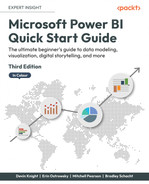Index
Symbols
#shared
M Query library, exploring with 57, 58
A
Add Column From Examples 31, 33
aggregations 21
sentiment analysis, with Text Analytics 53-55
analytics
visuals from 195
apps 231
Area chart 172
Azure Cognitive Services 52
Azure maps visual 191
Azure Stream Analytics 243
B
Base Transceiver Stations (BTSes) 95
bookmarks
used, for capturing report views 211-215
Bubble chart 170
C
CALCULATE()
used, for creating prior year calculations 130, 131
using, to modify filter context 126, 127
calculated columns
creating, with string functions 108-111
calculated measures
optional parameters 122
Profit Margin measure, creating 121
Profit measure, creating 121
Total Cost measure, creating 120, 121
Total Sales measure, creating 119, 120
categorical data
visualizing 163
citizen developer 3
complex relationships
working with 75
conditional logic
implementing, with IF() 112, 113
implementing, with SWITCH() 113, 114
D
dashboards 230
data refreshes, scheduling 254-257
interacting with 240
maintaining 251
row-level security, setting up 251-254
data
organizing, with star schema 62, 63
Data Analysis Expressions (DAX) 63
FORMAT function, using 111, 112
role-playing tables with 131-135
data connection method
dataflows 231
using, as data source in Power BI Desktop 276, 277
Data Hub 231
datamarts
data model
performance, improving 98
processing performance, improving 101
query performance 98
data model, processing performance
best practices 102
incremental refresh 102
query folding 102
data model, query performance
aggregations 101
data, importing 100
DirectQuery 100
data refreshes
data source
dataflows, using in Power BI Desktop as 276, 277
reference link 19
data strategy
used, for overcoming low data literacy 2-4
data transformation
advanced options 33
data transformation, advanced options
data transformations, with Power Query Editor
Add Column From Examples 31-33
Use First Row as Headers 28
data visualization, tips and tricks
Top N filter 199
data, with cards
Card 182
visualizing 182
date key
relationship, creating on 71-74
Deployment Pipelines 231
dimensional modeling 62
data sources, supporting 19
drill through
options 205
E
Excel 5
skills, migrating, to Power BI 5
extract, transform, and load (ETL) 231, 261, 264
F
CALCULATE(), using to modify 126, 127
percentage of total, calculating 128
FORMAT function
freemium model 229
fuzzy matching 46
G
geographical data
Azure maps visual 191
Shape map 188
visualizing 184
graphical user interface (GUI) 273
H
high-density sampling algorithm 171
I
IF()
used, for implementing conditional logic 112-114
image tagging 52
IntelliSense feature 106
K
key influencers visual 195
Key Performance Indicators (KPIs) data
key phrase extraction 52
L
language detection 52
Line chart 172
live connection 22
limitations 23
low data literacy
organizations, facing challenge with 1, 2
overcoming, with data strategy 2-4
M
many-to-many relationships 75, 76
cross-filtering direction 77-79
filtering, enabling from 80, 81
reference link 75
metrics 231
used, for tracking progress 258-260
Microsoft R Open
reference link 48
Mobile layout 244
M Query library
exploring, with #shared 57, 58
N
natural language
navigation functions
existing relationships, leveraging with 115-117
O
object visibility, with bookmarks
alternate views, bookmarking of same data 215-218
buttons, using to select 218-220
combining 215
on-premises reporting, with Power BI Report Server
reference link 9
organizations
facing, challenge with low data literacy 1, 2
P
Page navigator
personal on-premises gateways
versus standard on-premises gateways 254, 255
custom visuals 196
Excel skills, migrating to 5
Premium 9
pricing, reference link 5
Pro 249
URL 229
dataflows, using as data source 276, 277
download link 9
features 10
Power BI Report Server
paginated report, deploying 285-287
reports, securing 288
Power BI service
workbooks 240
Power Pivot 5
Power Query 5
Power Query Editor 26
data transformations, applying within 27
Premium Per User (PPU) license 249
Profit Margin measure
creating 121
Profit measure
creating 121
Q
Q&A
R
R
installation and configuration 48, 49
leveraging 47
relationships
characteristics 63
created date tables, disabling automatically 74, 75
report page
reports 230
deploying, to Power BI service 234-238
features 140
report views
capturing, with bookmarks 211-215
cons 83
reference link 135
row-level security
RStudio
URL 50
S
scorecards 231
sectors 95
sentiment analysis 52
Shape map visual 188
Slicer visual 148
types 148
Slicer visual, types
smart key 71
snowflake schemas 100
Software as a Service (SaaS) 8
Software Assurance (SA) 280
SQL Server
SQL Server Analysis Services (SSAS) 11
standard on-premises gateways
versus personal on-premises gateways 254, 255
star schema
string functions
used, for creating calculated columns 108-111
Subscriptions 250
T
tabular data
visualizing 157
Text Analytics
time intelligence functions
prior year calculations, creating with CALCULATE() 130, 131
working with 129
year-to-date calculations, creating 129, 130
tooltips
Total Cost measure
Total Sales measure
trend data
visualizing 171
U
usability enhancements 85
name, displaying of one column but sort by another 91, 92
tables and columns, hiding 86
tables and columns, renaming 87-89
Use First Row as Headers 28
V
visualizations
visuals
from analytics 195
W
Web
Web View 244
workspaces 231
X
xVelocity 11
Y
year-to-date calculations
Download a free PDF copy of this book
Thanks for purchasing this book!
Do you like to read on the go but are unable to carry your print books everywhere?Is your eBook purchase not compatible with the device of your choice?
Don’t worry, now with every Packt book you get a DRM-free PDF version of that book at no cost.
Read anywhere, any place, on any device. Search, copy, and paste code from your favorite technical books directly into your application.
The perks don’t stop there, you can get exclusive access to discounts, newsletters, and great free content in your inbox daily
Follow these simple steps to get the benefits:
- Scan the QR code or visit the link below

https://packt.link/free-ebook/9781804613498
- Submit your proof of purchase
- That’s it! We’ll send your free PDF and other benefits to your email directly