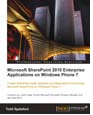This chapter will dive deeper into lists, libraries, and list view templates. It may come as a surprise to many that all the data in SharePoint is just content in a list. This is an important thing to know because once we realize that SharePoint is really only a data management tool, we can begin to imagine all of the amazing things that can be done with SharePoint. This book focuses on building SharePoint experiences for Windows Phone 7. It is really important that we do this right because we want our end users to be free to get the information they need and get on with their work. That is the power of SharePoint and Windows Phone 7. It is our job to see that it is done properly. With this in mind, how we display that data to the end user ultimately determines the success of the SharePoint installation.
In this chapter, we will create a custom list view using the Web editor, as well as Visual Studio 2010. To be more specific, in this chapter, we will look at the following topics:
- The difference between lists and libraries
- Adding columns to a list
- Customizing the list item output
- Replacing the mobile home page
This may seem like a strange place to begin this chapter, but there is usually a lot of confusion around this topic. In the introduction, we mentioned that in SharePoint, ultimately everything is data in a list. This means that there really isn't a difference between lists and libraries except for where that data lives.
In a list, the data lives in various fields of the column. Although a list usually has meta-data associated with it, the bulk of the information is stored in those fields. Usually, when we search for data that is stored in a list, we find the search results in the data itself.
In a library, the data lives inside a file that is stored in a field of the column. Although we can search through the data in a library using various iFilters, for some file types the metadata associated with the file usually has more pertinent information that can be searched.
The content within the files in a library can be indexed and searched when an appropriate iFilter is installed. An iFilter gives the search index the ability to read the content or metadata contained within the file. By default, Microsoft Office files can be indexed, but other common files such as Adobe PDF and Tagged Image File Format (TIFF) files need to have an iFilter installed.