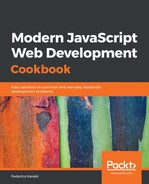After doing the changes in the previous section, when you open VSC, you'll be able to see code as in the following screenshot:

A sample listing, showing several ligatures; see lines 60 (=>), 63 (=== and ||), or 71 (<=)
Note that you don't have to do anything at all when you type in your code. If you want an arrow ligature, you will have to type the two characters = and > as usual; the way they will look on screen is just a result of font rendering. Similarly, if you want to search for an arrow, seek =>, as that's what will be saved to disk.
Now we have got VSC configured to our liking, let's start more packages to help with source code management and other features.