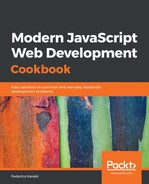If you pick any empty directory and just install a package, you'll get some warnings related to a missing file, and you'll also find some new elements:
~ > md sample
~ > cd sample
~/sample > npm install lodash
npm WARN saveError ENOENT: no such file or directory, open '/home/fkereki/sample/package.json'
npm notice created a lockfile as package-lock.json. You should commit this file.
npm WARN enoent ENOENT: no such file or directory, open '/home/fkereki/sample/package.json'
npm WARN sample No description
npm WARN sample No repository field.
npm WARN sample No README data
npm WARN sample No license field.
+ [email protected]
added 1 package from 2 contributors and audited 1 package in 1.945s
found 0 vulnerabilities
~/sample> dir
total 4
drwxr-xr-x 3 fkereki users 20 Mar 15 11:39 node_modules
-rw-r--r-- 1 fkereki users 313 Mar 15 11:39 package-lock.json
What's happening here? Let's explain the results step by step, and then add whatever's missing. When you install modules, they (plus all their dependencies, and their dependencies' dependencies, and so on) are placed by default in a node_modules directory. This is a good measure, because all the code that will go in that directory is code that you haven't actually written, and that will eventually get updated by npm without your direct control. We can verify that quickly by going to the newly created directory and checking out its contents:
~/sample> cd node_modules
~/sample/node_modules> dir
total 36
drwxr-xr-x 3 fkereki users 20480 Mar 15 11:39 lodash
But, how would you control what packages (and their versions) are to be installed? That's the point of the missing package.json file, which, among other things that we'll meet later in the book, lets you specify what packages you want. (We'll also use it to specify parameters for other tools, such as Babel or ESLint, as we'll see later in this chapter.) You can create this file by hand, but it's easier to use npm init and just answer a few questions. This will create the required file, which will eventually describe all the dependencies of your project, plus other features (such as build or deploy procedures) that we'll see later:
~/sample> npm init
This utility will walk you through creating a package.json file.
It only covers the most common items, and tries to guess sensible defaults.
See `npm help json` for definitive documentation on these fields
and exactly what they do.
Use `npm install <pkg>` afterwards to install a package and
save it as a dependency in the package.json file.
Press ^C at any time to quit.
package name: (sample) simpleproject
version: (1.0.0)
description: A simple project to show package.json creation
entry point: (index.js)
test command:
git repository:
keywords:
author: Federico Kereki
license: (ISC)
About to write to /home/fkereki/sample/package.json:
{
"name": "simpleproject",
"version": "1.0.0",
"description": "A simple project to show package.json creation",
"main": "index.js",
"scripts": {
"test": "echo "Error: no test specified" && exit 1"
},
"author": "Federico Kereki",
"license": "ISC"
}
Is this ok? (yes)
Let's quickly go over each field, but remember these are only the basic ones; you can find more complete, official descriptions at https://docs.npmjs.com/files/package.json. As we skipped some answers, not all fields are present in the produced project file, but you can add everything later:
- name: Whatever name you want to assign to the project; by default, the directory's name.
- version: The semantic version number for your project. You would update this number whenever you create a newer version. See https://semver.org/ for more information on semantic versioning.
- description: A simple description of your project, used by the npm search command.
- main: The name of the primary entry point to your program. It's common to use index.js for this.
- test command: A command (script) that you would run in order to execute unit tests for your code. We'll also be seeing this later in the book.
- git repository: If you are going to use source control, here you would give the details for it. We'll get to this in the Doing version control with Git section later in this chapter.
- scripts: This is an object that contains script commands you can run with npm run; for example, you could write scripts to build a project, deploy it, check it for code quality rules, and so on.
- author: Who created the project.
- license: Whatever license you want to assign to your project; this is meant for other people to know how they may use your package (permissions, restrictions) should you allow it. You can find a (quite long!) list of possible licenses at https://spdx.org/licenses/, and be careful when selecting one; there are legal aspects involved!
But, where are the packages? Let's see about that in the next section.