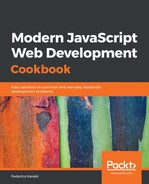If you run npm run coverage, you'll get both a text output and a HTML one. The former looks like what's shown in the following screenshot; you'll have to accept that in reality, lines are colored green, yellow, or red, depending on the achieved degree of coverage.
In our case, we got quite a lot of red since we only wrote a few tests, instead of going for a full test suite; you may work on completing it on your own, as an exercise for the reader!

and red means a poor result. Since we only wrote a few tests, we are getting plenty of red!
If you open the /coverage/lcov-report/index.html file in a browser, you'll get the same sort of result as in the Node chapter, as follows:

We have now finished working with React and Redux, we've looked at how to build web applications, and we've used our previously developed Node server backend. Let's move on to other types of development, starting with mobile applications, also with JS!