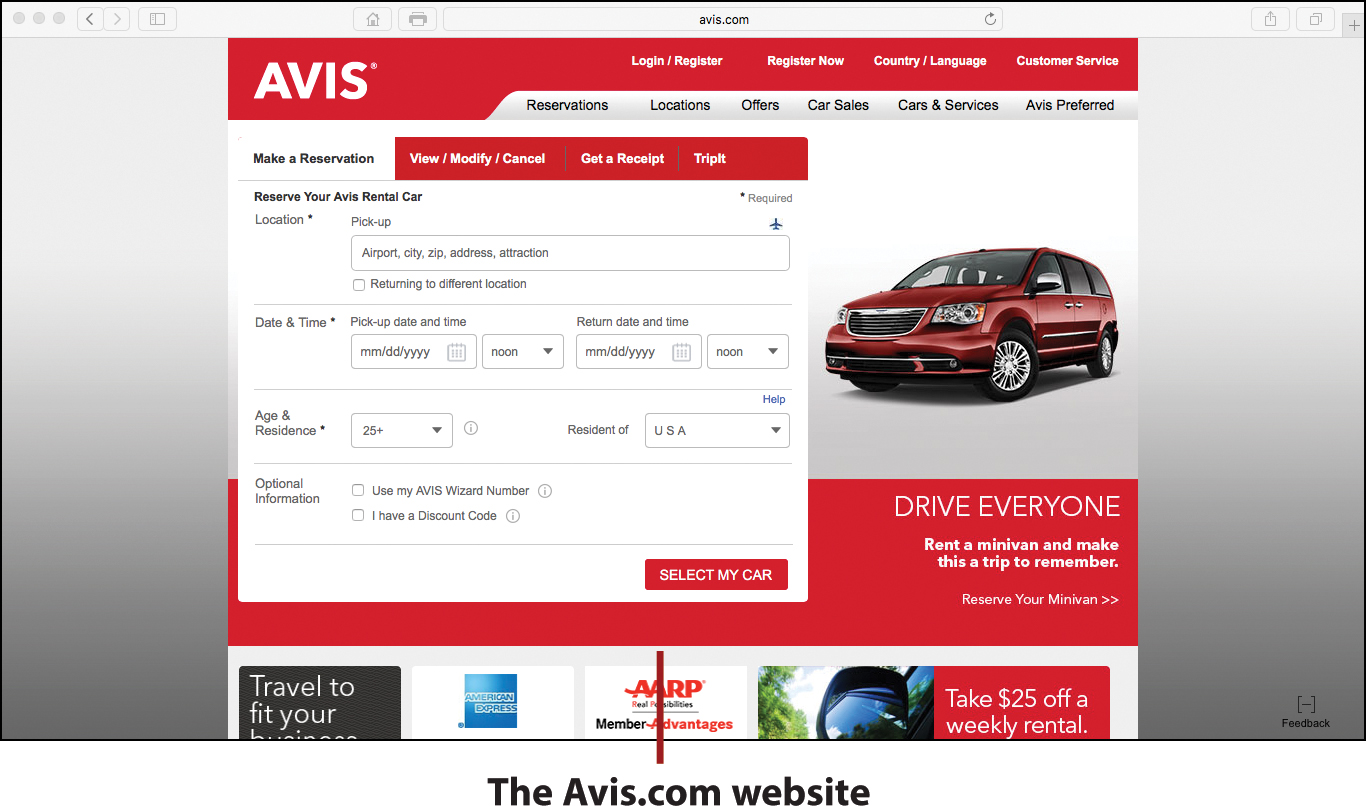6. Finding Ground Transportation
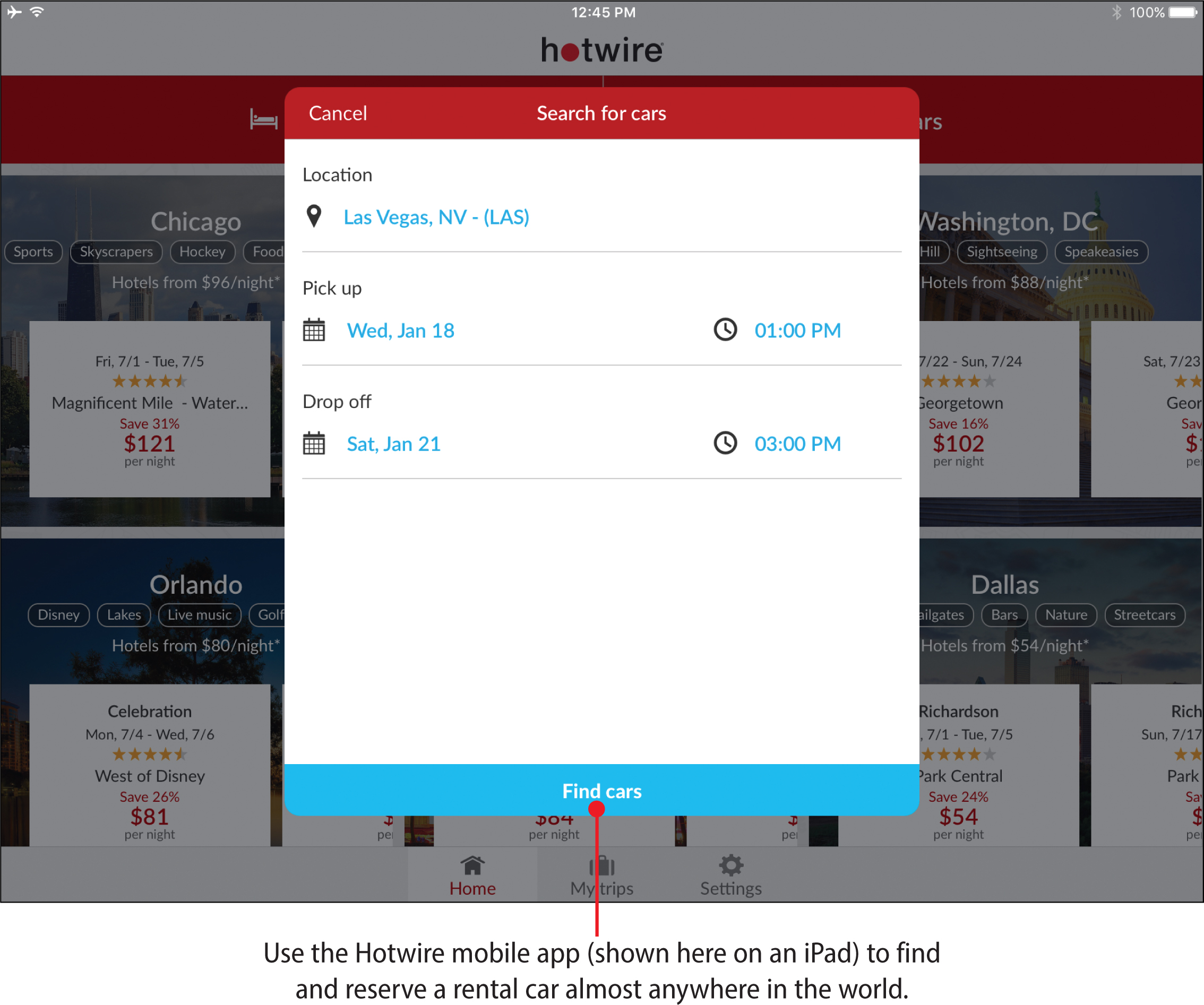
In this chapter, you discover strategies for finding the best deals on rental cars and other ground transportation. You learn
![]() How and where to find the best rental car deals
How and where to find the best rental car deals
![]() How to avoid the extra fees often imposed by the rental car companies
How to avoid the extra fees often imposed by the rental car companies
![]() How to make sure you choose the best protection options (insurance) for the rental car
How to make sure you choose the best protection options (insurance) for the rental car
![]() What alternative ground transportation options are available, such as Lyft, Uber, or a private limo service
What alternative ground transportation options are available, such as Lyft, Uber, or a private limo service
![]() How to use your mobile device to navigate while you travel
How to use your mobile device to navigate while you travel
Renting a car at your travel destination offers convenience, but it comes with a lot of extra expenses. Based on where you’re going and what you plan to do when you get there, you might discover that using local public transit, relying on taxis, or using services such as Lyft or Uber is just as convenient but far more economical. With the various services and mobile apps covered in this book, such as AARP Travel (travel.aarp.org), Hotwire, Kayak, Orbitz, or Travelocity, it takes just minutes to provide your rental car pick-up location, the dates and times you need the car, and the type of vehicle you want to rent, so that you can quickly compare rates among a handful of rental car companies that are available in your destination city.
Beyond these websites and mobile apps, there are online services that focus exclusively on car rentals, such as AAA Travel’s Rezserver (www.rezserver.com/AAA-Travel), Carrentals.com, or Rentalcars.com.
In the United States, most rental car companies require all drivers to be over the age of 25. Pay attention to this minimum age requirement if you’re planning to have your kids or grandchildren added to the car rental agreement as a driver.
Renting a Car Abroad?
It is illegal to drive without a valid license and insurance in most countries. You should check with the embassy of the country you plan to visit or live in to find specific driver’s license requirements. Many countries do not recognize a U.S. driver’s license, but most accept an International Driving Permit (IDP), which may be valid only with a U.S. or local license. Holders of a valid U.S. driver’s license can acquire an IDP from AAA for $20.00 (www.aaa.com/vacation/IDPApplication20.pdf) or from the National Automobile Club (www.nacroadservice.com/#!international-driving-permit/c2eg) for $25.00.
You can also acquire an IDP (while you wait) by visiting any AAA office in person. (To find the closest location, visit www.aaa.com/locations.) If you’ll be applying for an IDP by mail, send in your application at least several weeks prior to your departure, or you’ll need to pay an expedited service fee.
When driving in another country, you must adhere to all local traffic and driving laws and follow all road signs, even if they’re not displayed in English.
Yet another option is to go directly to the website or mobile app for a specific rental car company. This option lets you explore your vehicle options and rates with just one rental car company at a time. If you’re a member of a rental car company’s loyalty program, you might receive additional perks for working directly with that rental car company.
Here are some websites for popular car rental companies:
• Alamo (www.alamo.com)
• Avis (www.avis.com)
• Budget (www.budget.com)
• Dollar (www.dollar.com)
• Enterprise (www.enterprise.com)
• Hertz (www.hertz.com)
• National (www.nationalcar.com)
• Payless (www.paylesscar.com)
• SilverCar (www.silvercar.com)
• Sixt (www.sixt.com)
Rental Car Companies Also Have Mobile Apps
The majority of these companies have websites as well as mobile apps, so you can just as easily use your smartphone or tablet to find and reserve a rental car pretty much anywhere in the world. To download these apps, visit the app store associated with your mobile device.
Considerations for Selecting a Rental Car Company
When you start shopping for the best deal on a rental car, you’ll discover several things. First, the daily or weekly rental rates you’re quoted vary dramatically between companies, even if you’re comparing rates for the same dates and similar vehicles with pickup at the same location.
Second, some rental car companies have pick-up and drop-off locations located in the major airports, typically very close to the baggage claim areas. Others require you to collect your baggage at the airport and lug it to a complimentary shuttle bus to the rental car location.
Many of the smaller rental car companies have off-site locations located far outside the airport, so you have to take a free shuttle bus (or paid taxi) to that location, which could save you money but add an extra 20 to 30 minutes (or more) to the time it takes to pick up your vehicle.
The larger rental car companies with locations near airport pick-up and drop-off locations often have offices in major cities or rental counters at popular hotels, resorts, or tourist attractions.
The Advantage of Using a Travel Service to Find a Rental Car
One advantage to using a travel service to find a rental car is that these services have partnerships with both the largest and most popular rental car companies and the smaller companies. Thus, depending on where you’re traveling, you may discover a smaller, highly competitive rental car company that services your travel destination—one that you might not have otherwise heard of.
Planning for Extra Charges
In addition to the daily or weekly rate you’re quoted to rent a car, there are many additional costs you need to consider:
• Add-on options: The daily rate you’re quoted for a rental car includes the basic vehicle. Rental car companies charge extra for options such as a GPS, car seat, ski rack, or other equipment that you request.
• Additional driver fees: The only person allowed to drive a rental car is the person whose name appears on the rental agreement. Many rental car companies charge an additional driver fee to have more than one name added to the agreement. Each person whose name is added to the agreement must have a valid driver’s license.
• Cleaning fee: Most rental car companies have strict policies for no smoking and no pets in the vehicle. If you violate this rule or create a serious mess in the vehicle, you’ll be charged an added cleaning fee.
• Drop-off charge: The typical arrangement for rental vehicles is that you drop it off at the same location where you picked it up. However, if you want to drop off the vehicle at another location—across town, at a different airport, or in another state, for example—expect to pay an extra drop-off fee.
• Gas: When you pick up a rental car, most often its gas tank is full. Based on your rental agreement, you’re required to return the vehicle with the same amount of gas as when you picked it up, or the rental car company will charge you up to $6.00 per gallon (in the U.S.) to replace the gas. Another option is to prepay for gas and return the gas tank on empty (or at any level). Based on which option you choose, it’s essential that you adhere to the arrangement so you avoid financial penalties.
Save Money on Gas
Wherever you are, use a free smartphone mobile app, such as Fuelzee, Gas Around Me, or GasBuddy, to help you find gas stations offering the lowest gas prices in the area.
• Insurance: Each time you rent a car, you are responsible for any damage to that vehicle, unless you acquire an optional vehicle protection plan (insurance coverage). For this, you have multiple options, which are covered later in this chapter. It’s essential that you have some type of protection plan for a rental vehicle in case the car is damaged or stolen while it’s in your possession. Check your own car insurance and any coverage your credit card provides. Keep in mind that when you use your own insurance, if you need to file a claim, your standard deducible (if applicable) will apply, whereas if you have travel insurance or rental car insurance, there is no deductible if you need to make a claim.
• Late drop-off penalty: The drop-off date and time is part of your rental agreement. If you’re late returning the vehicle and haven’t called the rental car company to extend your rental period, you’ll be billed a high hourly rate for any time beyond the established drop-off time, which could wind up being much higher than the daily rate.
• Parking: You might have to pay parking fees both at the hotel where you stay and at the various locations you travel throughout the day. Keep in mind that parking fees, especially in major cities and at hotels, can add up quickly. In New York City, for example, expect to pay $40.00 or more to park in a parking lot for just a few hours, and between $50.00 to $75.00 per night for overnight parking at or near your hotel.
To help you save money on parking, especially in a major city, use a free mobile app, like BestParking, Parking Panda, ParkMe Parking, or SpotHero. These apps allow you to quickly compare rates between nearby public parking lots and, in some cases, reserve a discounted parking space in advance. These apps are particularly useful in cities like New York, where hourly, daily, or overnight parking is very expensive.
On-property airport parking is typically costly. Most airports offer short-term parking (where you pay an hourly rate), as well as a long-term parking lot (where you pay a discounted daily or weekly rate). These lots are often located close to the airport terminals, so you’ll pay a premium to park there.
Some airports also offer less expensive satellite parking options, which are located farther away from the terminals, but a free shuttle service is provided. This option is ideal if you’re going away for a week or longer and want to park your vehicle near the airport.
Also located near most major airports are privately owned parking lots that offer a less expensive parking option compared to airport parking rates. These lots typically offer a free shuttle service to the airport. Many hotels that are located near airports also offer long-term parking options, even for nonguests.
When you know which airport you’re flying out of, if you plan to park your car at or near that airport during your trip, use any search engine to discover your parking options, and potentially find online coupons that offer additional parking discounts. For example, in your favorite search engine, type Boston Logan Airport Parking, or Chicago O’Hare Airport Parking Options.
• Taxes and government-imposed fees: In addition to taxes, many local governments and airports impose local fees for renting a car. The taxes and fees are automatically added to your bill.
• Tolls and tickets: While driving a rental car, you are responsible for paying all tolls, parking tickets, speeding tickets, and moving violation tickets that you receive. If you fail to pay a toll or ticket and the local law enforcement needs to track you down through your rental car company, hefty fines will be imposed by both the law enforcement agency (for late fees) and the car rental company.
Finding and Renting a Car
One of the fastest ways to see which rental car companies offer the most competitive rates in the city where you’ll be traveling to is to use one of the services that allow you to compare rates among a handful of rental car companies. Some of these travel services include (but are not limited to) AAA Travel, the AARP Travel Center (travel.aarp.org), Expedia, Hotwire, Kayak, Orbitz, Priceline, or Travelocity, as well as those that focus exclusively on rental cars.
Use a Travel Service’s Website
To comparison shop and then make a reservation, choose which travel service you’d like to use and visit its website. (You can also handle this task with the mobile app offered by any of the services.) You’ll discover these services are most helpful if you plan to pick up and drop off the vehicle at an airport location.
For demonstration purposes, Hotwire is shown here. The steps are similar among all the services.
![]() Launch your computer’s web browser, and visit the website for the online travel service you want to use. To follow along with this example, enter www.hotwire.com into the web browser’s address bar.
Launch your computer’s web browser, and visit the website for the online travel service you want to use. To follow along with this example, enter www.hotwire.com into the web browser’s address bar.
![]() Click the Cars menu option or button, which is typically located near the top of the browser window.
Click the Cars menu option or button, which is typically located near the top of the browser window.
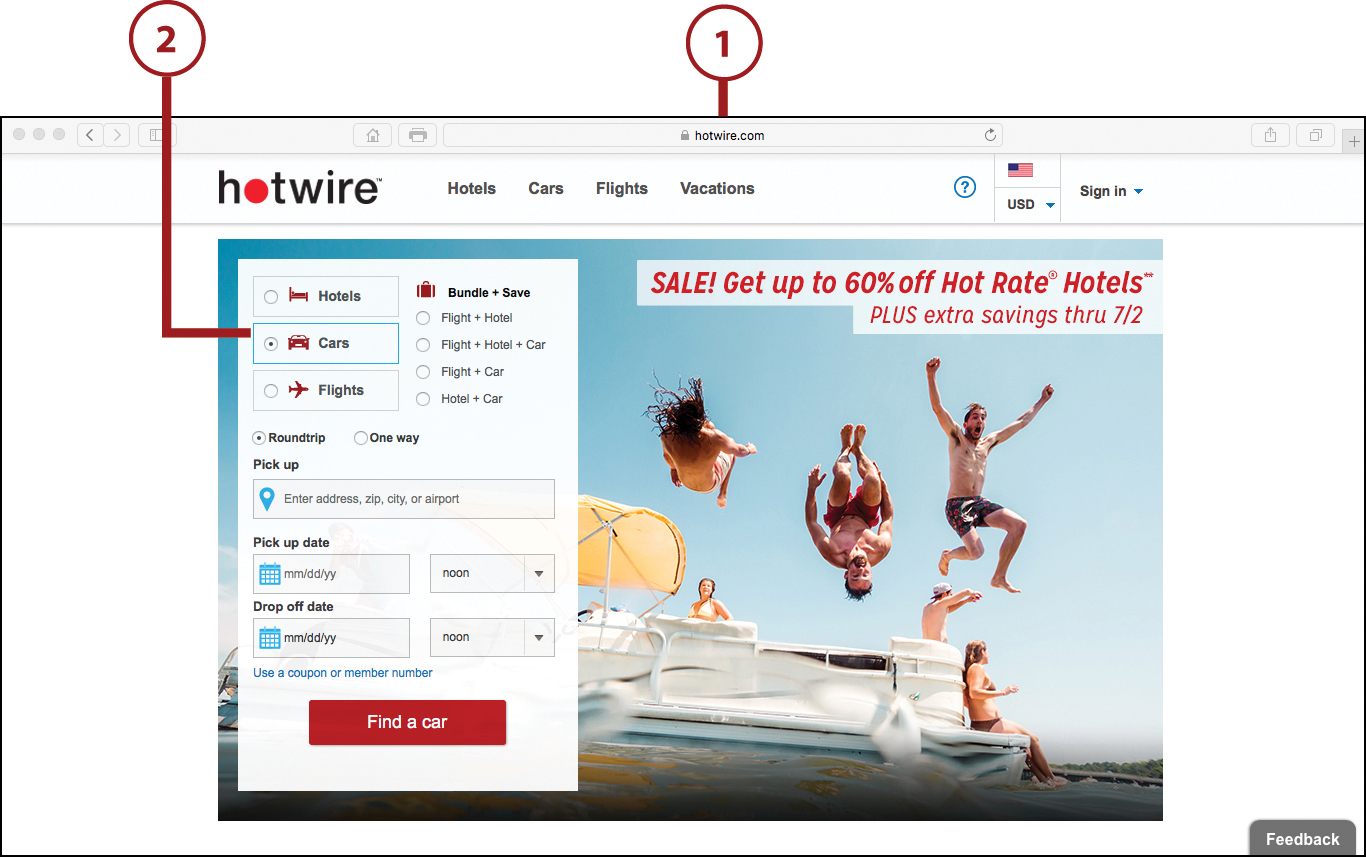
![]() Choose between round-trip or oneway. Round-trip means you’ll pick up and drop off the vehicle at the same location (which is always the least expensive option). A one-way rental means you’ll pick up the vehicle at one location and drop it off at another.
Choose between round-trip or oneway. Round-trip means you’ll pick up and drop off the vehicle at the same location (which is always the least expensive option). A one-way rental means you’ll pick up the vehicle at one location and drop it off at another.
![]() Type where you’d like to pick up the rental car. Use the name of an airport (or an airport code), enter a city name (or city, state, and country), or include a complete address to find the closest location to where you plan to stay.
Type where you’d like to pick up the rental car. Use the name of an airport (or an airport code), enter a city name (or city, state, and country), or include a complete address to find the closest location to where you plan to stay.
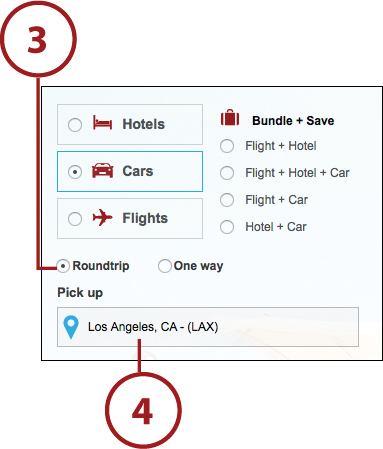
![]() Select a date in the Pick Up Date field.
Select a date in the Pick Up Date field.
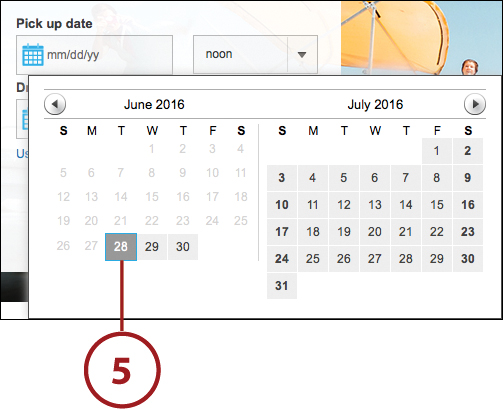
![]() Select an approximate pick-up time in the Time field that’s related to the Pick Up Date field. Try to be as accurate as possible. If you’ll be flying in to an airport, check your flight itinerary and then add one hour to the arrival time of your flight.
Select an approximate pick-up time in the Time field that’s related to the Pick Up Date field. Try to be as accurate as possible. If you’ll be flying in to an airport, check your flight itinerary and then add one hour to the arrival time of your flight.
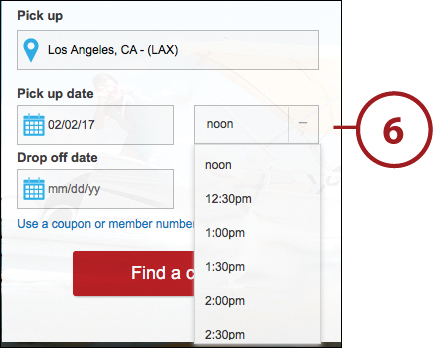
![]() Select a date in the Drop Off Date field.
Select a date in the Drop Off Date field.
![]() Select a drop-off time in the Time field that corresponds with the Drop Off Date field.
Select a drop-off time in the Time field that corresponds with the Drop Off Date field.
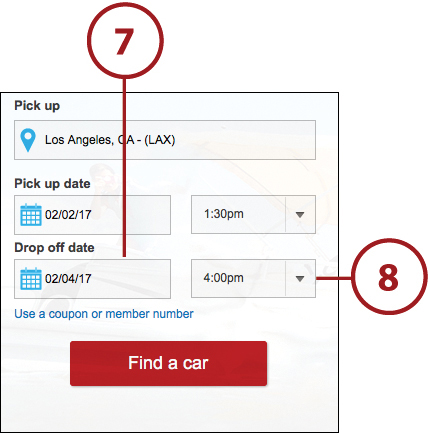
Calculate Your Drop-Off Time Accurately
If you’ll be dropping off the vehicle at an airport (before your outgoing flight), allow one extra hour to drop off the vehicle and get from the vehicle drop-off location to the appropriate airport terminal. So, for a domestic flight, plan to drop off the vehicle three to four hours before your flight’s scheduled departure. For an international flight, plan to drop off the vehicle four to five hours before the flight’s scheduled departure time.
![]() Click the Use a Coupon or Member Number link if you have a coupon code or a loyalty program membership number with one or more rental car companies. If you already have an account set up with the online service you’re using, all of your personal information should already be saved and will not need to be reentered as long as you sign in to the website.
Click the Use a Coupon or Member Number link if you have a coupon code or a loyalty program membership number with one or more rental car companies. If you already have an account set up with the online service you’re using, all of your personal information should already be saved and will not need to be reentered as long as you sign in to the website.
![]() Click the Find a Car button.
Click the Find a Car button.
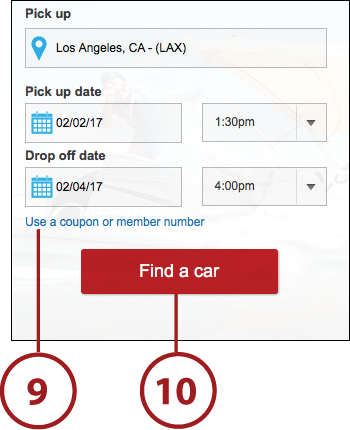
![]() You see the results the online service has prepared based on the information you entered.
You see the results the online service has prepared based on the information you entered.
![]() Click the Favorite, Lowest Price, Small to Large, or Large to Small button to re-sort the search results. Remember, the vehicle size you select could affect your quoted rate.
Click the Favorite, Lowest Price, Small to Large, or Large to Small button to re-sort the search results. Remember, the vehicle size you select could affect your quoted rate.
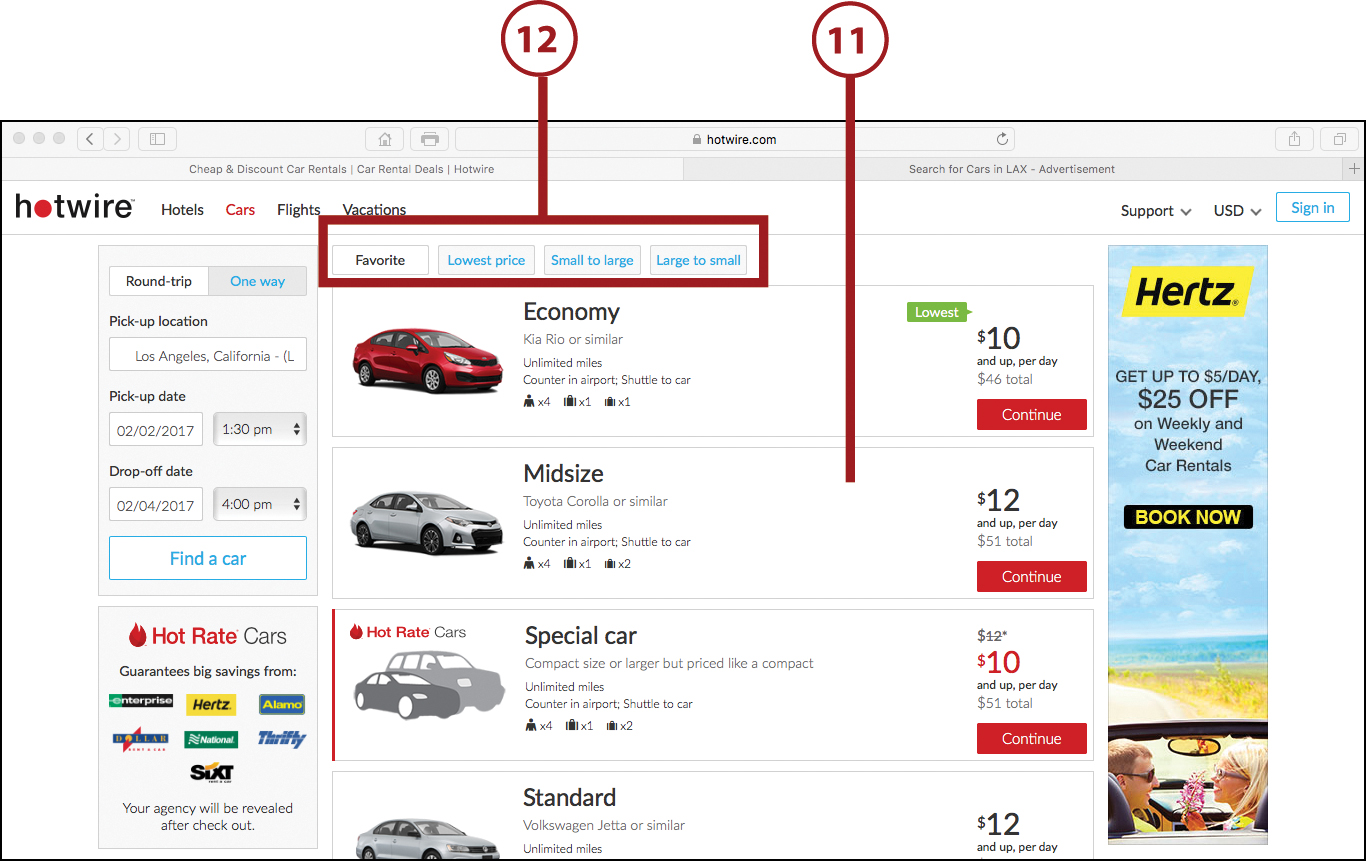
Sort Your Options
When the available rental cars are displayed after a search, based on the service you use, the rate quoted may be per day or for the entire length of your rental. In most cases, this rate does not include taxes, fees, or insurance coverage.
![]() Use the Filter Your Search tools on the left side of the screen to narrow the results.
Use the Filter Your Search tools on the left side of the screen to narrow the results.
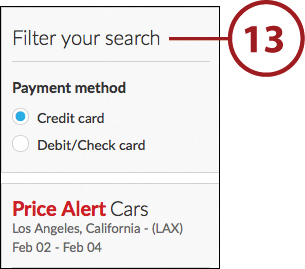

Easy Comparison Shopping
Hotwire enables you to check the rates quoted by other travel services. (Not all services provide this competitive information.) Under the Run This Search heading, click the option buttons for the other services you’d like to check, and then click Go. The search results for each service are displayed in a separate web browser window.
![]() When you find an offer you like in the search results, click on the Continue button associated with that listing. Otherwise, you can change your search parameters by clicking the appropriate on-screen option or clicking your web browser’s Back button.
When you find an offer you like in the search results, click on the Continue button associated with that listing. Otherwise, you can change your search parameters by clicking the appropriate on-screen option or clicking your web browser’s Back button.
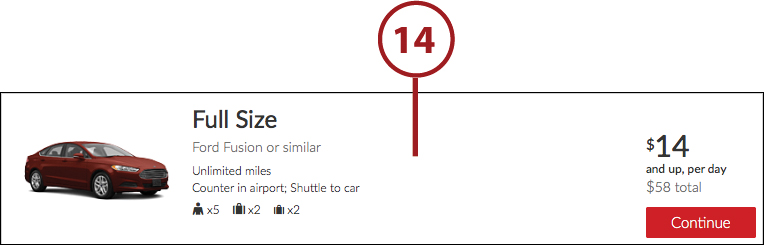
![]() You see additional information about the vehicle, the offer, and the rental car company. Check the dates and times, type of vehicle, and quoted rate. Notice that the appropriate taxes and fees have been added. Additional fees for a vehicle protection plan (insurance) and other extras may be added later.
You see additional information about the vehicle, the offer, and the rental car company. Check the dates and times, type of vehicle, and quoted rate. Notice that the appropriate taxes and fees have been added. Additional fees for a vehicle protection plan (insurance) and other extras may be added later.

![]() Scroll down and provide the requested information for the driver. Be sure to confirm that the driver is over the age of 25. If you plan to add an additional driver to the rental agreement, click the Need to Add an Additional Driver option.
Scroll down and provide the requested information for the driver. Be sure to confirm that the driver is over the age of 25. If you plan to add an additional driver to the rental agreement, click the Need to Add an Additional Driver option.
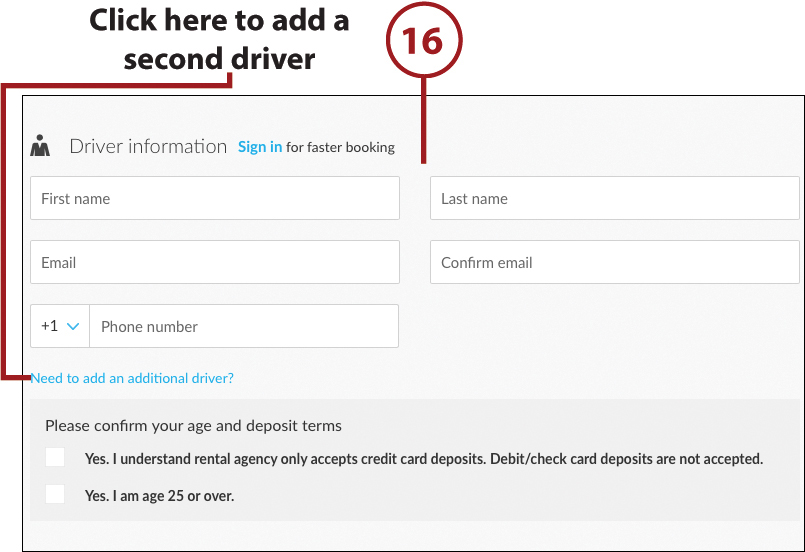
![]() Scroll down and choose whether you want to pay the extra fee for the protection plan (insurance) offered by the rental car company. Before making this decision, be sure to read the “Understanding Your Rental Car Insurance Options” section later in this chapter.
Scroll down and choose whether you want to pay the extra fee for the protection plan (insurance) offered by the rental car company. Before making this decision, be sure to read the “Understanding Your Rental Car Insurance Options” section later in this chapter.
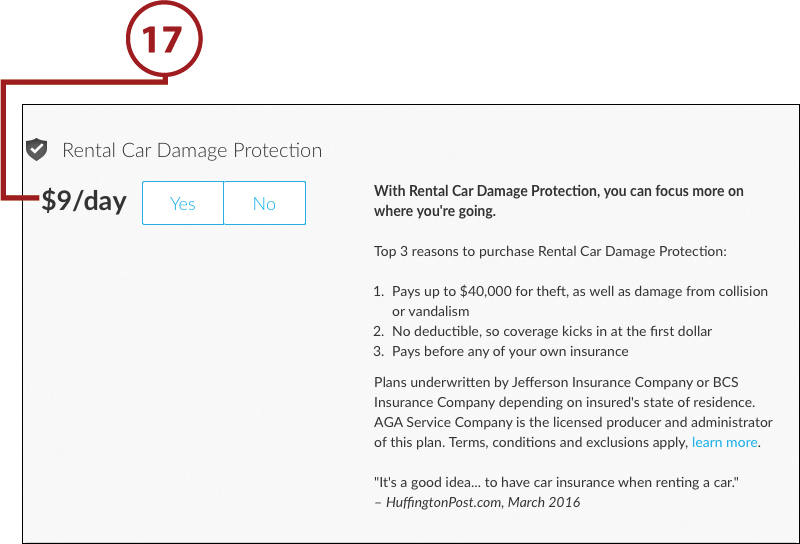
![]() Enter your credit card payment options.
Enter your credit card payment options.

![]() Accept the company’s policies by clicking the appropriate check box.
Accept the company’s policies by clicking the appropriate check box.
![]() Click the Book Now button to make your reservation.
Click the Book Now button to make your reservation.
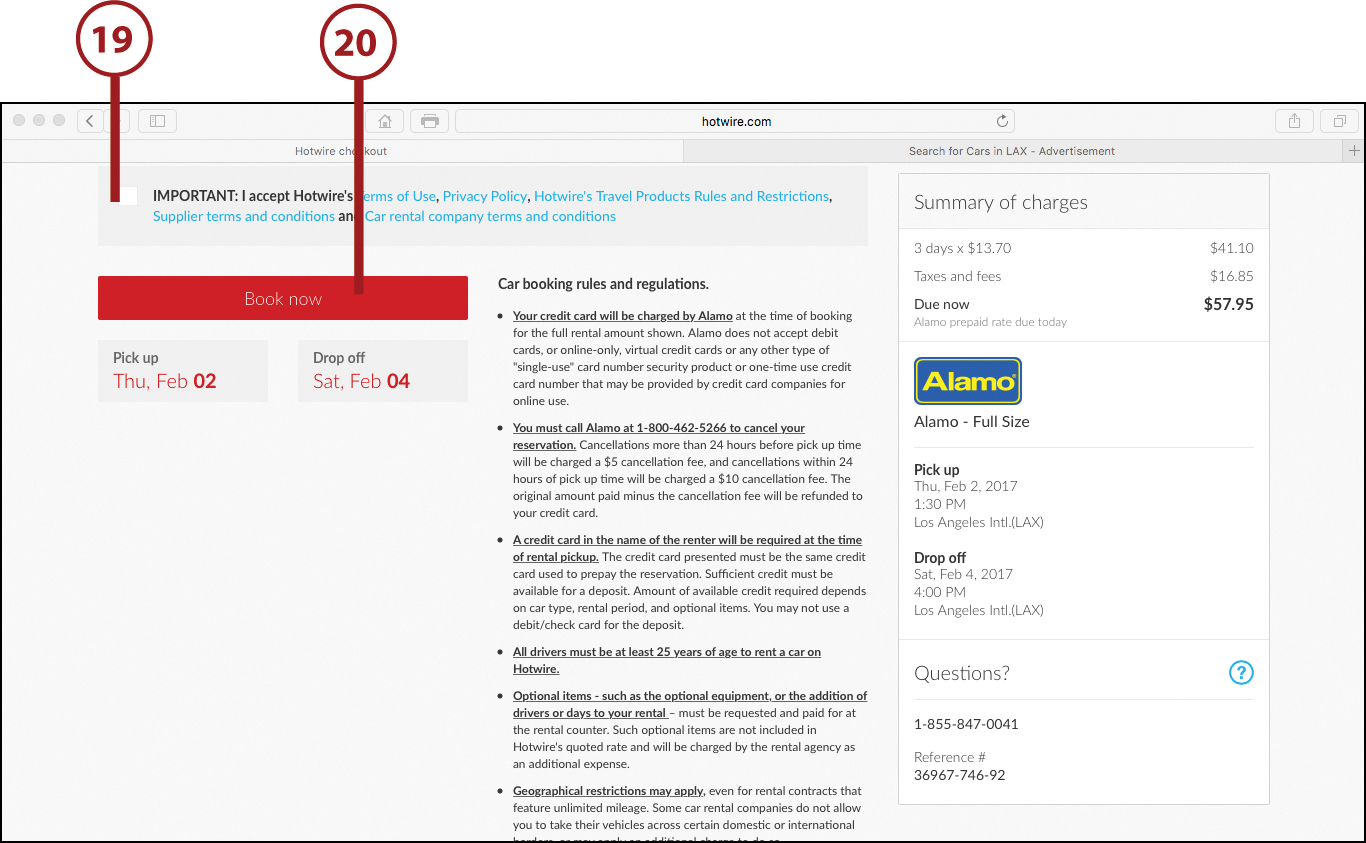
The Fine Print
The Car Booking Rules and Regulations portion of the page explain that Hotwire does not require prepayment for rental car reservations, and you can cancel or change the reservations at any time.
![]() You see the Success! Your Trip Is Booked screen (assuming you’ve provided all the necessary information). The screen includes your reservation’s confirmation number and your quoted daily or weekly rate. You need the confirmation number to change or cancel your reservation and also to pick up the vehicle. Be sure to print this screen by clicking the Print Confirmation option. You also receive a confirmation email. (Not shown.)
You see the Success! Your Trip Is Booked screen (assuming you’ve provided all the necessary information). The screen includes your reservation’s confirmation number and your quoted daily or weekly rate. You need the confirmation number to change or cancel your reservation and also to pick up the vehicle. Be sure to print this screen by clicking the Print Confirmation option. You also receive a confirmation email. (Not shown.)
Using a Specific Rental Car Company Website
If you opt to use the website or mobile app from a specific rental car company to check rates or make your reservation, the process is more streamlined. However, you see rates quoted by only that rental car company.
Using a company’s website is extremely convenient if you have an account set up and you’re a member of that company’s loyalty program, because all your personal details and preferences are already saved with the site. In addition, rental car companies typically offer the best rates and perks to their loyalty program members.
Always Sign In to Your Account First
If you already have an account with a rental car company, sign in to that account when you first access the website or use the mobile app. Click the Login button. If you’re not yet a member, click the button to join and create an account. In some cases, having a website account is separate from being a member of the rental car company’s loyalty program.
To be offered the best rates, join the loyalty program before booking your reservation. When creating your account profile, be sure to include your AAA, AARP, and/or airline frequent flier membership numbers if they’re applicable so that you’re automatically offered special discounts from participating rental car companies.

To get a rate quote or make a reservation with a specific rental car company, visit that company’s website or use the company’s mobile app. When prompted, sign in to your account and provide your desired pick-up location, pick-up date and time, drop-off date and time, and desired vehicle type (size). You see a list of available cars and their corresponding rates. Follow the on-screen prompts to complete your reservation.
Tips for Saving Money on Rental Cars
The following tips will help you save money when you book your rental car, no matter what method you use to make the reservation.
Avoid Unnecessary Upgrades
At the time you pick up your rental car, the customer service specialist will offer you several upgrade options, each of which has an additional daily fee associated with it. When you add up these daily fees, your car rental cost could go up by several hundred dollars.
To save money, don’t pay the extra $10.00 to $25.00 per day to rent a GPS from the rental car company. Instead, bring your own GPS unit or rely on the maps app on your mobile device for navigation assistance.
Unless you absolutely need the additional space in the vehicle for passengers or luggage, don’t agree to a vehicle upgrade (unless you’re getting it for free). Also, only purchase insurance (vehicle protection coverage) from the car rental agency if you actually need it. (You need to base this decision on your personal situation, the coverage you get through your existing automobile insurance, and the insurance offered by your credit card, if applicable.)
Choose the Right Type of Insurance Coverage
Unless you pre-purchase vehicle protection coverage, you are responsible for 100% of the costs associated with damage you cause to the vehicle. The sum you owe can include lost revenue for the rental car company if the vehicle winds up in the shop for repairs for an extended period of time. Remember, without insurance or vehicle protection coverage, you are 100% financially responsible for the vehicle if it gets stolen or damaged.
Read the “Understanding Your Rental Car Insurance Options” section later in this chapter before purchasing the optional protection plans offered by your rental car company.
Select the Correct Pick-Up and Drop-Off Dates and Times
When making your car reservation, it’s important to provide the company with the correct pick-up and drop-off dates and times. If you are going to be very late picking up the vehicle—for example, because of a flight delay—call the rental car company and have them hold your reservation. If you show up several hours late, especially during a peak travel time, you might discover that your reserved vehicle has already been rented to someone else.
If you wind up needing to return your rental car early, you could be penalized as well. For example, if you were receiving a discounted weekly rate for a seven-day rental, but you return the vehicle after just four days, the rental car company will often switch you to the higher-priced daily rate.
Likewise, to avoid excessive late charges, drop off your vehicle at the drop-off time listed in your rental agreement. You can always drop off the vehicle early, but if you drop off the vehicle late (without calling first), you’ll be charged a high hourly rate for each hour (or fraction of an hour) past your designated drop-off time.
Providing the correct pick-up and drop-off date and time when making your reservation also helps you qualify for the lowest daily or weekly rate that’s offered.
Take Advantage of Discounts
Beyond being quoted a lower rate as a member of a particular rental car company’s loyalty program, many airlines, hotels, and organizations (such as AAA, AARP, and USAA, as well as government/military) offer additional discounts when you book with specific rental car companies.
Look for special offers from frequent flier or hotel loyalty programs you’re a member of, and see if AAA, AARP, USAA, your employer, or your alma mater offers any promotional codes or offers for one or more rental car companies. Many credit card issuers also offer discounts with specific rental car companies.
Another option is to do an Internet search for [rental company name] Discount Code. You might discover discount codes you can enter at checkout that will save you additional money on your rental. For example, Coupons.com, Dealsplus.com, Groupon.com, Offers.com, and Travelzoo.com often offer discount codes for popular rental car companies.
After you acquire a discount code, be sure to enter it in the appropriate field on the rental company’s website as you’re making your reservation.
When you use an online travel service, you typically receive an additional discount if you book your flight and rental car (or flight, hotel, and rental car) at the same time, with the same service.
Understanding Your Rental Car Insurance Options
Every car rental company will offer you protection coverage for your rental vehicle at a per-day rate. In some cases, you’ll be offered several levels of coverage: the company might have multiple coverage options that cover just the vehicle (lost/damage waiver); cover the occupants of the vehicle and their belongings; and/or cover everyone involved in an accident.
Sometimes adding the optional protection could double or triple the cost of your rental car. What the rental car companies typically don’t tell you is that some or all of the coverage you’re acquiring from them might already be provided by your own car insurance company or by the major credit card you’re using to pay for the rental.
There are also third-party insurance companies that offer the same coverage as the rental car policies but at a fraction of what the rental car companies charge. The following are some third-party insurance companies:
• Allianz (www.allianztravelinsurance.com/find-a-plan/quote#/RentalCar)
• Insure My Rental Car (www.insuremyrentalcar.com)
• Travel Guard (www.travelguard.com/travelinsurance/carrental.asp)
• Travelex (www.travelexinsurance.com/travel-insurance/plans/rental-car-insurance)
Before acquiring any rental car–related coverage or insurance, contact your existing car insurance provider and determine what coverage you already have when renting a car. Coverage varies based on whether you’ll be renting a car in the United States or abroad.
After you understand what coverage you already have, determine what additional coverage and protection you want, and then shop for the best way to acquire it. For example, if you’re an American Express credit card holder, you can acquire premium rental car protection for a flat fee of between $19.95 and $24.95 for a rental period of up to 42 consecutive days. This is a total rate, not a per-day rate, which is what the rental car companies charge.
American Express Coverage
For more information about rental car insurance through American Express, call 1 (866) 518-0259, or visit www.americanexpress.com/carrental.
Exploring Ground Transportation Alternatives
Instead of using your computer or mobile device to find and reserve a rental car, you can use this same technology to help you identify other ground transportation options that could wind up being far less costly during your trip.
Here are some alternatives to renting a vehicle:
• Hop-on/hop-off bus tours: If you’re visiting a major city anywhere in the world and want to visit the most popular attractions or landmarks in one to three days, one of the most cost-effective transportation options is to purchase a ticket to ride a hop-on/hop-off bus. These privately operated buses operate continuously during specific hours, and they offer narrated tours. The buses stop at each of the city’s most popular landmarks and tourist attractions. During a one-, two-, or three-day period (depending on your ticket), you’re able to freely get off the bus as often as you like to visit each attraction, and then you can pick up a later bus and continue your city tour. To find these tours, enter hop on, hop off bus tour, [the city you’re visiting] in any Internet search engine, or use Viator.com (www.viator.com).
• Hourly car rentals: In some cities there are local services that rent cars by the hour. Two examples in the United States are GetAround.com (www.getaround.com) and ZipCar (www.zipcar.com).
• Lyft or Uber: You can use the Lyft or Uber app on your mobile device to call for a ride almost anywhere in the world. With these services, you pay about half of what you’d pay a taxi. After you set up a free account using the mobile app, the app determines your location, calls for a ride, and then allows you to pay for that ride (from an independent driver) using the credit card that’s linked to your account. Unlike when using a taxi or limo, you are not expected to tip a Lyft or Uber driver. For more information, visit www.lyft.com or www.uber.com, respectively, or download the mobile app for the services.
• Peer-to-peer car sharing: Some services allow you to rent cars from private owners. FlightCar (www.flightcar.com), Getaround (www.getaround.com), and Turo (turo.com) are services in the United States that offer this option. Similar companies operate throughout the world. To find them, enter peer-to-peer car sharing, [insert the country you’ll be visiting] in your search engine. If you opt to use one of these services, be sure you acquire ample insurance.
• Public transportation: With the help of your mobile device, it’s easy to navigate around almost any city in the world using public transportation (buses, trains, and/or subways). Determine whether the Maps app that comes preinstalled with your iPhone or iPad or the Google Maps app that comes preinstalled on your Android device offers public transportation information for the city you’ll be visiting. If not, visit the app store to find an appropriate app by searching for public transportation [insert city].
• Taxi or limo service: In any major city around the world, you can hail a cab on the street, pick up a taxi at a nearby taxi stand, or make advance arrangements for a pickup. The concierge at any hotel will also call a taxi for you. Taxi rates vary, but depending on how far you need to go or how many rides you need to take during a trip, it could be a more convenient and cost-effective way to get around than renting a car. Many taxi companies around the world now have their own mobile apps that you can download and use to call for a taxi whenever and wherever you need one in the city where the taxi company operates. The mobile app pinpoints your location and informs the taxi driver where to pick you up. You can then pay the taxi fare via the app (using a credit or debit card).
Navigating Using Your Mobile Device
Whether you opt to drive, walk, or take public transportation where you visit, chances are you’ll have no trouble navigating if you rely on the map app that comes preinstalled on your mobile device. If you’re using an iPhone or iPad, this app is called Maps. On Android mobile devices, the app is called Google Maps.
The information in this section includes details about the iOS 9 and iOS 10.1 editions of the Maps app, and version 9.27.2 of Google Maps for the Android mobile devices. The apps are updated when new versions of the operating systems are released, so additional features and functions may be available in your version, and some menu options, command icons, or the appearance of some screens might look slightly different based on which version of the app you’re using.
Install an Alternative Navigation App
Other navigational apps available for iOS and Android mobile devices include CityMaps, CoPolit GPS, Here Maps, MapQuest, Maps.me, Maps+, Scout GPS Navigation, and Waze. Most of these apps offer real-time, turn-by-turn navigation and include their own unique set of features and functions. You can also download the Google Maps app for free from the App Store for use on your iPhone or iPad.
• Display a detailed map for any region of the world. Simply enter a specific address, city, state, or country.
• Look up a specific business or point of interest.
• Seek out detailed directions between two locations.
• Obtain real-time, turn-by-turn driving directions (that include current traffic conditions) between two locations.
• Access real-time, turn-by-turn walking directions between two locations.
• Look up real-time public transit directions (available for a growing number of cities around the world).
The Maps Apps Offer Multiple Viewing Perspectives
As you’re using the Maps app for iOS, tap on the Info icon to access the Info menu. Then, switch between viewing perspectives by tapping the various options. It’s possible to superimpose real-time traffic information over both traditional and satellite map views. Google Maps and other navigational apps for smartphones and tablets offer similar functionality. Google Maps also offers a street view option, which lets you see what a specific address or area looks like.
Shown here are examples of the various viewing modes offered by the Maps app. Depicted is a map of New York City, which is centered on the Empire State Building.

Use the iOS 9 Edition of the Maps App
This example shows you how to obtain turn-by-turn walking directions between two locations in London using the iOS 9 edition of the Maps app running on an iPhone.
![]() Launch the Maps app.
Launch the Maps app.

![]() Tap the arrow icon to have the app zero in on your current location. A pulsating blue dot displays on the map in the center portion of the screen.
Tap the arrow icon to have the app zero in on your current location. A pulsating blue dot displays on the map in the center portion of the screen.
![]() Tap the Directions icon.
Tap the Directions icon.
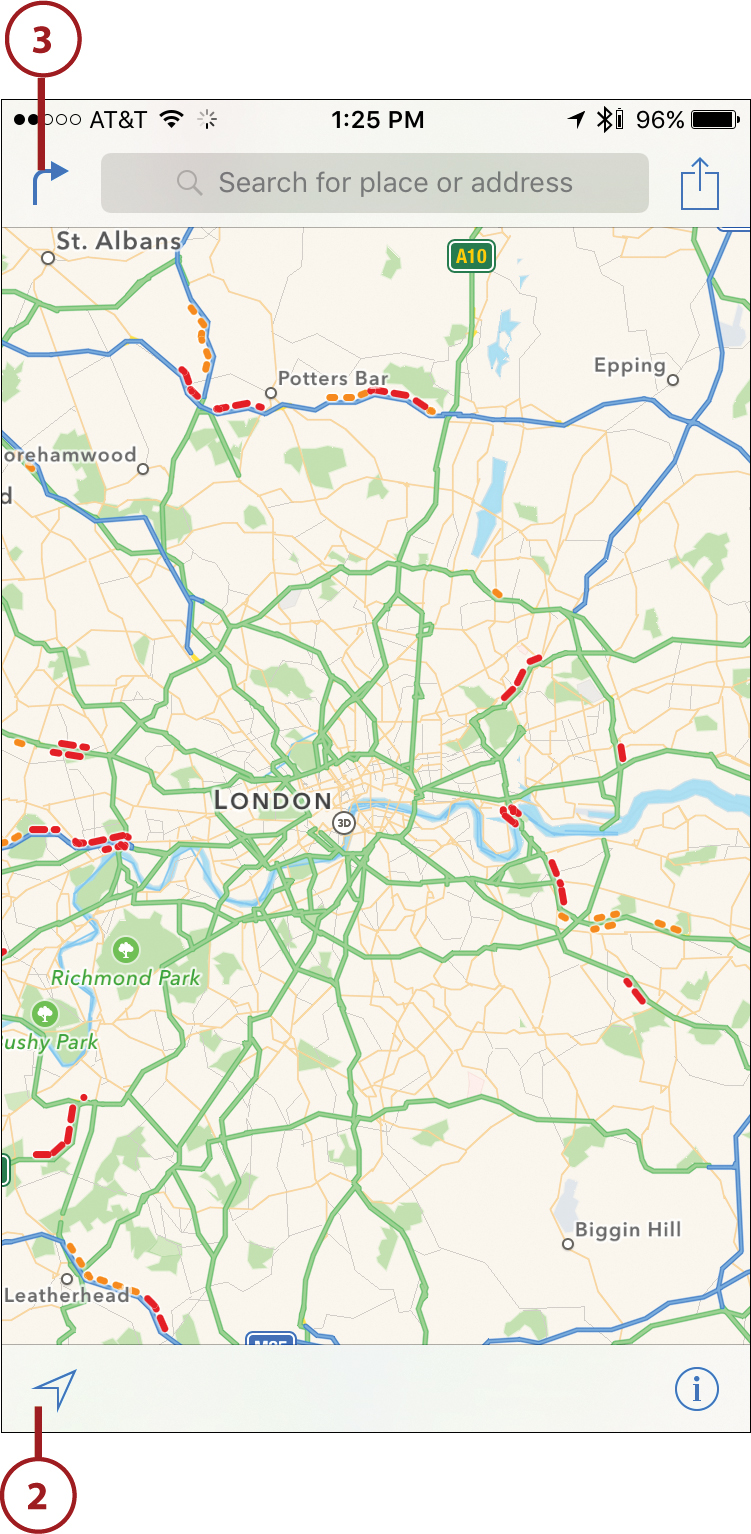
The Maps App and Siri
On your iPhone or iPad, the Maps app works nicely with Siri, so from wherever you happen to be, it’s possible to activate Siri and say, “How do I get to [destination] from here?” Your device determines your location and then provides turn-by-turn directions to that destination without you having to manually type anything into the mobile device.
Recent Searches
When you begin typing in the Start or End fields, recent locations you’ve used in the Maps app are displayed below the field under a Recents heading. Tap any of the options to use that location.
![]() Type the address of your starting location in the Start field; state the name of your location (for example, Four Seasons Hotel, London); enter the name of a contact that’s stored in the Contacts app; or leave the default Current Location option in place. If you state a location, the Maps app automatically looks up and displays the address. Tap the correct listing.
Type the address of your starting location in the Start field; state the name of your location (for example, Four Seasons Hotel, London); enter the name of a contact that’s stored in the Contacts app; or leave the default Current Location option in place. If you state a location, the Maps app automatically looks up and displays the address. Tap the correct listing.
![]() Type your intended destination in the End field.
Type your intended destination in the End field.
![]() Tap Route.
Tap Route.

![]() Tap the Walk tab for walking directions. Alternatively, tap the Drive tab for driving directions or the Transit tab for public transportation directions.
Tap the Walk tab for walking directions. Alternatively, tap the Drive tab for driving directions or the Transit tab for public transportation directions.
![]() The map displays up to three different routes, with the recommended route indicated by a dark blue line. (Only one route is shown here.)
The map displays up to three different routes, with the recommended route indicated by a dark blue line. (Only one route is shown here.)
![]() Tap Start to access Navigation mode and receive real-time directions to your destination.
Tap Start to access Navigation mode and receive real-time directions to your destination.
![]() Tap the Info icon to display the app’s Info menu.
Tap the Info icon to display the app’s Info menu.
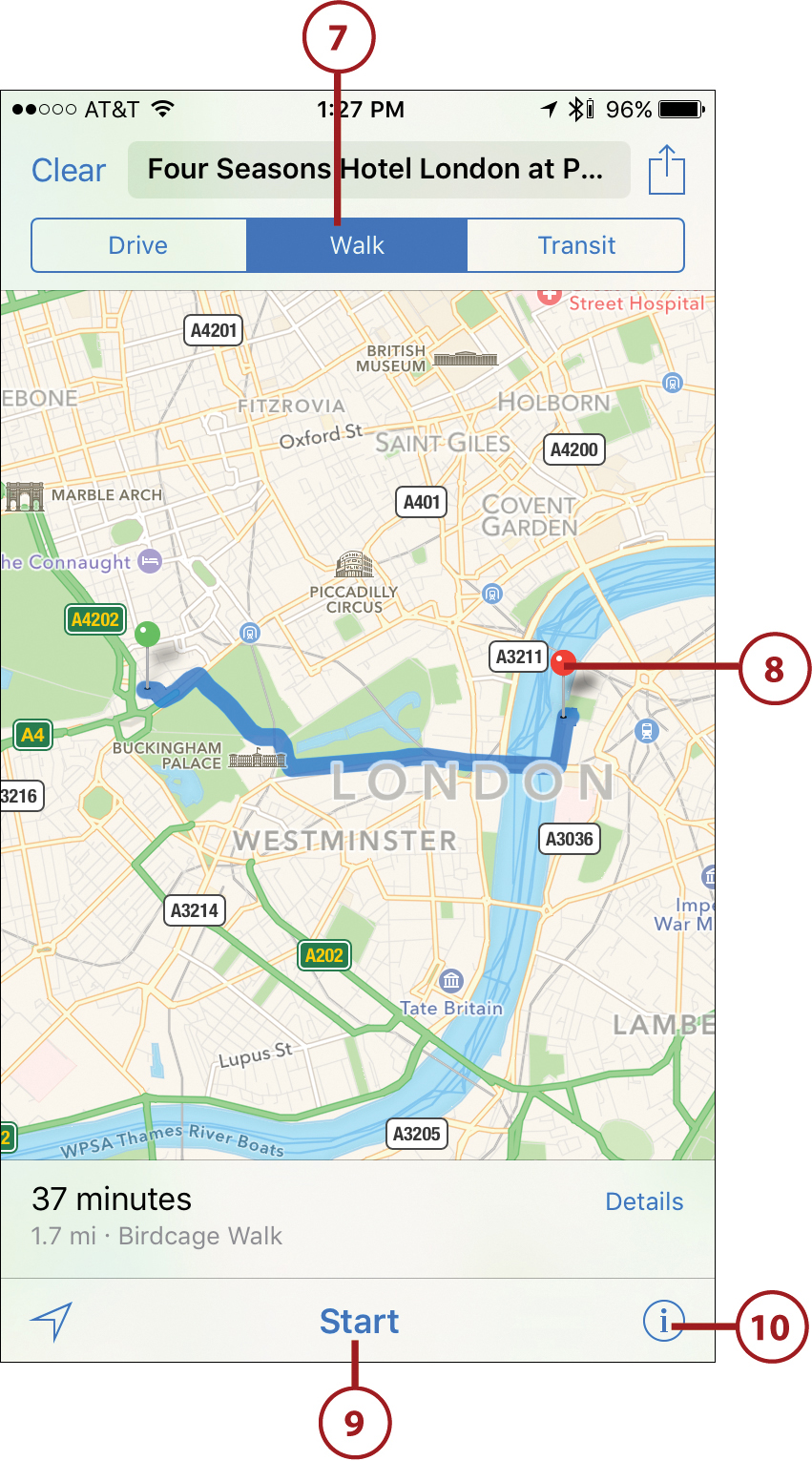
If the Transit option is available in the city you’re visiting, tap the Transit tab to see step-by-step directions for getting to the closest bus, subway, or train station (whichever is applicable). You also get detailed instructions for using the necessary form(s) of mass transit to reach your destination. For example, the Maps app tells you when to get off one bus or train and where and when to catch the next one. Real-time schedules are provided for buses, trains, and subways.
![]() Tap Show Traffic to see real-time traffic information on the map (or tap Hide Traffic to hide it). Tap the viewing perspective (3D Map is shown here) to see the map displayed in that format.
Tap Show Traffic to see real-time traffic information on the map (or tap Hide Traffic to hide it). Tap the viewing perspective (3D Map is shown here) to see the map displayed in that format.
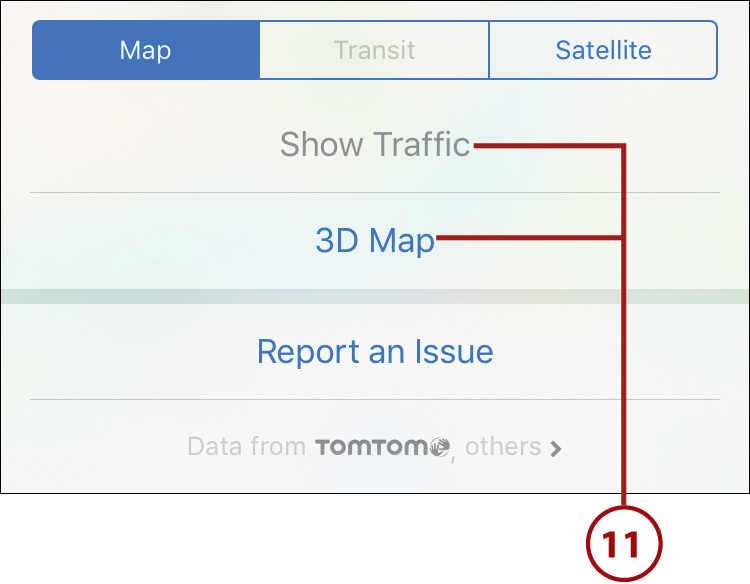
![]() Tap Overview to zoom out and see an overview map that shows your entire route.
Tap Overview to zoom out and see an overview map that shows your entire route.
![]() Use a reverse-pinch or pinch gesture to zoom in or out on the map at any time. Tap the Route/Directions icon to view a summary route screen that can be helpful if you lose Internet access while en route.
Use a reverse-pinch or pinch gesture to zoom in or out on the map at any time. Tap the Route/Directions icon to view a summary route screen that can be helpful if you lose Internet access while en route.
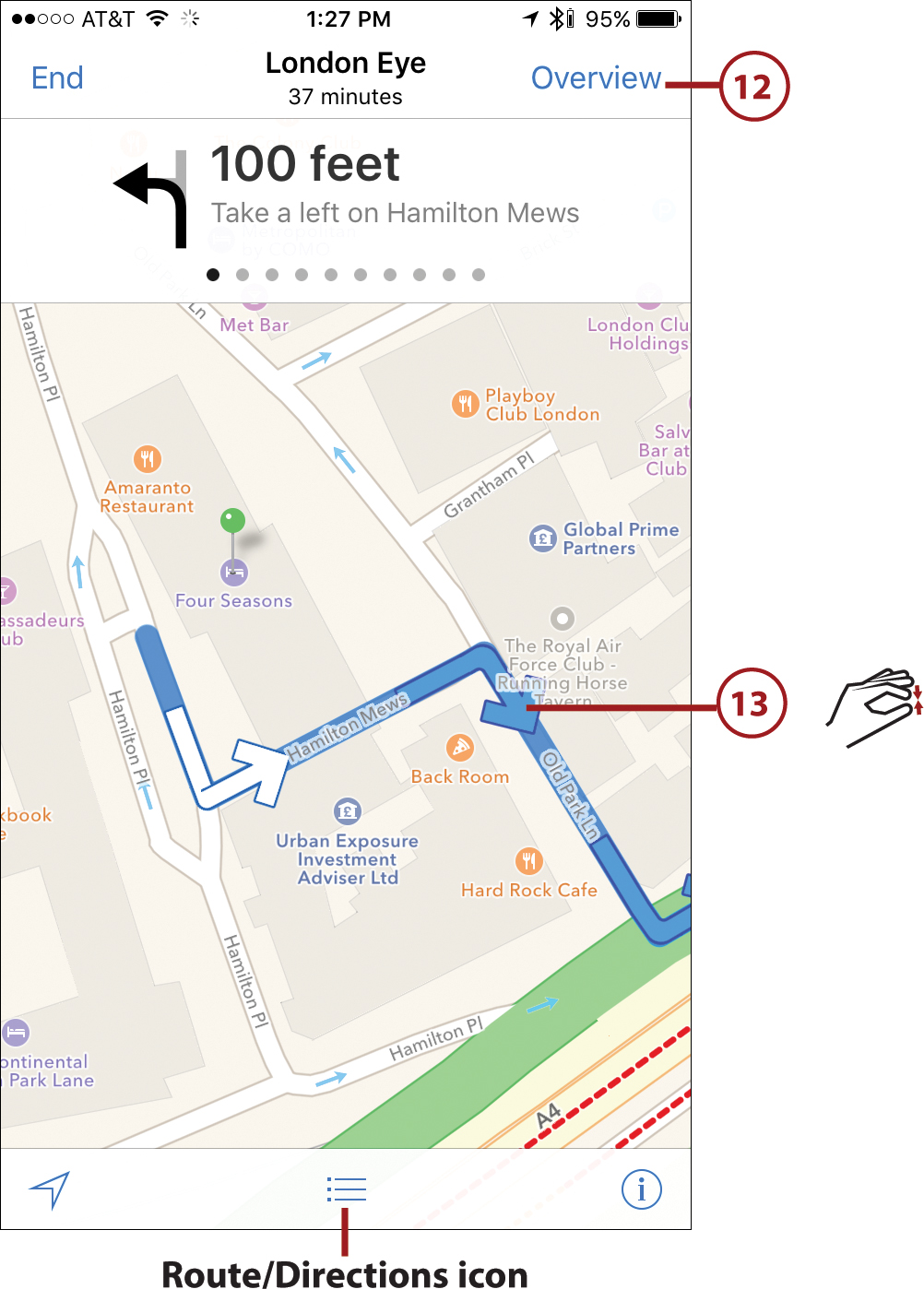
When you’re in Satellite view, after zooming, place two slightly separated fingers on the screen simultaneously, and then drag or rotate them to rotate and reposition the map display. Swipe your finger horizontally from right to left across the current direction directive to preview upcoming turns and navigational instructions.
![]() Follow the directions provided to reach your destination, keeping in mind that a continuous cellular Internet connection is required. If you make a wrong turn or deviate from your route, the Maps app automatically compensates and provides updated directions to your intended destination. (Not shown.)
Follow the directions provided to reach your destination, keeping in mind that a continuous cellular Internet connection is required. If you make a wrong turn or deviate from your route, the Maps app automatically compensates and provides updated directions to your intended destination. (Not shown.)
![]() To exit out of navigation mode before reaching your destination, tap anywhere on the screen to make the on-screen options appear, and then tap End.
To exit out of navigation mode before reaching your destination, tap anywhere on the screen to make the on-screen options appear, and then tap End.
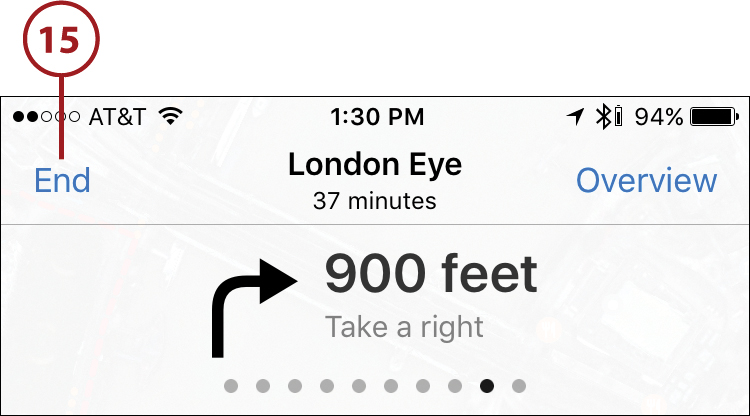
Using Other Apps with Maps Running
While using Maps, you can launch and use other apps at the same time. Press the Home button once to return to the Home screen and then launch a different app, or quickly press the Home button twice to access the App Switcher and switch between apps. While you’re using the other app, Maps continues running in the background and alerts you of upcoming turns. Tap the banner along the top of the screen to quickly return to the Maps app.
If you have an Apple Watch wirelessly linked with your iPhone, as navigation information is displayed on the smartphone’s screen, similar information is displayed on the watch’s screen.
Use the iOS 10.1 Edition of the Maps App
In September 2016, Apple offered a free update to its iOS operating system for the iPhone and iPad. Included with this update is a revamped and vastly improved edition of the Maps app. It offers a plethora of powerful new features and functions, including more accurate and detailed turn-by-turn navigational directions between two locations, as well as more detailed information about businesses, landmarks, services, and points of interest.
This example shows you how to obtain turn-by-turn driving directions between two locations in Boston, Massachusetts, using the iOS 10.1 edition of the Maps app running on an iPhone.
![]() Launch the Maps app.
Launch the Maps app.
![]() A map of your current location is displayed automatically. In the Search for a Place or Address field, enter your destination, and tap the Search key to continue. Notice that below this field are recently found addresses, businesses, or locations. Tap any of these options to revisit that destination.
A map of your current location is displayed automatically. In the Search for a Place or Address field, enter your destination, and tap the Search key to continue. Notice that below this field are recently found addresses, businesses, or locations. Tap any of these options to revisit that destination.

![]() After the app finds the address, tap the large blue-and-white Directions icon.
After the app finds the address, tap the large blue-and-white Directions icon.
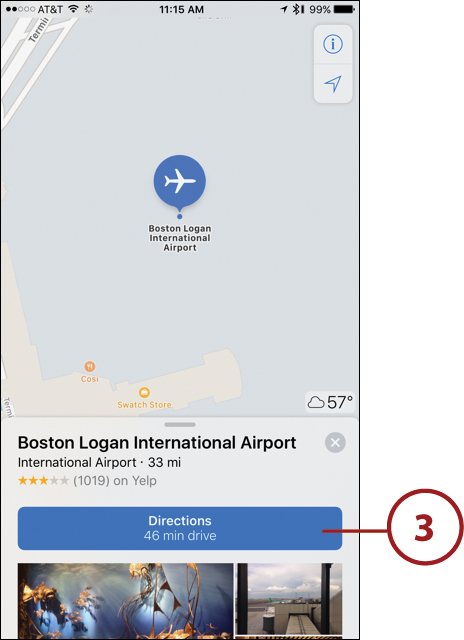
![]() By default, the Maps app calculates driving directions between your current location and your destination. To change the starting location, tap the From My Location option that’s displayed immediately below the destination you just entered, and then enter your starting location. (Not shown.)
By default, the Maps app calculates driving directions between your current location and your destination. To change the starting location, tap the From My Location option that’s displayed immediately below the destination you just entered, and then enter your starting location. (Not shown.)
There Are Several Ways to Enter Your Starting Location and Destination
When entering your destination and starting location, you have several options. For example, you can enter the name of a person or business that’s stored in your Contacts app database. You can also enter the name of a popular landmark, tourist attraction, or point of interest, such as the name of an airport. Alternatively, you can enter a complete address (street, city, and state).
![]() After you fill in the From and To fields, tap the Route button. (Not shown.)
After you fill in the From and To fields, tap the Route button. (Not shown.)
![]() By default, multiple driving routes are calculated. The recommended route is displayed using a dark blue line on the map. If you want to switch to an alternative route, tap it in the map that’s displayed in the top portion of the screen. Alternatively, to switch transportation methods, tap the Walk, Transit, or Ride option displayed along the bottom of the screen.
By default, multiple driving routes are calculated. The recommended route is displayed using a dark blue line on the map. If you want to switch to an alternative route, tap it in the map that’s displayed in the top portion of the screen. Alternatively, to switch transportation methods, tap the Walk, Transit, or Ride option displayed along the bottom of the screen.
![]() Tap the green-and-white Go button to begin receiving real-time turn-by-turn directions. Follow the onscreen prompts and listen to the navigation voice to reach your destination.
Tap the green-and-white Go button to begin receiving real-time turn-by-turn directions. Follow the onscreen prompts and listen to the navigation voice to reach your destination.
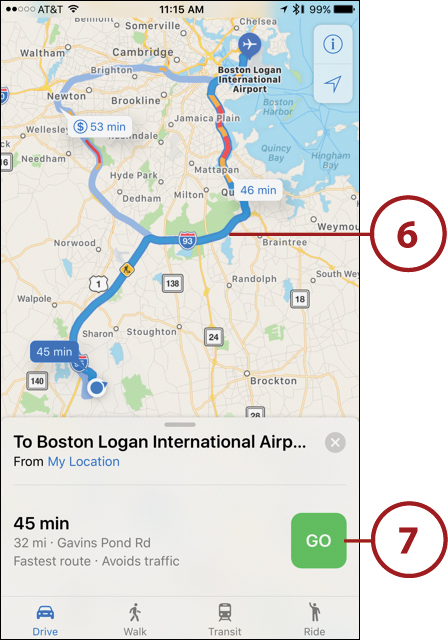
Based on traffic conditions, your travel speed, and other factors, your estimated time of arrival, remaining travel time, and current distance from your destination are displayed along the bottom of the screen. The next turn or driving direction you’ll need to make is displayed along the top of the screen, while your current location is displayed and continuously updated in the map that’s displayed in the center of the screen.
Choose an Alternative Transportation Method
When you tap the Walk icon, you’re provided with detailed, real-time walking directions to your destination. By tapping the Transit icon, you’re provided with detailed directions for using the region’s subways, trains, buses, or ferries to reach your destination. Tap the Ride option to request a ride via Lyft or Uber. To use this feature, you must have an established account with the service you choose, and the official mobile app must be installed on your iPhone or iPad.
Make Stops Along the Way
While using the iOS 10 edition of the Maps app for real-time navigation directions, if you want to make a stop along the way—at a nearby gas station, restaurant, or coffee shop, for example—tap the button area of the screen (anywhere but on the End button). Tap the type of business or service you’re looking for, and then select one of the nearby options. The Maps app adjusts your route to the closest location you searched for, and then when you’re ready to continue to your original destination, it provides updated navigation directions.
Maps Offers Real-Time Traffic Information
The iOS 10 edition of the Maps app now more accurately displays real-time traffic conditions along your route and warns you in advance of traffic, detours, accidents, or road construction that could cause a delay. When this happens, you’ll be given the option to recalculate your route to avoid the problematic areas.
Heavy traffic is displayed using a red line on the map, while icons are used to showcase accidents or road construction.
Use the Google Maps App
This example shows you how to obtain turn-by-turn walking directions between two locations in New York City using the Google Maps app running on an Android smartphone.
![]() Launch the Google Maps app from the Home screen.
Launch the Google Maps app from the Home screen.
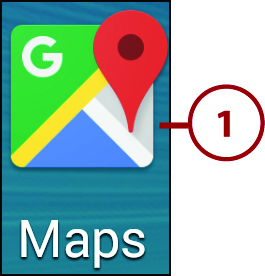
![]() Tap on the Target icon to have the app pinpoint your current location and display it on a map.
Tap on the Target icon to have the app pinpoint your current location and display it on a map.
![]() To obtain directions between two locations, tap on the Navigation icon.
To obtain directions between two locations, tap on the Navigation icon.
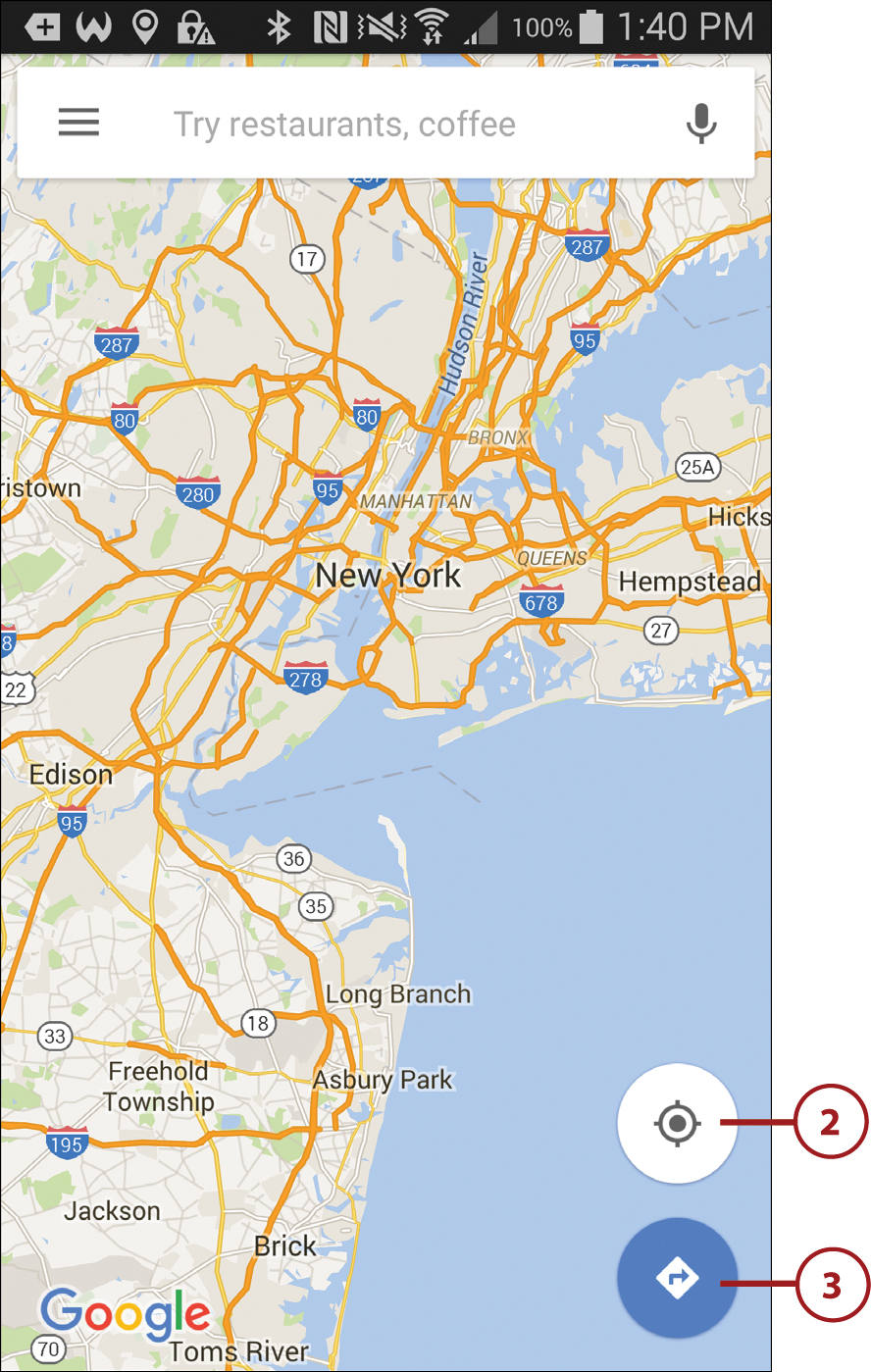
Recent Searches
Recent addresses you’ve accessed using Google Maps are displayed when you start to type a location in the To or From fields. Tap any listing to insert it into the field.
![]() Enter your starting location in the From field. You can type the name of a landmark or point of interest or enter a specific address.
Enter your starting location in the From field. You can type the name of a landmark or point of interest or enter a specific address.
![]() Type your destination in the To field.
Type your destination in the To field.
![]() Tap the Car icon for driving directions, the Bus icon for mass transit directions, the Person icon for walking directions, or the Bike icon for cycling directions. Tap the Taxi icon to compare rates between taxi and other ride services, such as Uber. (Only available options are displayed.) Notice that the approximate travel time is listed next to each option. This example uses the Person icon.
Tap the Car icon for driving directions, the Bus icon for mass transit directions, the Person icon for walking directions, or the Bike icon for cycling directions. Tap the Taxi icon to compare rates between taxi and other ride services, such as Uber. (Only available options are displayed.) Notice that the approximate travel time is listed next to each option. This example uses the Person icon.
![]() You see up to three different routes on the map. The route depicted with dark blue dots is the recommended route. The approximate travel times are displayed in banners near each route.
You see up to three different routes on the map. The route depicted with dark blue dots is the recommended route. The approximate travel times are displayed in banners near each route.
![]() Tap on the Start icon when you’re ready to begin your journey.
Tap on the Start icon when you’re ready to begin your journey.
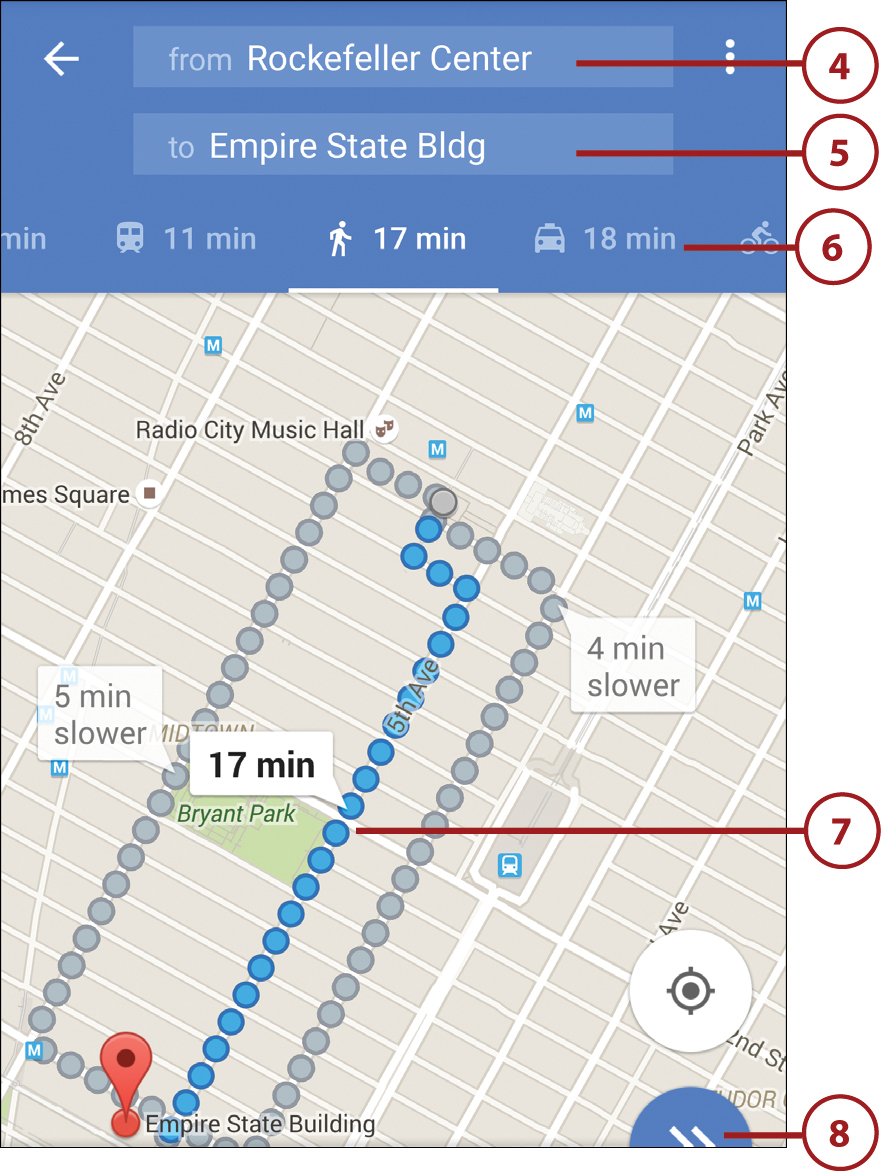
Capitalization Isn’t Required
You do not need to capitalize the names of locations, streets, cities, states, countries, or landmarks when entering information. You should, however, separate pieces of information with a comma or space. For example, type, “Empire State Building, NY” or “30 Rockefeller Plaza, NY.”
![]() Follow the directions displayed on the screen and that you hear. The map updates as you move.
Follow the directions displayed on the screen and that you hear. The map updates as you move.
![]() Tap on one of the arrow icons to jump through each navigational instruction along your route, or tap Route Preview at the top of the screen to see a summary of your route.
Tap on one of the arrow icons to jump through each navigational instruction along your route, or tap Route Preview at the top of the screen to see a summary of your route.
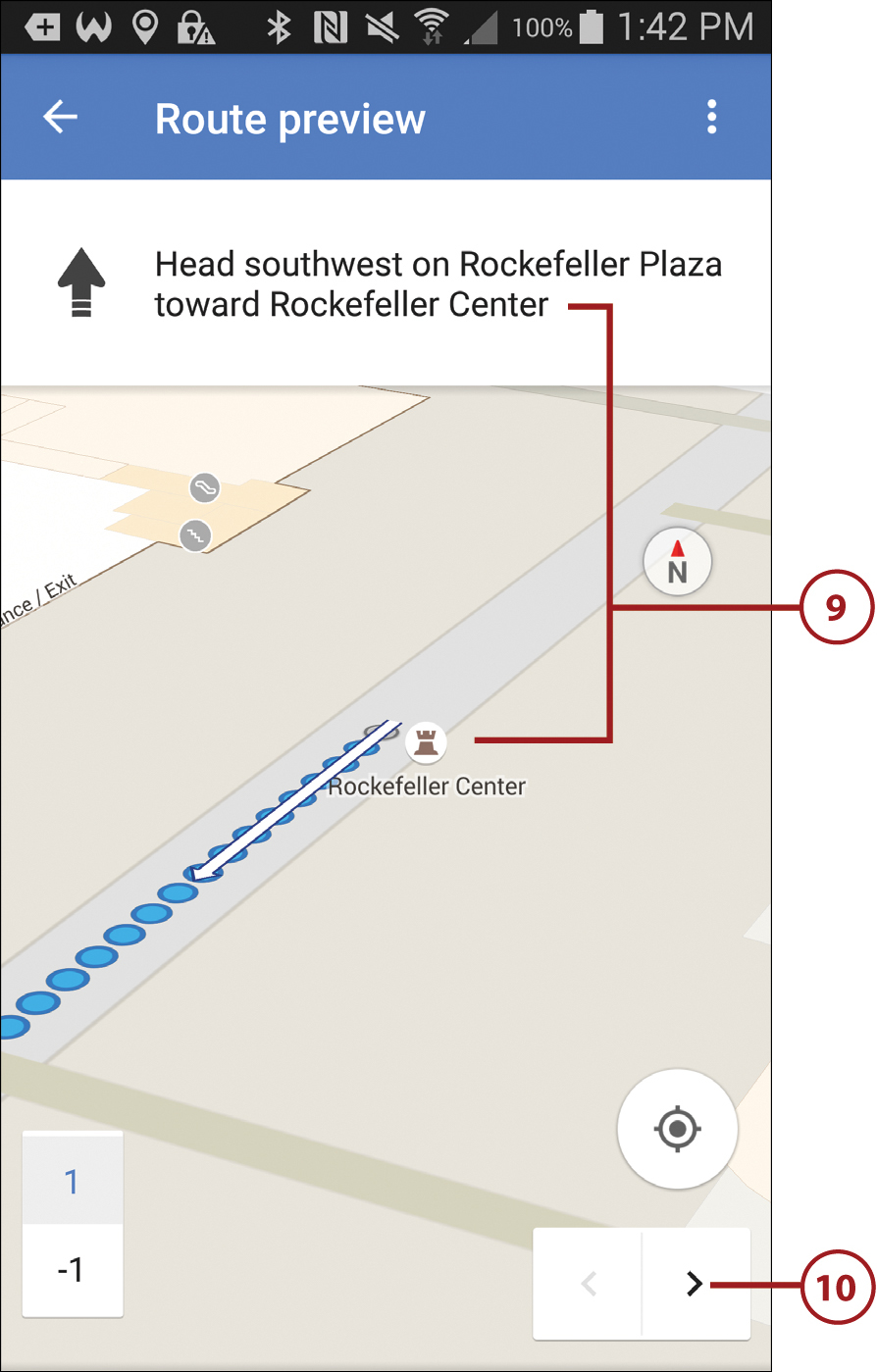
![]() Tap the More icon to switch between satellite and terrain map views.
Tap the More icon to switch between satellite and terrain map views.
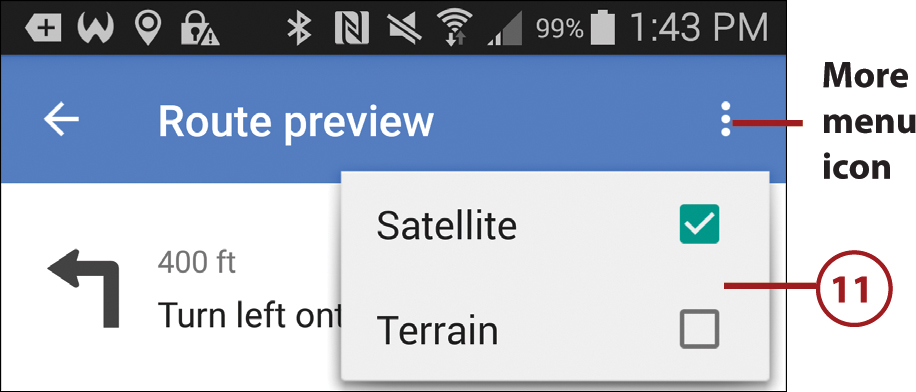
![]() Use a pinch or reverse-pinch figure gesture to zoom out or in. Place two fingers (slightly separated) and rotate them on the screen to change your map viewing perspective. (Satellite view now shown.)
Use a pinch or reverse-pinch figure gesture to zoom out or in. Place two fingers (slightly separated) and rotate them on the screen to change your map viewing perspective. (Satellite view now shown.)
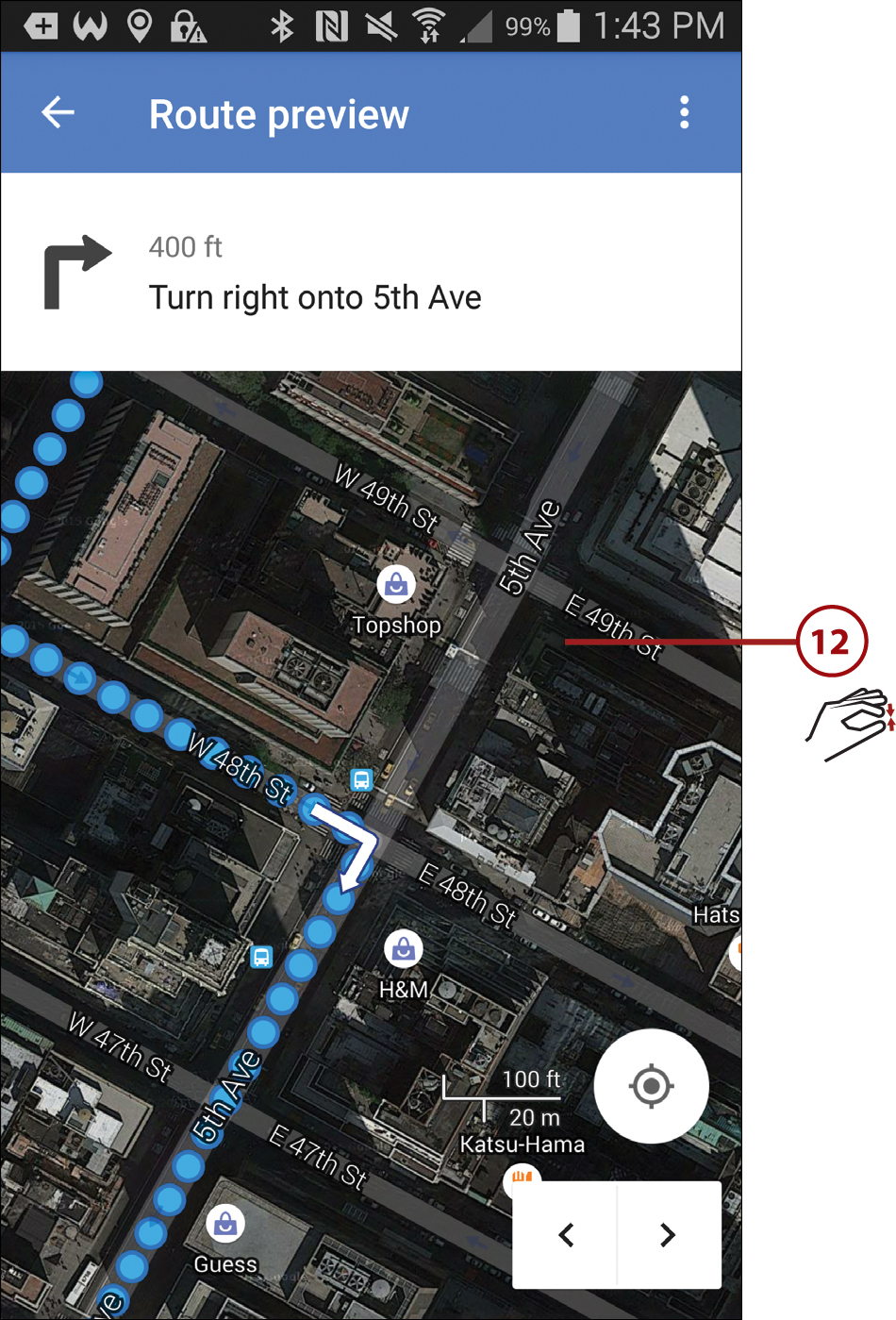
![]() Follow the provided directions until you reach your destination. Tap the left-pointing arrow at any time to exit out of the Google Maps app’s navigation mode.
Follow the provided directions until you reach your destination. Tap the left-pointing arrow at any time to exit out of the Google Maps app’s navigation mode.