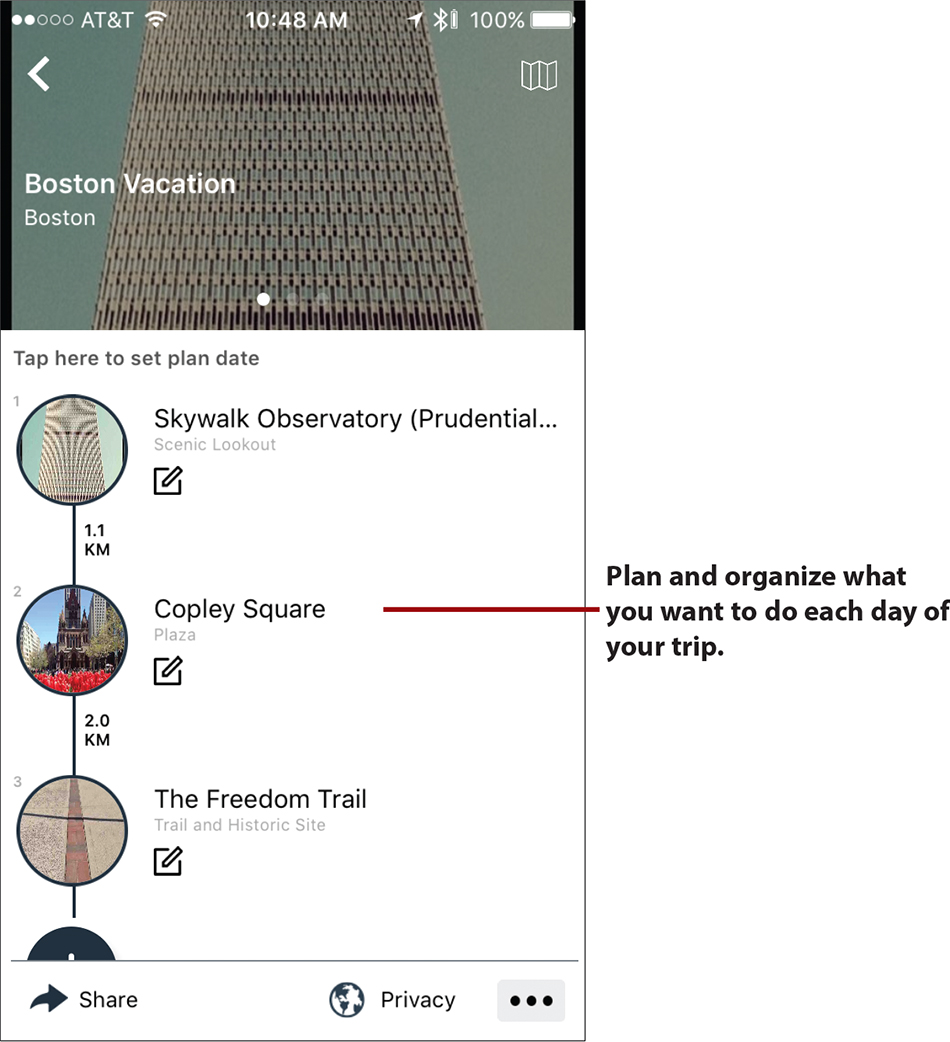13. Services for Managing Travel Itineraries
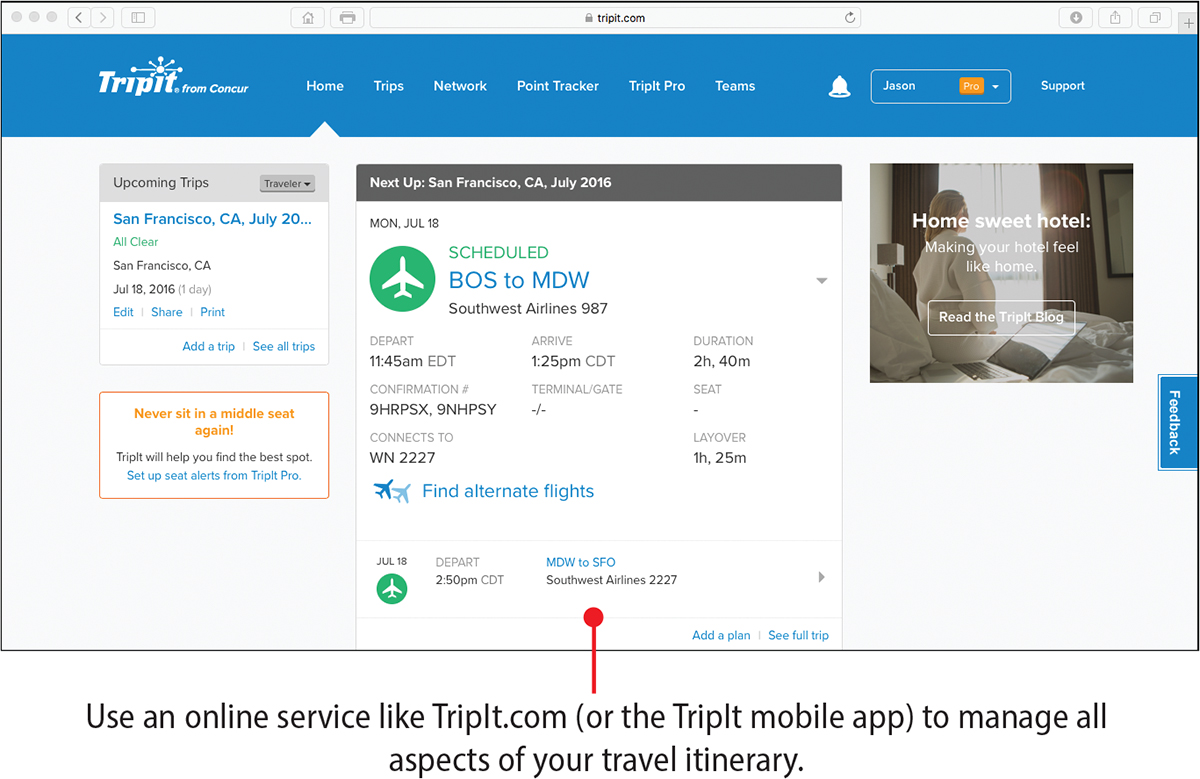
This chapter introduces you to websites and mobile apps that you can use to manage all aspects of your travel itinerary. You’ll learn about
![]() Online services and mobile apps used to create, manage, and share your travel itinerary
Online services and mobile apps used to create, manage, and share your travel itinerary
![]() Tools for solo travelers who want to meet other solo travelers
Tools for solo travelers who want to meet other solo travelers
Anytime you book a flight, accommodations, or rental car using an online travel service or a specific website or mobile app from an airline, hotel, or rental car company, it’s possible to manage those aspects of your travel itinerary through the website or mobile app where you made the booking. In addition, online services and mobile apps, such as Travefy and TripIt.com, let you manage all aspects of a trip itinerary from a single website or mobile app. With these services, you can easily share an entire itinerary (or portions of it) with specific other people. Services like Travefy and TripIt.com also allow you to store and manage multiple itineraries at the same time.
Mobile Apps for Managing Your Travel Itineraries
In the app store for your device, you can find a handful of smartphone and tablet mobile apps to manage your travel itineraries and share details about your travel-related plans with other people.
The sharing functionality offered by these mobile apps comes in handy when you’re having someone pick you up at the airport, when you’re traveling with a group of people, or when those staying at home want to know where you are.
These same mobile apps allow you to easily track aspects of your trips; receive automatic alerts of flight delays or cancellations, airplane gate changes, or weather problems that could impact your travel; or generate alarms to remind you of check-in times at airlines, hotels, rental car companies, tours, or activities.
The following sections cover five mobile apps that I like to use for itinerary management. To find others, visit the app store for your device. In the Search field, type travel itinerary or travel planner.
Drift
When it comes to planning how you’ll spend your time during a trip, the free Drift app for the iPhone/iPad offers a simple tool that helps you create a plan and navigate between activities. The app keeps track of where you’re going and where you’ve been. It’s a scheduling, research, and navigation tool that can help you make the most of your time during any trip.
When you first launch the app, select a destination. Then, use the Search tool to look up points of interests, attractions, businesses, or restaurants that you want to visit. The app uses the Internet to look up details about each activity you discover and displays pertinent information on the screen. Then, for each item, tap the Add to Schedule button to include it in your itinerary for the date you select.
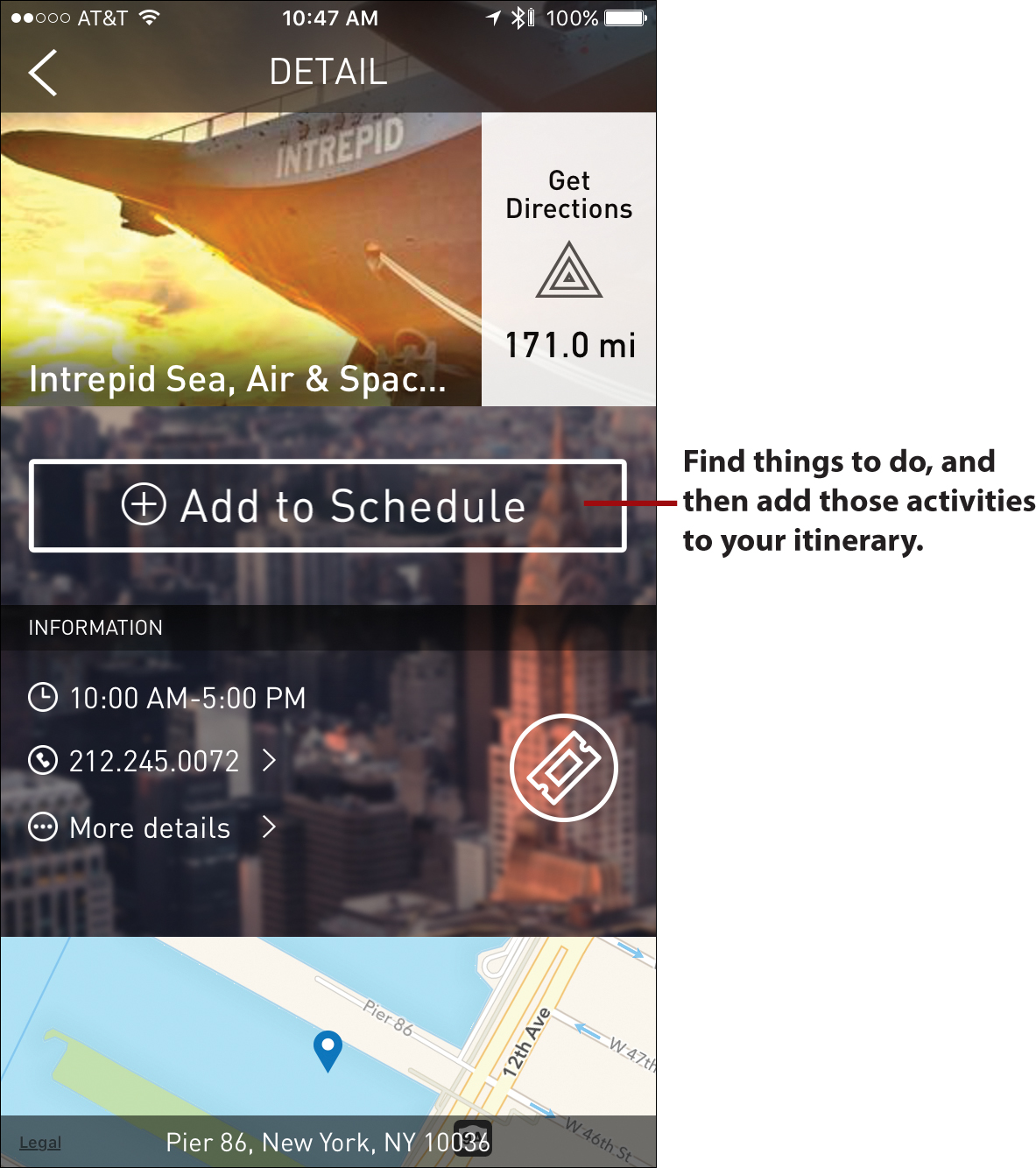
Excursion
With Excursion, you can select a destination and then use built-in tools to help you discover what there is to see and do in that area. Using search filters, you can quickly browse through categories—such as Attractions, Nightlife, or Food & Drink—find what you want to experience, and then place these items into your virtual itinerary, which you manage in the app on your smartphone or tablet.
The Excursion app also has a social component for travelers to write reviews, travel tips, and itineraries that are shared with the online community. Thanks to the Share tools, it’s easy to create your travel itinerary and then email it to specific people, or post your plans on social media sites, like Facebook.
After you’ve selected how you want to spend your time, the Excursion app displays the locations of your destinations on detailed maps (which can be viewed offline) to help you navigate.
After installing the Excursion app, create a free account (or log in to the service via the app using your Facebook account details). Next, tap the Make A New Plan or List. When prompted, enter your destination (city, state, country), and then tap the Attractions, Activities, Food & Drink, Coffee, Nightlife, Shopping, Sleep, or Transport buttons to start researching how you can spend your time. Once an itinerary is created, you’re able to give it a custom name.
Each time you tap a listing, you see detailed information about it. Tap the Add to Plan button for any listing to include it on your itinerary. After you’ve added multiple activities to your itinerary, it’s easy to move them around and more precisely plan out your time. Use the Plan Route feature, which can help you figure out the most efficient routes to take between activities.
As of summer 2016, Excursion was available exclusively for iOS mobile devices, although an Android version was in development.
FlightTrack 5
FlightTrack 5, available for iOS and Android, is a full-featured tool for managing all flight-related information pertaining to one or more separate itineraries. The app also helps users handle tasks like tracking flights, and viewing alerts when an upcoming flight is delayed, cancelled, or has a gate change.
Using the Share tools, it’s easy to share flight details with others, which is useful if someone is picking you up at the airport, for example.
Sygic Travel: Trip Planner
Available for Android devices, this free personal trip planner app allows you to choose a destination for your trip, discover places to visit (such as tourist attractions and landmarks), and plan each day of your itinerary. While you’re traveling, you can use it to help you navigate from place to place. This app works with Fodor’s travel guides for a handful of major cities around the world, plus it gathers information from the Internet.
Sygic lets you download your itinerary, maps, and related information, and store it on the smartphone or tablet, so it’s readily available for offline viewing if you’re traveling abroad and don’t have Internet access. It’s also possible to print your itineraries and create PDF files from them so you can view them on other devices.
Also built in to the app is the ability to obtain current weather forecasts for where you’ll be visiting, time and distance calculators to help you plan your travel time between activities more efficiently, and templates that make it easier to create your itineraries.
To get started using the app, you must set up a free account.
Trip Boss Travel Manager
In addition to helping users plan and organize their daily itinerary prior to and during a trip, this $9.99 app, for iOS devices, offers an integrated expense tracker component, so it’s easy to keep track of spending and manage a trip budget.
Using the navigation tools built in to the app, you can determine the most efficient way to plan your activities based on their locations. Then you can make your way between locations using interactive maps.
The app includes a tool for splitting restaurant bills and calculating tips, a travel time calculator, and a currency converter.
Maintain a Digital Travel Diary
The app developer that created Trip Boss Travel Manager offers a separate app called Journal: Trip Boss Travel Manager, which is an itinerary-planning tool with an integrated digital diary. It allows users to chronicle their travel adventures. You can also find many other digital diary apps in both the App Store (iOS) or Google Play Store (Android) so you can create journal entries that combine text, digital photos, and audio or video clips to chronicle your travel adventures.
Read Chapter 15, “Chronicle and Share Your Experiences,” to learn about the Moleskine Voyage travel journal, which nicely integrates a traditional paper-based journal with the digital world.
TripCase
This iPhone/iPad and Android mobile app (which offers smartwatch integration) allows you to store all your flight, accommodation, rental car, activity, tour, and other travel confirmations and details in one place. Then during your trip, the app will alert you of upcoming check ins and provide real-time flight information.
After you arrive at your destination, the TripCase app can help you discover what’s available near you, call an Uber car, and share your itinerary details with other people.
After you set up a free TripCase app using your existing email address, anytime you receive a confirmation email from an airline, hotel, rental car company, or any other travel provider, simply forward it [email protected]. It will recognize your email address and automatically import the confirmation details into the app, so manual entry of travel details is seldom required.
Travel Itinerary Management Options for Your Computer
The following is a selection of travel itinerary managers that are available for your computer or a mobile device with Internet access. To access any of them, instead of using an app, you’ll use your computer or mobile device’s web browser to visit the service’s website.
Travefy
You can create and organize your itinerary using the free online Travefy service (www.travefy.com). After you’ve created an itinerary, you can sync and view it with a mobile device via the free Travefy Personal Itinerary Viewer app.
Travefy is designed for group travel planning. After you create an itinerary, you can invite the people you’ll be traveling with to contribute to and view it. Trafey online offers a chat feature, so the people you’ll be traveling with can participate in text conversations as the itinerary is being created.
To begin using this service, visit the Travefy website and set up a free account. Then, follow the directions offered in the next section to create an itinerary for an upcoming trip.
Click the Discover icon, select your destination city, and then click the Hotels, Activities, Food & Drink, or Vacation Rentals to discover what there is to see and do, as well as where you can stay. As you discover listings you want to incorporate into your itinerary, simply click the Add to Itinerary button.
Travefy integrates with services like TripAdvisor, so you can read reviews of activities, tours, attractions, and accommodations. It also integrates with Trivago.com, so it’s possible to find and book accommodations, and often save money in the process. (Refer to Chapter 7, “Finding and Booking Accommodations,” for more information about Trivago.com.)
Another way that Travefy is useful for planning group travel is the Collect & Pay for Expenses tool. This tool enables the primary trip planner to calculate how trip-related expenses should be divided among the travelers, and it then keeps track of who has paid what and when they paid.
After you create a free Travefy account from the website, click the Your Account option to personalize your account by adding your photo. To do this, click the Profile option on the Your Account menu. Click the Wallet option to link a credit or debit card to the account. When you have payment information linked to the account you can quickly book and pay for activities and/or accommodations while using the service’s built-in research tools. Click on the Trips option to create, switch between, and manage multiple itineraries, or view past itineraries.
After you have created an itinerary using the Travefy website from your computer, install the Travefy mobile app and sign in to the app using your existing Travefy account information. Your itinerary will automatically sync with your smartphone or tablet, so you can view and access the information while on the go.
Manage and Share Travel Itineraries Using Travefy
To begin using the free Travefy.com service from your Windows PC or Mac computer (shown), follow these steps:
![]() Launch your favorite web browser, and type www.travefy.com in the address field.
Launch your favorite web browser, and type www.travefy.com in the address field.
![]() Click the Personal option near the top-right corner of the browser window, and then click the Start Planning button.
Click the Personal option near the top-right corner of the browser window, and then click the Start Planning button.
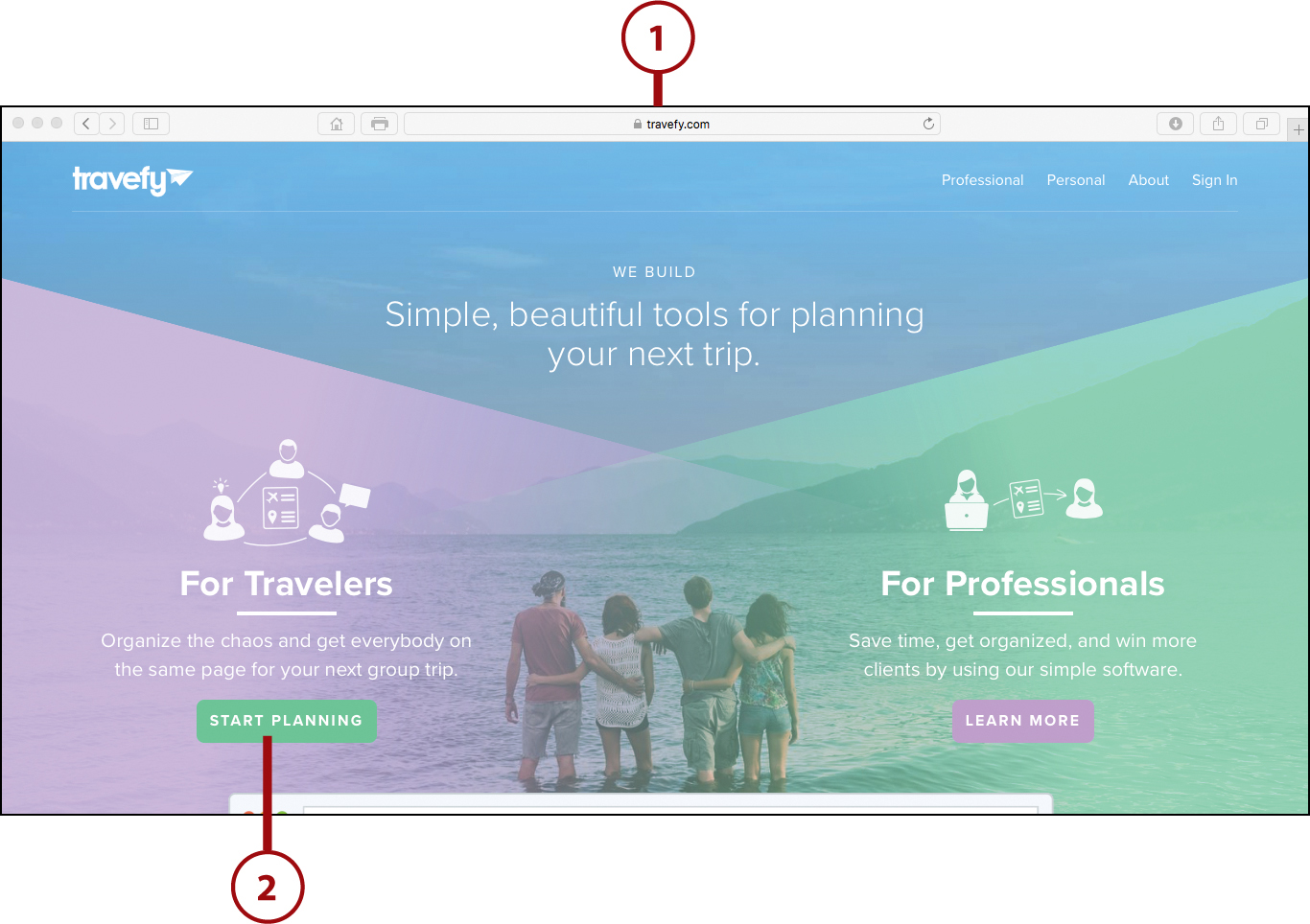
![]() If you do not already have an account, click Create a Free Travefy Account option and provide the requested information. You’ll then be signed in to the service automatically.
If you do not already have an account, click Create a Free Travefy Account option and provide the requested information. You’ll then be signed in to the service automatically.
![]() Click the Invite Collaborators button to invite specific people you’ll be traveling with to have access to the itinerary and chat room associated with it. Provide each invitee’s email address, and he or she will receive an email invitation to become part of the online group.
Click the Invite Collaborators button to invite specific people you’ll be traveling with to have access to the itinerary and chat room associated with it. Provide each invitee’s email address, and he or she will receive an email invitation to become part of the online group.
![]() Click the pencil-shaped icon and create a custom name for the itinerary, such as Family Reunion Trip 2017. If you want, further customize the appearance of the itinerary by clicking the Change Cover Photo option, and select a digital photo that’s stored on your computer that you want to display.
Click the pencil-shaped icon and create a custom name for the itinerary, such as Family Reunion Trip 2017. If you want, further customize the appearance of the itinerary by clicking the Change Cover Photo option, and select a digital photo that’s stored on your computer that you want to display.
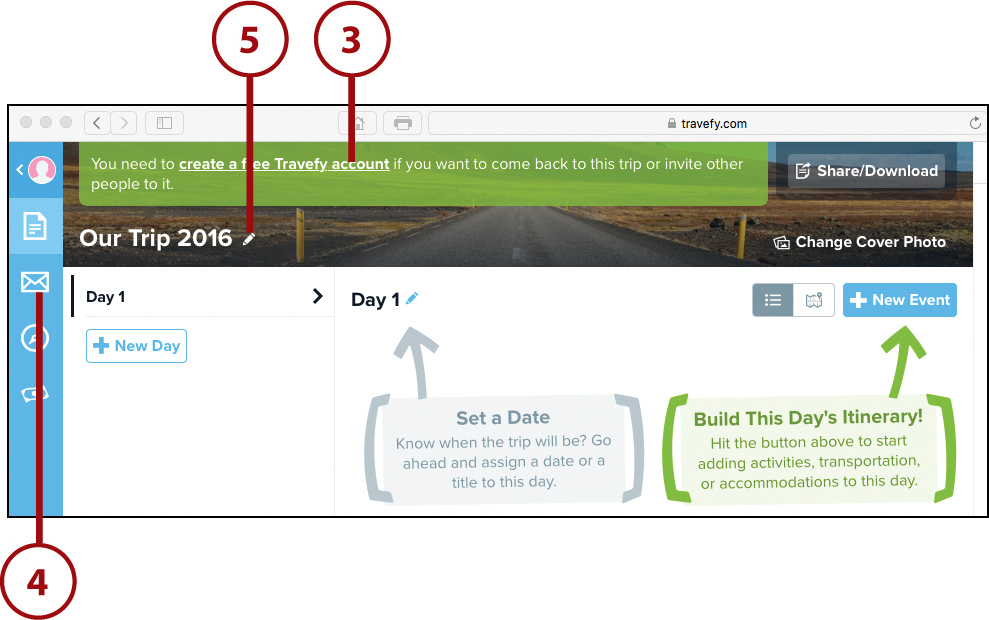
![]() Click the Day 1 heading and enter the specific date that represents the first day of your trip. Otherwise, the default is “Day 1.”
Click the Day 1 heading and enter the specific date that represents the first day of your trip. Otherwise, the default is “Day 1.”
![]() Click the +New Day button once for each extra day you want to add. These will be referred to as Day 2, Day 3, and so on. If you entered a start date for the trip in step 6, the additional days you add automatically display the appropriate dates.
Click the +New Day button once for each extra day you want to add. These will be referred to as Day 2, Day 3, and so on. If you entered a start date for the trip in step 6, the additional days you add automatically display the appropriate dates.
![]() Select a day for which you want to plan an event and then click on the +New Event button.
Select a day for which you want to plan an event and then click on the +New Event button.

![]() Select between the Activity, Lodging, Flight, Ground Transportation, or Cruise option to categorize the event.
Select between the Activity, Lodging, Flight, Ground Transportation, or Cruise option to categorize the event.
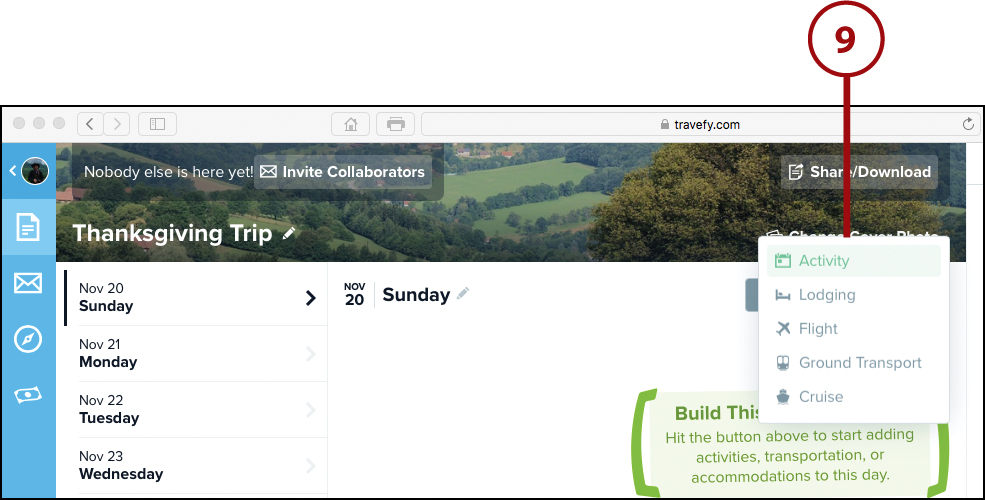
![]() Enter the pertinent details for the event, starting with a title for the event.
Enter the pertinent details for the event, starting with a title for the event.
Adding Formatting and Attachments
In the Notes section for each event, you can add bold text, bulleted lists, numbered lists, or website hyperlinks. It’s also possible to add attachment files—such as photos, confirmation letters, or documents—to each event by clicking the Upload a File button.
![]() Click the Done Editing button to store the new event in your itinerary.
Click the Done Editing button to store the new event in your itinerary.
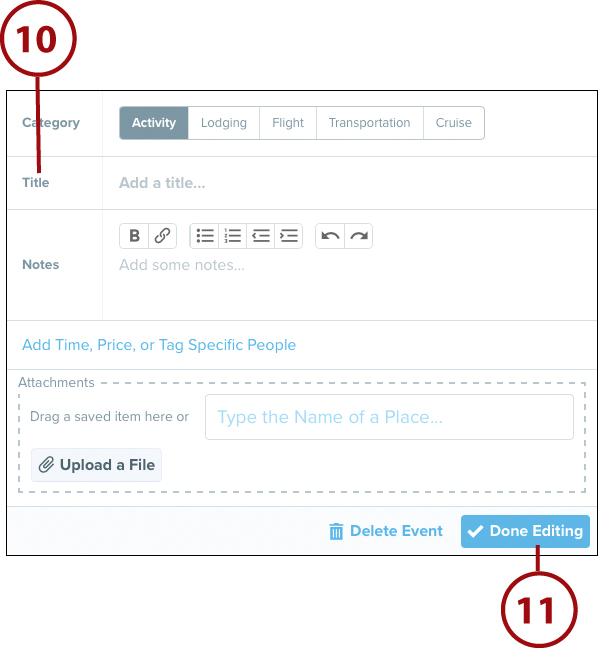
![]() Once a listing is created and placed in a Day, you can drag it around to adjust the order of multiple events. Click the Rearrange option and then drag an event listing up or down (in a day’s itinerary), or drag it into another day altogether.
Once a listing is created and placed in a Day, you can drag it around to adjust the order of multiple events. Click the Rearrange option and then drag an event listing up or down (in a day’s itinerary), or drag it into another day altogether.
![]() Add as many separate New Events as you want in each day of the itinerary.
Add as many separate New Events as you want in each day of the itinerary.
![]() Chat via text messages with other people invited into your group.
Chat via text messages with other people invited into your group.
![]() Click the Discover button and type your destination city to find and research hotels, activities, restaurants, or vacation rentals.
Click the Discover button and type your destination city to find and research hotels, activities, restaurants, or vacation rentals.
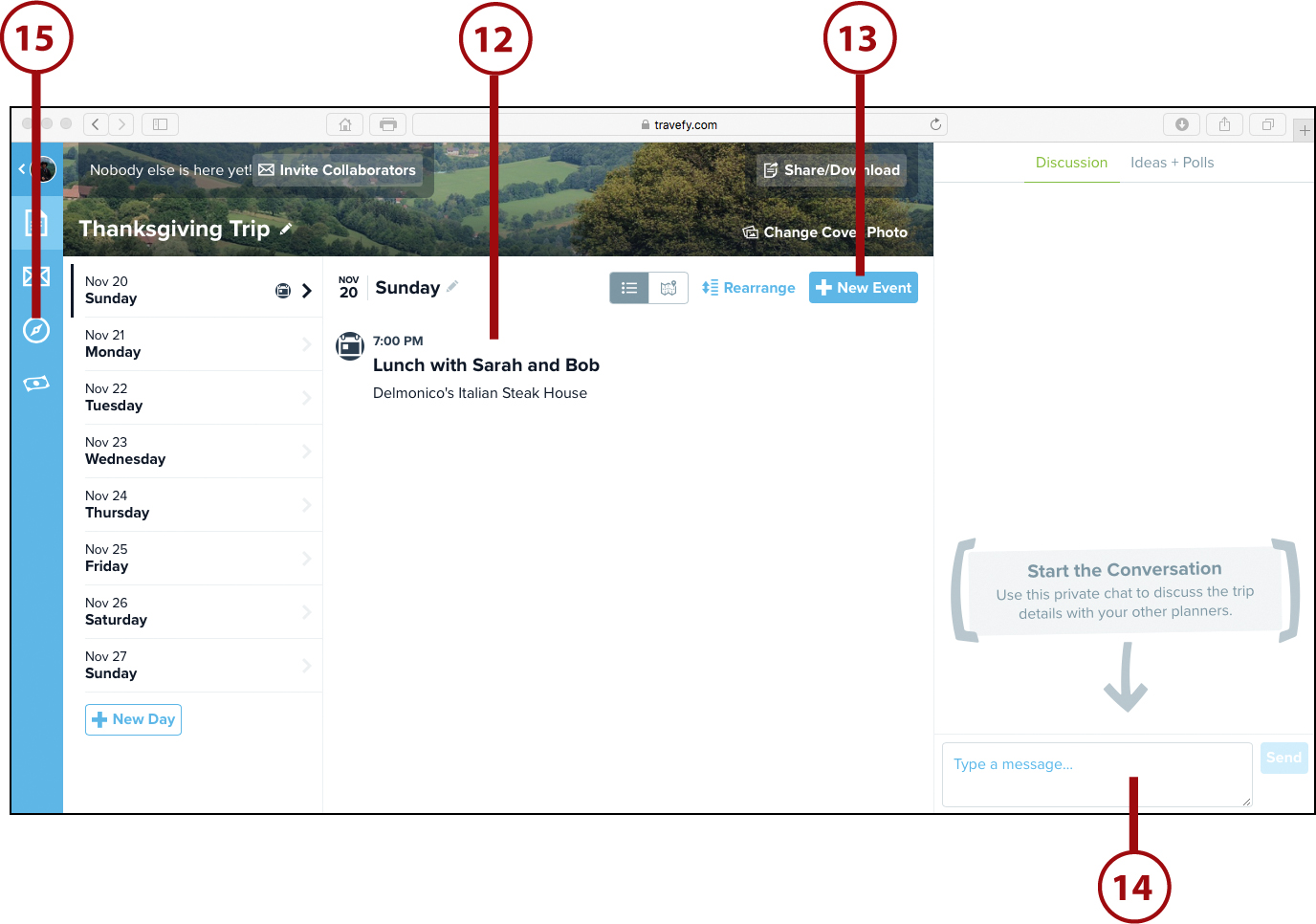
![]() Click the Hotels, Activities, Food & Drink, or Vacation Rentals option to narrow the search results. Click any of the search results to view a detailed information screen about item.
Click the Hotels, Activities, Food & Drink, or Vacation Rentals option to narrow the search results. Click any of the search results to view a detailed information screen about item.
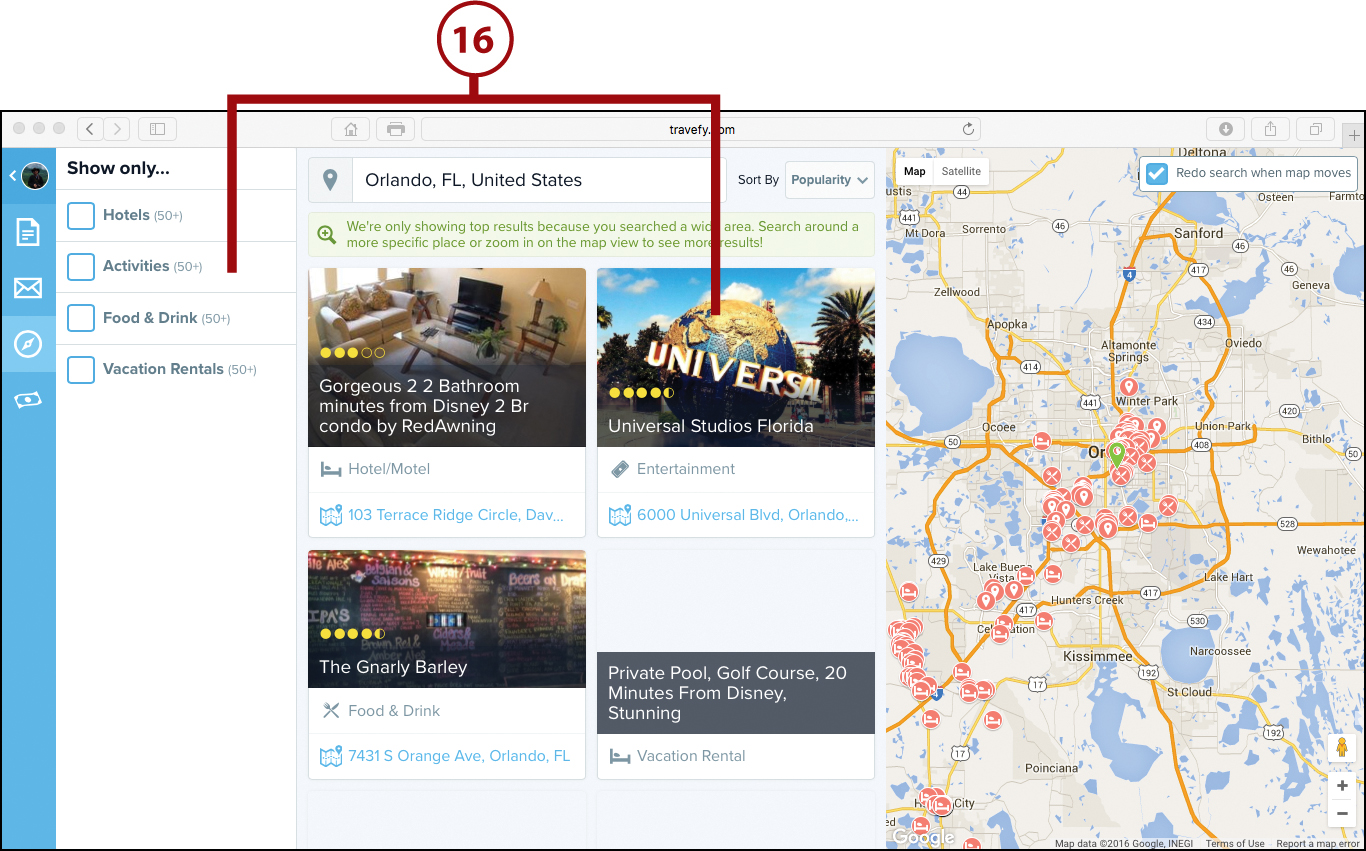
![]() In some cases, you’ll be able to book your reservations right from the Travefy service and have that reservation added to your itinerary. Alternatively, click a listing, and then tap on the Add to Itinerary button to add it to your itinerary. (Not shown.)
In some cases, you’ll be able to book your reservations right from the Travefy service and have that reservation added to your itinerary. Alternatively, click a listing, and then tap on the Add to Itinerary button to add it to your itinerary. (Not shown.)
![]() Click the Share/Download to share your itinerary with your mobile device, your own computer(s), or with other people.
Click the Share/Download to share your itinerary with your mobile device, your own computer(s), or with other people.
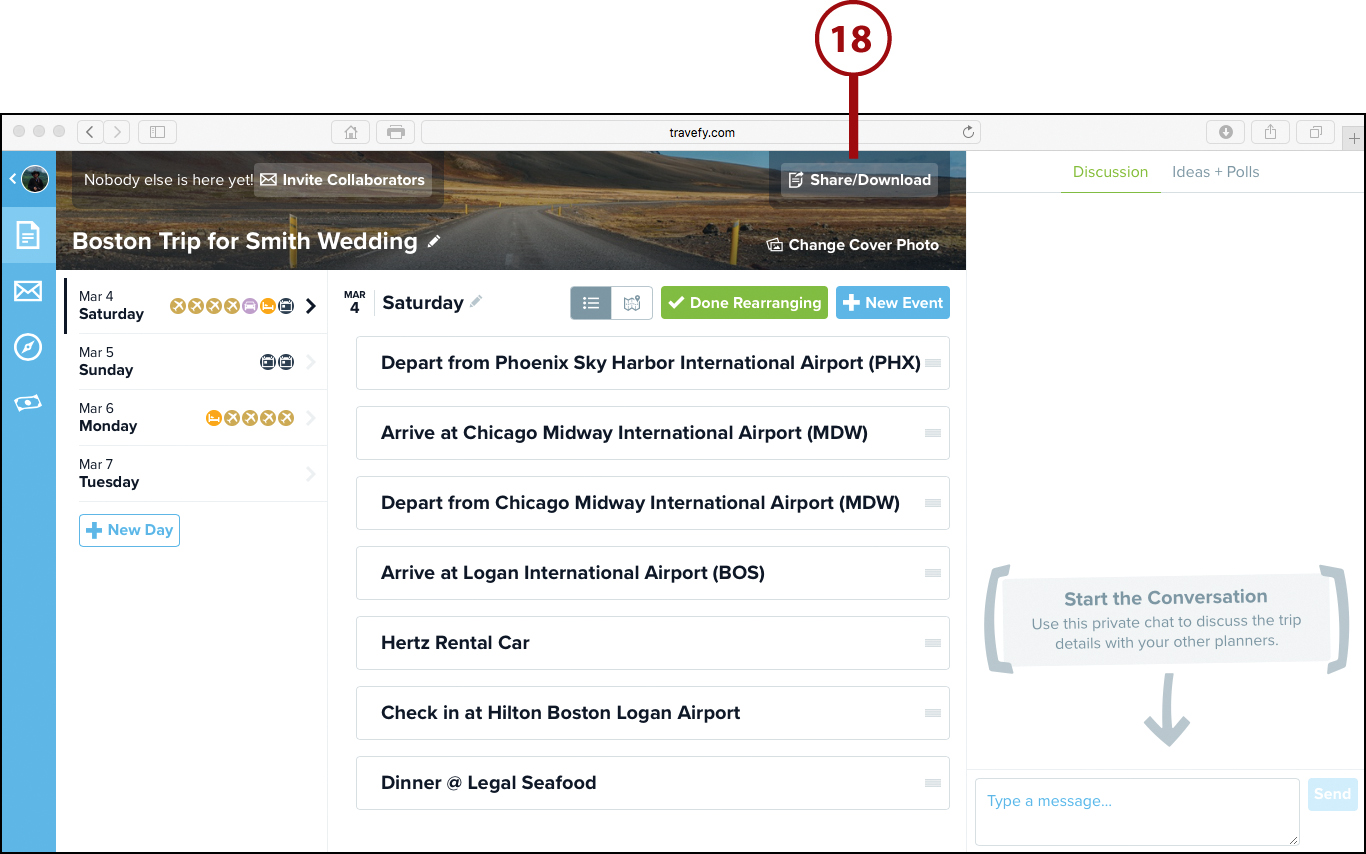
Working with Your Itinerary
Before and during actual trip, you can view, edit, print, and share your itinerary. After your trip, the itinerary is archived. Use the command icons displayed along the left margin of the screen when viewing the Trips menu.
![]() Click the Your Account option, and select the Trips option from the Your Account menu to access past itineraries.
Click the Your Account option, and select the Trips option from the Your Account menu to access past itineraries.
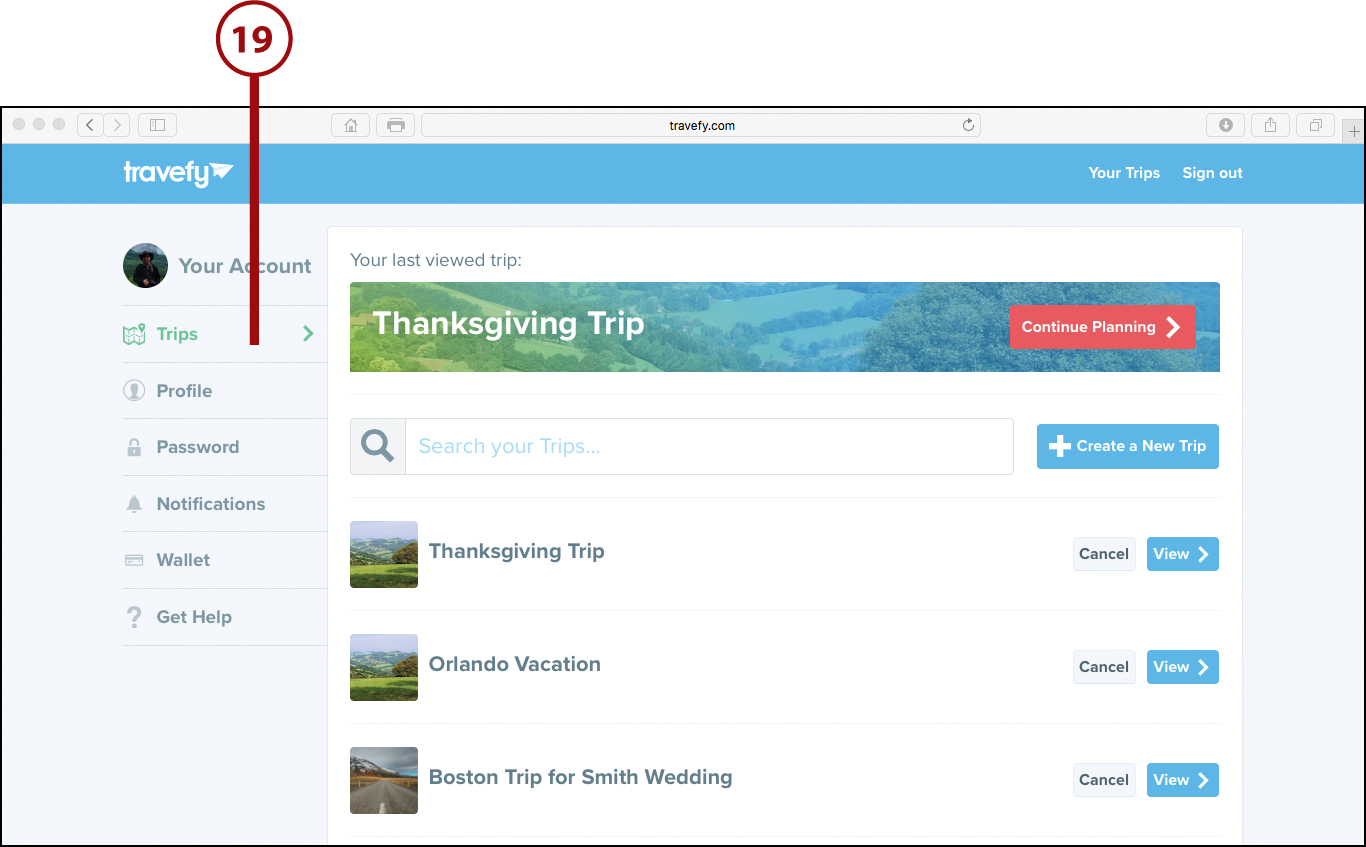
![]() Launch the Travefy mobile app on your smartphone or tablet (shown here on the iPhone), sign in to your Travefy account, and be able to access, view, and share your itineraries while you’re on the go.
Launch the Travefy mobile app on your smartphone or tablet (shown here on the iPhone), sign in to your Travefy account, and be able to access, view, and share your itineraries while you’re on the go.

TripIt
TripIt is both an online service that can be accessed from any computer’s web browser and a full-featured mobile app that works with the iPhone, iPad, and Android devices. TripIt.com offers a comprehensive tool for managing all aspects of a travel itinerary, including flights, accommodations, and rental cars.
Each time you compile an itinerary, the service organizes and displays everything by date and time, and syncs the information between your devices, as well as any calendar or scheduling software or mobile app you use.
After you set up a TripIt account, forward your confirmation emails from airlines, accommodations, and rental cars, for example, to [email protected]. TripIt recognizes your email address and imports the details into your travel itinerary. It’s possible to simultaneously manage multiple itineraries at once and give a unique name to each.
Using the service’s Share tools, you can share your entire itinerary (or parts of it) with specific people via text message or email, or publish aspects of your itinerary on social media services, like Facebook. TripIt.com also integrates nicely with other apps, like Flight Track 5, the Calendar app that comes preinstalled on all Macs and iOS mobile devices, and Outlook for Windows PCs, for example.
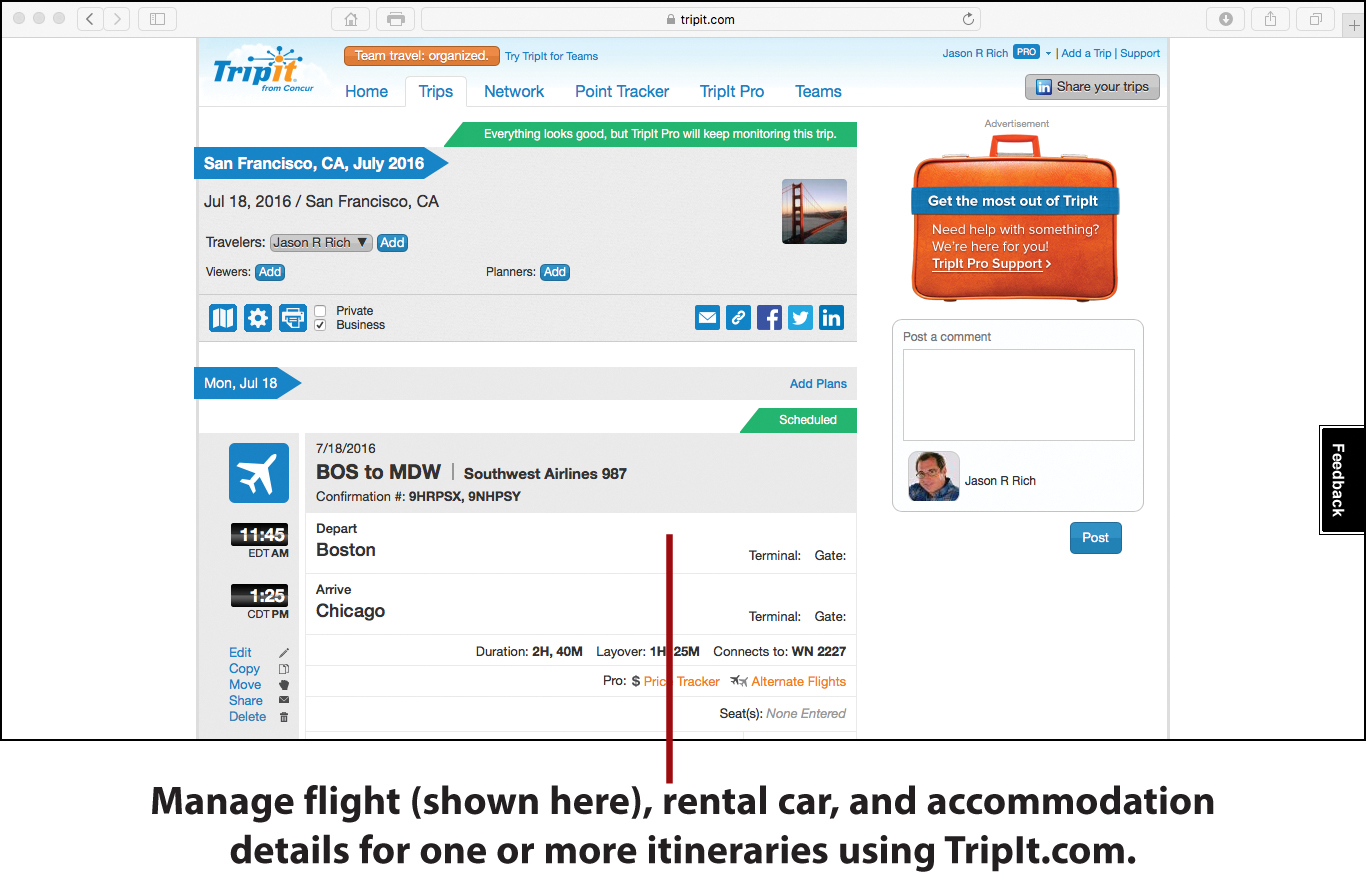
TripIt.com’s basic functionality is free, but if you want to take advantage of all of the travel-related tools the service and mobile app offer, you need to purchase a TripIt Pro account for $49.00 per year.
Among the additional tools offered to TripIt Pro users are the ability to get real-time flight alerts and notifications. In other words, you’re automatically alerted of upcoming check-in times, and then the app tracks your flight information in real time, so you’re alerted to delays, cancellations, and gate changes. You’re also given the ability to find alternative flights (if your original flight gets cancelled), plus track frequent flyer and loyalty program points.
To begin using TripIt, set up a free account by visiting www.tripit.com from your computer’s web browser. Or if you’re using a smartphone or tablet, download and install the free TripIt mobile app and set up your account there.
Ways to Meet Fellow Solo Travelers
If you enjoy venturing out on your own and traveling solo but you enjoy meeting and interacting with other travelers, a handful of mobile apps can help with the initial introductions. Try one of these mobile apps:
• BadooFly: This app, when used with an Internet-connected mobile device, finds and displays details about the people around you who are also using the app. You’re then able to see each person’s profile and initiate a text-based chat from within the app. With more than 300 million registered users, if you’re traveling in a popular city, you’re apt to find others who are using the app and looking to interact with fellow travelers.
• FlipTheTrip: Use this iOS app to choose your destination and enter your trip dates, and then meet locals and fellow travelers by browsing through their profiles. You can then connect with those people through the app and perhaps set up an in-person meeting.
• Ship Mate: If you’re traveling on a cruise ship, the Ship Mate app allows you to see profiles of other people on your ship who have checked in via the app for your sailing dates. With the app, you can communicate with those people via text messaging prior to and, if you have Wi-Fi, during a cruise. This same app also offers built-in tools for managing your cruise itinerary, booking independent shore excursions, and viewing deck maps of the various cruise ships.
• SoloTraveller: Like FlipTheTrip, SoloTraveller is an app-based social network that helps you find other people near you, view their profiles, and communicate with them via in-app text messaging. You can then opt to go sightseeing, take a tour, dine, or share ground transportation. The app takes advantage of your smartphone or tablet’s GPS capabilities to determine your location and display detailed maps identifying the locations of other users.
• Tripr: By taking advantage of the GPS capabilities built in to your Internet-connected smartphone or tablet, this iOS app allows you to find and interact with people near you. Use this information to share travel tips, arrange meet ups, and explore together. Before leaving on your trip, manually enter your destination and travel dates to see profiles of other people who will be visiting that area when you are. You can then communicate via in-app text messaging.