8 Communicating with Email
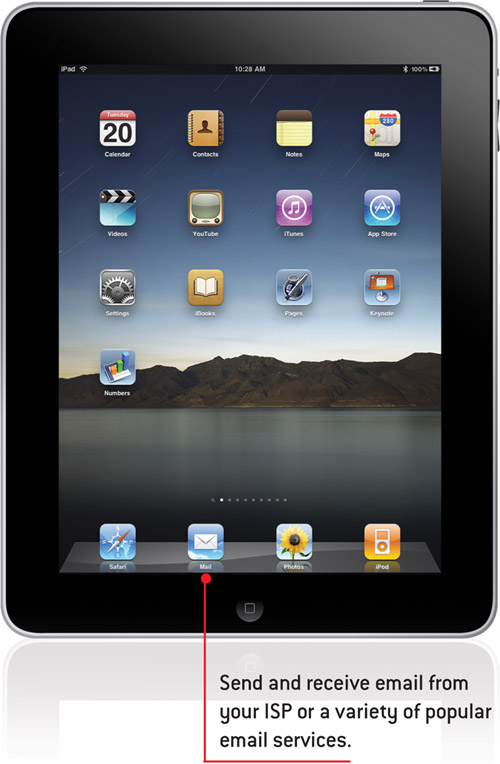
Next we’ll look at how to configure and use the Mail program on your iPad to correspond using email.
→ Deleting and Moving Messages
→ Configuring How Email Is Received
Now that you have a take-anywhere iPad with a battery that seems to last forever, you have no excuse for not replying to emails, so you need to be comfortable using the built-in Mail app that enables you to connect with your home or work email using standard protocols such as POP and IMAP. You can even connect with more proprietary systems such as AOL, Exchange, and Yahoo!.
Configuring Your Email
Here is a complete list of what information you need to set up your iPad for a traditional email account. If you have a service such as Exchange, Gmail, AOL, Yahoo!, or MobileMe, you won’t need all this.
• Email Address
• Account Type (POP or IMAP)
• Incoming Mail Server Address
• Incoming Mail User ID
• Incoming Mail Password
• Outgoing Mail Server Address
• Outgoing Mail User ID
• Outgoing Mail Password
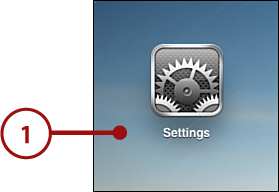
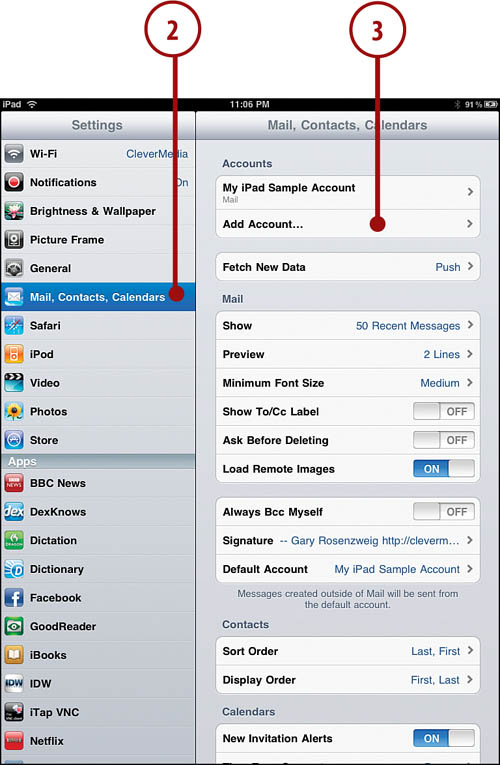
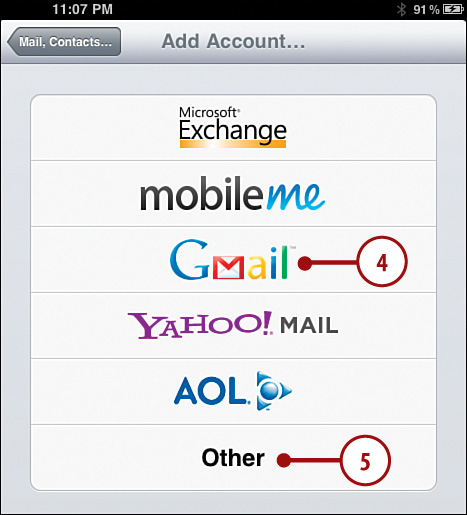
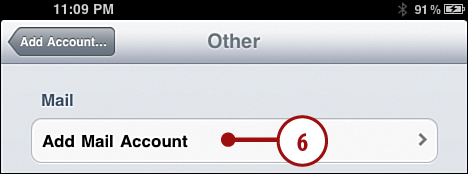

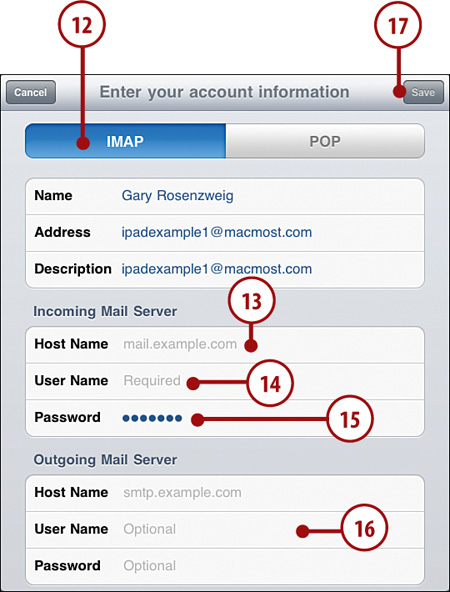
Reading Your Email
You use the Mail app to read your email, which is much easier to navigate and type in horizontal mode. Let’s start by reading some email.



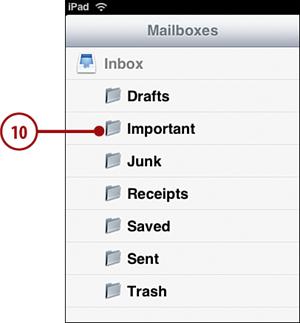
You can’t create folders inside your mailbox on your iPad. If you use an IMAP mail server, you can go to the web interface for that server and create a new folder there so that it appears on your iPad. Sometimes you can even create folders for IMAP servers in Apple Mail or Windows Mail on your Mac or PC. Unfortunately, if you use a POP email server, you cannot indicate to the Mail app that you want more folders. You are stuck with Inbox, Sent, and Trash.
What About Spam?
Your iPad has no built-in spam filter. Fortunately, most email servers filter out spam at the server level. Using a raw POP or IMAP account from an ISP might mean you don’t have any server-side spam filtering, unfortunately. But using an account at a service such as Gmail means that you get spam filtering on the server, and junk mail automatically goes to the Junk folder, not your Inbox.
Composing a New Message
Whether you compose a new message, or reply to one you received, the process is similar. Let’s take a look at composing one from scratch.
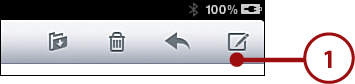
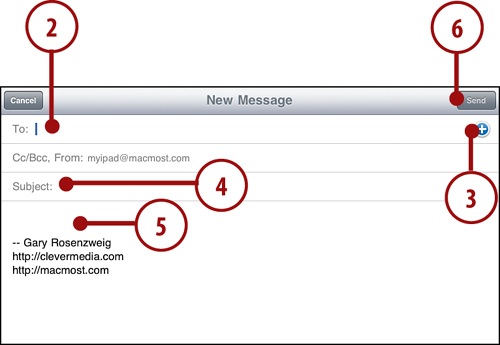
You can copy and paste inside a Mail message just like you can inside of any text entry area on your iPad. But you can also paste in images! Just copy an image from any source—Photos app, Safari, and so on. Then tap in the message body and select Paste. You can paste in more than one image as well.
Creating a Signature
You can create a signature that appears below your messages automatically. You do this in the Settings app.
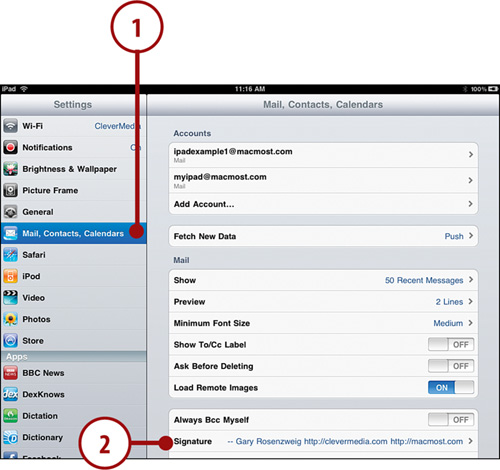

Deleting and Moving Messages
While viewing a message you can simply tap the Trash Can icon and move it to the trash. You can also move a group of messages to a folder or the trash.

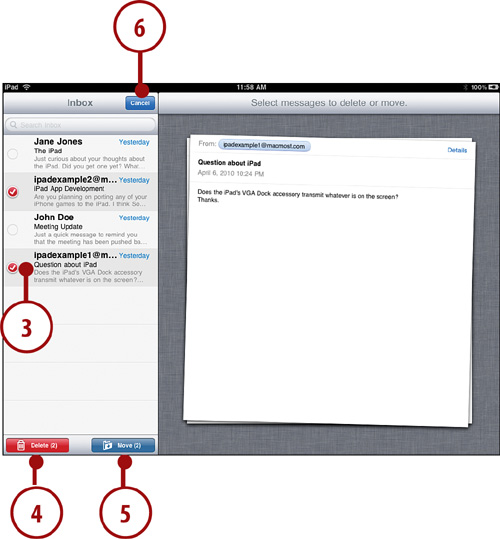
Searching Email
You can also search your messages using the Mail app.
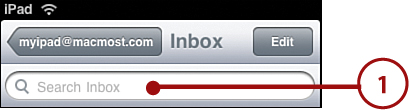
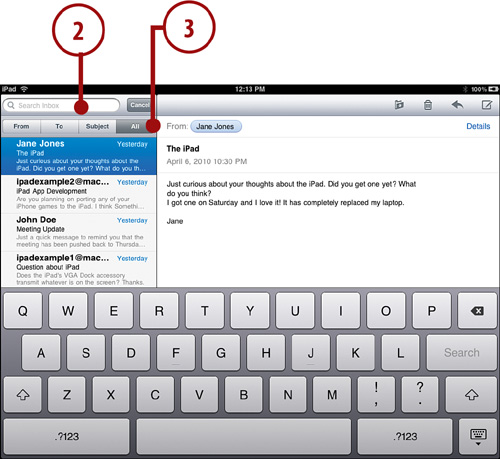

Configuring How Email Is Received
You have more settings for email beyond the basic account setup. You decide how you want to receive email, using either push delivery (MobileMe and Microsoft Exchange) or fetch delivery (all other email accounts).
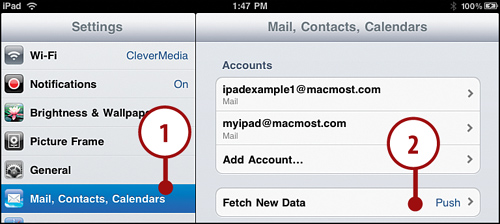

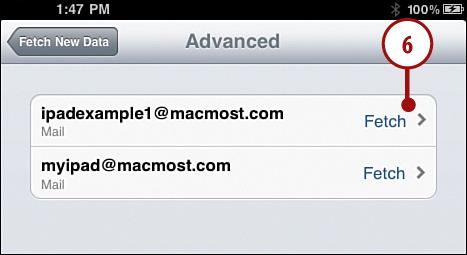
More Email Settings
You can change even more email settings in the Settings app. Let’s take a look at some of them.
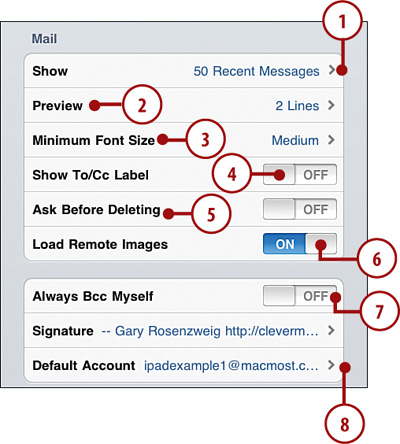

The main reason to not show remote images is bandwidth. If you get an email that has 15 images referenced in it, you need to download a lot of data, and it takes a while for that email to show up completely. However, remote images are often used as ways to indicate whether you have opened and looked at messages. So turning this off might break some statistics and receipt functionality expected from the sender.
