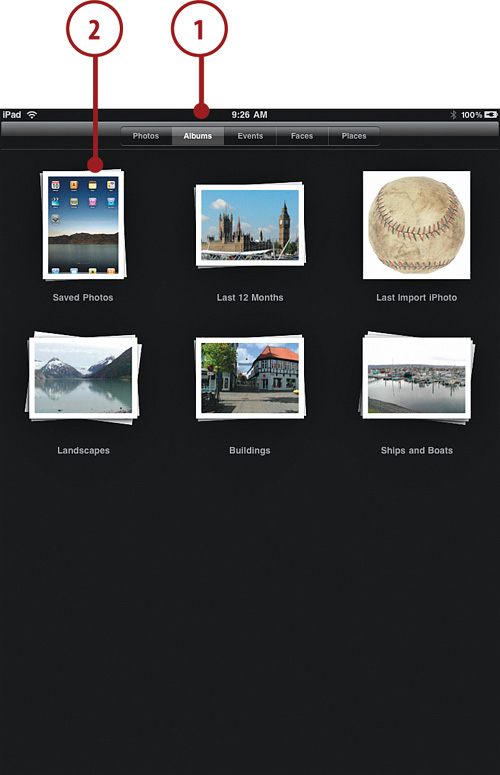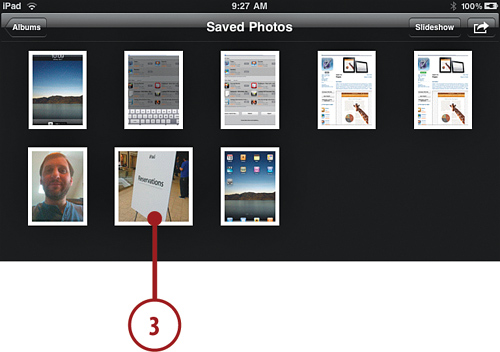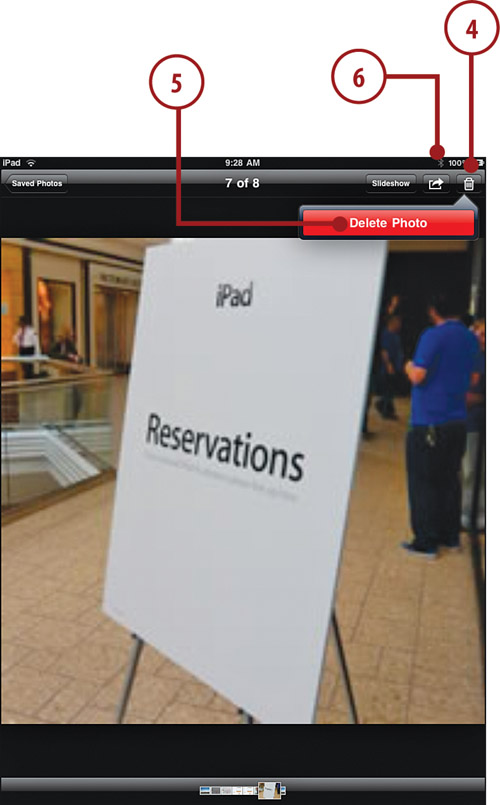9 Viewing Your Photos
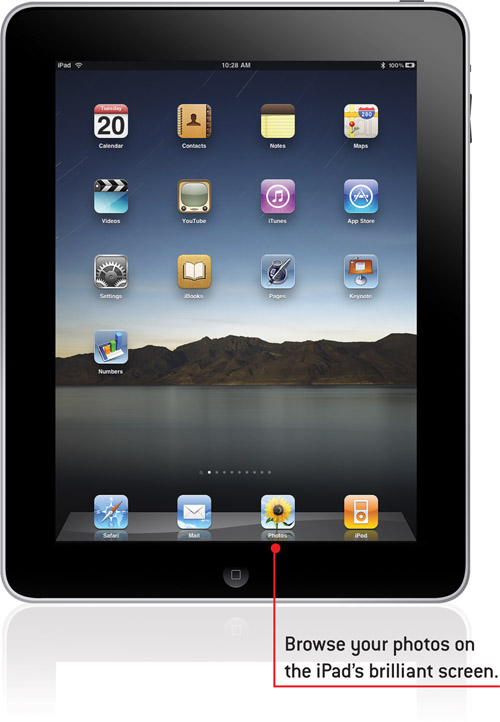
In this chapter, we’ll use the Photos app to view your pictures and create slideshows.
→ Turning Your iPad into a Picture Frame
In addition to replacing books, the iPad replaces photo albums. You can literally carry thousands of photos with you on your iPad. Plus, your iPad’s screen is a beautiful way to display these photos.
To access photos on your iPad, you must first sync them from your computer. Then you can use the Photos app to browse and view your photos.
Browsing Your Photos
After you have synced to your Mac or PC, you should have some photos on your iPad, provided you have set some to sync in either iPhoto or iTunes. Then you can browse them with the Photos app.
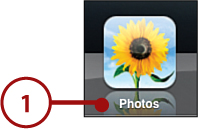
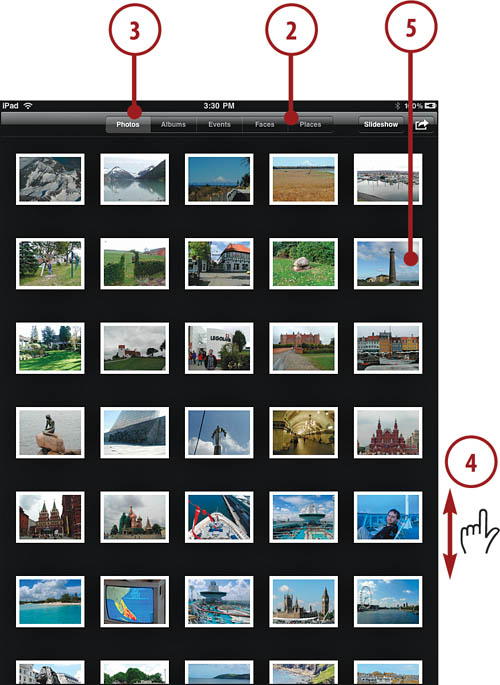
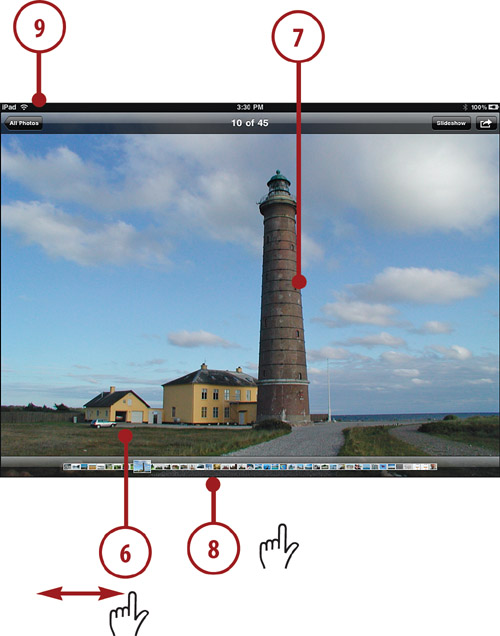
Using Photos
Although you can’t edit a photo, you can use one for a few things on your iPad.
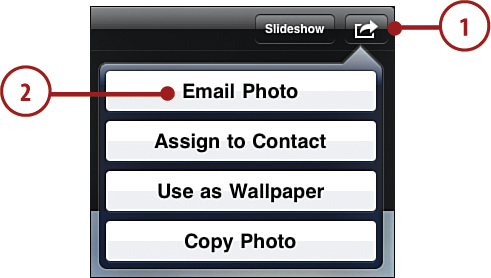
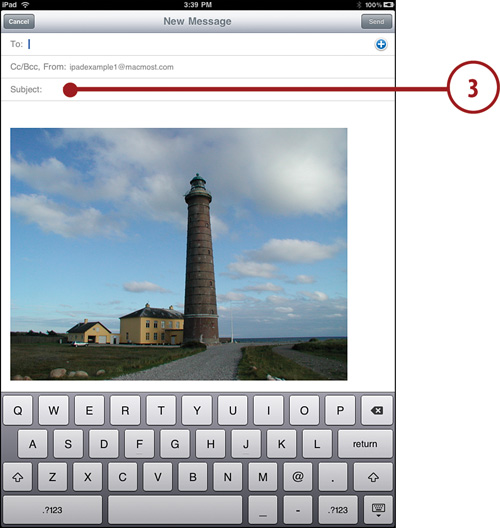
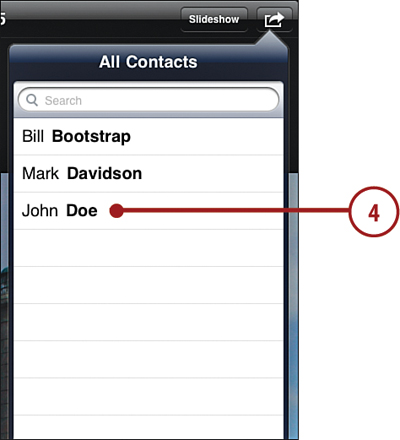

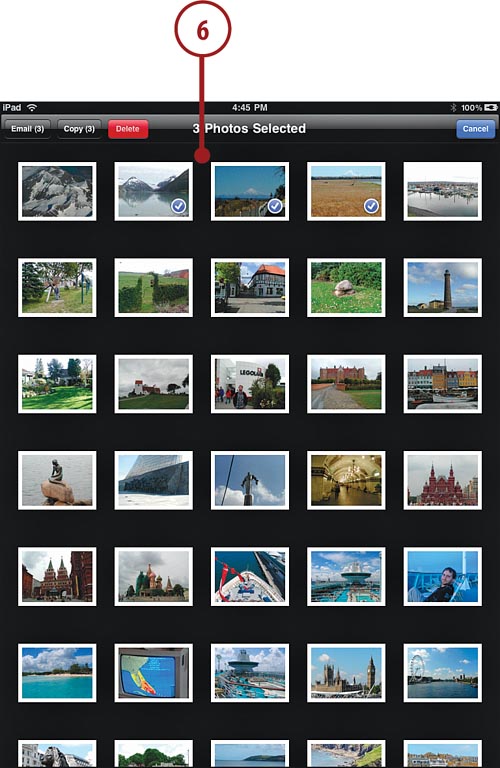
Viewing Albums
Looking at a huge list of photos is not the best way to view your collection. Using Albums is the simplest way to organize them.
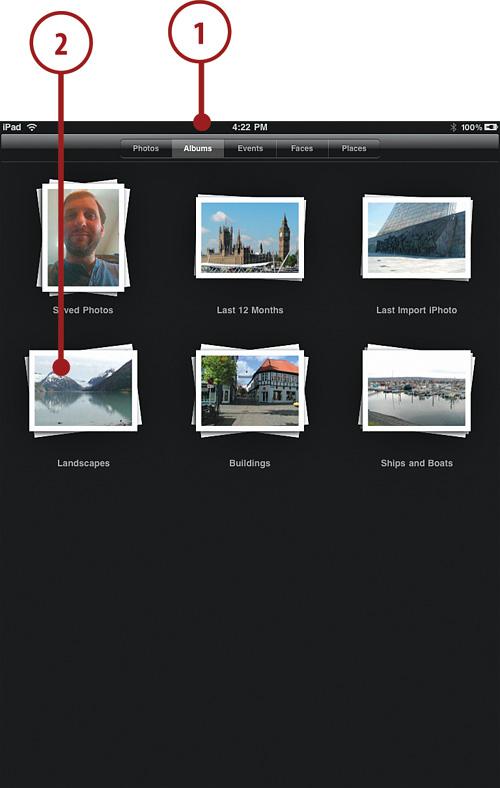
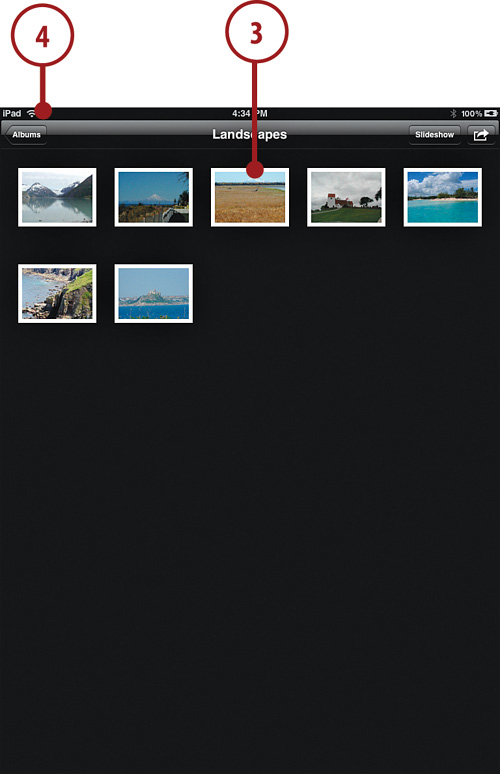
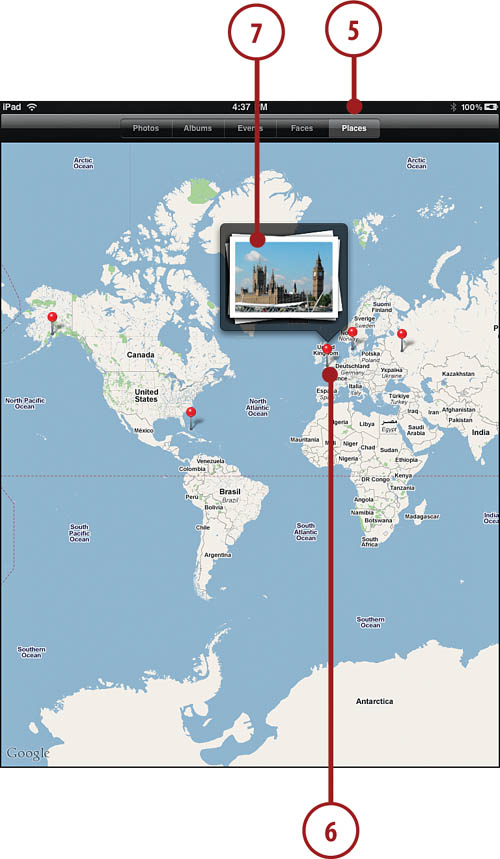
Creating a Slideshow
Another way to look at your photos is as a slideshow with music and transitions.
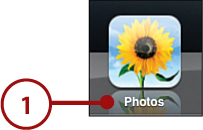
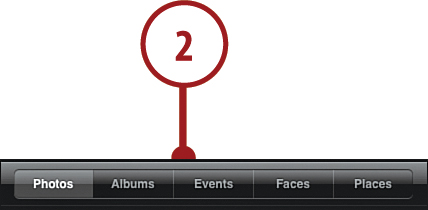
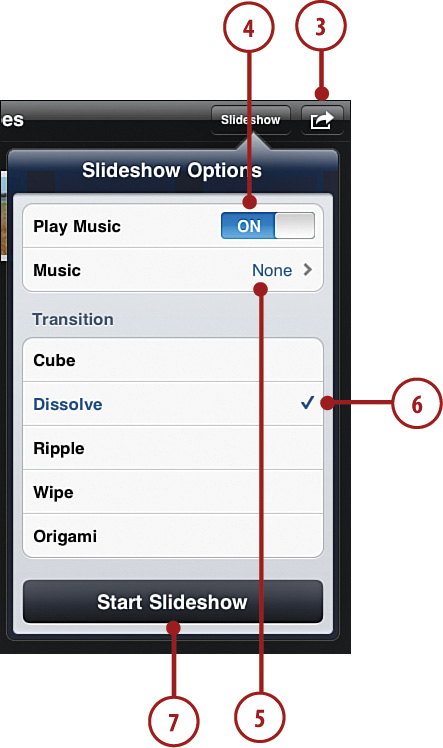
Turning Your iPad into a Picture Frame
You can also set your iPad to show a slideshow when you are not in the Photos app. The Picture Frame function is configured in Settings, and then you activate it from the Lock screen.
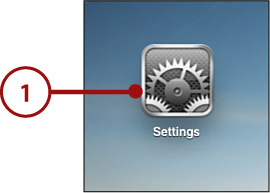
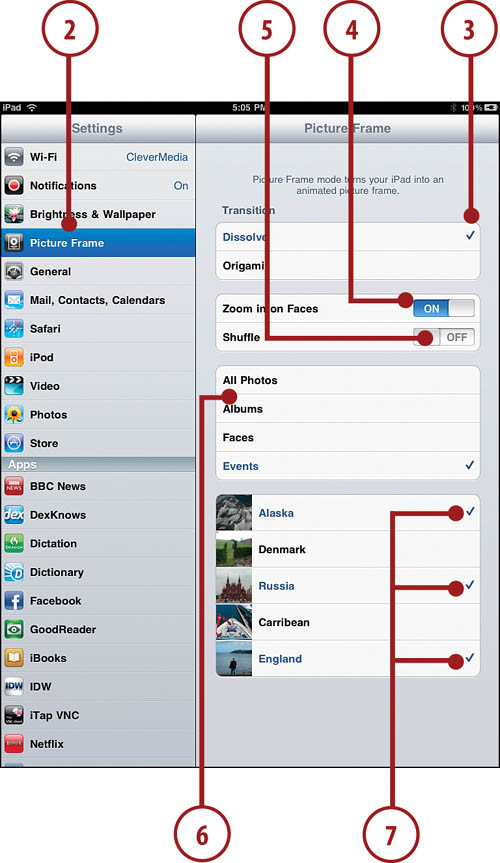
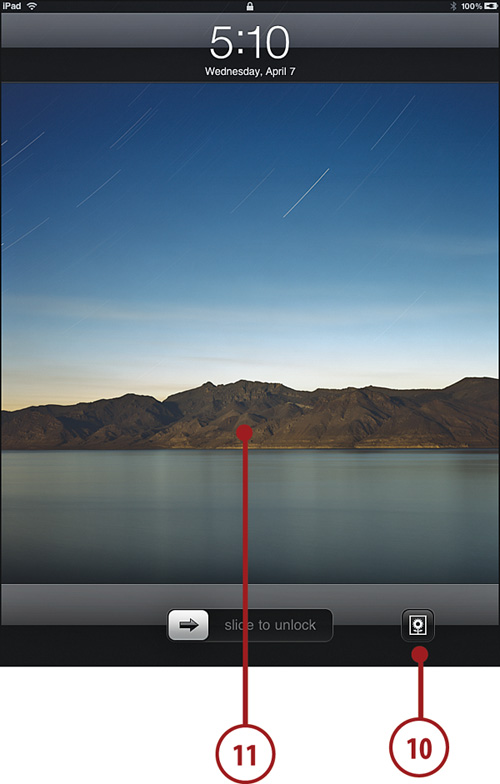
Capturing the Screen
You can capture the entire iPad screen and send it to your Photos app. This feature is useful if you want to save what you see to an image for later reference.
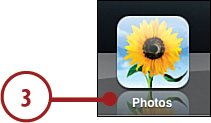
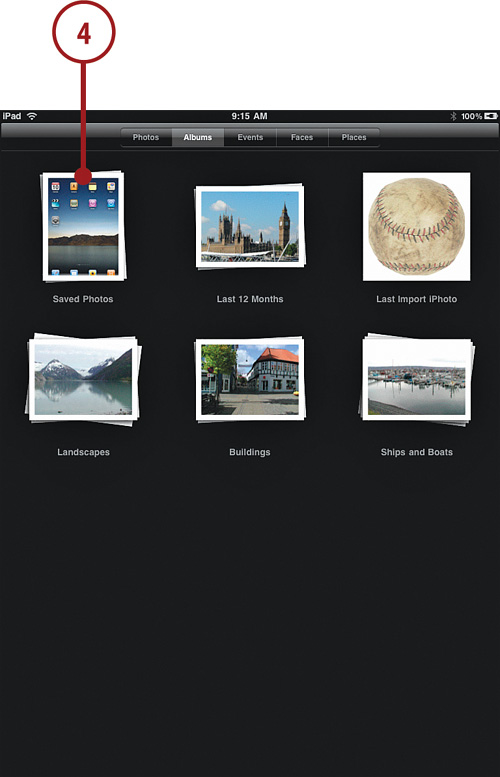
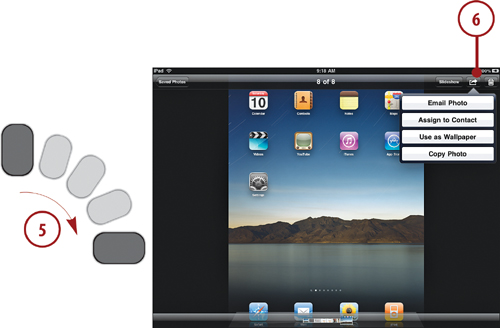
Deleting Photos
You can only delete photos from the Saved Photos album.