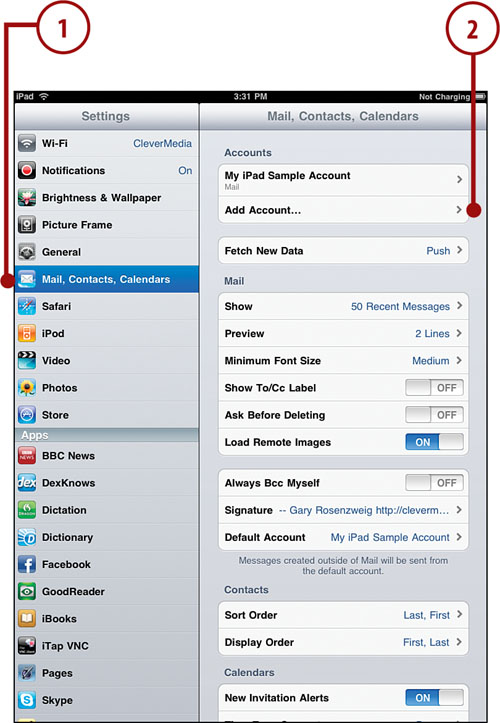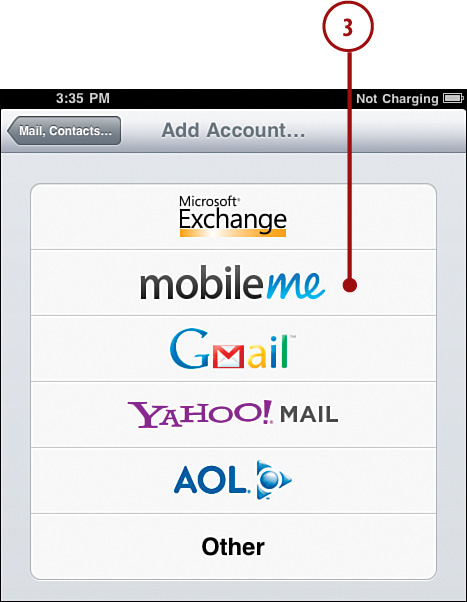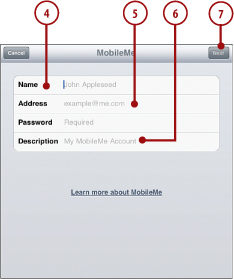3 Networking and Syncing
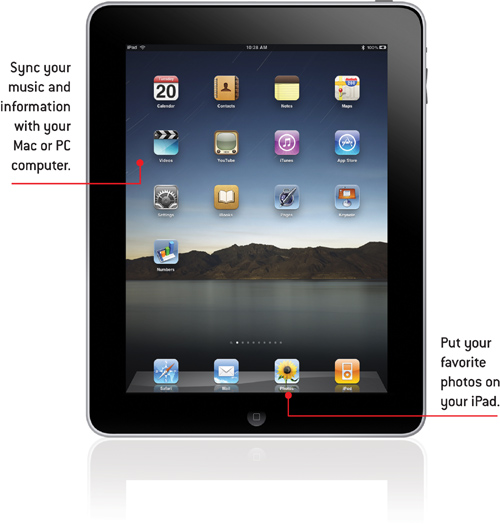
In this chapter you’ll find out how to connect your iPad to your local wi-fi network. You’ll also see how to sync your iPad with your Mac or Windows computer.
→ Setting Up Your Network Connection
→ Setting Up Your 3G Connection
Now that you have a new iPad, why not introduce it to your old friend—your computer? They have a lot in common. And they are both good at sharing—particularly information such as your contacts, calendar, music, video, and documents.
Syncing your iPad to your Mac or PC is something you want to do right away and continue to do on a regular basis. This way you get all your data from your computer onto your iPad, and as you add new information and media to either device, they can share it so it is always at your fingertips.
Setting Up Your Wi-Fi Network Connection
One of the first things you need to do with your iPad, even before you sync it to your computer, is to establish an Internet connection.
The original iPad has only one way to connect to the Internet: through a Wi-Fi network. Hopefully that is what you have.
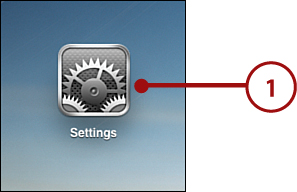
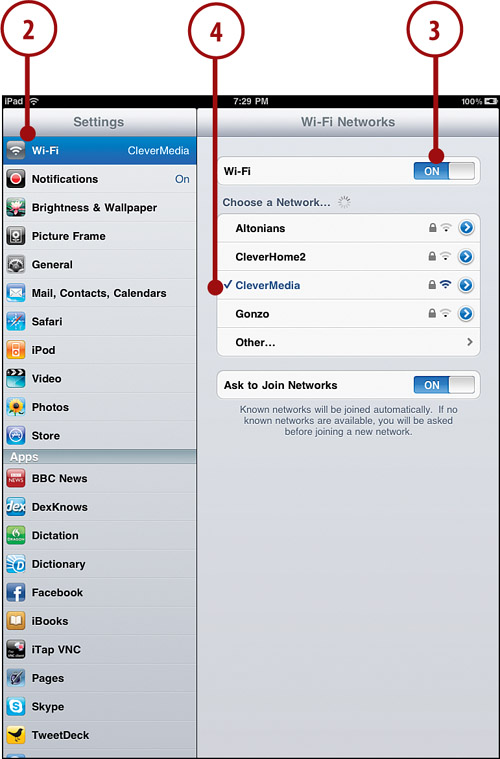
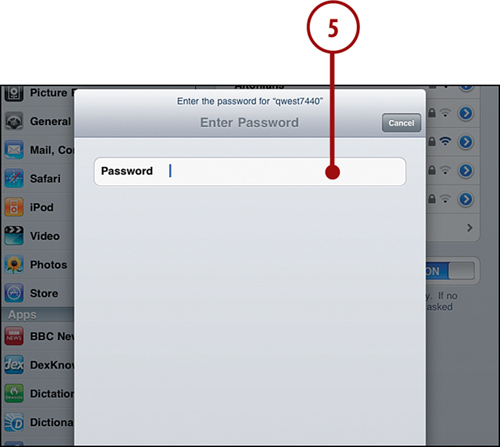
Setting Up Your 3G Connection
If you have an iPad with 3G capabilities, you can set it up to use AT&T or any other compatible network. You can purchase a monthly data plan or purchase service in shorter increments.

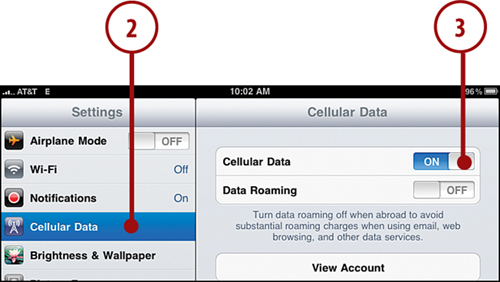
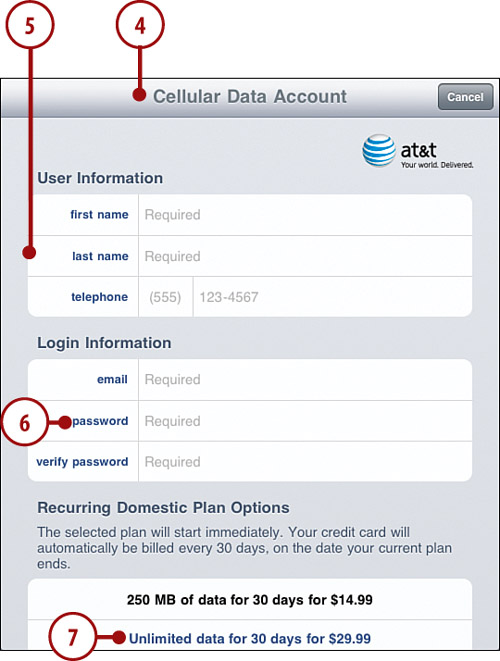
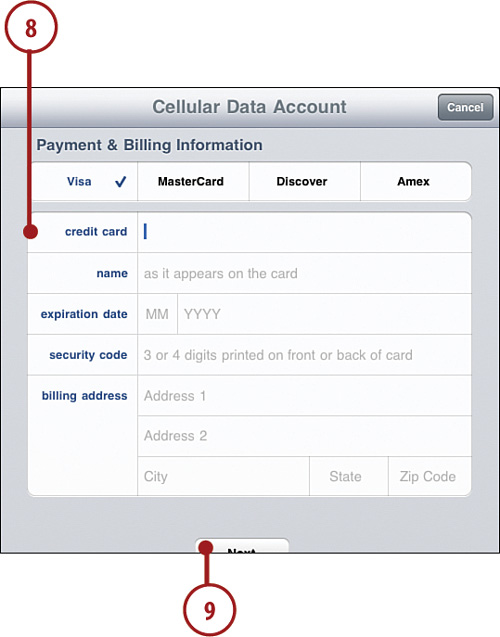
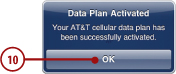
It’s Not All Good
Syncing with iTunes
Whether you are on a Mac or PC, you need iTunes to sync your iPad with your computer. If you are on a Mac, you already have iTunes. All you need to do is run Software Update to make sure you have the latest version. If you run Windows, you can get the Windows version of iTunes from Apple’s site: http://www.apple.com/itunes/download/.
Now you might be thinking that your iPad is such a great device that it can stand alone. And it can. But if you also use a computer, there are many advantages to syncing your iPad with it.
• Each day you sync your iPad, iTunes stores a backup of its content. You can restore all your data from these backups if you lose your iPad.
• Syncing with a computer is the only way to get a large number of photos on your iPad.
• Syncing with a computer is the only way to get copies of music you already own, such as music imported from CDs or purchased from stores besides iTunes.
• It can be easier to arrange your app icons on the Home screen pages using iTunes, rather than doing it on your iPad.
• Syncing with iTunes means you can store a large collection of music and video on your computer but choose only a selection of it to appear on your iPad.
• On a Mac in iCal, you have far greater control over setting recurring and special events, which appear on your iPad in the Calendar app, even though you cannot create them there.
You might get a message on your computer the first time you connect your iPad and open iTunes asking if it is okay to sync your iPad to this computer. The message won’t reappear.
After connecting to iTunes the first time, all you need to do is connect the iPad to your computer, and iTunes automatically opens. If your iPad has already been connected for a while, you can resync it by clicking the Sync button that appears in iTunes.

After your device is in sync, you can change some general options for your iPad from the Summary screen in iTunes. Most of the options are self-explanatory, such as Open iTunes When the iPad Is Connected.
One option that dramatically changes how your iPad syncs is Manually Manage Music and Videos, which turns off automatic syncing of music and videos and enables you to simply drag and drop songs and movies from your iTunes library onto the iPad icon on the left.
As we look at some of the syncing options for the iPad, the Mac version of iTunes is used as an example. The Windows version of iTunes is similar but not exactly the same. One difference is that on a Mac, iTunes syncs data with Mac applications such as Address Book, iCal, and iPhoto. On Windows, iTunes must find this data elsewhere.
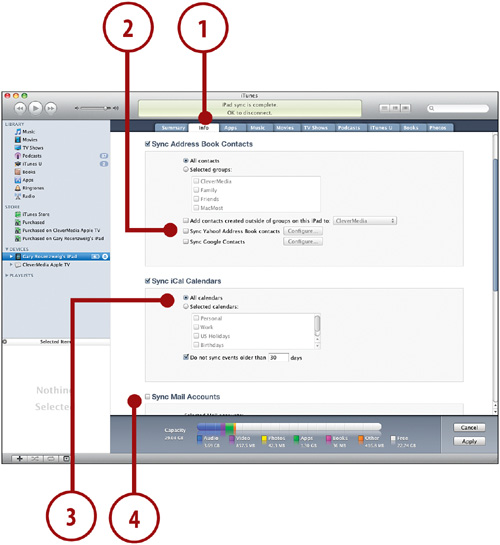
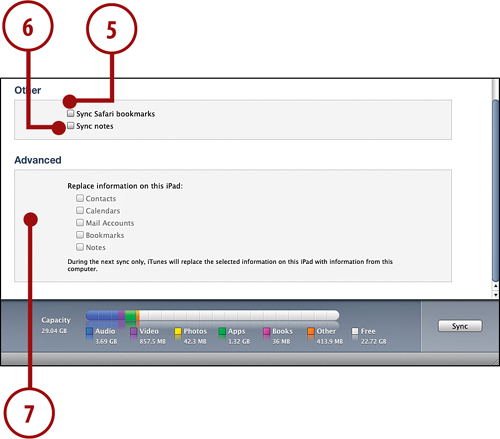
Syncing Apps
iTunes keeps your apps on your computer and your iPad in sync and helps you organize them.
Note that you cannot run apps on your computer, just store them. You can store all of the apps you have downloaded and purchased on your computer, and only have a subset of those set to sync on to your iPad.
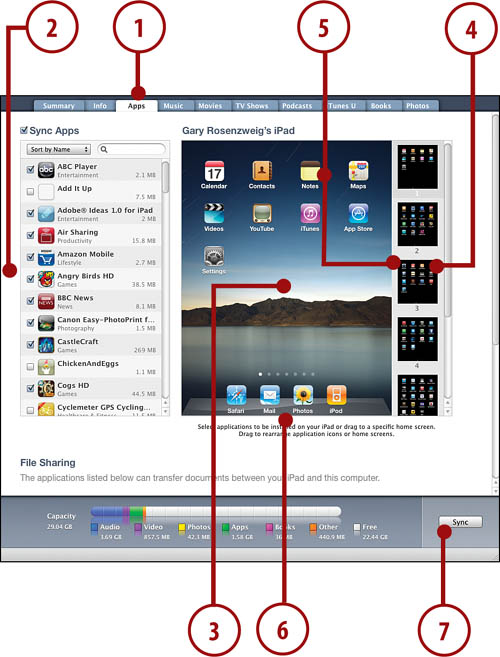
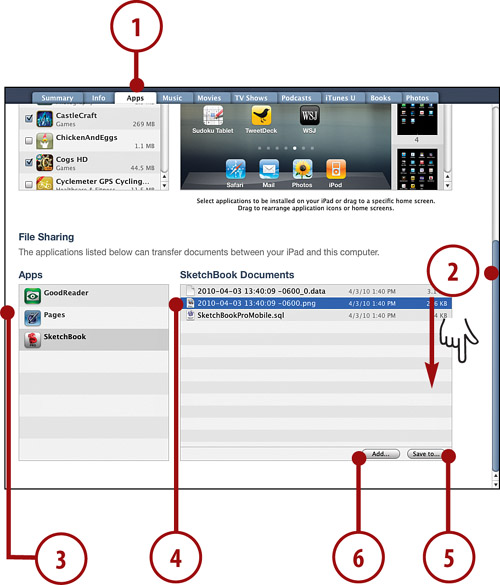
Drag and Drop
You can also use drag and drop to pull documents out of, and import them into, the app’s document space.

One Copy Only
Note that songs are never duplicated on your iPad. So, for instance, if the same song appears in two playlists and is also by an artist that you have selected to sync, the song only has one copy on your iPad. But it appears in both of the playlists and under that artist, album, and alphabetical list of all songs.
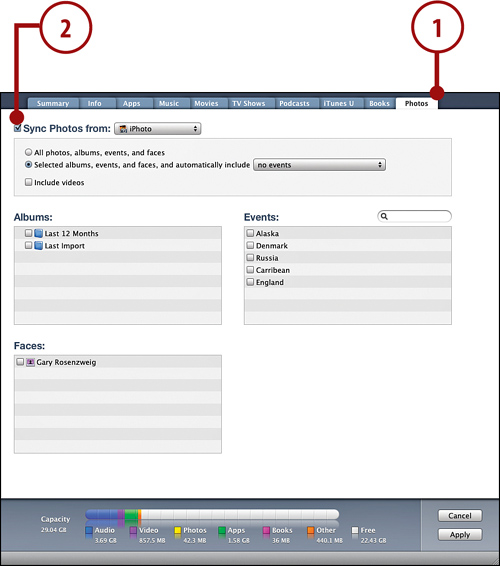

No Duplicates
Like with music, you get only one copy of each photo, no matter how many times the photo appears in albums, events, and faces. The photos appear in all the right places but take up only one spot in memory on your iPad.
Its Not All Good