6 Organizing Your Life
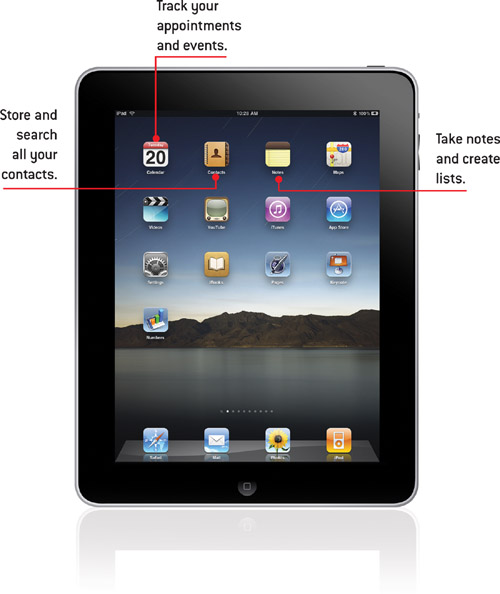
In this chapter we learn how to add and look up contacts and calendar events. We’ll also look at the Notes app.
If you have many friends and get invited to lots of parties, you can use the iPad to organize your life with the default Contacts and Calendar apps. Let’s take a close look at some of the things you can do with the Contacts and Calendar apps.
Adding a Contact
If you use Address Book on your Mac or the equivalent on Windows, all your contacts can transfer to your iPad the first time you sync. However, you can also add contacts directly on your iPad.
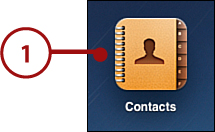
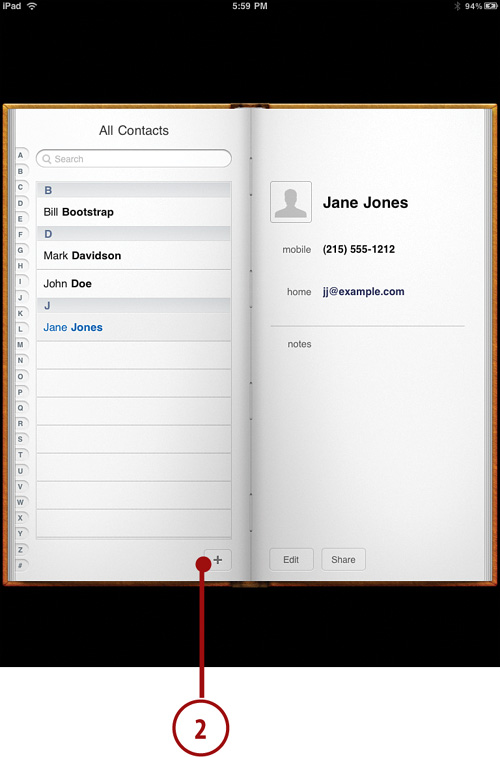
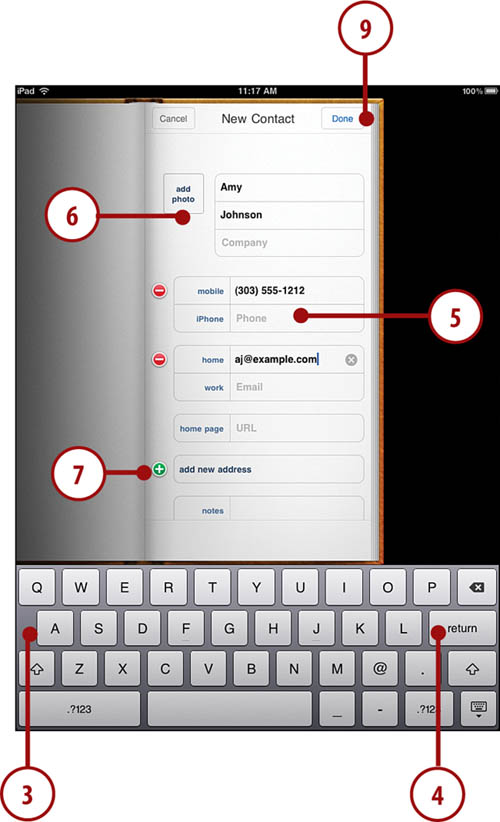
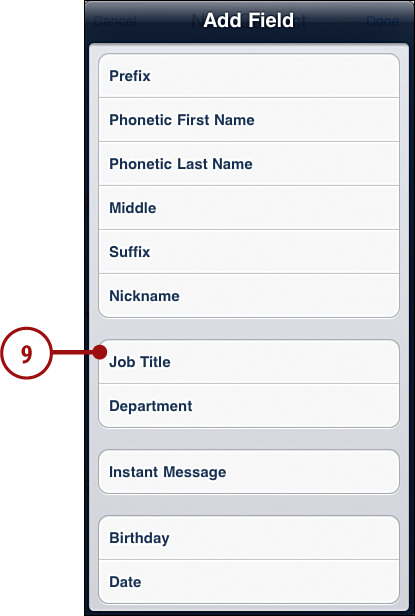
Searching for a Contact
If you didn’t have a lot of friends before, I’m sure you gained quite a few since you became the first on your block to own an iPad. So how do you search though all those contacts to find the one you want?
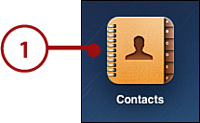
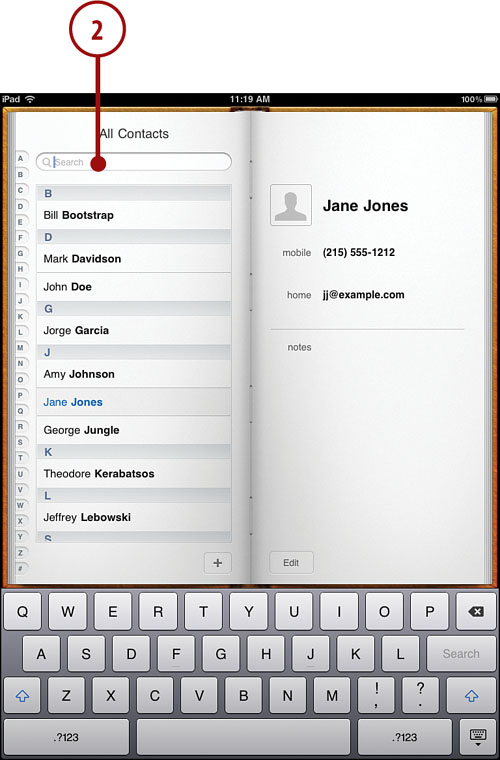
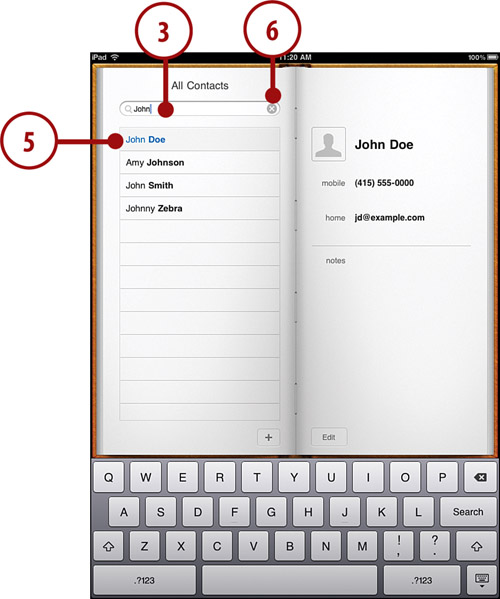
Working with Contacts
After you have contacts in your iPad, you can do a few things from a contact in the Contacts app.
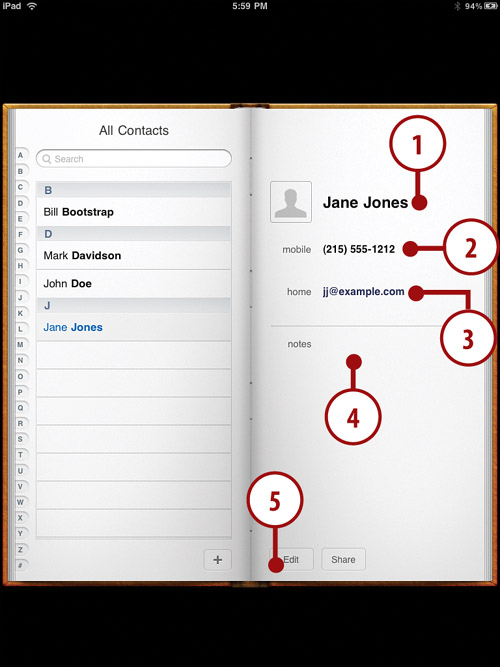
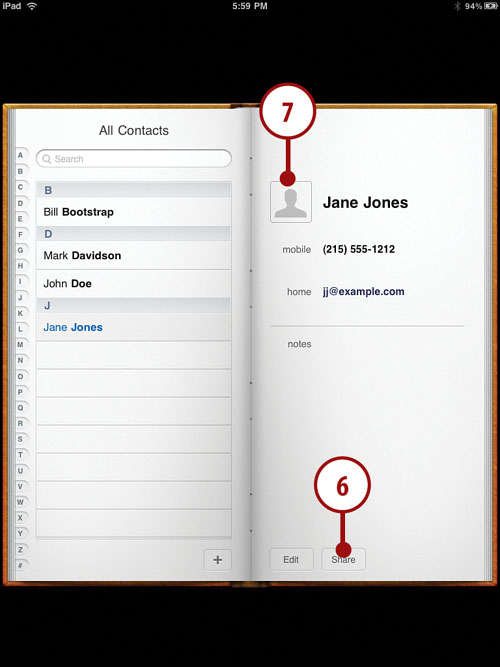
Creating a Calendar Event
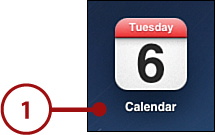
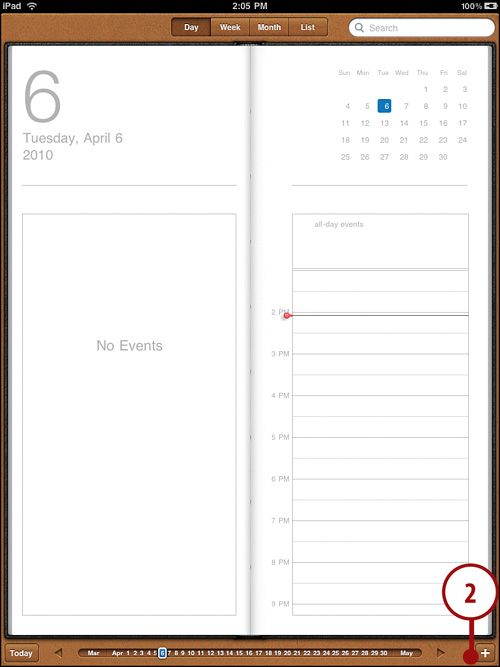
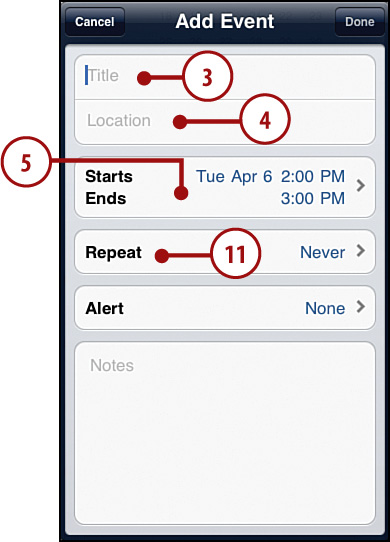
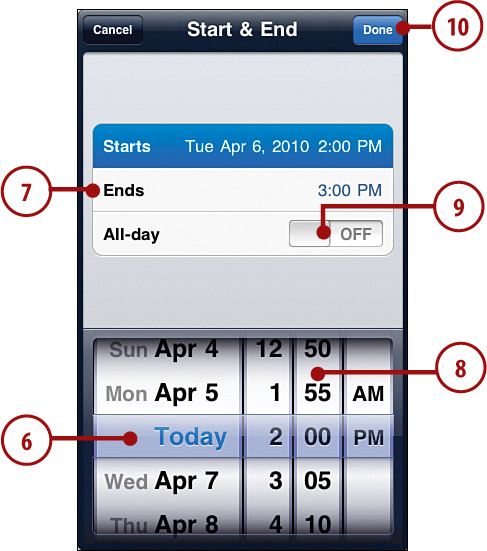
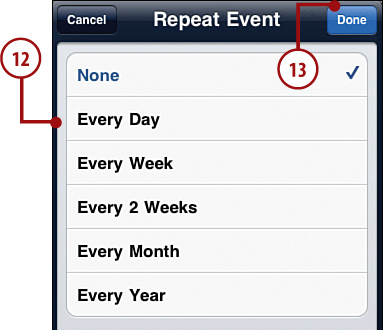
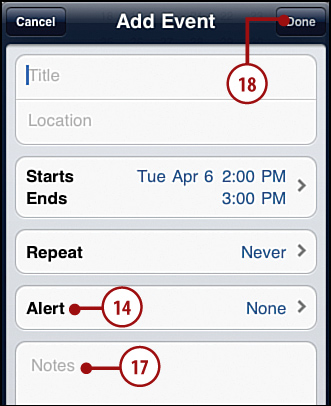
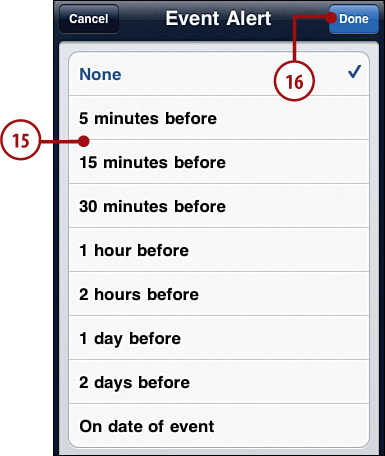
Using Calendar Views
There are four different ways to view your calendar: Day, Week, Month, and List. Let’s take a look at each.
Day View
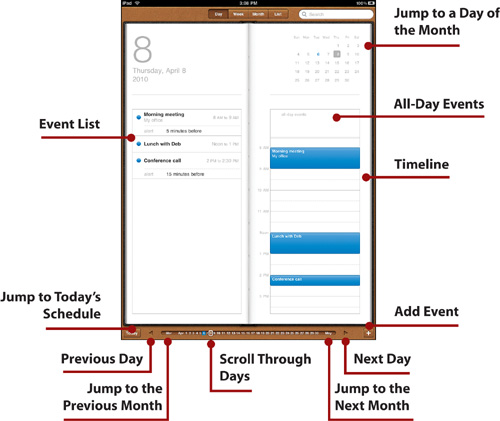
The daily view is broken into two halves: a list of the events scheduled for the day and a scrolling area with a block for each half-hour.
You can tap and drag the right area to move up and down in the day. Above that area is a space for all-day events, if there are any.
The month calendar at the upper right enables you to jump to another day in your schedule by tapping a date. You can also choose a date by tapping and sliding the bar at the bottom of the screen, or jump to the previous or next month by tapping the abbreviated month name.
Move one day at a time through the calendar by tapping the arrows at the bottom of the screen. The Today button takes you to the current day’s schedule.
You can tap an event on either side of the page to view details and edit it.
Week View
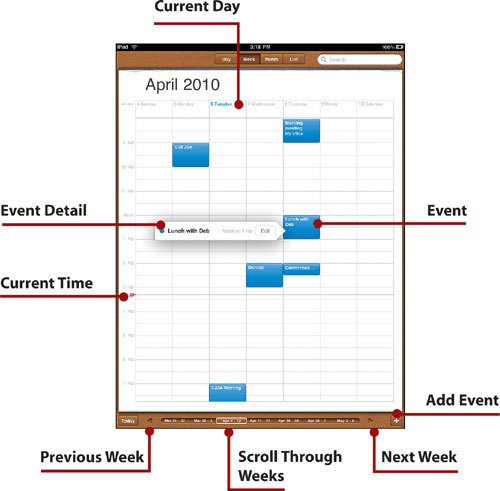
The weekly view is a grid. It shows you Sunday through Saturday of the current week. Each event is shown in the grid, and you can tap on one to see its full title, location, and time.
The red dot and line indicates the current time, and the name of the current day is blue at the top of the screen. Use the line at the bottom of the screen to navigate to previous or upcoming weeks.
Month View
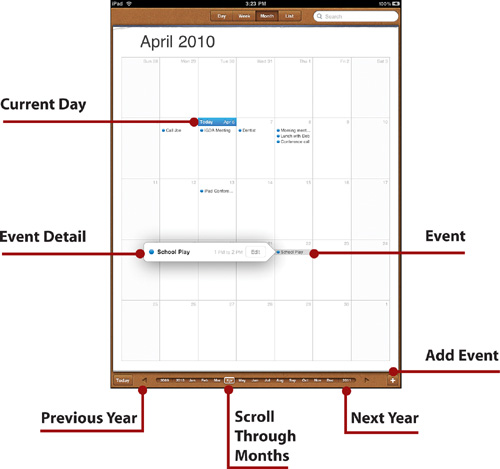
The Month view provides a large view of events. It is still a grid, but in a traditional monthly view, with the days from the previous and next months filling in the extra blocks.
Each block lists the events scheduled for that day. You can tap on one to get more information or edit it.
The line at the bottom of the screen changes to a monthly timeline, with previous and next years also listed so that you can jump from year to year.
List View
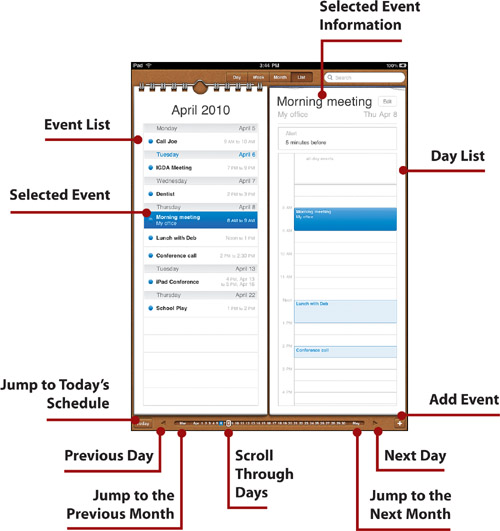
The List view is an interesting combination of things. On the left you get a list of all your events, not just the ones for the current day. You can scroll forward even more if you want to see what is coming up.
On the right, you get a daily timeline like the Day view. But instead of a month calendar at the time, you get information about the currently selected event.
Creating Notes
Another organization app that comes with your iPad is the Notes app. Although this one is much more free-form than a Contacts or Calendar app, it can be useful for keeping quick notes or to-do lists.
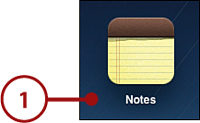
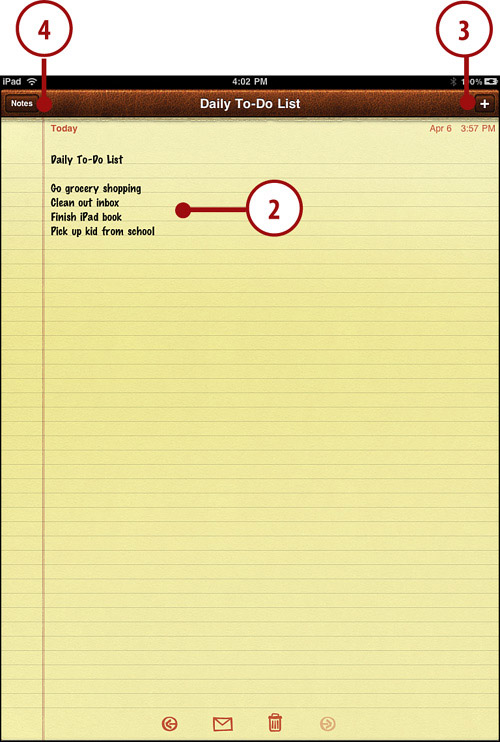
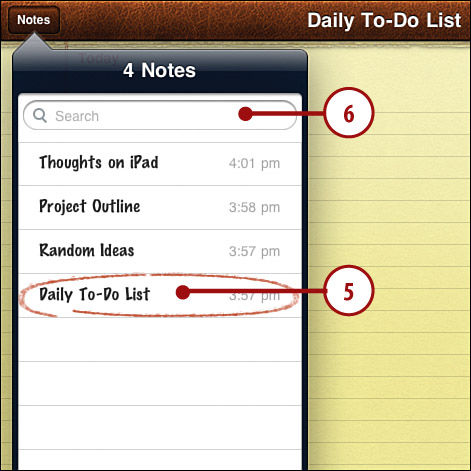
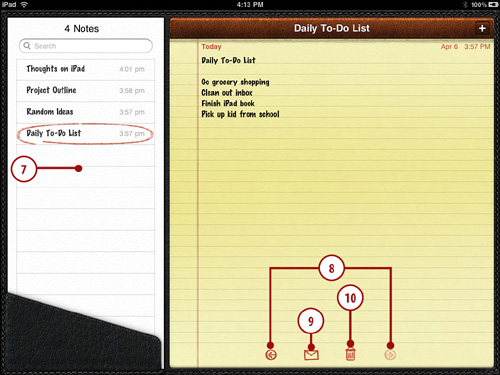
If you sync your iPad to a Mac, the notes you enter in the Notes app sync with the notes in Mail on your Mac.
Notes Isn’t a Word Processor
You can’t actually use Notes for any serious writing. There aren’t any styles or formatting choices. You can’t even change the display font to make it larger. If you need to use your iPad for writing, consider Pages or a third-party word processing app.
