Chapter 12: Customers, Vendors, Contacts, and Other Entities
In NetSuite, customers place orders, have support cases, and much more. Vendors are who you purchase goods from. We'll dig into partners and competitors more than we did in Chapter 7, Getting to Know the Organization's Customers, Other Entities, and Items, here, now that you know your client's requirements for these entities. Your job will be to help the client implement all of these entities in a consistent, clear way and you'll learn more about how to do that here.
In this chapter, we will cover the following topics:
- How to set up customers in the account
- Do you need contacts and should you create them?
- Defining vendors for positive PTP processes
- Setting up Competitors, Partners, and other entities
When performing the steps in this chapter with a client, you will be helping the Subject Matter Experts (SMEs) for Customer and Supplier relationships and you'll likely interact with the Sales team if your client will be tracking Competitors or Partners. They will learn how to manage their customers and contacts successfully.
It's a good idea to have read and performed the setup steps described in Chapter 7, Getting to Know the Organization's Customers, Other Entities, and Items, before you try to tackle the topics here with a client during an implementation.
How to set up customers in the account
With a typical client's implementation, setting up the customers should be straightforward, but getting this right is critical to the success of the project overall. In Chapter 7, Getting to Know the Organization's Customers, Other Entities, and Items, we gathered the client's requirements for these entities. With those specific requirements in mind now, we need to help the client start defining their customer records correctly so that they can be used for activities, transactions, support cases, and so on.
I want to call out how important doing this well is to your client's success, since a business' customers (and their needs and wants) should always be central to its operations. How can a business be successful without happy customers? As you're setting up these screens and the data in the account, ensure you're enabling your client's customer service reps to help people quickly and efficiently. When I am a customer of a company, I like it when they can answer any question I call in with or can fix any issues quickly and professionally. If I have to wait on the phone a long time for them to find me in their system or I hear them say, Please wait, the system is running slow today, I get disappointed or worse.
You can help your client avoid this by organizing the customer information into clearly defined blocks users can easily find; don't leave a mix of fields all over the place. Don't let the customer screen become a complicated, unorganized mess of fields and lists and other elements (some of which nobody even knows if they're still using). Do use subtabs and sublists to put sets of fields where people can find them. And lastly, I like to watch the users work with short, focused tests in NetSuite, to make sure there's as little friction as possible as they click around, doing their jobs. This can take a few iterations but the improvements we can make at this stage pay off in the long run with happier, more productive users and happier customers.
We typically work initially in the UI, helping the client get the first few customer records entered manually, and working through any issues that come to light. (There shouldn't be many, since you've talked about customers before, but you just never know and many times, issues only come up when we get to this data entry stage.) Once those first few customers are created and the client has a clear idea of how entering them works, we can turn our attention to using the CSV Import feature to get the rest of the customers into the system. We don't need this to be a 100% perfect, complete import at this stage, but we do want to show the client that they need to take this seriously and work on really verifying and cleaning up their data for this first import. Later, they can make tweaks and perform updates for any issues they find as they work with the data in NetSuite.
To successfully import customer data, the client must be able to export their current customer data from their legacy system. We typically provide a CSV template for this exercise, with headers matching the client's customer records (and forms, which should already be configured to meet their particular needs). The cleaner that data is, the more likely the client will be to complete this task. Of course, this is not always a simple project. First, most clients will need to determine the right set of filters to apply to their current customer list, to make sure they're not trying to transfer a lot of bad records over from the current system into NetSuite. Then, even valid customers can have invalid data associated with them, such as old addresses or phone numbers, and more. It should be your client's job to clean up this data since your team won't know good data from bad, and the client needs to own the responsibility of getting this data into their new ERP system in a usable state. They will live with it, once they go live, so they need to own this (with your help, of course).
Here are a few general things we typically run into when getting the customers imported into NetSuite. This will help you be prepared to assist the users assigned to this task.
Duplicate records
It's very common for most ERP systems, including NetSuite, to end up with duplicated customer records after being in use for a long time. You probably already know that NetSuite has tools and features built into it that should help mitigate this situation, but not every other application out there does this. When you're assisting a client with their customer imports, make sure to address this and try to remove duplicates from the source data, before it is imported. This is always faster and simpler than letting NetSuite do the hard work and as I mentioned earlier, this should be the client's job.
Bad addresses/phone numbers
Customer records in applications such as QuickBooks or other CRM systems will invariably include some bad addresses and/or phone numbers. We here in the USA are now a very mobile society, so this is unavoidable. If possible, work with your client to try to apply validations for these data points to their customer import files, again before they are imported. However, some clients will prefer to rely on third-party contact validation tools within their accounts since they are typically used before and after going live. If your project will use something like this, just add some time to the schedule to allow your client to learn how to use SuiteApp and for corrections to be made to the data, once it has been imported. Just ensure there is some sort of bulk validation possible in that case since the client won't want to manually click a button on every customer they import.
Records that are otherwise invalid
Like any large-scale data import into any computer system, the source data might have records that you or your client will consider to be invalid. This can be because of some category they apply to each customer, or because of some custom data they need to associate with them instead. For instance, we've worked with clients who needed to associate each customer record with custom pricing groups and amounts. You can try to get this data right during the initial import if that's easy enough, but generally, we work on this as an update or a follow-on activity. If that custom data relies on a custom script or workflow, you may have to wait for those things to be developed before you can get the data right on all of the customer records anyway.
In addition to getting the customers into the account, we must also spend time working with the users on how they will maintain them after going live. One really helpful tool for this is the Customer Dashboard screen. Here's an example of this feature:
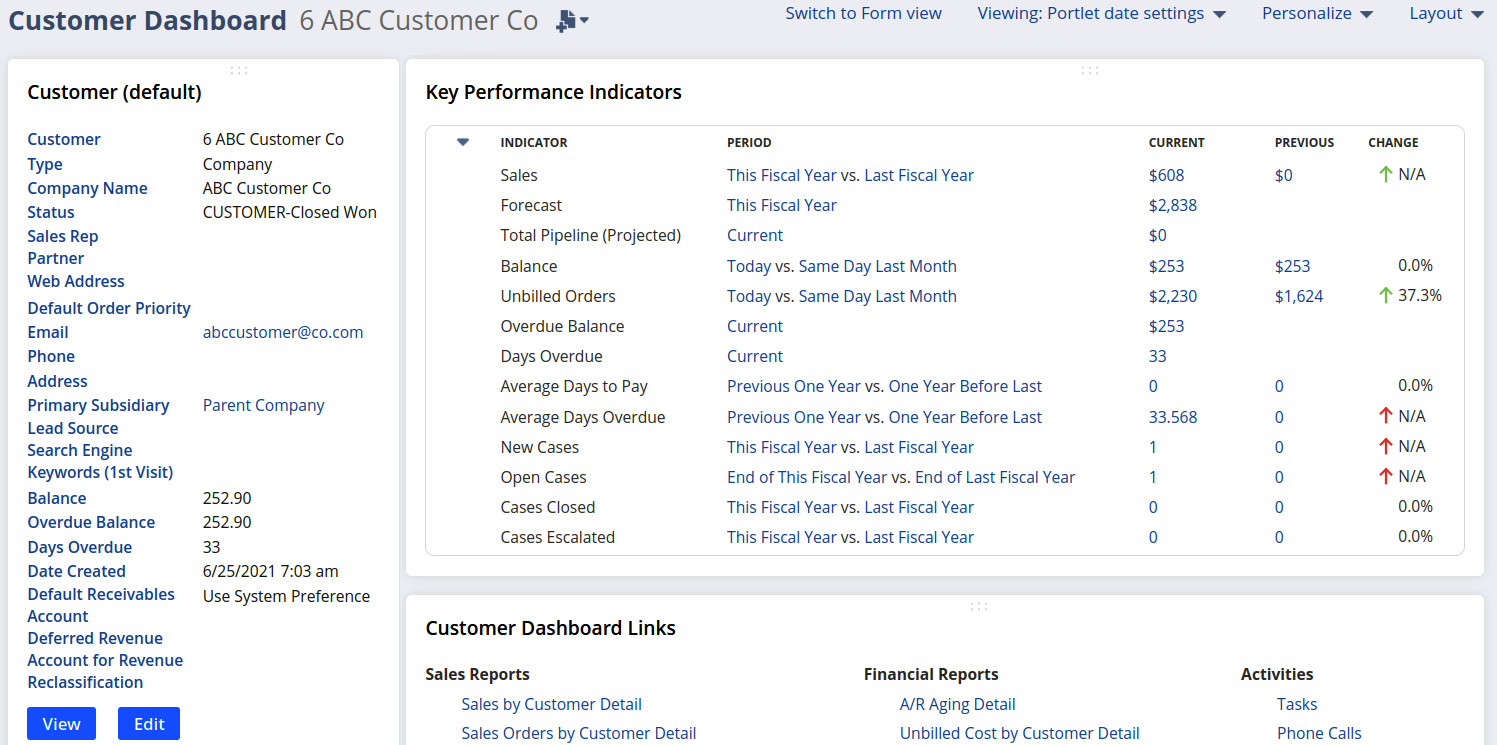
Figure 12.1 – The default Customer Dashboard screen
This screen is highly configurable, as you'd expect, so we should take the time to get the SMEs started on this process by removing things they won't need and adding anything new/custom we know will be useful for a typical customer service rep. This might include things such as a search showing their most recent orders, open support cases, or something custom such as the list of items they've purchased with a warranty. In every case, it's worth working with the users to help them see how they can tweak the screen's layout and contents to help them get their work done quickly and efficiently.
We'll cover the importing of customers' open and historical transactions in more detail in Chapter 15, Order-to-Cash Transactions, but for now, just know that we generally encourage clients to try to go live with NetSuite with the smallest set of migrated transactions they will accept – ideally, that's just the open transactions. During this phase, it's very common for clients to ask if they can import all of those transactions, but this is generally a bad idea for several reasons. If the client insists on talking about transactions when you're trying to get them to focus only on the customer records, just let them know what your plan looks like, start to discuss it if you have to, and then get them back on track with their entities before too long.
There can be issues with getting the right list of contacts into the system as well when you've decided that step is required, so we'll cover that in the next section.
Do you need contacts and should you create them?
As we discussed in Chapter 7, Getting to Know the Organization's Customers, Other Entities, and Items, customers can be created for an individual or a business, and each customer record in NetSuite can have one more contact associated with it. The main reasons for using Contacts are when you need to differentiate people who work for the customer (billing versus shipping people versus executives), or when you need to give only some of the company's users the right to log in, either to the NetSuite Customer Center or to a SuiteCommerce web store. You can always use contacts even when this is not a requirement, but generally, we leave it to the client to decide how they want to use the records.
Once the decision has been made to use contacts, getting them into the system should be straightforward. We don't generally customize the record, so you can provide a generic CSV Import template to the users responsible for this. They can import Customers and Contact records into the system in the same step if they want to, but it's usually simpler to make two separate lists, so you should perform two separate imports. Of course, if the client's source data (from their legacy system) contains the customers and contacts combined, it might make more sense to try a single, combined import instead.
One thing to make sure that the client is clear on with Contacts is the extra data maintenance. Generally, we like to make sure the client keeps their contacts as light as possible, in terms of the data we store. We do this for several reasons, including their own time and effort, the various data privacy laws in various regions that dictate what data they store, for how long, and so on. Many clients start from the idea of Let's get and keep everything we can, but that's no longer a good idea. Data storage is cheap with NetSuite, but making sure the business is compliant with the laws and regulations that apply to them is more important.
Once the first large (but not necessarily full) Customer and Contact imports are done, you and your client can start working on vendors.
Defining vendors for positive PTP processes
Getting the list of vendors into NetSuite should be simple, and just as we did with customers, we usually create one or two manually and then transition to working on a CSV Import. We help the client pull the data from their legacy ERP system and set up a CSV Import job to help them with mapping the fields and lists of related data.
Since vendors are used within the various Procure To Pay (PTP) transactions, we need to pay attention to a few things at this stage, to avoid issues later on.
Multiple subsidiaries
In a OneWorld account, we can have multiple subsidiaries. When setting up vendors, think carefully about which subsidiaries each vendor should be associated with. By enabling a vendor to work with more than their primary subsidiary, NetSuite allows us to select which subsidiary will be used on each transaction (for example, Purchase Order) we create for that vendor. If your client wants to allow both their School Supplies and Sporting Goods subsidiaries to order equipment from ABC Sports Co, then this is fine, but this has an impact on accounting and reporting going forward. Read the Subsidiaries section on the Help page titled Add A Vendor Record for more information.
Addresses
Just as with customer records, vendors can have multiple addresses, and we can choose which to tag as the default for shipping versus billing. The address you mark as the default billing address will also be used when creating payments for the vendor, so think of that as the default payment address as well.
Financial considerations
On the Financial subtab, we can make a set of important choices for things such as terms, tax status, and more. Here's an example of these fields in a new account:
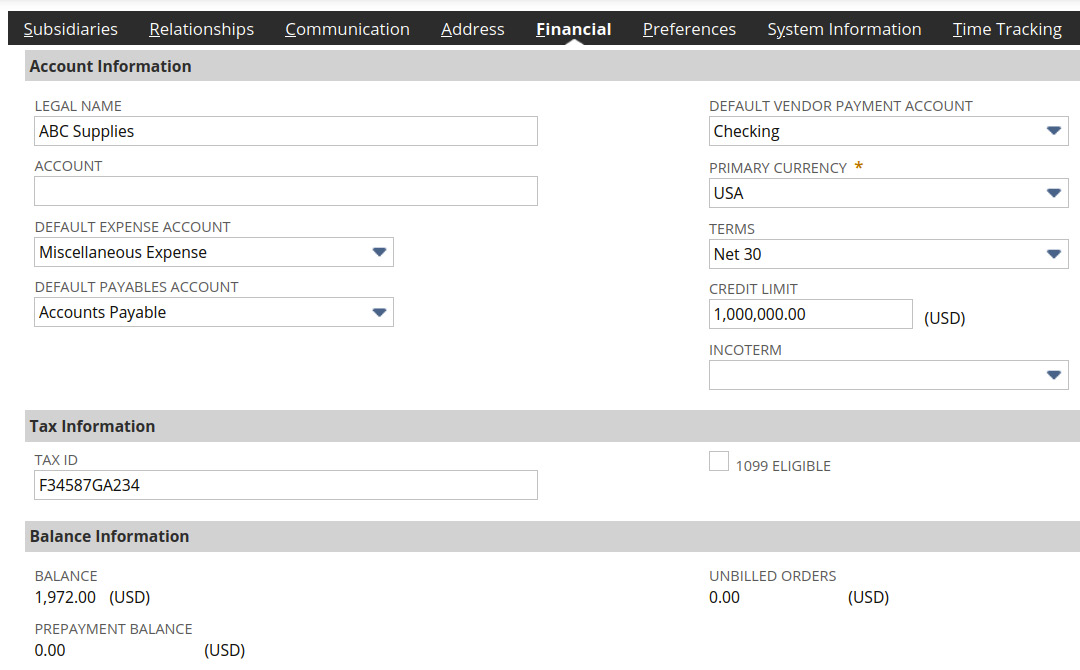
Figure 12.2 – The default Financial tab for a new vendor record
Set ACCOUNT, PRIMARY CURRENCY, TERMS, and INCOTERM as you need for each vendor. For companies doing business in the USA, enter their TAX ID and select 1099 Eligible when that's appropriate. Most NetSuite clients use a third-party package for generating their 1099s for vendors, but NetSuite can help gather the information needed for those documents when this is enabled. See the Help page titled Vendor Records for 1099 Contractors for more information on this.
Vendor bill/three-way matching
Some clients will have vendors for whom they need to use either NetSuite's native VB matching or a more advanced Three-way match solution/add-on. For those Vendors, we need to set up the PO and Item Receipt tolerance fields, or the set of fields provided by the SuiteApp. Most businesses that make purchases will need this, so this is an easy win if they can work their matching the way either NetSuite does out of the box, or however their chosen SuiteApp can support it.
You should have a good handle on setting up the Vendors for your client now, so as a final topic, we'll discuss the other entity types within NetSuite.
Setting up competitors, partners, and other entities
As discussed in Chapter 7, Getting to Know the Organization's Customers, Other Entities, and Items, these entities are not always needed. When your client does need to track their competitors, though, they will almost certainly need to secure the data, to keep some or most users from accessing it. Use the roles you set up previously for this, by removing the competitor list from lower-level users' permissions and making sure only the right people are allowed to edit and view these records.
When a client wants to use Partners, it's usually so they can enable promotions and similar offers for these select entities. This is an opportunity to explain to them how Partner Center can be useful in this regard. For example, if a company signs up partners to sell into certain markets, they might offer incentives to those partners for sales completed within certain time frames or for a specific product line. You will also do well to know about other third-party offerings from NetSuite's partners to fill in any gaps in this functionality. Check out the SuiteApp marketplace for lists of products that help with things such as loyalty programs, promotions, and more.
NetSuite also offers another handy entity type known as Groups. These can be defined as either static lists of other entities (Customers, Contacts, Employees, Jobs (also known as Projects), Partners, or Vendors) or dynamic groups. A dynamic group is defined based on the results that are returned from a search, so the membership will change over time as you use the system. We typically set up groups for several different reasons, such as customers who get special pricing, for those we want to send specific marketing communications to or vendors we want to contact via regularly scheduled messages. We can also set up groups for administrator employees who need to be notified when customization or integration has problems or reports errors. We might also need to set up groups for use with Sales teams or Support purposes, such as case management.
Getting the client through this phase, and thus creating their first sets of customers, vendors, and other entities, is important, so we tend to spend time on it. How much time it takes just depends on how quickly the client's SME users become familiar with the intricacies of CSV imports, as well as how hands-on they will be with the fixing form and custom field configuration issues if they arise. This phase is a great opportunity for you to start making your users more and more responsible for things like this, so they can start to feel what owning their own NetSuite account will be like when they go live. I don't usually have to remind a client that I won't be around for long post the go-live stage, but occasionally, I have to gently encourage them to get more involved when it comes to tasks like those covered in this chapter.
With these steps, you should have all of the entities your client needs set up, at least initially so that they can use them in their transactions, reports, and so on. This is key to the upcoming chapters, so congratulations on a job well done!
Summary
When you're working on a client's implementation, you're helping them learn to use NetSuite and also helping them configure their account for their specific business needs. Setting up their customers is probably the most important aspect of this, since you need to have all of the customer data easily accessible and viewable, and you want to take advantage of all the NetSuite features that will use this data, saving the users time and effort. Taking the vendors and other entities into account can be more straightforward, and can be nearly as important for some clients.
Hopefully, you've seen how we can help the client do this in many ways, and the longer you work with NetSuite, the more ideas you'll have for making the system work for each of your clients.
In the next chapter, we will move into transactions. We'll start with the financial teams' work for things such as Journal Entries and Period Closes.
Self-assessment
Setting up a business' customers and vendors can include a few surprises and challenges, so here are a few things related to these topics for you to imagine how you would solve them:
- A client asks you how they can control the pricing for a set of customers. They want to charge custom prices for about 1,000 items for just about 20 of their top customers. How can you help them achieve this?
- One of your clients wants to be able to have parents and sub-customers but they're concerned because this relationship can be more than one level deep. In other words, one parent customer might have a set of sub-customers who each might have their own set of sub-customers. Does NetSuite support this and if so, how deep can that nesting of accounts go?
- You are 1 week away from the planned go-live date for a client when the head of their customer support department says to you, We weren't planning to use NetSuite's Support Cases and related features before, but now we are considering this. What's the simplest approach you can find to getting them started on this, without jeopardizing their go-live? (Think about using fields and lists on the customer record only as a first step, maybe.)
- Party Central Station runs parties for other people and needs to tie their customer records into the calendar to track the events the customer has paid for. Without creating a script or a workflow, how can you use native features to help them with this?
- Sandra is the head of sales for a client and one day, she lets you know that one of her salespeople has left the company. She needs to replace their name on a few hundred customer records as quickly as possible. What's the best option for doing this?
