Chapter 7: Getting to Know the Organization's Customers, Other Entities, and Items
With some organizations, it can be difficult to discern who their customers are and what types of items they buy and sell, but getting this right is critical to your implementation. We each need to learn how to get information like this from a client, and how to think about and organize these concepts correctly, for the first time, and every time.
We'll dig into gathering the client's requirements around these topics in this chapter. And we'll show how to configure these things in NetSuite in Chapter 10, Centers and Dashboards, and Chapter 11, Items and Related Lists.
In this chapter, you will learn the following:
- Differentiating client leads, prospects, and customers
- When to use contacts versus sub-customers
- Managing vendors, partners, and other entity types
- Identifying items and their types
- When we use special-purpose items
When performing the steps in this chapter with a client, you will be helping the subject matter experts (SMEs) for customer and supplier relationships and possibly the sales team if you're tracking competitors or partners, and the people in charge of maintaining the company's item data to get started with their work.
From this chapter, I hope you learn how to use entities in NetSuite to model the people your clients work with, and to use items to model the things they purchase, sell, and so on.
Differentiating client leads, prospects, and customers
When we talk to clients about who their customers are, we usually want to help them break those lists down into the following three categories as a starting point, so we can easily map the lists into NetSuite:
- Leads are people or businesses you've not sold anything to yet, but who you believe might be interested in your products or services.
- Prospects are people you have started talking to but have not sold anything to yet.
- Customers are companies or people you have made any sort of sales transaction with and whom you hope to sell to again in the future.
However, how your client thinks about their customers is typically going to start very differently. We find this is commonly an area where terminology gets confusing, as the client uses the terms they run their business with now, and consultants tend to use the terms NetSuite uses. As a good consultant, you must always be conscious of when you're doing this and when using the NetSuite terms might confuse the users. We usually start by mimicking whatever terms the business is used to using, but then help them transition over to the correct NetSuite terms in time, once we know which features they will use (this rule applies to most of NetSuite's features, in fact, so keep that in mind).
For example, some companies never deal with leads or prospects, so they are all customers. Depending on the industry and the region they work in, some businesses will have other terms they use for their leads and prospects. Some might have another level they want to define to further complicate things. Learn your client's terms first, and then when it's time to start bringing that data into their account, you can recommend which features they should use, and if needed, talk about the pros and cons of using each feature in their day-to-day operations.
We usually only choose to track leads when the client receives lists of people, either from marketing firms or via events such as trade shows, and they typically only receive a name and a way to contact the person, such as an email address or a phone number. This is where lead nurturing marketing campaigns come in, and NetSuite has some nice features for clients who need them. We don't want to call those people or businesses customers yet, but we might call them prospects instead. This is if we don't need to differentiate between lead and prospect and if there's some higher than average level of confidence that sales will ensue. There's no reason to use both leads and prospects if the way we'll use the information is the same in every case.
However, when we talk about customers, we do need to be careful. Many clients' ideas of who their customers are will not necessarily fit into the way the system stores a customer record, so sometimes adjustments in their process and the terms they're used to using are required. For instance, I once had a client who called everyone they did business with a customer, including their suppliers and their partners. Their legacy ERP system didn't differentiate these terms, somehow, and so the people we worked with were used to using the same words that the other system used. When situations like this arise during your information gathering stage, take the time to educate the users on how NetSuite can improve this situation by splitting up these lists.
Not all businesses have customers. For example, a not-for-profit company might have donors or members, and that's OK. You have two options on how to consult with the client around terms like these. You can show them the Rename Records screen (under Setup | Company | Rename Records), but then you'll have to have a conversation about the effect this has on various screens and reports in their account. I always mention how if you do rename a record, for example changing a customer into a member, they need to remember that the system's Help screens and SuiteAnswers won't be updated to match, so later on, when they have a question about setting up members, for instance, they'll have to search for Customers instead. This is OK, and many clients do rename things to match what their users are used to saying. But then they also need to keep things like the Help screens in mind too. The other option is, of course, to keep the NetSuite terms in place, and then everyone using the account will need to get used to the system's terms. Sometimes this can be a tough call, but it's usually not a difficult choice to make.
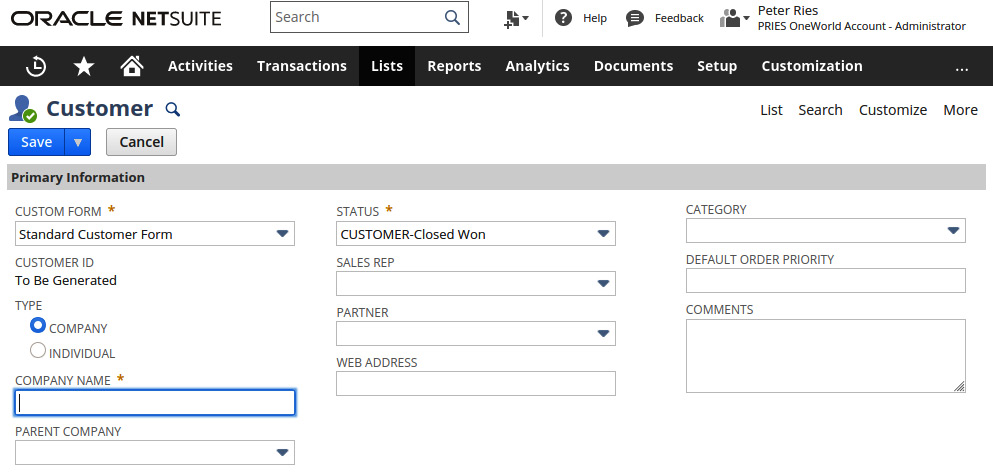
Figure 7.1 – The first few lines of the Customer screen
Setting up the client's leads, prospects, and customers becomes second nature as you work with more than a few clients, but keeping these rules in mind will help you avoid confusion or conflicts with other features (such as transactions) later on.
Next, we'll talk about how to handle the sometimes complex connections and relationships between the client's business and the people who work there.
When to use contacts versus sub-customers
There are going to be times when you're working with a client to get through their customer-related requirements and things are a little confusing. Some companies, for lots of different reasons, have a very different idea of who they call their customers versus those customers' contacts.
In NetSuite, it's very straightforward—a contact is someone you want to always be associated with a single lead, prospect, or customer record. Contacts can be set up with access to the Customer Center if that's in play, and they can have other custom properties associated with them. For instance, I've created customizations for clients where we added new checkbox fields to contacts, and then used those to fine-tune which contacts received which email notifications coming from the system.
Sub-customers, on the other hand, are also customer records in NetSuite, so they have the same properties and actions as the parent customer does, except that they also have a link to their parent customer. NetSuite remembers who is the parent and who is the sub-customer all the time, and generally has some rules about how they're handled. These rules include the following:
- Invoices go out to the company on the sale, unless you choose to change that.
- Payments are expected to be received from the parent customer, again, unless you change how that is set up (see the Help page for more on this).
Deciding when to use contacts and when to use sub-customers should be fairly simple then, assuming you can convince the client of the correctness of your selected approach.
If the related entity is a person, and only their contact information differs from that of the customer company, then make them a contact. We want to keep this as simple as we can for the client, and doing this achieves that goal.
On the other hand, if the related entity has other things that make them different – such as a billing or shipping address, or some other primary categorization, then make them a sub-customer in NetSuite. This does make the setup a little more complicated since we will need to indicate this relationship when importing the customers list, but it's also more flexible. With a parent and a set of sub-customers, we can have the child company listed on a sale, and the parent on the invoice, for instance. We can also send invoices to the child companies, but then receive a consolidated payment from the parent. Lots of our clients will consider this a key factor in how they set up their customers, so it's really important that you (their consultant) know all the options NetSuite supports for setting up these entities.
Next, let's look at the other types of entities in NetSuite, and what you need to know about your client's requirements at this stage.
Managing vendors, partners, and other entity types
NetSuite requires that we define a list of vendors to be associated with all the procure-to-pay (P2P) transactions. These are generally your client's suppliers and other businesses they buy products and services from. This list will include the client's sources for the products they sell, their favorite office supply store, and also their accountant, and whoever they pay rent to, and so on. Vendors, like other entity types, can be a company or an individual. Some clients will confuse vendors with customers, so just keep what NetSuite has in mind as you work through this with them, and explain the uses we'll have for this data once it's stored in the system.
For vendors, we need to know things like their names and addresses, and we usually categorize them in some way meaningful to the client, and so on. Here's a sample Vendor screen in NetSuite for reference:
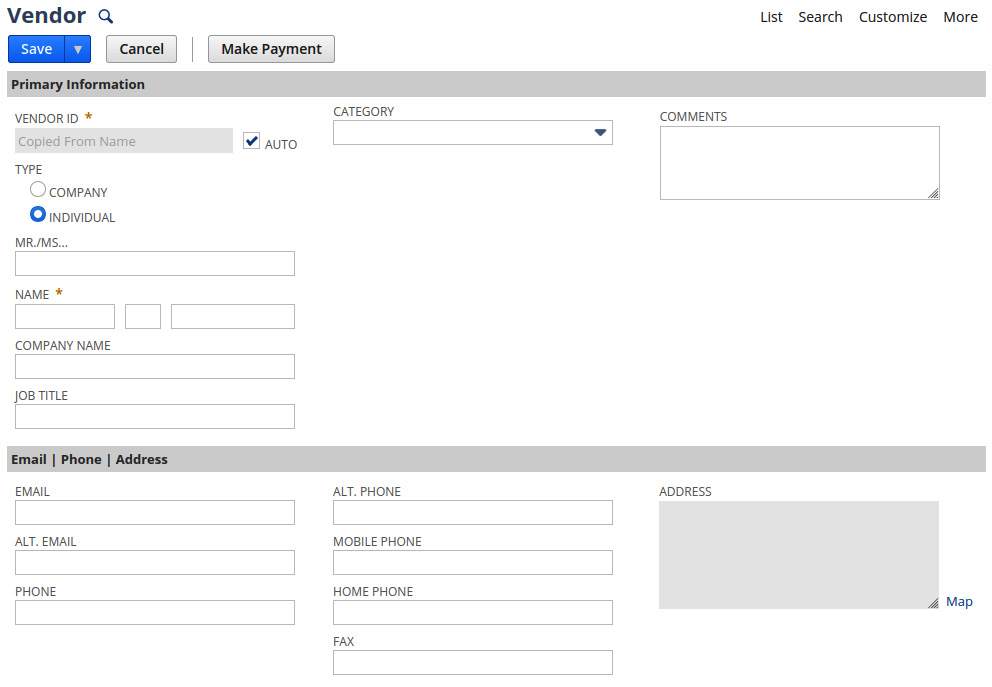
Figure 7.2 – The NetSuite screen for creating a new Vendor
Talk to your client about how their vendors line up with the company's own subsidiaries. NetSuite allows one vendor to be associated with more than one subsidiary, but we need to know now how that should work across the full set of vendors your client has.
It's also important to gather the requirements around vendor addresses now. In most cases, of course, companies have one main address for billing, and possibly many shipping locations (which can be important for returns, for instance). But I've seen cases where a company's vendors are not that simple, and we get into complicated discussions about how to track their addresses since those affect how payments will be applied to bills later on.
Since some companies have external people providing services for them, we need to talk about whether their vendors are going to be resources on their projects. For instance, a contractor might be added to projects to provide consulting. That can create complications again, but NetSuite should generally support this out of the box.
In addition to vendors, the system also allows us to track the following other types of entities, if we choose to (though this is much less common):
- Partners: Generally useful for any other entity (company or person) that might work with us but doesn't require a transaction with their name at the top (that is, not a customer and not a vendor). Talk to the client about whether they really need to track these in NetSuite, maybe in conjunction with promotions or because they need to give their partners access to NetSuite via the Partner Center.
- Competitors: Same idea here, except, of course, this time we will track other companies who sell products or services like your clients. Many of my clients considered this list very confidential, however, if we used this feature, it was mostly locked down to select management types. Of course, this is up to your client though, so ask them how they want this to work.
Understanding the client's needs around these entities gets us closer to being able to start configuring the system. But next, we also need a solid idea of how the client thinks about their items, how they buy and sell them, and how they use them for miscellaneous purposes.
Identifying items and their types
Items are anything the client wants to sell, so that can mean a widget, a downloadable book, a service they provide, or any miscellaneous fee they add onto sales. NetSuite supports many different item types for this reason. It's important to remember that when you get into configuring the list of items and their types in the account for your client. Each type's screen has differing lists of fields, so now, at the requirement gathering phase, is a good time to help the client understand what you'll need to know about their full list of items.
Most of my clients have no trouble getting this list together at this stage, but they usually take a much more narrow view of what's needed versus the reality. For example, they have their list of products they sell, but they don't realize at first that we also need to know what the various units of measurement are for each item (do they sell them as eaches, cases, or in pallets?). What will the default unit of measurement be for purchases and sales? And what about the other non-inventory items they sell, such as printed user manuals, digital files, and so on? Are there fees they need to access in some cases, such as extra freight charges, late fees, or finance charges? Do they have services or other charges they need to add to orders and invoices? Or maybe they will occasionally want to see a descriptive line inserted with helpful comments.
I sometimes use the New | Item list in the system as a guide while talking to a client about all the different item types NetSuite supports, and you can too, as long as you don't get too bogged down at this stage in the system's details. Here's what that looks like by default in the system:
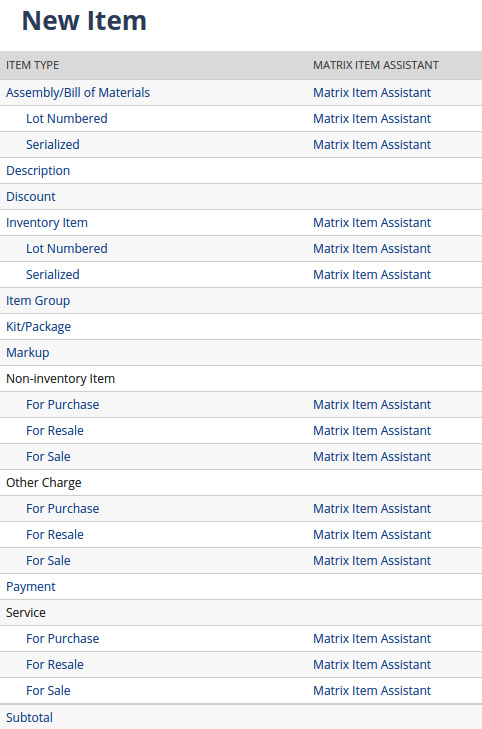
Figure 7.3 – The New Item type selection screen in NetSuite
Most of the time, most clients will need a lot of inventory and non-inventory and services types of items. For those, we ask questions about where they come from, where they're stored, and where/how they're sold. Are some for purchase only, some for sale only? These questions will guide you to helping the client set up their item import lists later since we almost always get items into the account via CSV imports.
Then, we sometimes need to talk about more complicated item types as well, such as Assemblies, Kits, and Groups. Businesses with some facet of manufacturing need assembly type items since they purchase smaller parts and assemble them into finished goods. It's good to drill into this process with your client since there can be complexities hidden in there if you don't ask enough questions. For instance, it's not uncommon for a company to manufacture some item in the house and also to farm out that work to a partner as well. While kits and group type items also have a list of components they're made from, NetSuite places restrictions on us for how they can be bought and sold via transactions, so it's good to talk through any case where the client uses a term like bundles, as they can be handled via any of these item types. This is another place where making the wrong call now about what we'll use can cause real problems down the line, so if your client needs to use assemblies, kits, or item groups, you must know the differences and make the best choice for your client.
There are a few other item types to know about, of course, so let's have a look at those next.
When we use special-purpose items
You can see from the list in the previous section that there are a lot of item types in each account, and the business will largely control which of those we use. However, it's not at all uncommon for a company to need many types, so let's cover a few of the important use cases here (the rest you can just read up on in the Help page and then be prepared to talk about when needed).
Lot numbered items
Any time the client needs to track items in sets, as they're received and when they're fulfilled (heading out the door), we assign lot numbers to those sets. A lot can have one specific item # in it or many, but the point is to associate them while your client has them in a warehouse. This is most common for food and beverage type businesses, but anyone might have a use for this feature.
Serial numbered items
This is not a type unto itself, but a feature you can choose whether to enable within the inventory and non-inventory types. Use this only when needed, for example, for things such as expensive electronics that arrive with a serial number from the manufacturer.
Matrix items
When any one item comes in a variety of colors, styles, and sizes, we usually end up using matrix items to keep track of all those options. This feature is very powerful, but it's also relatively complicated to set up and to use operationally, so explore whether you can make use of the Item Options feature instead before you commit to using matrixes. See the Help page in NetSuite for more on Item Options.
Other charges
This item type is here so you can set up things like a subscription fee for a software company, or anything which will be part of a renewable contract. Think about how you sign up for a service online, and they might need to charge you varying amounts depending on how much of their service you use each month. These variable quantity/rate items are easy to set up when you use other charges.
As we've said in previous chapters, gathering these and all of the related requirements for your clients is so important. By working with many different clients, you learn to ask the right questions over time, and you need to get all of their item requirements written down correctly now just the same. Hopefully, this section has given you a lot of guidance for doing that.
Summary
In this chapter, we learned how to start talking to your client about who their customers and other related entities are, and what their items list will consist of. When we talk to clients about leads versus customers, just remember they might use different terms, but you can help them translate their terms into NetSuite features in all cases. When you gather the client's vendor, partner, and competitor requirements, focus on how the data will be used within the system to make sure things stay on track.
When it comes to your client's items, talk initially about what they're used for, and how they're purchased, sold, and distributed. This will be your guide to how they should be set up in NetSuite, including their type and the other important features you'll need to enable for each.
In the next chapter, we'll learn how to collect the requirements around the client's business processes, which will lead to the creation of transactions in the system. Usually, there's a lot to unpack with that topic, but we can break it down into manageable chunks and get the work done. You'll see how we do that too.
Self-assessment
Take a moment now to think back over this chapter's contents and test your own understanding of the topics covered here. Think about how you would apply these concepts in your day-to-day work:
- How would you respond to a client who tells you that sometimes they buy things from a company, but they also sell things to that same company, and they want to have them set up just once within their account?
- Your client lets you know that they have one company they consider a customer, which has over 2,000 people working within it, and they want to enter/track all of those people in NetSuite. They need to be able to sell items to any of those people, but bill them to the company. How would you recommend they set up this company?
- A client has individuals they work with who are employees of multiple businesses, all of which might be their customers. Is there a way to set up these contacts in NetSuite so they can be associated with more than one customer?
- A business sells furniture and many of their items come in a variety of colors and have multiple fabric options. Your client has signed up for a SuiteCommerce e-commerce site, and they want to make sure shoppers can select from these options easily. Which item type is right for this situation?
