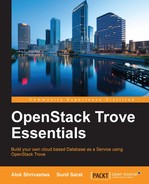We will be creating a single node install of DevStack and be using Nova networking, rather than Neutron networking for the sake of simplicity.
It is possible to run DevStack in multiple environments, right from running it on a virtual machine (VM) in your laptop/desktop, physical hardware, or even in public cloud environments like Azure and Rackspace.
In this book, we will create our VM running on an ESXi server in our lab environment. The only limitation in following this approach is that we will be able to use only QEMU as opposed to KVM (we can edit to pass the 64 bit flags up, but that will not give us true 64 bit in the nested hypervisor environment).
In order to run DevStack, the following are the bare minimum requirements:
- RAM: 4 GB
- CPU: 2 cores
- Disk: 20 GB
- Internet connection: Yes
- Operating system: DevStack-supported operating system
We will be using this environment later to show replication, backup, and so on. For running some serious tests, we may need at least twice or thrice the amount of processing power and memory mentioned in the preceding list.
The server configuration that we are using is as follows:
- RAM: 8 GB
- CPU: 4 cores
- Hard disk 1: 40 GB
- Hard disk 2: 40 GB
- Operating system: Ubuntu 14.04
- NIC card: 1
- Internet connection: via HTTP proxy
- Proxy authentication needed: No
The proxy is being used deliberately in this book, so as to show how to install DevStack with a proxy in play. The second hard drive can be added later for the Cinder service to create its volumes on.
We will set a static IP address onto our server. We will need the following information. Please fill in the table with the relevant information as applicable to your environment:
|
Name |
Value |
|---|---|
|
IP address |
172.22.6.246 |
|
Default gateway |
172.22.6.1 |
|
Subnet mask |
255.255.255.0 |
|
DNS server |
172.22.6.35 |
We will edit the file /etc/network/interfaces and set eth0 (or the appropriate interface) with the static IP address. The eth0 section will look something like this:
iface eth0 inet static address 172.22.6.246 gateway 172.22.6.1 netmask 255.255.255.0 dns-nameservers 172.22.6.35
The first line specifies that the interface eth0 will have an inet (IPv4) address and is static. The remaining lines are self-explanatory.
After this, please restart the service using the command:
service networking restart
If you have a desktop install, or are using the network configuration manager to set the IP address, you will have to first disable it by editing the file at /etc/NetworkManager/NetworkManager.conf and disabling the DNS masquerading and setting the managed under the [ifupdown] section to true.
Once the configuration is set, please type the ifconfig command to verify:
ifconfig –a

Please verify that the IP address was assigned. You can check the default gateway by typing the command:
netstat –rn
You should also verify that the DNS servers were set in the file /etc/resolv.conf, by using the command:
cat /etc/resolv.conf