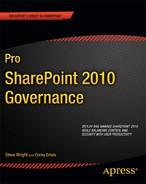Controlling Content with SharePoint Features
The SharePoint family of products contains many features that help manage the processes around creating and delivering content within sites. In this section, we will take a high-level look at some of those features and how they can be used to govern content in a SharePoint environment. This will not be an in-depth technical discussion. The goal is to become familiar with the types of controls that are available and how they can contribute to a comprehensive governance plan.
Site Templates
A Site Template in SharePoint is a preconfigured site that can be used as a model for a new site when it is first created. SharePoint comes with several built-in site templates for team sites, workspaces, blogs, wikis, and so on. Each template contains a set of lists and libraries along with metadata and default content for the site.
When creating a new site, one of the options the creator selects is the template to be used. The available templates are categorized as collaboration, meeting, enterprise, publishing, or custom sites, as shown in Figure 6-12.

Figure 6-12. Template selection during site creation
Site templates allow farm administrators to promote a standard look and feel along with the structure of sites. The built-in site templates can be removed from SharePoint and replaced with customized site templates built specifically for the organization. Creating new site templates is remarkably easy because SharePoint has the ability to save an existing site as a site template.
Publishing
SharePoint supports two major categories of sites: collaboration sites and publishing sites:
- Collaboration sites (also called team sites) are used to create and share content. Content that is added to a collaboration site is generally available to all users of the site immediately. Collaboration sites usually contain document libraries, calendars, discussion boards, blogs, and the like.
- Publishing sites support a much more formalized means of creating and sharing content. The content created in a publishing site is not immediately available to all users. Content must go through a configurable approval process before it is exposed to non-privileged or anonymous users. SharePoint also has the ability to schedule the publishing and retraction of content at given times and dates. These features are collectively referred to as Web Content Management (WCM).
Publishing is supported by a separate set of site templates that are available when creating a new site. Publishing can also be added to an existing collaboration site by turning on SharePoint's Publishing features for the site. Doing so adds the libraries and metadata necessary to support the publishing process.
Quotas
Quotas allow farm administrators to control the resources used by a site collection. This permits storage space and processing resources (CPU, memory, etc.) to be allocated and automatically monitored.
The farm administrators create a set of quota templates and associate a template with each site collection. Each template defines the maximum amount of storage space that can be consumed by the site collection. Because site collections can contain their own sandboxed solution code, a quota template also allocates a number of resource points to the site collection. (See Chapter 13 for a discussion of the resource point system.)
When a site collection reaches a threshold for storage or resource points, an e-mail can be sent to the site collection's administrators. If the problem is not addressed and the site collection attempts to exceed their quota limit, the site collection will be automatically frozen (storage) or locked out (resources). For example, a site collection could generate a warning when it reaches 80 MBor 200 points. The site could then be locked automatically when the content reaches 100 MB or 100 points.
![]() Note Resource points are calculated on a daily basis. If a site collection is disabled for exceeding its resource point quota, the total will be cleared and the collection re-enabled the next time the relevant timer job runs. This usually occurs once per day, during the night.
Note Resource points are calculated on a daily basis. If a site collection is disabled for exceeding its resource point quota, the total will be cleared and the collection re-enabled the next time the relevant timer job runs. This usually occurs once per day, during the night.
A good practice is to identify the types of sites that will be hosted and create a quota template for each. These templates can then be used whenever a site is created ensuring that consistent quotas are enforced. The farm should be monitored regularly to ensure that the farm has sufficient capacity for all of the allocations that have been made. Frequent quota violations may indicate that the server farm should be expanded, content should be restructured using more site collections, or the quotas should be adjusted to better reflect the sites being managed.
Locks
When a site is locked in SharePoint it can mean that either the site has been placed into a read-only mode or it has been made temporarily inaccessible. This can happen as the result of a quota violation or a manual action by a farm administrator.
Access Requests
SharePoint sites are secured using a set of site permissions that control what each user is allowed to do within that site. For example, one user might have read-only access to the site while another has the right to add content but not to delete anything. SharePoint enforces these restrictions through the web interface.
Managing all of these permissions can become an overwhelming process if all security rights are managed by a single group of people. All SharePoint sites have one or more owners that have the ability to grant access rights to other users. To simplify this process even more, SharePoint supports a feature called Access Requests.
Access requests can be enabled at the site, list, or library level. When a user attempts to perform some action for which they do not have rights, they will see an access denied message like the one shown in Figure 6-13.

Figure 6-13. Access Denied
After clicking the “request access” link, the user can fill out a request form that will be e-mailed to the user designated to handle the access requests for that site, list, or library. The e-mail will contain the details of the request and a link to the page on which the permissions can be granted.
Auditing
Content auditing in SharePoint creates an audit trail of content updates, accesses, and removals. This can be critical when dealing with compliance and other legal issues.
The overhead associated with creating and storing this log is substantial but often justified. SharePoint contains tools for reporting on this data and managing the size of the logs retained. Enabling auditing in certain critical site collections can make the process of finding electronic documents for lawsuits and compliance audits (also called e-Discovery) far less expensive and time consuming for the organization.
For more information on managing e-Discovery with SharePoint, see the article on TechNet at http://technet.microsoft.com/en-us/library/ff453933.aspx.
Workflows
Workflows in SharePoint allow end users to define their own business process templates and have those processes automated by SharePoint. The best example of a workflow in SharePoint is the content approval workflow used with the Publishing feature. This workflow manages the process of requesting approvals, reassigning approvers, requesting revisions, and obtaining final approval of the content.
Workflow definitions can be created and modified using either SharePoint Designer or Visual Studio. (End users typically use SharePoint Designer, whereas professional developers tend to prefer Visual Studio.) Workflow definitions are stored and configured within a site collection; they can be copied to other site collections and customized as needed.
SharePoint Designer
SharePoint Designer 2010 is a Windows client application published by Microsoft specifically for creating content in SharePoint. It contains powerful tools for creating workflows, content types, sites, and pages in SharePoint. The use of SharePoint Designer can be enabled, disabled, or restricted at the web application or site collection level.
Most large production SharePoint installations restrict the use of SharePoint Designer because of the ability for end users to create problems for themselves. Generally, SharePoint Designer should not be used directly in a production site that contains extensive branding or critical public information. To create content for these sites, it is best to set up a non-production environment and use content deployment as described earlier in this chapter. SharePoint Designer can then be enabled in the authoring environment and disabled in production.
Digital Asset library
Digital assets such as images, audio files, and video files, require special metadata and management processes. SharePoint has a built-in asset library template specifically for use with this type of content. Because these files can become very large, you should also consider using Remote BLOB Storage (RBS).
Information Management Policies
Many of the features discussed in this chapter should be applied to large categories of content. It can be difficult to maintain a consistent approach to configuring all of these tools, however. Information management policies in SharePoint allow users to create sets of rules that govern how content is managed. These policies act as functional templates that can be applied to content throughout the farm; this ensures that the rules are applied uniformly and can be managed in a single location.
An information management policy can include controls such as the following:
- Expiration Policy: This defines how long content should be retained and what happens when that time expires. Common options are to automatically delete the content or to start a custom workflow that allows an end user to determine the content item's fate. This policy works at a far more granular and configurable level that the automated site deletion feature described earlier in this chapter.
- Auditing Policy: This controls the level of auditing that is required for the content. Some documents may only require an audit trail for changes, while others may need to have a record created each time they are accessed.
- Labeling and Barcode Policies: These policies are used to automatically generate standardized document labels or barcodes for each document. These can be printed and affixed separately or included in the image of the document that is provided by SharePoint. These labels and barcodes are generated using the document's metadata stored within SharePoint.
- Policy Statement: Each information management policy template can include a statement regarding the purpose and function of the policy. This statement will appear whenever the document is viewed using a compatible document viewer such as one of the Office 2010 client applications.
Information management policies generate reports that can be used to track the audit information and usage of the documents controlled. This is useful for e-Discovery and compliance audits. For more information on planning information management policies, see the TechNet article at http://technet.microsoft.com/en-us/library/cc262490.aspx.