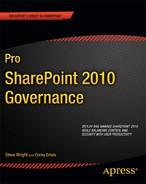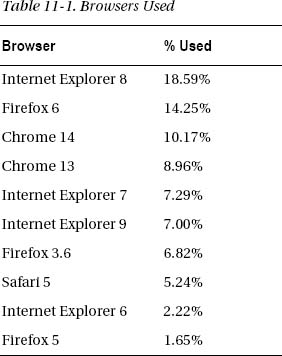Determining Branding Needs
Before attempting to start branding a new SharePoint environment, it’s important to understand the needs of the business and its requirements around branding. Much as with any other project, requirement gathering and analysis is important, in which small discrete requirements should be developed and planned. It’s important to involve stakeholders up front in the process, especially those who could potentially influence the project in the later stages. This will decrease the chance for those painful, costly changes late in the game that can cause larger issues.
Most companies have a brand standard. This typically consists of guidelines on the colors, fonts, and logos the company uses. Obtain these guidelines as early in the process as possible; not following them could require some rework down the road. A common approach to determining branding needs is to create a wireframe of the home page, and any supporting page within the environment that does not follow a typical SharePoint layout page (Web Part page). The goal of these exercises is to determine what level of SharePoint branding is needed. Determining these needs up front may save lots of unneeded customizations to master pages or Cascading Style Sheets (CSS) later on. We’ll focus on this a little later in the chapter. Now, let’s take a look at some of the more important aspects of branding planning.
SharePoint Multilingual Support
In today’s global world, it may be a requirement for sites within your farm to support the local language at the farm’s location. SharePoint 2010 utilizes language packs for both SharePoint Foundation 2010 and SharePoint Server 2010, available for download from http://microsoft.com.downloads. Every web front end in your farm will need to have the appropriate language packs installed. Installing language packs will allow for the creation of new sites in a local language as well as translate the existing site’s interface based on the language the user chooses as the default. After the language packs have been installed, the Multilingual User Interface (MUI) will appear and a language settings option will appear in the site settings menu of each site.
If multilingual support is a requirement within the environment, it’s important to plan for it accordingly. Ask the following questions:
- What languages need to be supported?
- What variations will you need?
- What elements will require language pack support?
- Ribbon elements
- Lists and site column headers
- Site settings interface
- Managed metadata
- Search
Supporting multiple languages in SharePoint 2010 is not complicated, but proper planning and determining the level of language pack integration are necessary for successful implementation.
SharePoint Publishing and Branding
When you are considering the branding needs of the organization, it’s important to know which version of SharePoint you are working with. SharePoint Server 2010 includes the Publishing feature, which proves to be a very nice feature for branding projects for the following reasons:
- Publishing provides the ability to create templates for page content known as page layouts. Page layouts are editable by content authors and designers.
- Publishing enables easier control over the navigational structures, especially if you wish to change them from the SharePoint user interface.
- Publishing allows for a master page to be easily changed by a site administrator.
- Publishing allows for more flexibility with themes, even allowing the theme to be applied to a site and all subsites at the same time.
Even if you do not wish to use the Publishing feature throughout the entire site, it’s a good idea to create the top-level site collection using the publishing site template. This will allow for easier manipulation of the master page and supporting CSS.
Publishing also allows you to delegate work. For instance, if you have a SharePoint developer working on the master page while a UI developer works on the CSS, this work can be done independently and later pulled together and published through an approval workflow. The workflow could include key members from the marketing team and those necessary to ensure company brand standards are met.
Types of SharePoint Sites
SharePoint is typically deployed in one of three types of web sites: public-facing Internet sites, internal-facing intranet sites, or a combination of the two, which is an extranet. The use of each site varies, and therefore the branding of each type of site also differs.
- Internet sites: These sites are typically driven by marketing and tightly controlled, allowing very few users to publish content. Because they are public facing, they display a strong company brand and follow strict publishing guidelines. Administrators of these sites cannot control the type of browser or the screen resolution that will be used to visit the site.
- Intranet sites: These sites are typically geared towards internal employees to help them collaborate and work more efficiently. Intranet sites typically have less corporate branding, but more content publishers. Because these sites are internal, the company controls the browser and sometimes the screen resolution of the users accessing the site.
- Extranet sites: These sites are a hybrid of an Internet and intranet site. They typically have a separate area that an external user will need to authenticate into. Depending on the need, the extranet may be branded to cater to the company that your company is doing business with. However, these types of sites are typically used more for collaboration, so extensive branding may not be needed.
Types of Browsers
Another important decision you will need to make is to determine which browsers will be hitting your SharePoint site. While this might be easy if you are administering an intranet site, it is obviously more difficult for an Internet or extranet site. The most popular browsers as of September 2011, according to W3Counter.com, are shown in Table 11-1.
Keep in mind that these numbers can change monthly, so before undertaking a branding effort, we recommend that you visit a site that publishes browser statistics, such as http://w3counter.com/globalstats.php, which is where the data in Table 11-1 was obtained. Older browsers, such as Internet Explorer 6, are not supported by SharePoint 2010. If you are supporting an internal SharePoint site and determine that users are still hitting your site with Internet Explorer 6, it might be helpful to display a message stating that their browser isn’t supported and it’s time to upgrade. Work with your internal infrastructure team to ensure that browsers that support SharePoint 2010 are standard, or will be available to those users that interact with SharePoint 2010. For a complete list of features supported within each version of Internet Explorer, visit the Microsoft article on Planning Browser Support at http://technet.microsoft.com/en-us/library/cc263526.aspx.
Branding Trends
While developing the brand and layout of a new site, it’s important to be aware of some trends being utilized by other popular public-facing sites. While your brand may be unique, the layout and structure of the page should be familiar with users that visit other popular sites. These companies have spent the time to understand branding trends and research how the users view the different sections of a page when it first appears. Take Facebook.com or Bing.com: notice how the user sign-in information is in the upper-right corner? Notice how the logo appears in the upper-right corner? These are common trends across web sites, and your users will expect the same from internal sites as well. Review the sites you visit often and see if this holds true for those sites as well. To get a better idea of how some of the trends are being utilized in a SharePoint site, you can visit the following site, which has many examples of SharePoint 2010 public facing sites: http://www.wssdemo.com/livepivot/. You’ll notice that this web site follows the common layout patterns as described above.
Branding Breakdown
Given the different elements involved in a SharePoint effort, it’s important to understand all the options for creating a branded SharePoint site. Typically, SharePoint branding can be broken down into three major approaches, ranging from very simple to complex. As the branding scope increases, so do the skill sets needed to complete the branding effort. Let’s take a look at the breakdown of the three branding approaches.
- Low effort: This approach uses out-of-the-box SharePoint master pages, CSS, and themes to create a simple SharePoint branded site. SharePoint 2010 provides 20 out-of-the-box themes and 2 master pages, v4.master and nightandday.master, to provide limited branding. This approach will not require any additional skill sets or resources outside of the SharePoint administrator to apply the theme or master page. This approach is typically used within intranet deployments where collaboration is the main focus and time doesn’t need to be spent enhancing the look and feel.
- Medium effort: This approach utilizes the out-of-the-box SharePoint master pages, but also custom or alternative CSS files to provide a more customized brand. This effort might also include development of a custom theme which is much easier to create in SharePoint 2010 than it was in SharePoint 2007. This approach is common for intranet sites that require a more customized look and feel. For those larger deployments that focus on content publishing, this level of branding effort might be considered high. A person with web design experience, or at least experience with CSS, will be required to create the custom CSS files needed.
- High effort: This approach includes custom master pages, custom CSS, and potentially custom page layouts. This approach is common for public-facing sites or those internal sites that require a more polished and directed look and feel. This effort will require someone with traditional web design skills or knowledge of how master pages work in ASP.NET.
Now that we’ve talked about the different levels of effort depending on the branding need, we’ll discuss each of these topics in more detail to get a better feel for the needed branding approach.