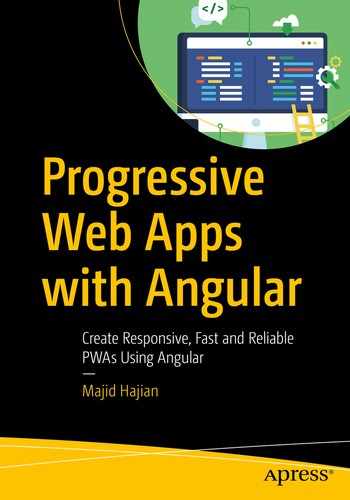In this book, I strive to take you on a journey where you can create the most comprehensive Progressive Web Apps (PWAs) with Angular. But before I start, we’ll review some PWA fundamentals and set up the environment that will be used throughout the book.
Progressive Web App Fundamentals
PWAs are applied to those web applications that are fast, engaging, reliable, and will try to progressively enhance user experience regardless of their browsers, platforms, or devices. In other words, a PWA is not only one framework, tool, or fancy buzzword, but it is a mindset for constant enhancement by leveraging browsers’ modern APIs, which leads to satisfaction for every single user.
- 1.
Instant loading: Application should load fast and must be interactive very quickly.
- 2.
Connectivity independent: With either no network or a slow and unstable connection, the application must continue working.
- 3.
Responsive, mobile-first, offline-first design: Let’s focus and optimize for mobile first, which has lower hardware capacity, and the application should be completely usable on mobile.
- 4.
Re-engaging: A push notification is one way to send a reminder to a user.
- 5.
Native-like features: Having UI architecture like App Shell and using hardware APIs like Web Bluetooth can make our web app more like a native app.
- 6.
Secure: Security is the highest priority, and every PWA must serve via HTTPs.
- 7.
Installable: Being installable means it’ll be added to the device’s home screen and launched like a native app.
- 8.
Progressive: Regardless of browsers or devices, our app should evolve and embrace new features and give every single one of them the best user experience.
Why Angular?
A couple of years ago, the front-end world was dominated by Angular 1.x even before React came to the market. By establishing and finalizing ES6 and TypeScript appearances as well as new browser features and standards that have been adapted widely, the Angular team, which has been backed by Google, decided to rewrite AngularJS, formerly known as Angular 1.x, leading toward Angular 2, called Angular nowadays. Angular is backed by Observable APIs with Rxjs and TypeScript and has unique features such as robust change detection and routing, animation, lazy loading, a headache-free bundle process, CLI, and tons of other APIs. These make it an exceptional, capable, and full-fledged front-end framework that is trusted by many companies worldwide to build and distribute complex web applications.
Additionally, the Angular Service Worker module has been introduced in version 5, improved in version 6,1 and is now getting updates regularly in order to add more features and become stable. Although Angular Service Worker along with Angular CLI is not the only option to create a PWA, it is very well maintained, which allows us to effortlessly create or convert an Angular app to a PWA.
All in all, it’s not that far off to say you have an all-in-one framework to create a web and mobile application, and this makes Angular unique.
Installing Node and NPM

Node official website where you can download the latest version of NodeJS
Installing Chrome
Although we create a PWA that will work regardless of browsers of your choice, I will stick to Chrome and its dev tools to develop and debug Service Worker as well as other PWA features. At the time of writing the book, Chrome has a PWA auditing tool called Lighthouse that is built in under the Audit tab. If you would like to download Chrome, you can visit https://www.google.com/chrome/ .
I will evaluable our application with Lighthouse and boost our PWA score later in this book. We continuously use the applications tab to debug our Service Worker, IndexedDB, Web App manifest, etc.
Scaffolding Our Project
Now that CLI is installed globally, we can generate a new Angular application.
Generating New Angular App with CLI
Lovely-offline is our application name, routing will generate the route module, and style=scss indicates the scss prefix for our styling files.
Adding Angular Material Design
Now our project is ready to use. Simply run ng serve or npm start. You can access the project in your browser by entering localhost:4200 .
Setting Up a Mobile Device
There is nothing better than testing our application in a real device to see how it looks. Android, along with Chrome, is supporting most of the PWA features including Service Worker, Push notification, and background sync as well as even more modern browser APIs.
Please read the article below on the Google developer website, https://developers.google.com/web/tools/chrome-devtools/remote-debugging , if you have a real device and want to conveniently connect it to Chrome dev tools. Keep in mind that the real device is not necessary; you can always test your app via Android and iOS emulators.
Setting Up a Mobile Emulator
To run an Android Emulator, I recommend you install Android Studio and follow the instructions placed on the Android developer website: https://developer.android.com/studio/run/emulator .
Mac Users are also able to install xCode and run an iPhone simulator on their Mac. After installing xCode from https://developer.apple.com/xcode/ , you should be able to find Open Developer Tool under the xCode menu, and then you can open Simulator to open your selected iPhone / iPad.
Connecting Android Simulator to Chrome Dev Tools
You now should be able to connect your Android simulator to Chrome dev tools. Please refer to the “Set Up Mobile Device” section.
Summary
In this chapter, we have looked at PWA fundamentals, and then we scaffolded our projects using CLI. Angular Material has been added to our project in order to style our app.
Moreover, we have reviewed other tools that we will need throughout this course such as Node, NPM, YARN, and Chrome; and we learned how to set up our real device as well as our simulators in order to properly test our app.