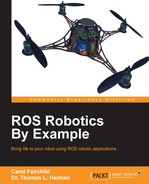In the Installing Baxter SDK software section, we loaded the workstation computer SDK software used to control Baxter. This control can be through the baxter_example programs described previously, or through Python scripts or the command line. To control the real Baxter, the baxter.sh script is used to set up the environmental variables for configuring the network for Baxter. Ensure that you have completed the Configuring Baxter shell section before continuing.
The Baxter Research Robot can be configured to communicate to a development workstation computer over various network configurations. An Ethernet network is established between Baxter and the workstation computer for bi-directional communication. The following figure shows this Ethernet connection and the location of various software components on Baxter and on the workstation computer. For full descriptions of the various network configurations for Baxter and the workstation, refer to the Rethink wiki at http://sdk.rethinkrobotics.com/wiki/Networking.

Baxter's network setup
To communicate with Baxter, the baxter.sh script must be edited (again) to modify the baxter_hostname variable. The default for baxter_hostname is the robot's serial number located on the back of the robot next to the power button. An alternative method is to assign a new robot hostname using the Field Service Menu (FSM) accessed by plugging in a USB keyboard into the back of Baxter. Refer to the Rethink wiki for more details (http://sdk.rethinkrobotics.com/wiki/Field_Service_Menu_(FSM)).
Using Baxter's serial number or assigned hostname within the baxter.sh script, find and edit the following line:
baxter_hostname="baxter_hostname.local"
Next, verify that either the your_ip variables OR the your_hostname variable is set to specify the IP address or hostname of your workstation computer. The IP address should be the one assigned for the Ethernet connection. (When using the command $ ifconfig, this would be the IP address associated with eth0 'inet addr' field.) The hostname must be resolvable by Baxter to identify the workstation computer hostname.
If there is any doubt, use the ping <IP address> or ping <hostname> commands to verify that the network communication is working.
Find and modify one of the following variables inside the baxter.sh script:
your_ip="192.168.XXX.XXX"
OR
your_hostname="my_computer.local"
Do not use both of these variables; then your_hostname will take precedence. The unused variable should be commented out with a # symbol. Save your changes for baxter.sh.
To verify the ROS environment setup for Baxter, it is wise to run the baxter.sh script and verify the ROS variables. To do so, use the following commands:
$ cd ~/baxter_ws $ ./baxter.sh $ env | grep ROS
Check whether these important fields are set with the correct information:
- ROS_MASTER_URI: This should now contain Baxter's hostname
- ROS_IP: This should contain the workstation computer's IP address
OR
- ROS_HOSTNAME: If not using IP address, this field should contain the workstation computer's hostname
Again, a cheat sheet for use with the real Baxter is provided for you to use with the example programs that follow. The commands for communicating, enabling, and untucking are provided here for your reference:
Note
Real Baxter cheat sheet
To communicate with the real Baxter, use the following commands:
$ cd ~/baxter_ws $ ./baxter.sh
For subsequent terminal windows, use the following commands:
$ cd ~/baxter_ws $ ./baxter.sh
Be sure that Baxter is enabled and untucked for the examples using the real Baxter:
$ rosrun baxter_tools enable_robot.py –e $ rosrun baxter_tools tuck_arms.py -u
If there are issues with Baxter's hardware, software, or network, refer to the general Baxter troubleshooting website at http://sdk.rethinkrobotics.com/wiki/Troubleshooting.
If there are problems with the workstation computer setup, refer to the Rethink wiki site at http://sdk.rethinkrobotics.com/wiki/Workstation_Setup.