What PrBoom is to Doom, Open Arena is to Quake 3 Arena. Quake 3 Arena is another innovator of the FPS genre. It helped launch a hugely competitive multiplayer environment as well as a race for a better graphics card to churn out more frames per second. The Quake 3 engine has been used for a staggering number of games. Since id Software open sourced the engine, it is capable of running on the Raspberry Pi. Open Arena is a project to develop a completely free version of Quake 3 Arena. Using entirely new sprites, 3D models, textures, and levels, anyone can download Open Arena to their computer and play for free.
Open Arena is available on the Raspberry Pi App Store. Make use of the following steps to install Open Arena:
- From the command line, enter
startxto launch the desktop environment. - From the desktop, launch the Pi Store application by double-clicking on the Pi Store icon.
- At the top-right of the application, there will be a login link. Click the link and log in with your registered account.
- Navigate to Explore | Games | Fighting.
- Click on the Open Arena result.
- At the application info page, click on the Play/Download button on the right-hand side of the screen.
- Open Arena will automatically be downloaded and a window will appear showing the installation progress.
- Press any button to close the window once it has finished installing.
- When you click on Launch to play the game, your Raspberry Pi will reboot and automatically launch Open Arena on the command line.
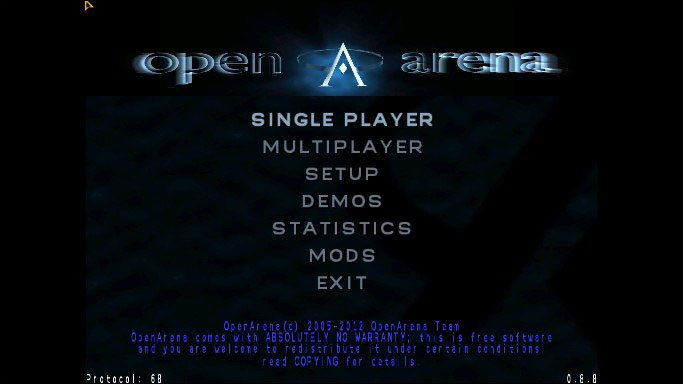
FPS are fun on their own with bots, but to really enjoy the full experience, you need to play with other people. Sadly, the Raspberry Pi version is not compatible with the PC servers, so most of the multiplayer games you see online will not work. The good news is that you can create your own server!
To start your own server, perform the following actions:
- From the command line, change into the Open Arena directory by typing
cd /usr/local/bin/indiecity/InstalledApps/openarena/Full/. - Execute the
oadedicatedscript by running./oadedicated.sh. - After
Opening IP Socketappears, press Enter. - In the command prompt, type
map oa_dm3and press Enter. - The Open Arena dedicated server will now be running on your local network.
- Other Pi using Open Arena can now connect to your Raspberry Pi's IP address.
To join a server created by another user, perform the following actions:
- From the Open Arena main menu, click on MULTI PLAYER.
- Edit your player name and customize your character as required.
- Click on next.
- Open Arena will search for servers on your local network.
- If your local game does not appear, click on specify and enter the IP address of the server you wish to join. If the server is running on the same Pi you wish to play on, you can enter
127.0.0.1(This is called a loopback address. It means connecting to itself).
