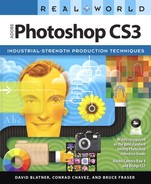If you’re reading this book because you want to produce embossed type, fractalized tree branches, or spherized images in Adobe Photoshop, you’re in the wrong place. There are (at least) half a dozen good books on those subjects. But if you’re looking to move images through Photoshop—getting good scans or digital captures in, working your will on them, and putting out world-class final output—this is the book for you. Its raison d’être is to answer the many questions that people in production environments ask every single day.
How can I quickly and efficiently process the 500 images coming from my digital camera?
How should I set up my computer for Photoshop?
What settings should I use in the Color Settings dialog?
How do I bring out shadow details in my images without blowing away the highlights?
What methods are available to neutralize color casts?
How do I calibrate my monitor? (And should I?)
What’s the best way to silhouette an image for catalog work?
We originally wrote this book for a lot of reasons, but the biggest one was probably our frustration with the knee-jerk advice we kept hearing about desktop prepress: “Ask your printer.”
Go ahead. Ask your printer what values you should enter in the Color Settings and Customize Proof Condition dialogs. In our experience, with nine out of ten printers you’ll be lucky if you get more than wild guesses. In this new age of desktop prepress, there’s simply no single person you can ask (whether you’re a designer, a prepress shop...or a printer). You’re in the pilot’s seat, with your hand on the stick (and the trigger). Where do you turn when the bogies are incoming? We’re hoping that you’ll turn to this book.
Flipping through nine hundred pages isn’t exactly practical, though, when you’ve got a missile on your tail. So we try to do more with this book than tell you which key to press, or what value to enter where. We’re trying to help you develop what our friend and colleague Greg Vander Houwen calls your “spidey sense.”
When you’re in the crunch, you’ve gotta have an intuitive, almost instinctive feel for what’s going on in Photoshop, so you can finesse it to your needs. Canned techniques just don’t cut it. So you’ll find a fair amount of conceptual discussion here, describing how Photoshop “thinks” about images, and suggesting how you might think about them as well.
Along with those concepts, we’ve included just about every step-by-step production technique we know of. From scanning to silhouettes and drop shadows, to tonal correction, sharpening, and color separation, we’ve tried to explain how to get images into Photoshop—and back out again—with the least pain and the best quality. And yes, in the course of explaining those techniques, we will tell you which key to press, and what values to enter in what dialogs.
We hear some of you mumbling under your breath, “We’ve been doing prepress for 30 years, and we don’t need to learn a new way of doing it.” We beg to differ. Print manufacturing, of which prepress is the handmaiden, is in the throes of change. For example, direct-to-plate printing has largely replaced the practice of making plates from film. This cuts out the quality loss inherent in a generation of optical duplication, but takes away our old film-based proofs. Digital photography (which is already starting to be called simply “photography”) made the drum scanner obsolete, and in today’s ultra competitive marketplace, the old industry-standard 3.2 rounds of proofing and correction just doesn’t cut it any more.
Our goal is not to detract from the way you’ve been doing things. It’s to show you how those approaches can be incorporated with new tools and pushed to the limit.
This book isn’t just about prepress. It’s also about photography and about images. We believe that photographers understand tone and color as well as any other skilled group of professionals, and one of our aims has been to help photographers translate their own understanding of images into the digital world of Photoshop.
Digital imaging has undoubtedly changed the practice of photography, but images still come from an intentional act on the part of the image maker, and that isn’t going to change, whether the photons are captured by goo smeared on celluloid or by photoelectric sensors. We believe that digital imaging offers the photographer as many opportunities as it creates pitfalls. To all the photographers out there who are nervous about the digital revolution, we say, “Come on in, the water’s fine.” And more to the point, we can’t do this stuff without you.
One of the challenges we face in writing about Photoshop is not just that it’s the “deepest” program we’ve ever used, but that almost every technique and feature relies on other techniques and features. It’s impossible to talk about Photoshop without circular reasoning. However, we have tried to impose some structure to the book. In the first four chapters, we lay the foundation, covering “Building a Photoshop System,” “Image Essentials,” “Color Essentials,” and “Color Settings” (all the color management stuff). We put all this information first because it’s impossible to be effective in Photoshop without it.
Once we’ve laid the groundwork, we jump into really working with images. In the next six chapters, we explore techniques you’ll want to employ with almost every image you work with in Photoshop: “Building a Digital Workflow,” “Essential Photoshop Tips and Tricks,” “Image Adjustment Fundamentals,” “The Digital Darkroom,” “Making Selections,” and “Sharpness, Detail, and Noise Reduction.” In “Essential Image Techniques,” we throw in a boatload of information that simply didn’t fit any single category.
Sometimes it’s hard to remember that there is life outside of Photoshop. We show how to save your Photoshop images for real-world online and print jobs and how to print from Photoshop itself in the last chapter of the book: “Image Storage and Output.”
You get one more bonus chapter, “Spot Colors and Duotones,” for those of you who prepare photographs and artwork for those printing processes. But that chapter isn’t actually part of this book. It’s available for download after you register your book at this Web site: www.peachpit.com/realworldphotoshop-cs3.
Bruce and David were crazy to take on this book and unravel such an insanely complex subject when they started in 1993, and we’re no less crazy today. We don’t claim to have the ultimate answers, but the answers we do have are tried, tested, and effective. The methods presented in this book may not be the only way to get good results from Photoshop, but they’re the product of endless days and nights of research and testing, of badgering anyone we thought might have an answer, then trying to translate and present these rich insights in some coherent form. While our grasp on reality may have occasionally been tenuous during the production of this book, the techniques we present are firmly grounded in the real world—hence the title.
Real World Photoshop has grown in size with each subsequent edition. Photoshop CS3 has not only added even more features, but a new and more specialized version: Photoshop CS3 Extended. If we were to cover every feature of Photoshop CS3 and Photoshop CS3 Extended in detail, you’d have to back a truck up to the bookstore to take this book home.
Our solution was to focus the book more tightly on high-quality photographic editing and output for print and online use. The flip side of that is this book does not go into detail about topics that stray too far from our core focus on photography. If you need information about the Photoshop Extended features that enhance medical or engineering workflows, or you want to know about designing Web pages in Photoshop, you’ll want to reach for a more specialized book on the subject. (We do cover Photoshop Extended features that help photographers, such as using image stacks for noise reduction.)
Photoshop has changed over the years, and so have we. Many techniques we once thought brilliant have been superseded by the new features in each Photoshop upgrade. This is a good thing—you’ll find that some techniques that required arcane, clever combinations of myriad Photoshop features are now condensed into convenient one-step dialogs, and we’ve tried to tell you whenever that’s happened.
Another change in this edition is that while we continue to illustrate the book with screen shots from the Mac version that we all use, as a nod to the many users of Photoshop in Windows we now include keyboard shortcuts for both platforms.
Like death and taxes, upgrading your software is inevitable but not necessarily fun. Some people upgrade as soon as the box hits the shelf; others take years, buying a new version only after their printer refuses to take their old files. Sooner or later, though, you’ll be faced with new features, new challenges, and a new bottle of aspirin.
The joy of discovering new features in an upgraded application is often tempered by the frustration of realizing that none of your meticulously crafted personal customizations are in your freshly-installed virgin upgrade. Do you really have to go in and reconfigure every last preference and preset in Photoshop? The answer is, probably not. You can get your workflow back a lot faster if you proceed with a little patience and preparation, instead of upgrading and instantly throwing out the old version.
Preferences. There’s no way to directly transfer your current preferences to the new version. However, you can make a record of the settings in your Preferences dialog and enter them into the new version. Instead of writing down all of your settings, take a screen shot of each pane and refer to them as you set up the new version of Photoshop. You can use Adobe Bridge CS3 to browse your screen shots so that you can easily cycle through them as you adjust each preference in the new version of Photoshop.
Presets and other customizations. Actions, keyboard shortcuts, and many other user presets are stored in the Adobe Photoshop CS2 Settings folder. In Mac OS X, this folder is at Users<username>LibraryPreferencesAdobe Photoshop CS2 Settings. In Windows, it’s at Documents and Settings<user profile>Application DataAdobePhotoshop9.0 Adobe Photoshop CS2 Settings. You can try copying the ones you care about into the Adobe Photoshop CS3 Settings folder. Some presets may not work correctly if the features that they’re based on were changed in Photoshop CS3, so pay careful attention to how everything works as you begin using your migrated presets in your daily work. If you notice any serious problems with a particular preset, it’s best to delete its preset file from the Adobe Photoshop CS3 Settings folder and re-create the preset in Photoshop CS3.
Tip
Adobe maintains a list of what all of the Photoshop preferences and presets files do, and where they are on your disk. The document title is Functions, Names, and Locations of Preference Files in Photoshop CS3. As we write this, the list is at www.adobe.com/go/kb401600. For CS2, go to www.adobe.com/cfusion/knowledgebase/index.cfm?id=331483.
Plug-ins. Photoshop plug-ins are installed into the Plug-ins folder inside each Photoshop version’s application folder. This means that plug-ins don’t automatically appear in a newer version of Photoshop—you have to move them manually. Before you delete your old Photoshop folder, locate each non-Adobe plug-in and drag it to the corresponding folder in the Photoshop CS3 Plug-ins folder.
Tip
If you have trouble installing Photoshop CS3 and you had previously installed the public beta of Photoshop CS3, make sure you have completely removed the public beta. Adobe provides a cleanup script at www.adobe.com/go/kb401056.
If you move a plug-in to a newer version of Photoshop and it isn’t compatible, Photoshop displays an alert telling you that the plug-in wasn’t loaded. At that point, you need to get a newer version of that plug-in.
If you upgrade to Photoshop CS3 on an Intel-based Mac and your old plug-ins don’t run, you’ll likely need to upgrade to Intel-compatible versions of the plug-ins. If you’re desperate to run those plug-ins now, try running Photoshop CS3 in the Rosetta compatibility environment: Select the Photoshop application icon in the Finder, choose File > Get Info, and turn on the Run in Rosetta check box. Unfortunately, Photoshop CS3 runs much slower in Rosetta.
Here are some of the most important changes in Photoshop CS3. We’re not listing every new feature, just the ones you should know about before jumping into the rest of the book.
Updated user interface. Palettes in Photoshop CS3 come with special new powers. When you group Photoshop CS3 palettes, you can dock palette groups to the left or right sides of the main monitor. You can also collapse palettes down to a single row of compact icons and that includes the Tools palette itself. These changes increase the efficiency of using Photoshop on a single monitor. Multiple-monitor support is unchanged compared to Photoshop CS2.
Adobe Bridge CS3. The file browser and organizer for Photoshop (and for the rest of the Adobe Creative Suite, if you own it) includes many significant and welcome changes. In Bridge CS3, you can easily compare multiple images in a browser window and check details using one or more loupes. Find images quickly with powerful filtering and simplify the display of related images by using stacks. Two Bridge windows can now work in sync across multiple monitors. We cover Bridge in depth in Chapter 5, “Building a Digital Workflow.”
Adobe Camera Raw 4.1. The Camera Raw plug-in gains new features in its main window, and on top of that, new tabs with whole sets of additional new features. Recovery gives you more control over highlights and Fill Light opens up shadows better than Curves. Camera Raw now includes Spot Healing and Red Eye tools, HSL corrections, a Parametric curve, and more. You can even use Camera Raw with TIFF and JPEG images, and it’s all compatible with the adjustments made in Adobe Lightroom. After initially releasing Photoshop CS3 with Camera Raw 4, Adobe later released the Camera Raw 4.1 update, which added sophisticated sharpening controls based in part on Bruce’s sharpening philosophy. You may find that more of your well-shot images can be processed using Bridge and Camera Raw without using Photoshop. We cover Camera Raw in more detail in Chapter 5, “Building a Digital Workflow.”
Faster, simpler selections. The Quick Selection tool is like a smarter Magic Wand, and the Refine Edge dialog provides advanced, interactive control for adjusting the edge of the current selection. We’ll look at it in Chapter 11, “Essential Image Techniques.”
Smart Filters. One of the most requested features in Photoshop is nondestructive filtering, where a filter doesn’t permanently change the image and can be edited later. Photoshop CS3 delivers this with Smart Filters, which are built on the Smart Objects feature introduced in Photoshop CS2. Smart Filters are extremely powerful, but the power comes at a price. We’ll look at Smart Filters in Chapter 11, “Essential Image Techniques.”
Curves done right. The Curves dialog includes several new features, including a clipping display and a histogram. If you’re one of the many Photoshop CS2 users who correct images using both Levels and Curves, the Curves dialog in Photoshop CS3 may let you give up the Levels dialog for good.
Auto-Align Layers, Auto-Blend Layers, and improved Photomerge. Auto-Align Layers lines up and seamlessly merges images with common edges, such as a panorama. Auto-Blend Layers cleans up the edges of aligned layers. Both are part of a vastly more intelligent Photomerge feature for creating a large image out of several smaller ones.
Better cloning. Cloning and healing get a serious makeover in Photoshop CS3. The new Clone Source palette gives you control and more feedback when using the Clone Stamp and Healing Brush tools. We’ll look at this in Chapter 11, “Essential Image Techniques.”
Black and white conversion. Using the new Black and White dialog, you can convert a color image to black and white while thinking like a photographer or designer, instead of thinking like a color technician. This feature is covered in Chapter 11, “Essential Image Techniques.”
No more ImageReady. If you used ImageReady in previous versions of Photoshop, you won’t find it in Photoshop CS3. ImageReady is gone. Instead, Adobe moved the Web and animation features of ImageReady into Photoshop. Due to this edition’s increased focus on pure photography, we don’t cover most of the Web authoring features, but we do talk about photographic output for the Web in Chapter 12, “Image Storage and Output.”
Native Intel performance in Mac OS X. Photoshop CS3 is a Universal application in Mac OS X, so it now runs natively on Macs with either PowerPC or Intel CPUs. If you use an Intel-based Mac, Photoshop CS3 reaches levels of performance significantly higher than in Photoshop CS2.
Photoshop Extended. Adobe addresses vertical markets such as health care and architecture with Photoshop CS3 Extended. However, we’ve concentrated on what we’re familiar with, straight photography, so this book doesn’t cover those specialized uses of Photoshop. For photographers, the most useful feature is Image Stacks (don’t confuse these with the Stacks feature in Bridge CS3). Image Stacks bring advanced image processing possibilities for multiple exposures, such as noise reduction and removal of unwanted objects. We show you a noise reduction example in Chapter 10, “Sharpness, Detail, and Noise Reduction.”
Other new hotness. Photoshop CS3 offers many other small changes, such as the Adobe Photo Downloader for importing images from digital cameras, a revised Print dialog, improved Vanishing Point perspective editing, the Zoomify feature to show large images in a small space on a Web page, and a more photo-friendly Brightness and Contrast dialog.
We’d like to give special thanks to a few of the many people who helped make what you hold in your hands. Rebecca Freed, our editor of this eighth edition, was forever helpful and patient; production heroine extraordinaire Lisa Brazieal, Pamela Pfiffner, Susan Rimerman, Kim Scott, and our other friends at Peachpit who took our work and made it fly.
A huge thank you must go to Thomas and John Knoll. There would be no Photoshop without them. We’d also like to thank John Nack, Bryan O’Neill Hughes, and the Photoshop team who have been generous with their time and knowledge for so many years. We would also like to extend our appreciation to Scott Byer, Marc Pawliger, Chris Cox, Jeff Tranberry, and others for their remarkable openness and generosity, sharing their expertise with the Photoshop community through their public Adobe blogs and their participation in the Adobe user forums.
If we see further than others, it’s because we stand on the shoulders of Photoshop giants, including Ben Willmore, Julianne Kost, Katrin Eismann, Jeff Schewe, Martin Evening, Andrew Rodney, Stephen Johnson, Michael Ninness, Greg Gorman, Russell Brown, Scott Kelby, and Deke McClelland, pixel-meisters all.
And most of all, we owe a monumental debt of thanks to Bruce Fraser. We have done our best to preserve and carry forward his research and invaluable insights in this edition. He provided irreplaceable guidance and clarity to the entire digital imaging community.
Conrad. I sincerely thank my family and friends for their support and patience during the long and demanding process of updating this book. In addition, I thank the Photoshop development team and the exceedingly creative user community for continually expanding the boundaries of what Photoshop can do, and in turn expanding the possibilities of photography itself.
David. My deepest appreciation to Debbie Carlson, my friend and partner, and to Conrad Chavez, who stepped into a difficult task with courage and pulled off a great update. My sincere appreciation to my two sons, Gabriel and Daniel, who constantly remind me that life is more than pixels and vectors.