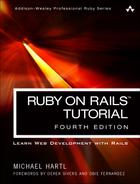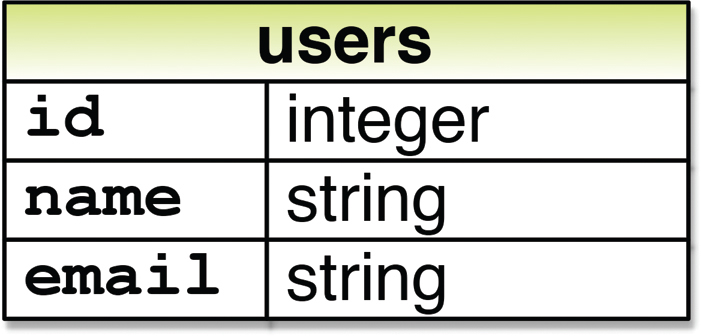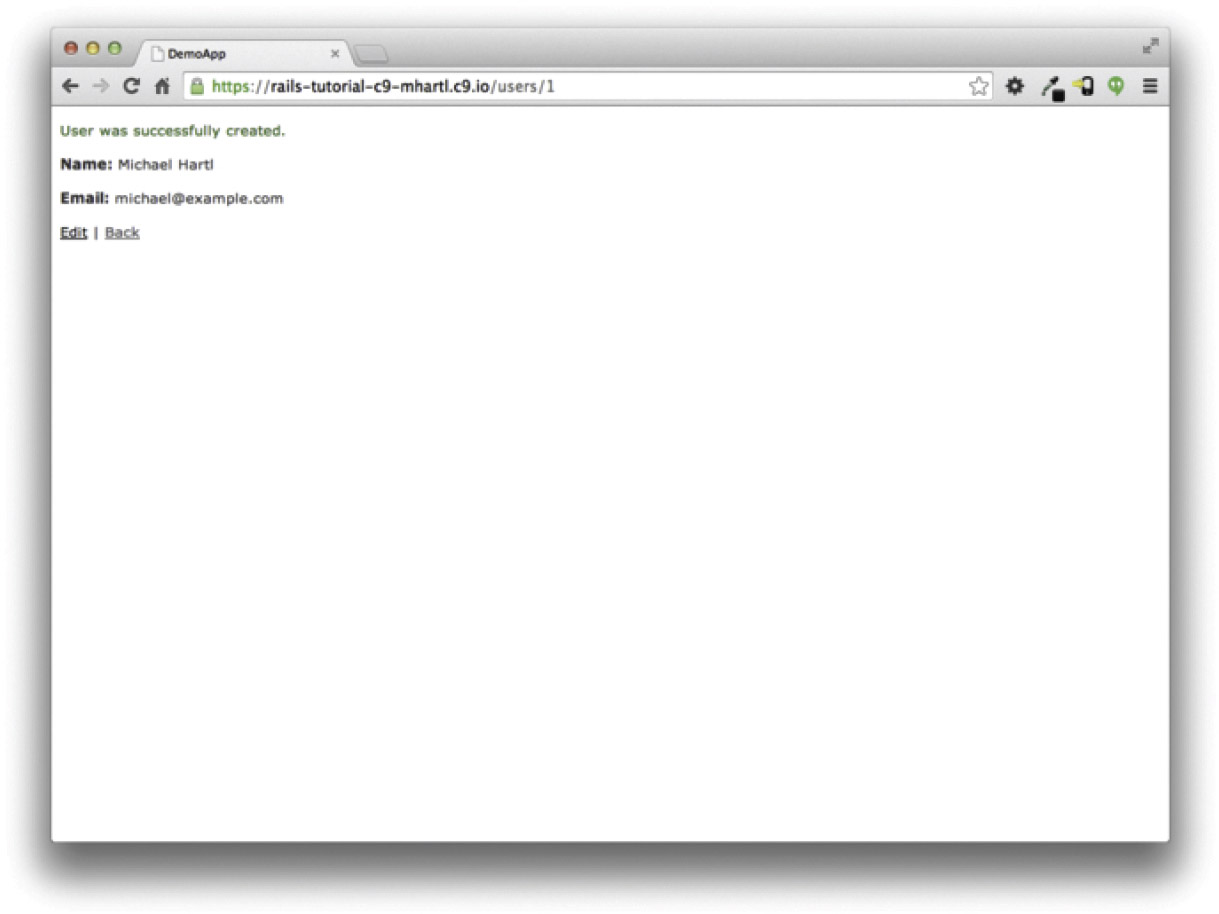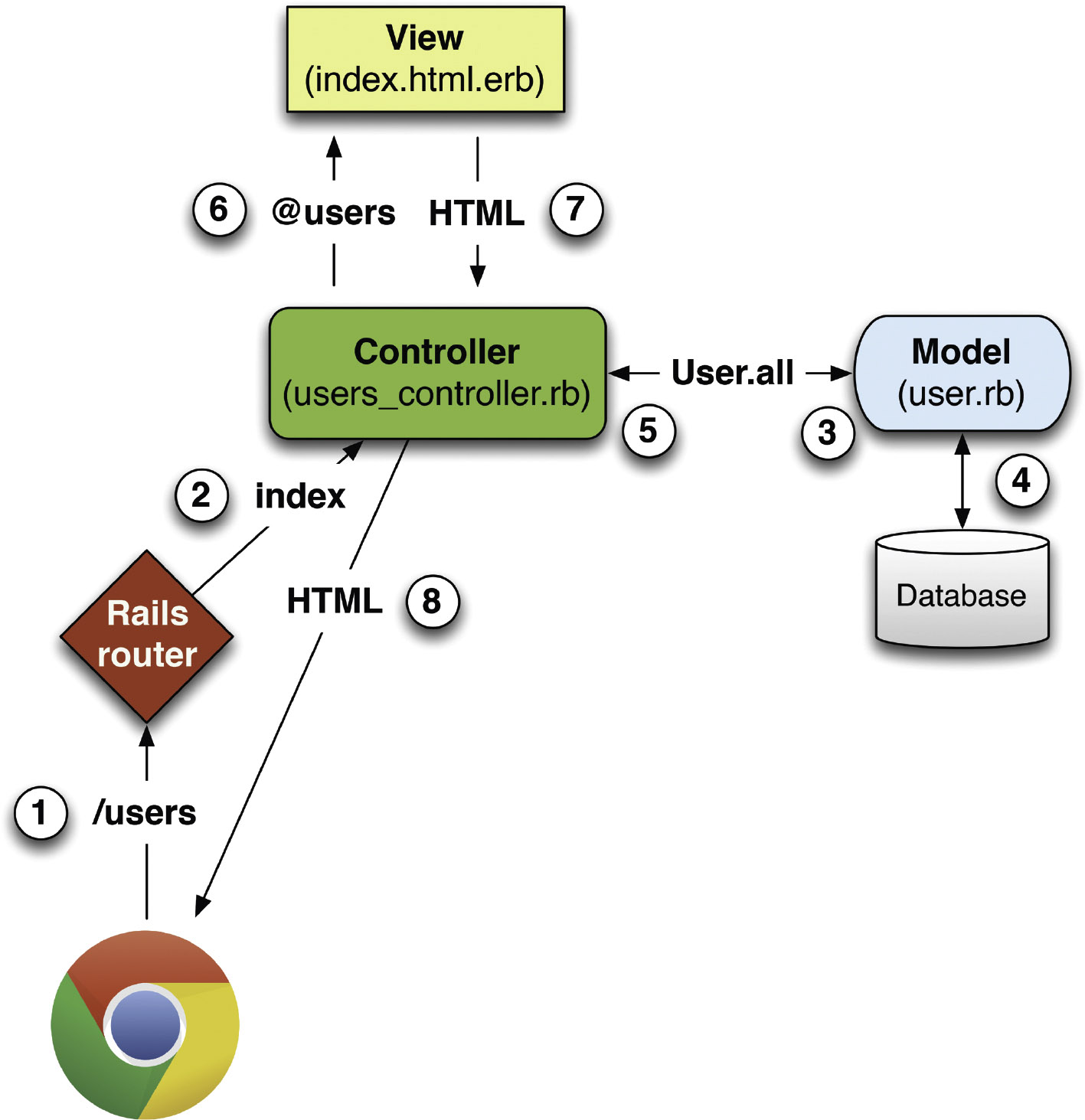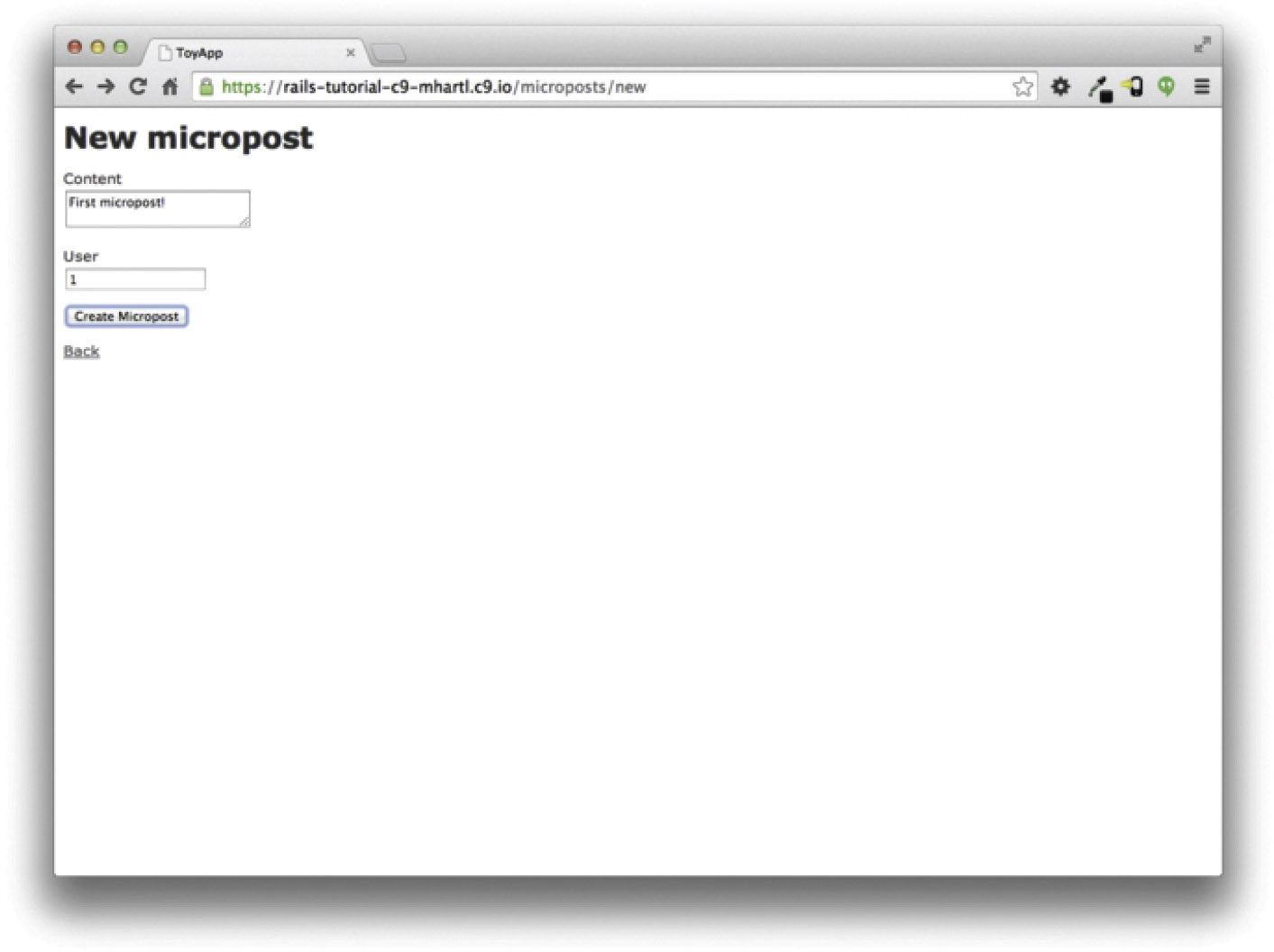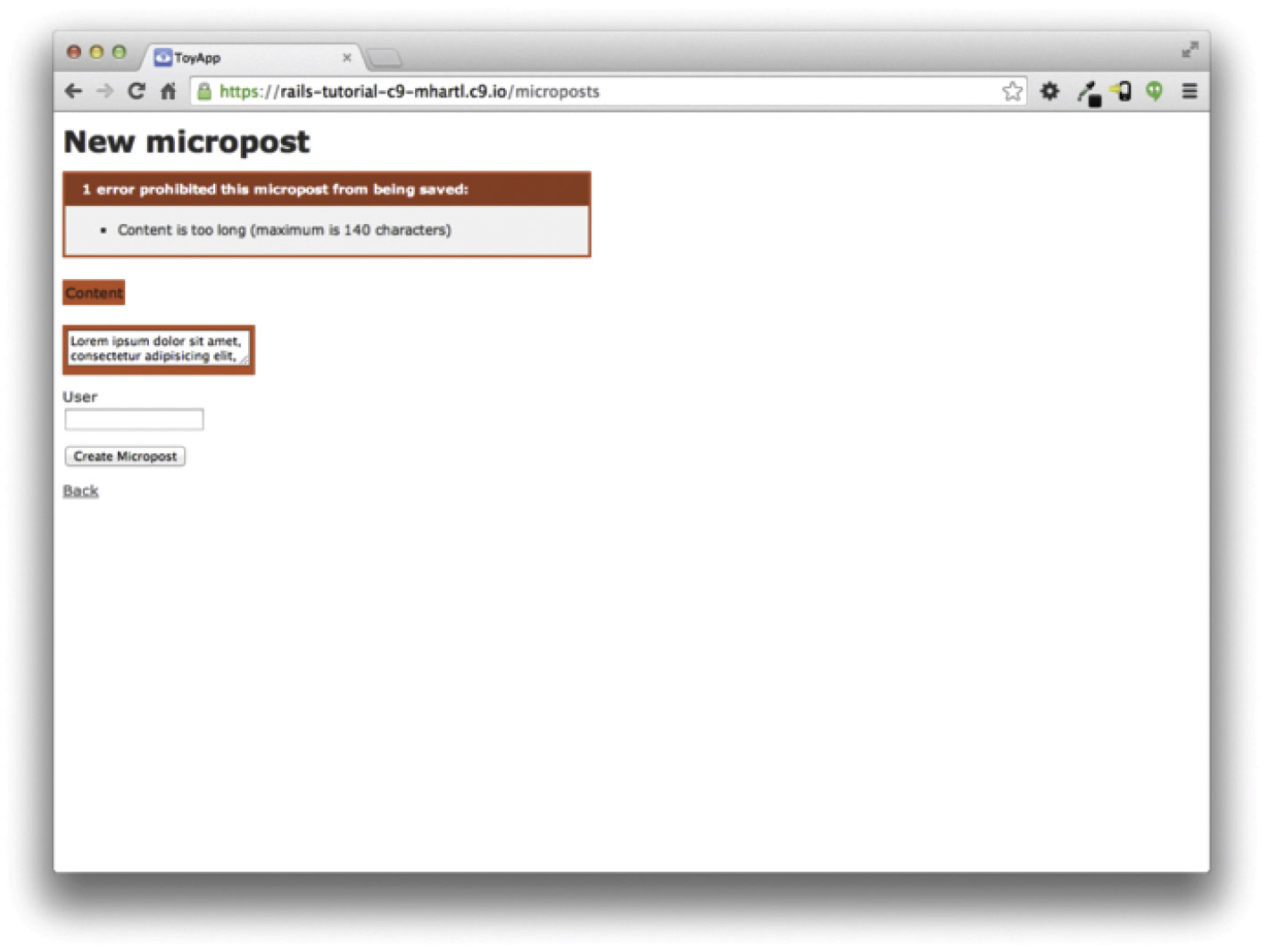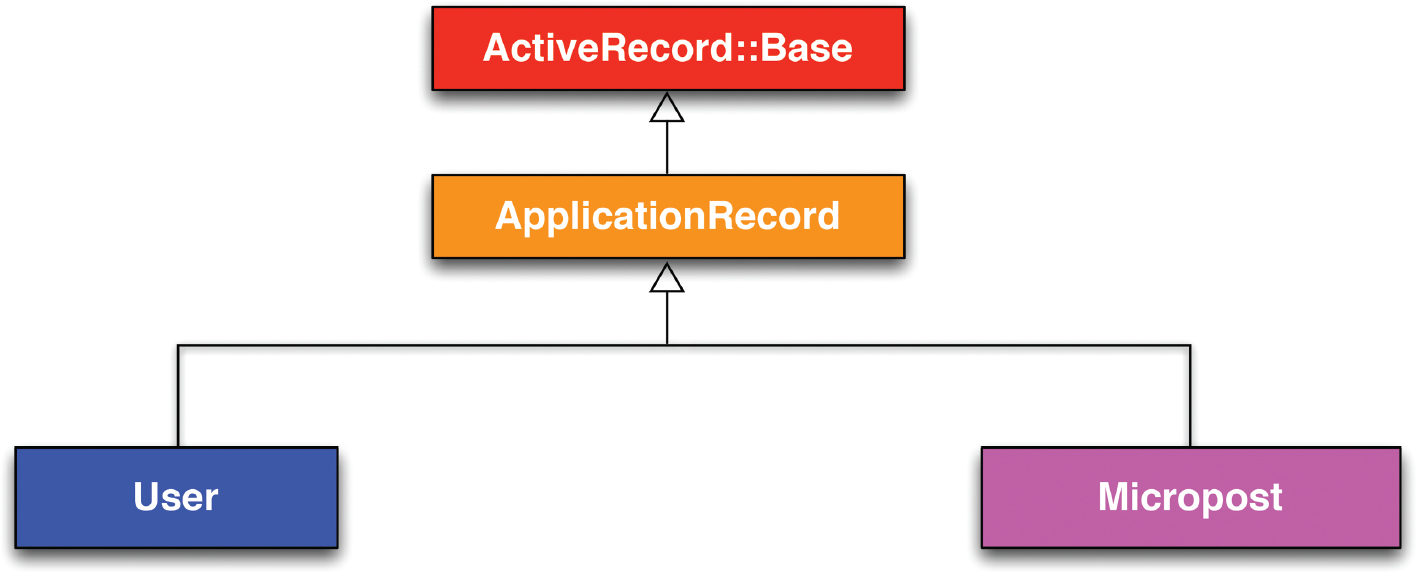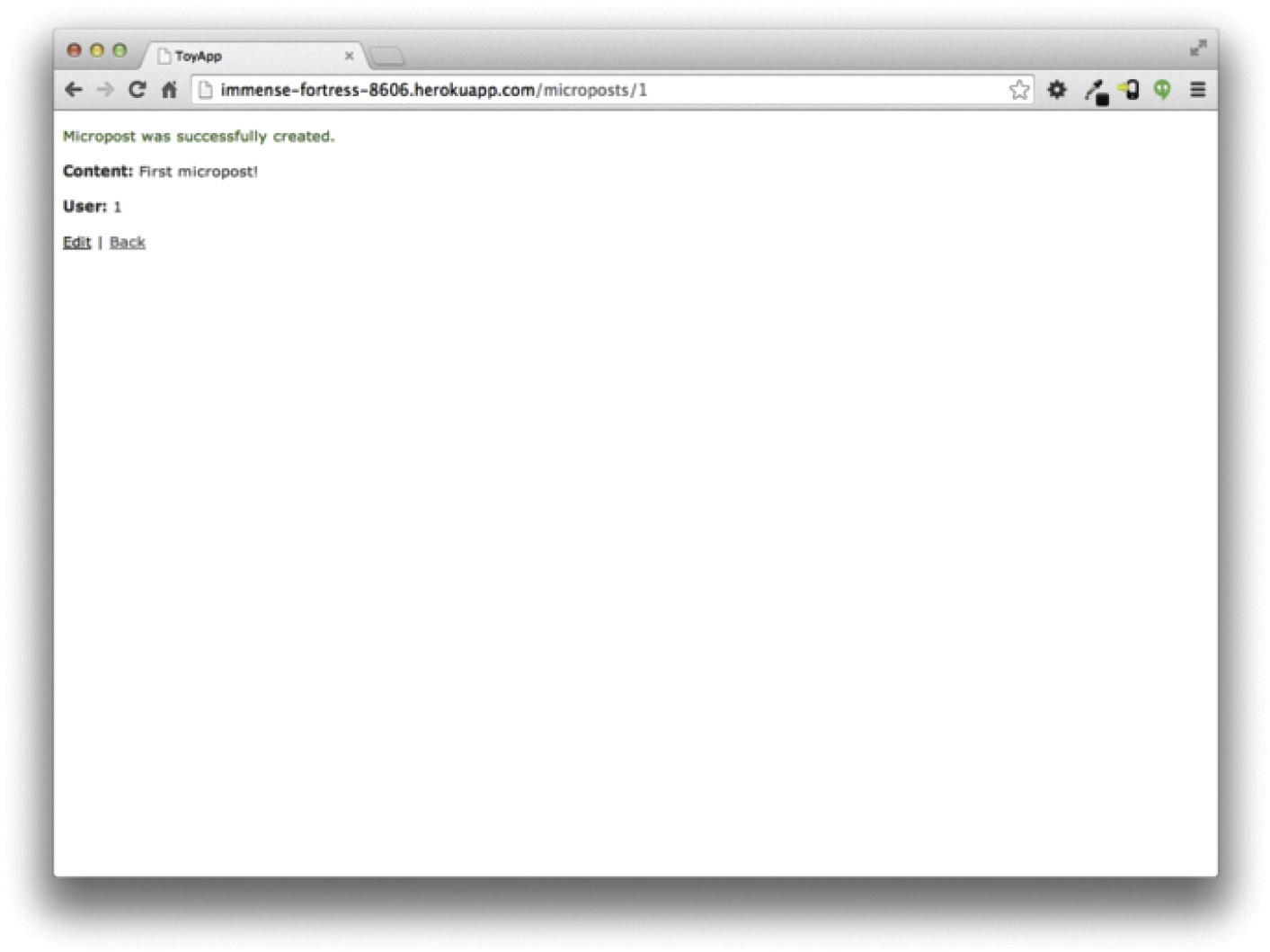Chapter 2. A Toy App
In this chapter, we’ll develop a toy demo application to show off some of the power of Rails. The purpose is to get a high-level overview of Ruby on Rails programming (and web development in general) by rapidly generating an application using scaffold generators, which create a large amount of functionality automatically. As discussed in Box 1.2, the rest of the book will take the opposite approach, developing a full sample application incrementally and explaining each new concept as it arises, but for a quick overview (and some instant gratification) there is no substitute for scaffolding. The resulting toy app will allow us to interact with it through its URLs, giving us insight into the structure of a Rails application, including a first example of the REST architecture favored by Rails.
As with the forthcoming sample application, the toy app will consist of users and their associated microposts (thus constituting a minimalist Twitter-style app). The functionality will be utterly under-developed, and many of the steps will seem like magic, but worry not: the full sample app will develop a similar application from the ground up starting in Chapter 3, and I will provide plentiful forward-references to later material. In the mean time, have patience and a little faith—the whole point of this tutorial is to take you beyond this superficial, scaffold-driven approach to achieve a deeper understanding of Rails.
In this section, we’ll outline our plans for the toy application. As in Section 1.3, we’ll start by generating the application skeleton using the rails new command with a specific Rails version number:
$ cd ˜/workspace
$ rails _5.0.0_ new toy_app
$ cd toy_app/
If you’re using the cloud IDE as recommended in Section 1.2.1, note that this second app can be created in the same workspace as the first. It is not necessary to create a new workspace. In order to get the files to appear, you may need to click the gear icon in the file navigator area and select “Refresh File Tree”.
Next, we’ll use a text editor to update the Gemfile needed by Bundler with the contents of Listing 2.1. Important note: For all the Gemfiles in this book, you should use the version numbers listed at gemfiles-4th-ed.railstutorial.org instead of the ones listed below (although they should be identical if you are reading this online).
Listing 2.1: A Gemfile for the toy app.
source 'https://rubygems.org'
gem 'rails', '5.0.0'
gem 'puma', '3.4.0'
gem 'sass-rails', '5.0.5'
gem 'uglifier', '3.0.0'
gem 'coffee-rails', '4.2.1'
gem 'jquery-rails', '4.1.1'
gem 'turbolinks', '5.0.0'
gem 'jbuilder', '2.4.1'
group :development, :test do
gem 'sqlite3', '1.3.11'
gem 'byebug', '9.0.0', platform: :mri
end
group :development do
gem 'web-console', '3.1.1'
gem 'listen', '3.0.8'
gem 'spring', '1.7.2'
gem 'spring-watcher-listen', '2.0.0'
end
group :production do
gem 'pg', '0.18.4'
end
# Windows does not include zoneinfo files, so bundle the tzinfo-data gem
gem 'tzinfo-data', platforms: [:mingw, :mswin, :x64_mingw, :jruby]
Note that Listing 2.1 is identical to Listing 1.14.
As in Section 1.5.1, we’ll install the local gems while suppressing the installation of production gems using the --without production option:
$ bundle install --without production
As noted in Section 1.3.1, you may need to run bundle update as well (Box 1.1).
Finally, we’ll put the toy app under version control with Git:
$ git init
$ git add -A
$ git commit -m "Initialize repository"
You should also create a new repository by clicking on the “Create” button at Bitbucket (Figure 2.1), and then push up to the remote repository:
$ git remote add origin [email protected]:<username>/toy_app.git
$ git push -u origin --all
Finally, it’s never too early to deploy, which I suggest doing by following the same “hello, world!” steps from Section 1.3.4, as shown in Listing 2.2 and Listing 2.3.
Listing 2.2: Adding a hello action to the Application controller.
app/controllers/application_controller.rb
class ApplicationController < ActionController::Base
protect_from_forgery with: :exception
def hello
render html: "hello, world!"
end
end
Listing 2.3: Setting the root route.
config/routes.rb
Rails.application.routes.draw do
root 'application#hello'
end
Then commit the changes and push up to Heroku:
$ git commit -am "Add hello"
$ heroku create
$ git push heroku master
(As in Section 1.5, you may see some warning messages, which you should ignore for now. We’ll deal with them in Section 7.5.) Apart from the URL of the Heroku app, the result should be the same as in Figure 1.19.
Now we’re ready to start making the app itself. The typical first step when making a web application is to create a data model, which is a representation of the structures needed by our application. In our case, the toy app will be a Twitter-style microblog, with only users and short (micro)posts. Thus, we’ll begin with a model for users of the app (Section 2.1.1), and then we’ll add a model for microposts (Section 2.1.2).
2.1.1 A Toy Model for Users
There are as many choices for a user data model as there are different registration forms on the web; for simplicity, we’ll go with a distinctly minimalist approach. Users of our toy app will have a unique identifier called id (of type integer), a publicly viewable name (of type string), and an email address (also of type string) that will double as a unique username. A summary of the data model for users appears in Figure 2.2.
As we’ll see starting in Section 6.1.1, the label users in Figure 2.2 corresponds to a table in a database, and the id, name, and email attributes are columns in that table.
2.1.2 A Toy Model for Microposts
The core of the micropost data model is even simpler than the one for users: a micropost has only an id and a content field for the micropost’s text (of type text).1 There’s an additional complication, though: we want to associate each micropost with a particular user. We’ll accomplish this by recording the user_id of the owner of the post. The results are shown in Figure 2.3.
1. Because microposts are short by design, the string type is actually big enough to contain them, but using text better expresses our intent, while also giving us greater flexibility should we ever wish to relax the length constraint.
We’ll see in Section 2.3.3 (and more fully in Chapter 13) how this user_id attribute allows us to succinctly express the notion that a user potentially has many associated microposts.
2.2 The Users Resource
In this section, we’ll implement the users data model in Section 2.1.1, along with a web interface to that model. The combination will constitute a Users resource, which will allow us to think of users as objects that can be created, read, updated, and deleted through the web via the HTTP protocol. As promised in the introduction, our Users resource will be created by a scaffold generator program, which comes standard with each Rails project. I urge you not to look too closely at the generated code; at this stage, it will only serve to confuse you.
Rails scaffolding is generated by passing the scaffold command to the rails generate script. The argument of the scaffold command is the singular version of the resource name (in this case, User), together with optional parameters for the data model’s attributes:2
2. The name of the scaffold follows the convention of models, which are singular, rather than resources and controllers, which are plural. Thus, we have User instead of Users.
$ rails generate scaffold User name:string email:string
invoke active_record
create db/migrate/20160515001017_create_users.rb
create app/models/user.rb
invoke test_unit
create test/models/user_test.rb
create test/fixtures/users.yml
invoke resource_route
route resources :users
invoke scaffold_controller
create app/controllers/users_controller.rb
invoke erb
create app/views/users
create app/views/users/index.html.erb
create app/views/users/edit.html.erb
create app/views/users/show.html.erb
create app/views/users/new.html.erb
create app/views/users/_form.html.erb
invoke test_unit
create test/controllers/users_controller_test.rb
invoke helper
create app/helpers/users_helper.rb
invoke test_unit
invoke jbuilder
create app/views/users/index.json.jbuilder
create app/views/users/show.json.jbuilder
invoke assets
invoke coffee
create app/assets/javascripts/users.coffee
invoke scss
create app/assets/stylesheets/users.scss
invoke scss
create app/assets/stylesheets/scaffolds.scss
By including name:string and email:string, we have arranged for the User model to have the form shown in Figure 2.2. (Note that there is no need to include a parameter for id; it is created automatically by Rails for use as the primary key in the database.)
To proceed with the toy application, we first need to migrate the database using rails db:migrate, as shown in Listing 2.4.
Listing 2.4: Migrating the database.
$ rails db:migrate
== CreateUsers: migrating ====================================================
-- create_table(:users)
-> 0.0017s
== CreateUsers: migrated (0.0018s) ===========================================
The effect of Listing 2.4 is to update the database with our new users data model. (We’ll learn more about database migrations starting in Section 6.1.1.)
By the way, it is important to note that in every version of Rails before Rails 5, the db:migrate command used rake in place of rails, so for the sake of legacy applications it’s important to know how to use Rake (Box 2.1)
Having run the migration in Listing 2.4, we can run the local webserver in a separate tab (Figure 1.7) as follows:
$ rails server -b $IP -p $PORT # Use 'rails server' if running locally.
Now the toy application should be available on the local server as described in Section 1.3.2. (If you’re using the cloud IDE, be sure to open the resulting development server in a new browser tab, not inside the IDE itself.)
2.2.1 A User Tour
If we visit the root URL at / (read “slash”, as noted in Section 1.3.4), we get the same “hello, world!” page shown in Figure 1.11, but in generating the Users resource scaffolding we have also created a large number of pages for manipulating users. For example, the page for listing all users is at /users, and the page for making a new user is at /users/new. The rest of this section is dedicated to taking a whirlwind tour through these user pages. As we proceed, it may help to refer to Table 2.1, which shows the correspondence between pages and URLs.
We start with the page to show all the users in our application, called index and located at /users. As you might expect, initially there are no users at all (Figure 2.4).
Table 2.1: The correspondence between pages and URLs for the Users resource.

To make a new user, we visit the new page at /users/new, as shown in Figure 2.5. In Chapter 7, this will become the user signup page. We can create a user by entering name and email values in the text fields and then clicking the Create User button. The result is the user show page at /users/1, as seen in Figure 2.6. (The green welcome message is accomplished using the flash, which we’ll learn about in Section 7.4.2.) Note that the URL is /users/1; as you might suspect, the number 1 is simply the user’s id attribute from Figure 2.2. In Section 7.1, this page will become the user’s profile page.
To change a user’s information, we visit the edit page at /users/1/edit (Figure 2.7). By modifying the user information and clicking the Update User button, we arrange to change the information for the user in the toy application (Figure 2.8). (As we’ll see in detail starting in Chapter 6, this user data is stored in a database back-end.) We’ll add user edit/update functionality to the sample application in Section 10.1.
Now we’ll create a second user by revisiting the new page at /users/new and submitting a second set of user information. The resulting user index is shown in Figure 2.9. Section 7.1 will develop the user index into a more polished page for showing all users.
Having shown how to create, show, and edit users, we come finally to destroying them (Figure 2.10). You should verify that clicking on the link in Figure 2.10 destroys the second user, yielding an index page with only one user. (If it doesn’t work, be sure that JavaScript is enabled in your browser; Rails uses JavaScript to issue the request needed to destroy a user.) Section 10.4 adds user deletion to the sample app, taking care to restrict its use to a special class of administrative users.
Exercises
Solutions to exercises are available for free at railstutorial.org/solutions with any Rails Tutorial purchase. To see other people’s answers and to record your own, join the Learn Enough Society at learnenough.com/society.
1. (For readers who know CSS) Create a new user, then use your browser’s HTML inspector to determine the CSS id for the text “User was successfully created.” What happens when you refresh your browser?
2. What happens if you try to create a user with a name but no email address?
3. What happens if you try create a user with an invalid email address, like “@example.com”?
4. Destroy each of the users created in the previous exercises. Does Rails display a message by default when a user is destroyed?
2.2.2 MVC in Action
Now that we’ve completed a quick overview of the Users resource, let’s examine one particular part of it in the context of the model-view-controller (MVC) pattern introduced in Section 1.3.3. Our strategy will be to describe the results of a typical browser hit—a visit to the user index page at /users—in terms of MVC (Figure 2.11).
Here is a summary of the steps shown in Figure 2.11:
1. The browser issues a request for the /users URL.
2. Rails routes /users to the index action in the Users controller.
3. The index action asks the User model to retrieve all users (User.all).
4. The User model pulls all the users from the database.
5. The User model returns the list of users to the controller.
6. The controller captures the users in the @users variable, which is passed to the index view.
7. The view uses embedded Ruby to render the page as HTML.
8. The controller passes the HTML back to the browser.3
3. Some references indicate that the view returns the HTML directly to the browser (via a webserver such as Apache or Nginx). Regardless of the implementation details, I find it helpful to think of the controller as a central hub through which all the application’s information flows.
Now let’s take a look at the above steps in more detail. We start with a request issued from the browser—i.e., the result of typing a URL in the address bar or clicking on a link (Step 1 in Figure 2.11). This request hits the Rails router (Step 2), which dispatches the request to the proper controller action based on the URL (and, as we’ll see in Box 3.2, the type of request). The code to create the mapping of user URLs to controller actions for the Users resource appears in Listing 2.5. This code effectively sets up the table of URL/action pairs seen in Table 2.1. (The strange notation :users is a symbol, which we’ll learn about in Section 4.3.3.)
Listing 2.5: The Rails routes, with a rule for the Users resource.
config/routes.rb
Rails.application.routes.draw do
resources :users
root 'application#hello'
end
While we’re looking at the routes file, let’s take a moment to associate the root route with the users index, so that “slash” goes to /users. Recall from Listing 2.3 that we added the root route
root 'application#hello'
so that the root route went to the hello action in the Application controller. In the present case, we want to use the index action in the Users controller, which we can arrange using the code shown in Listing 2.6.
Listing 2.6: Adding a root route for users.
config/routes.rb
Rails.application.routes.draw do
resources :users
root 'users#index'
end
A controller contains a collection of related actions, and the pages from the tour in Section 2.2.1 correspond to actions in the Users controller. The controller generated by the scaffolding is shown schematically in Listing 2.7. Note the code class UsersController < ApplicationController, which is an example of a Ruby class with inheritance. (We’ll discuss inheritance briefly in Section 2.3.4 and cover both subjects in more detail in Section 4.4.)
Listing 2.7: The Users controller in schematic form.
app/controllers/users_controller.rb
class UsersController < ApplicationController
.
.
.
def index
.
.
.
end
def show
.
.
.
end
def new
.
.
.
end
def edit
.
.
.
end
def create
.
.
.
end
def update
.
.
.
end
def destroy
.
.
.
end
end
You may notice that there are more actions than there are pages; the index, show, new, and edit actions all correspond to pages from Section 2.2.1, but there are additional create, update, and destroy actions as well. These actions don’t typically render pages (although they can); instead, their main purpose is to modify information about users in the database. This full suite of controller actions, summarized in Table 2.2, represents the implementation of the REST architecture in Rails (Box 2.2), which is based on the ideas of representational state transfer identified and named by computer scientist Roy Fielding.4 Note from Table 2.2 that there is some overlap in the URLs; for example, both the user show action and the update action correspond to the URL /users/1. The difference between them is the HTTP request method they respond to. We’ll learn more about HTTP request methods starting in Section 3.3.
4. Fielding, Roy Thomas. Architectural Styles and the Design of Network-based Software Architectures. Doctoral dissertation, University of California, Irvine, 2000.
Table 2.2: RESTful routes provided by the Users resource in Listing 2.5.
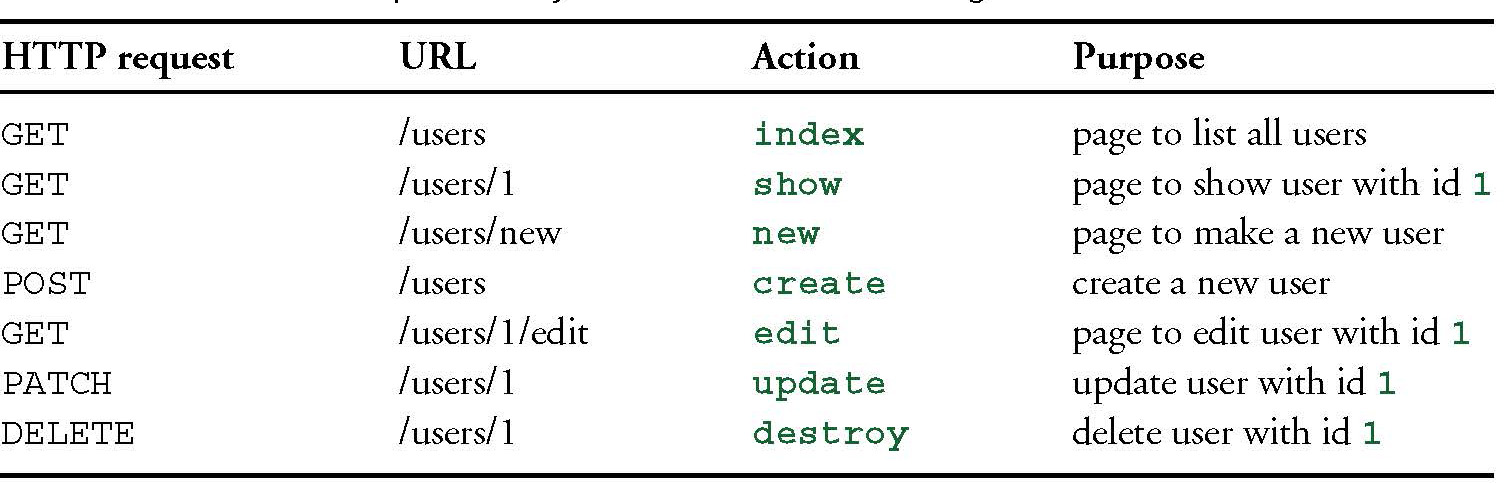
To examine the relationship between the Users controller and the User model, let’s focus on a simplified version of the index action, shown in Listing 2.8. (Learning how to read code even when you don’t fully understand it is an important aspect of technical sophistication (Box 1.1).)
Listing 2.8: The simplified user index action for the toy application.
app/controllers/users_controller.rb
class UsersController < ApplicationController
.
.
.
def index
@users = User.all
end
.
.
.
end
This index action has the line @users = User.all (Step 3 in Figure 2.11), which asks the User model to retrieve a list of all the users from the database (Step 4), and then places them in the variable @users (pronounced “at-users”) (Step 5). The User model itself appears in Listing 2.9; although it is rather plain, it comes equipped with a large amount of functionality because of inheritance (Section 2.3.4 and Section 4.4). In particular, by using the Rails library called Active Record, the code in Listing 2.9 arranges for User.all to return all the users in the database.
Listing 2.9: The User model for the toy application.
app/models/user.rb
class User < ApplicationRecord
end
Once the @users variable is defined, the controller calls the view (Step 6), shown in Listing 2.10. Variables that start with the @ sign, called instance variables, are automatically available in the views; in this case, the index.html.erb view in Listing 2.10 iterates through the @users list and outputs a line of HTML for each one. (Remember, you aren’t supposed to understand this code right now. It is shown only for purposes of illustration.)
Listing 2.10: The view for the user index.
app/views/users/index.html.erb
<h1>Listing users</h1>
<table>
<thead>
<tr>
<th>Name</th>
<th>Email</th>
<th colspan="3"></th>
</tr>
</thead>
<% @users.each do |user| %>
<tr>
<td><%= user.name %></td>
<td><%= user.email %></td>
<td><%= link_to 'Show', user %></td>
<td><%= link_to 'Edit', edit_user_path(user) %></td>
<td><%= link_to 'Destroy', user, method: :delete,
data: { confirm: 'Are you sure?' } %></td>
</tr>
<% end %>
</table>
<br>
<%= link_to 'New User', new_user_path %>
The view converts its contents to HTML (Step 7), which is then returned by the controller to the browser for display (Step 8).
Exercises
Solutions to exercises are available for free at railstutorial.org/solutions with any Rails Tutorial purchase. To see other people’s answers and to record your own, join the Learn Enough Society at learnenough.com/society.
1. By referring to Figure 2.11, write out the analogous steps for visiting the URL /users/1/edit.
2. Find the line in the scaffolding code that retrieves the user from the database in the previous exercise.
3. What is the name of the view file for the user edit page?
2.2.3 Weaknesses of this Users Resource
Though good for getting a general overview of Rails, the scaffold Users resource suffers from a number of severe weaknesses.
• No data validations. Our User model accepts data such as blank names and invalid email addresses without complaint.
• No authentication. We have no notion of logging in or out, and no way to prevent any user from performing any operation.
• No tests. This isn’t technically true—the scaffolding includes rudimentary tests—but the generated tests don’t test for data validation, authentication, or any other custom requirements.
• No style or layout. There is no consistent site styling or navigation.
• No real understanding. If you understand the scaffold code, you probably shouldn’t be reading this book.
2.3 The Microposts Resource
Having generated and explored the Users resource, we turn now to the associated Microposts resource. Throughout this section, I recommend comparing the elements of the Microposts resource with the analogous user elements from Section 2.2; you should see that the two resources parallel each other in many ways. The RESTful structure of Rails applications is best absorbed by this sort of repetition of form—indeed, seeing the parallel structure of Users and Microposts even at this early stage is one of the prime motivations for this chapter.
2.3.1 A Micropost Microtour
As with the Users resource, we’ll generate scaffold code for the Microposts resource using rails generate scaffold, in this case implementing the data model from Figure 2.3:5
5. As with the User scaffold, the scaffold generator for microposts follows the singular convention of Rails models; thus, we have generate Micropost.
$ rails generate scaffold Micropost content:text user_id:integer
invoke active_record
create db/migrate/20160515211229_create_microposts.rb
create app/models/micropost.rb
invoke test_unit
create test/models/micropost_test.rb
create test/fixtures/microposts.yml
invoke resource_route
route resources :microposts
invoke scaffold_controller
create app/controllers/microposts_controller.rb
invoke erb
create app/views/microposts
create app/views/microposts/index.html.erb
create app/views/microposts/edit.html.erb
create app/views/microposts/show.html.erb
create app/views/microposts/new.html.erb
create app/views/microposts/_form.html.erb
invoke test_unit
create test/controllers/microposts_controller_test.rb
invoke helper
create app/helpers/microposts_helper.rb
invoke test_unit
invoke jbuilder
create app/views/microposts/index.json.jbuilder
create app/views/microposts/show.json.jbuilder
invoke assets
invoke coffee
create app/assets/javascripts/microposts.coffee
invoke scss
create app/assets/stylesheets/microposts.scss
invoke scss
identical app/assets/stylesheets/scaffolds.scss
(If you get an error related to Spring, just run the command again.) To update our database with the new data model, we need to run a migration as in Section 2.2:
$ bundle exec rake db:migrate
== CreateMicroposts: migrating ===============================================
-- create_table(:microposts)
-> 0.0023s
== CreateMicroposts: migrated (0.0026s) ======================================
Now we are in a position to create microposts in the same way we created users in Section 2.2.1. As you might guess, the scaffold generator has updated the Rails routes file with a rule for Microposts resource, as seen in Listing 2.11.6 As with users, the resources :microposts routing rule maps micropost URLs to actions in the Microposts controller, as seen in Table 2.3.
6. The scaffold code may have extra blank lines compared to Listing 2.11. This is not a cause for concern, as Ruby ignores such extra space.
Table 2.3: RESTful routes provided by the Microposts resource in Listing 2.11.

Listing 2.11: The Rails routes, with a new rule for Microposts resources.
config/routes.rb
Rails.application.routes.draw do
resources :microposts
resources :users
root 'users#index'
end
The Microposts controller itself appears in schematic form in Listing 2.12. Note that, apart from having MicropostsController in place of UsersController, Listing 2.12 is identical to the code in Listing 2.7. This is a reflection of the REST architecture common to both resources.
Listing 2.12: The Microposts controller in schematic form.
app/controllers/microposts_controller.rb
class MicropostsController < ApplicationController
.
.
.
def index
.
.
.
end
def show
.
.
.
end
def new
.
.
.
end
def edit
.
.
.
end
def create
.
.
.
end
def update
.
.
.
end
def destroy
.
.
.
end
end
To make some actual microposts, we enter information at the new microposts page, /microposts/new, as seen in Figure 2.12.
At this point, go ahead and create a micropost or two, taking care to make sure that at least one has a user_id of 1 to match the id of the first user created in Section 2.2.1. The result should look something like Figure 2.13.
Exercises
Solutions to exercises are available for free at railstutorial.org/solutions with any Rails Tutorial purchase. To see other people’s answers and to record your own, join the Learn Enough Society at learnenough.com/society.
1. (For readers who know CSS) Create a new micropost, then use your browser’s HTML inspector to determine the CSS id for the text “Micropost was successfully created.” What happens when you refresh your browser?
2. Try to create a micropost with empty content and no user id.
3. Try to create a micropost with over 140 characters of content (say, the first paragraph from the Wikipedia article on Ruby).
4. Destroy the microposts from the previous exercises.
2.3.2 Putting the Micro in Microposts
Any micropost worthy of the name should have some means of enforcing the length of the post. Implementing this constraint in Rails is easy with validations; to accept microposts with at most 140 characters (à la Twitter), we use a length validation. At this point, you should open the file app/models/micropost.rb in your text editor or IDE and fill it with the contents of Listing 2.13.
Listing 2.13: Constraining microposts to be at most 140 characters.
app/models/micropost.rb
class Micropost < ApplicationRecord
validates :content, length: { maximum: 140 }
end
The code in Listing 2.13 may look rather mysterious—we’ll cover validations more thoroughly starting in Section 6.2—but its effects are readily apparent if we go to the new micropost page and enter more than 140 characters for the content of the post. As seen in Figure 2.14, Rails renders error messages indicating that the micropost’s content is too long. (We’ll learn more about error messages in Section 7.3.3.)
Exercises
Solutions to exercises are available for free at railstutorial.org/solutions with any Rails Tutorial purchase. To see other people’s answers and to record your own, join the Learn Enough Society at learnenough.com/society.
1. Try to create a micropost with the same long content used in a previous exercise (Section 2.3.1). How has the behavior changed?
2. (For readers who know CSS) User your browser’s HTML inspector to determine the CSS id of the error message produced by the previous exercise.
2.3.3 A User has_many Microposts
One of the most powerful features of Rails is the ability to form associations between different data models. In the case of our User model, each user potentially has many microposts. We can express this in code by updating the User and Micropost models as in Listing 2.14 and Listing 2.15.
Listing 2.14: A user has many microposts.
app/models/user.rb
class User < ApplicationRecord
has_many :microposts
end
Listing 2.15: A micropost belongs to a user.
app/models/micropost.rb
class Micropost < ApplicationRecord
belongs_to :user
validates :content, length: { maximum: 140 }
end
We can visualize the result of this association in Figure 2.15. Because of the user_id column in the microposts table, Rails (using Active Record) can infer the microposts associated with each user.
In Chapter 13 and Chapter 14, we will use the association of users and microposts both to display all of a user’s microposts and to construct a Twitter-like micropost feed. For now, we can examine the implications of the user-micropost association by using the console, which is a useful tool for interacting with Rails applications. We first invoke the console with rails console at the command line, and then retrieve the first user from the database using User.first (putting the results in the variable first_user):7
7. Your console prompt might be something like 2.1.1 :001 >, but the examples use >> since Ruby versions will vary.
$ rails console
>> first_user = User.first
=> #<User id: 1, name: "Michael Hartl", email: "[email protected]",
created_at: "2016-05-15 02:01:31", updated_at: "2016-05-15 02:01:31">
>> first_user.microposts
=> [#<Micropost id: 1, content: "First micropost!", user_id: 1, created_at:
"2016-05-15 02:37:37", updated_at: "2016-05-15 02:37:37">, #<Micropost id: 2,
content: "Second micropost", user_id: 1, created_at: "2016-05-15 02:38:54",
updated_at: "2016-05-15 02:38:54">]
>> micropost = first_user.microposts.first # Micropost.first would also work.
=> #<Micropost id: 1, content: "First micropost!", user_id: 1, created_at:
"2016-05-15 02:37:37", updated_at: "2016-05-15 02:37:37">
>> micropost.user
=> #<User id: 1, name: "Michael Hartl", email: "[email protected]",
created_at: "2016-05-15 02:01:31", updated_at: "2016-05-15 02:01:31">
>> exit
(I include exit in the last line just to demonstrate how to exit the console. On most systems, you can also use Ctrl-D for the same purpose.)8 Here we have accessed the user’s microposts using the code first_user.microposts. With this code, Active Record automatically returns all the microposts with user_id equal to the id of first_user (in this case, 1). We’ll learn much more about the association facilities in Active Record in Chapter 13 and Chapter 14.
8. As with “Ctrl-C”, the capital “D” refers to the key on the keyboard, not the capital letter, so you don’t have to hold down the Shift key along with the Ctrl key.
Exercises
Solutions to exercises are available for free at railstutorial.org/solutions with any Rails Tutorial purchase. To see other people’s answers and to record your own, join the Learn Enough Society at learnenough.com/society.
1. Edit the user show page to display the content of the user’s first micropost. (Use your technical sophistication [Box 1.1] to guess the syntax based on the other content in the file.) Confirm by visiting /users/1 that it worked.
2. The code in Listing 2.16 shows how to add a validation for the presence of micropost content in order to ensure that microposts can’t be blank. Verify that you get the behavior shown in Figure 2.16.
3. Update Listing 2.17 by replacing FILL_IN with the appropriate code to validate the presence of name and email attributes in the User model (Figure 2.17).
Listing 2.16: Code to validate the presence of micropost content.
app/models/micropost.rb
class Micropost < ApplicationRecord
belongs_to :user
validates :content, length: { maximum: 140 },
presence: true
end
Listing 2.17: Adding presence validations to the User model.
app/models/user.rb
class User < ApplicationRecord
has_many :microposts
validates FILL_IN, presence: true # Replace FILL_IN with the right code.
validates FILL_IN, presence: true # Replace FILL_IN with the right code.
end
2.3.4 Inheritance Hierarchies
We end our discussion of the toy application with a brief description of the controller and model class hierarchies in Rails. This discussion will only make much sense if you have some experience with object-oriented programming (OOP), particularly classes. Don’t worry if it’s confusing for now; we’ll discuss these ideas more thoroughly in Section 4.4.
We start with the inheritance structure for models. Comparing Listing 2.18 and Listing 2.19, we see that both the User model and the Micropost model inherit (via the left angle bracket <) from ApplicationRecord, which in turn inherits from ActiveRecord::Base, which is the base class for models provided by Active Record; a diagram summarizing this relationship appears in Figure 2.18. It is by inheriting from ActiveRecord::Base that our model objects gain the ability to communicate with the database, treat the database columns as Ruby attributes, and so on.
Listing 2.18: The User class, highlighting inheritance.
app/models/user.rb
class User < ApplicationRecord
.
.
.
end
Listing 2.19: The Micropost class, highlighting inheritance.
app/models/micropost.rb
class Micropost < ApplicationRecord
.
.
.
end
The inheritance structure for controllers is essentially the same as that for models. Comparing Listing 2.20 and Listing 2.21, we see that both the Users controller and the Microposts controller inherit from the Application controller. Examining Listing 2.22, we see that ApplicationController itself inherits from ActionController::Base, which is the base class for controllers provided by the Rails library Action Pack. The relationships between these classes is illustrated in Figure 2.19.
Listing 2.20: The UsersController class, highlighting inheritance.
app/controllers/users_controller.rb
class UsersController < ApplicationController
.
.
.
end
Listing 2.21: The MicropostsController class, highlighting inheritance.
app/controllers/microposts_controller.rb
class MicropostsController < ApplicationController
.
.
.
end
Listing 2.22: The ApplicationController class, highlighting inheritance.
app/controllers/application_controller.rb
class ApplicationController < ActionController::Base
.
.
.
end
As with model inheritance, both the Users and Microposts controllers gain a large amount of functionality by inheriting from a base class (in this case, ActionController::Base), including the ability to manipulate model objects, filter inbound HTTP requests, and render views as HTML. Since all Rails controllers inherit from ApplicationController, rules defined in the Application controller automatically apply to every action in the application. For example, in Section 9.1 we’ll see how to include helpers for logging in and logging out of all of the sample application’s controllers.
Exercises
Solutions to exercises are available for free at railstutorial.org/solutions with any Rails Tutorial purchase. To see other people’s answers and to record your own, join the Learn Enough Society at learnenough.com/society.
1. By examining the contents of the Application controller file, find the line that causes ApplicationController to inherit from ActionController::Base.
2. Is there an analogous file containing a line where ApplicationRecord inherits from ActiveRecord::Base? Hint: It would probably be a file called something like application_record.rb in the app/models directory.
2.3.5 Deploying the Toy App
With the completion of the Microposts resource, now is a good time to push the repository up to Bitbucket:
$ git status
$ git add -A
$ git commit -m "Finish toy app"
$ git push
Ordinarily, you should make smaller, more frequent commits, but for the purposes of this chapter a single big commit at the end is fine.
At this point, you can also deploy the toy app to Heroku as in Section 1.5:
$ git push heroku
(This assumes you created the Heroku app in Section 2.1. Otherwise, you should run heroku create and then git push heroku master.)
To get the application’s database to work, you’ll also have to migrate the production database, which involves running the migration command from Listing 2.4 prefixed with heroku run:
$ heroku run rails db:migrate
This updates the database at Heroku with the necessary user and micropost data models. After running the migration, you should be able to use the toy app in production, with a real PostgreSQL database back-end (Figure 2.20).
Finally, if you completed the exercises in Section 2.3.3, you will have to remove the code to display the first user’s micropost in order to get the app to load properly. In this case, simply delete the offending code, make another commit, and push again to Heroku.
Exercises
Solutions to exercises are available for free at railstutorial.org/solutions with any Rails Tutorial purchase. To see other people’s answers and to record your own, join the Learn Enough Society at learnenough.com/society.
1. Create a few users on the production app.
2. Create a few production microposts for the first user.
3. By trying to create a micropost with content over 140 characters, confirm that the validation from Listing 2.13 works on the production app.
2.4 Conclusion
We’ve come now to the end of the high-level overview of a Rails application. The toy app developed in this chapter has several strengths and a host of weaknesses.
• High-level overview of Rails
• Introduction to MVC
• First taste of the REST architecture
• Beginning data modeling
• A live, database-backed web application in production
Weaknesses
• No custom layout or styling
• No static pages (such as “Home” or “About”)
• No user passwords
• No user images
• No logging in
• No security
• No automatic user/micropost association
• No notion of “following” or “followed”
• No micropost feed
• No meaningful tests
• No real understanding
The rest of this tutorial is dedicated to building on the strengths and eliminating the weaknesses.
2.4.1 What We Learned in This Chapter
• Scaffolding automatically creates code to model data and interact with it through the web.
• Scaffolding is good for getting started quickly but is bad for understanding.
• Rails uses the model-view-controller (MVC) pattern for structuring web applications.
• As interpreted by Rails, the REST architecture includes a standard set of URLs and controller actions for interacting with data models.
• Rails supports data validations to place constraints on the values of data model attributes.
• Rails comes with built-in functions for defining associations between different data models.
• We can interact with Rails applications at the command line using the Rails console.