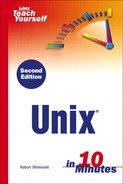Graphical Login
Throughout this first chapter you have heard about how to log in to Unix via text-based login. With KDE (which stands for K Desktop Environment), you have the option of graphically logging in to your system. Here, when your Unix system starts up, it goes through the same boot-up process until it gets to the login prompt. Instead of the text-based login screen, however, the X Window System environment launches. From this environment, the graphical environment or shell in which you will work is loaded. The most common graphical environment is KDE, although GNOME is also common; both are covered later in this chapter. To log in to Unix graphically, you will be presented with the same credential request, but instead of seeing it in the command line, you will see it in a dialog box. After you supply the correct credentials, you will be logged in to the system, and you can continue your work or lessons.
Consider a graphical login. Instead of sitting down at your Unix terminal, you may be sitting in front of your home PC with Linux installed. You boot up your system and are presented with a dialog box with the same basic information such as needing your credentials (username and password), but you may have other options available to you as well, such as the ability to change the session type. In any case, other than for the presence of a few commands that you can see graphically and manipulate with your mouse, text-based and graphical logins are still requesting the most basic of information, which is your username and password.