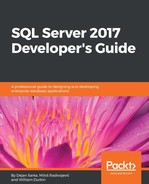In the previous section, you saw that migration to SQL Server 2017 can lead to performance regressions for some database queries. In this example, you had only one query and since the regression was significant, you could immediately detect it; you did not need help from Query Store. However, in a production system, you could have hundreds or thousands of queries, and you will not be able to check them to see if they perform well after migration. To find regressed queries or queries that are consuming the most server resources, you can use Query Store reports.
When Query Store is enabled for a database, in the Object Explorer of the SSMS you can find a new node called Query Store for this database. When you expand the node, you find six reports under it:
- Regressed queries
- Overall resource consumption
- Top resource consuming queries
- Queries with forced plans
- Queries with high variation
- Tracked queries
However, when you right-click the node, you can see another report, so there are six Query Store reports.
You have already seen the Tracked Queries report in action; here we will describe the other five reports.