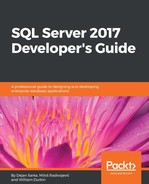To disable Stretch DB for a table, you need to select it in SQL Server Management Studio (SSMS); right-click on it, and select the option Stretch. Then, go to one of the following options:
- Disable | Bring data back from Azure to copy remote data for the table to the local system and then disable the Stretch DB feature
- Disable | Leave data in Azure to disable the Stretch DB feature immediately, without transferring it back to the local system (data remains in Azure)
Be aware that the first option includes data transfer costs! When you choose the second option, you don't have transfer costs, but the data remains in Azure and you still need to pay for storage. You can remove it through the Azure Management portal:
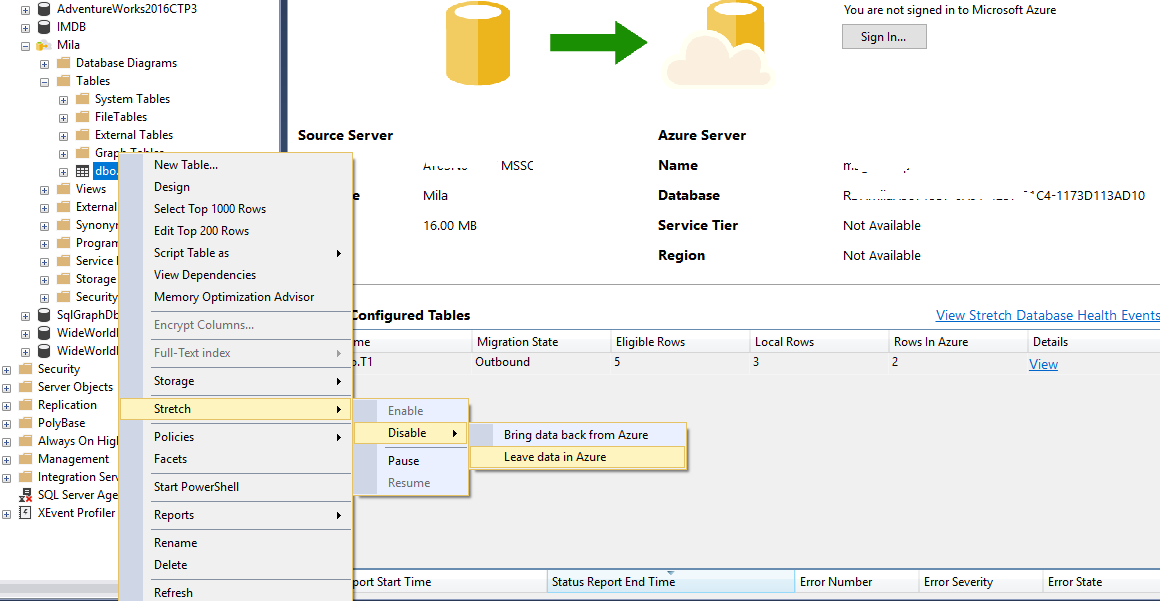
Disable stretching for a table in SSMS
After the Stretch DB feature has been disabled for the T1 table, you can see the following screenshot:

Disable stretching for a table in SSMS