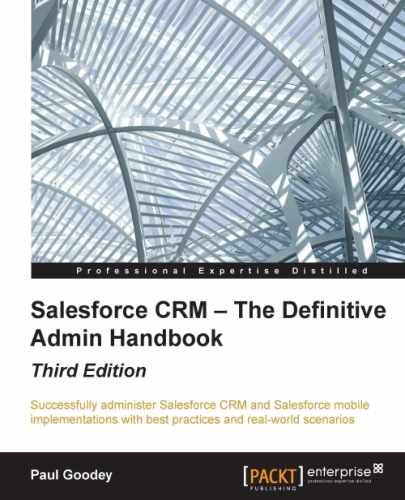Labels generally reflect the text that is displayed and presented to your users in the user interface and in reports within the Salesforce application.
You can change the display labels of standard tabs, objects, fields, and other related user interface labels so they can reflect your company's terminology and business requirements better. For example, the Accounts tab and object could be changed to Clients; similarly, Opportunities could be changed to Deals and Leads to Prospects. Once changed, the new label is displayed on all user pages.
To change standard tab, objects, and field labels, navigate to Setup | Customize | Tabs Names and Labels | Rename Tabs and Labels. Now, select a language, and then click on Edit to modify the tab names and standard field labels:

Click on Edit to select the tab that you wish to rename.
Here, we are going to rename the Accounts tab to Clients. Enter the Singular and Plural names, and then click on Next.
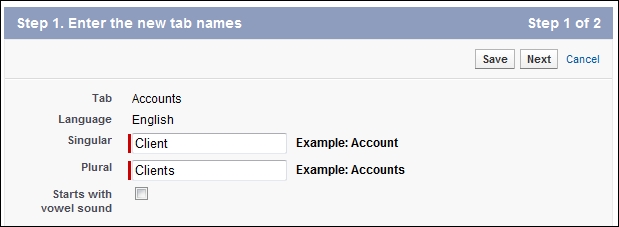
Note
Only the following standard tabs and objects can be renamed:
Accounts, Activities, Articles, Assets, Campaigns, Cases, Contacts, Contracts, Documents, Events, Ideas, Leads, Libraries, Opportunities, Opportunity Products, Partners, Price Books, Products, Quote Line Items, Quotes, Solutions, and Tasks.
Tabs such as Home, Chatter, Forecasts, Reports, and Dashboards cannot be renamed.
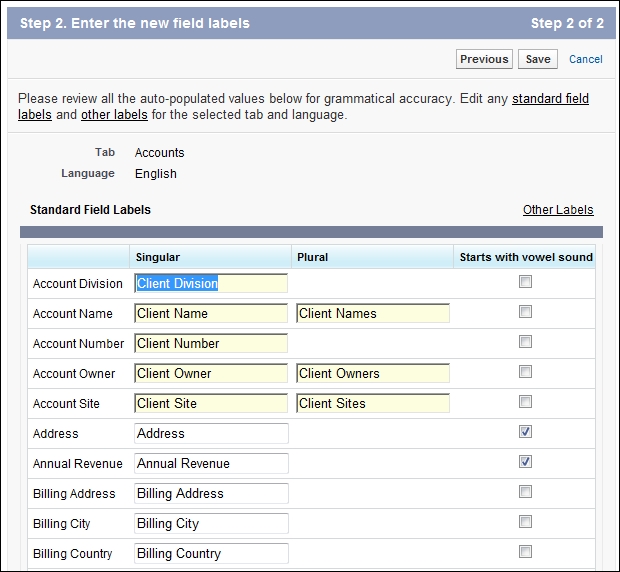
Salesforce looks for occurrence of the Account label and displays an autopopulated screen that shows where the Account text would be replaced with Client. This autopopulation of text is carried out for the standard tab, the standard object, and the standard fields. Review the replaced text, amend as required, and then click on Save.
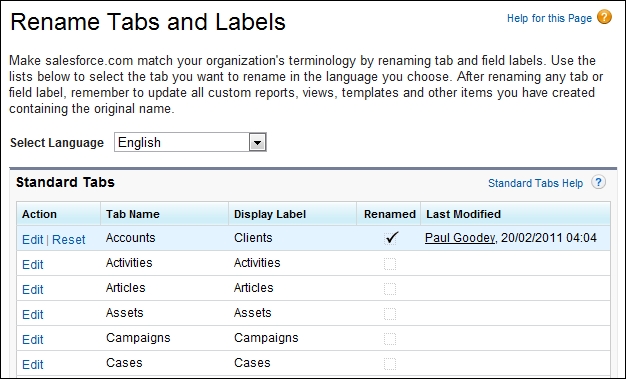
After renaming, the new labels are automatically displayed in the tab, reports, dashboards, and so on.
You will, however, need to carry out the following additional steps to ensure consistent renaming throughout the system, as these might require manual updates:
- Check all list view names as they do not automatically update and will continue to show the original object name until you change them manually.
- Review standard report names and descriptions for any object that you have renamed.
- Check the titles and descriptions of any e-mail templates that contain the original object or field name and update them as required.
- Review any other items that you have customized with the standard object or field name. For example, custom fields, page layouts, and record types might include the original tab or field name text that is no longer relevant.
If you have renamed tabs, objects, or fields, you can also replace the Salesforce online help with a different URL. Your users can view this replaced URL whenever they click on any context-sensitive help link on an end user page or from within their personal setup options.