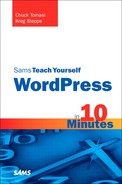Lesson 1. Introducing WordPress
In this lesson, you learn the basics of WordPress, different ways you can run WordPress, and ways to create your account on WordPress.com.
Understanding What WordPress Is
WordPress is a powerful blog (short for web log) publishing system and content management system that is simple to set up and use. You can set up and manage your entire blog from any web browser. You don’t need to be a web programmer or have a degree in information technology to start using it. All you need to know is how to log in, type your content, and click a button so the world can read your masterpiece.
So why should you use WordPress for your blog or—as many people have done—as the framework for your entire website? The answer is simple: It is easy to use, expandable, and affordable, and it offers a great community of support. Consider the following personal example.
Recently, our local chapter of a national organization recognized it was time to update its website. The content was fairly static. We would update it once or twice a month to announce the next meeting. Furthermore, our webmaster was the only one who could make changes to the content, and he was available for limited hours each week. Taking a cue from another chapter in our region, we looked at WordPress. It allows for more dynamic content, allowing any of the chapter board members to contribute and manage the content. Dynamic content leads to frequent readers, and having frequent readers (it is hoped) leads to more chapter members. WordPress worked for our neighbor, and it worked for us. Within a couple of months of our conversion to WordPress, our website was a thriving community with comments and conversations. As we had hoped, memberships also rose. The website was no longer an afterthought; it was at the core of how we communicated with our members.
Options for Using WordPress
WordPress comes in three basic modes: WordPress.com, WordPress.org, and WordPress MU (multiuser). Each one is described in this section so that you can decide which is right for you.
WordPress.com is what’s known as a “hosted” solution, meaning a lot of the heavy lifting of installing and configuring the software has been taken care of for you. The benefits of this solution are that it is free and it doesn’t take long to start using. You don’t need to worry about paying for hosting, running a web server, or downloading software updates. You just create an account, name your blog, and start creating content. The drawback is that WordPress.com is not always as flexible as some people like. For example, you cannot install themes and plug-ins, run ads, or edit the database. To start using WordPress.com, visit its site at http://wordpress.com.
Note
Although WordPress.com is a free service, it is financially supported by optional paid upgrades, VIP services, and Google AdSense advertising.
The second way to use WordPress is to download and install the software yourself from WordPress.org. This task requires a little more technical savvy (and money). The advantage is that you have more control over the appearance and functionality of the way your site is run. The additional flexibility, though, creates additional complexity. Don’t worry; installing your own WordPress is not all that daunting, and you can read more about it in Lesson 10, “Installing WordPress.” With this option, you need to pay for web hosting, so you can shop around for the service that best fits your needs. You need to ensure your hosting provider has PHP version 4.3 or greater (the programming language WordPress is built on) and MySQL version 4.1.2 or greater (the database behind WordPress).
The final way to run WordPress is to use WordPress MU (multiuser). It is the same software that runs WordPress.com, but it’s meant for large organizations such as schools, networks, or companies that want to run dozens of blogs under one central administration. The use of WordPress MU is beyond the scope of this book. If you want more information on WordPress MU, you can find it at http://mu.wordpress.org.
WordPress Features
There are several reasons to consider WordPress instead of other blogging software sites or packages.
WordPress is extensible, meaning you can start with a basic setup and add on many plug-ins to extend the functionality of your software (see Table 1.1). The capabilities of plug-ins range from taking a simple poll to distributing audio and video files with your regular content. The official repository of WordPress plug-ins is available at http://wordpress.org/extend/plugins/.
Table 1.1. WordPress.org and WordPress.com Feature Comparison
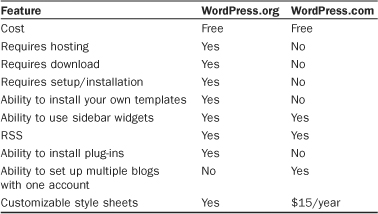
One nice feature about WordPress is that you can always start simple with WordPress.com. Then, if you decide you want to extend your features beyond what WordPress.com can offer, you can migrate it later to your own website using the software downloaded from WordPress.org. If you think you might one day migrate from WordPress.com to your own website, there are some factors you should take in to account. We talk about them in Lesson 8, “Using RSS and Data Migration Tools.”
Plain English: RSS
RSS stands for Really Simple Syndication. It is a method that computers use to exchange information. For the purposes of WordPress, RSS allows people to “subscribe” to your blog, much like they subscribe to a magazine. Rather than people coming to your site to check for new content, an application periodically checks all subscribed sites (also known as “feeds”) for new content and presents it much like email. RSS functionality is being incorporated in many popular applications such as Microsoft Outlook and Internet Explorer. It is available in specialized applications, called RSS readers, such as Mozilla Thunderbird. There are even RSS readers available as web applications—such as Google Reader—and several for your iPhone.
WordPress has a large community of fiercely loyal followers that provide an excellent support network. If you have questions, you are likely to find the answers at http://wordpress.org/support or http://codex.wordpress.org. If you cannot find answers to your questions in this book, the Codex website is an excellent resource.
The History of WordPress
Although WordPress was one of three leaders in both rate of adoption and brand strength as measured in the 2009 Open Source Content Management System Market Share Report, it had its humble beginnings just a few short years ago. In early 2003, a young man by the name of Matt Mullenweg found that his favorite publishing software (called b2) was without a lead developer. He decided to take up the task to enhance and rebrand b2 as WordPress. He was soon joined by Mike Little and the original b2 developer, Michael Valdrighi. A few months later, the first release of WordPress was made available. In August 2006, the software had more than 1 million downloads. In 2007, that number reached 3 million.
Have a Strategy
Before you start using WordPress, it pays to have a vision, or a plan, of what you want your blog to be. Is this something for friends and family to keep up with, or is it a publication for an organization you belong to? Do you have a theme or brand to adhere to, or are you allowed to experiment? Do you have a name for your blog? All these issues should be considered before you dive in.
Getting Started with WordPress.com
Here’s an example of how easy it is to start using WordPress. Let’s assume you have been tasked with creating a website for your local chapter martial arts club.
To start with WordPress.com, follow these steps:
- Go to the main WordPress.com site at http://wordpress.com.
- Click the Sign Up Now button.
- Create a user name and password, and fill in the email address. Be sure to review the terms of service and check the box that states you have read and agree to them. Click Next. See Figure 1.1.
Figure 1.1. The Sign Up screen on WordPress.com.
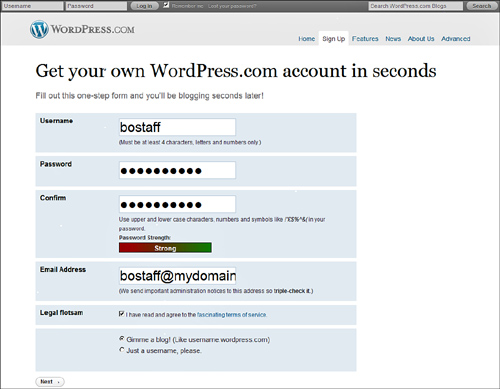
- Name your blog. The blog domain is the web address where people will find your blog. By default, it is the same name as your user name. Change the blog domain if you want to use a web address different than your user name. The Blog Title is the name of your blog. You can change this at any time in the blog settings. Select the language your blog uses and choose your privacy option. Finally, click Sign Up. See Figure 1.2. For our example, I used the blog domain bostaff.wordpress.com, the title “Fox Cities Martial Arts,” left the language as English, and chose to make the blog visible to search engines.
Figure 1.2. Choose your blog address and title.
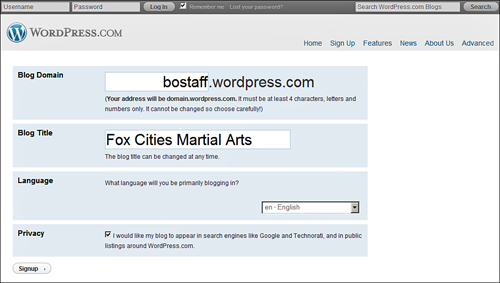
- Update your profile. Enter your first name, last name, and little text about yourself. When you are done, click Save Profile. See Figure 1.3.
Figure 1.3. Include a little more information in your profile.
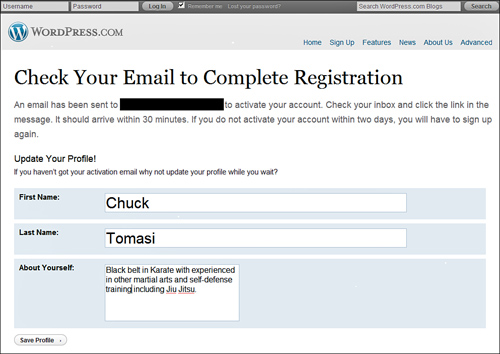
- Check your email. When you get the confirmation message from WordPress.com, click the link to activate your blog. The link takes you to a page that says Your Account Is Now Active. See Figure 1.4. Click the link on the page to view your site or log in. Until you receive the email and click on the link, you cannot publish any content to your blog.
Figure 1.4. After your account is active, you can log in and start creating content.

- Click View Your Site.
Congratulations, you’ve just created your first blog! When you come back to WordPress.com, you can either log in directly at your blog address—for example, http://bostaff.wordpress.com—and use the Log in link, or go to http://wordpress.com.
Migrating From Another Blog
If you already have a blog with another popular site or software, WordPress makes it possible to migrate your content. Currently, you can import from any of the following blogs:
• Blogger
• LiveJournal
• Movable Type or TypePad
• WordPress
• Yahoo! 360
See Lesson 8 for more information on migrating your blog to WordPress.com.
Summary
In this lesson, you learned what WordPress is and how it can be used. You also learned how quickly and easily you can log in to WordPress.com and create your own account.