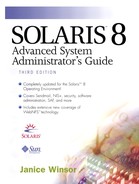Printer Configuration Information
To configure a printer directly connected to a print server on the network, you need the following configuration information.
A unique name for the printer (required).
The serial (or parallel) device name (required), for example /dev/xxx.
The printer type (required).
The type of file content (required), for example, PS for PostScript, simple for ASCII, or both.
The filter names for your printer (required).
The description of the printer to convey to users (recommended, optional)
The default printer for each system (recommended, optional).
Configuration information is stored in the LP configuration files in the /etc/lp directory.
Printer Name
Choose a printer name for the printer you are adding to a system. A printer name must be unique among all printers known to the network and can contain a maximum of 14 alphanumeric characters and underscores.
You should also establish conventions when naming printers. Make your printer names meaningful and easy to remember. A printer name can identify the type of printer, its location, or the print server name. Establish a naming convention that works for your site. If you have different types of printers on the network, for example, including the printer type as part of the printer name can help users choose an appropriate printer. You could identify, for instance, PostScript printers with the letters PS. If all of the printers at your site are PostScript printers, however, you do not need to include PS as part of the printer name.
You use printer names when you perform the following tasks.
Add the printer to the LP print service.
Change the configuration of the printer.
Monitor the print queue.
Check the status of the printer.
Accept or cancel print requests for the printer.
Enable or disable the printer.
Specify a default printer.
Submit a print job to a particular printer.
Printer Port
The printer device name identifies the port to which the printer is connected. The Solaris Print Manager, Admintool, and the -v option to the lpadmin command use the stty settings from the standard printer interface program to initialize the printer port.
When you install a printer or later change its setup, you can specify the device or the printer port to which the printer is connected with Solaris Print Manager, with Admintool, or with the lpadmin -p printer-name -v device-name command.
Most systems have two serial ports and a parallel port. Unless you add ports, you cannot connect more than two serial printers and a parallel printer to one system.
The LP print service initializes the printer port with the settings from the standard printer interface program. If you have a parallel printer or a serial printer for which the default settings do not work, you need to adjust the printer port characteristics to use a custom setting.
NOTE
If you use multiple ports on an IA microprocessor-based system, only the first port is enabled by default. To use more than one port, you must manually edit the device driver port configuration file for each additional asy (serial) port or lp (parallel) port. The path names for the IA port configuration files are shown below.
/platform/i86pc/kernel/drv/asy.conf /platform/i86pc/kernel/drv/lp.conf
Refer to your IA documentation for information about configuring serial and parallel ports on IA systems.
Printer Type
A printer type is the generic name for a printer. By convention, it is often derived from the manufacturer's name. For example, the printer type for the Digital Equipment Corporation LN03 printer is ln03. However, one common printer type—PS, for PostScript laser printer—does not follow this convention. PS is used for many different models of PostScript printers.
For a local PostScript printer, use either PS or PSR (which reverses the pages) as the printer type. PSR works reliably only with PostScript files that conform to the standards in Appendix C of the PostScript Language Reference Manual. Refer to the bibliography at the back of this book for a complete reference.
The printer type must match an entry in the terminfo database. The LP print service uses the printer type to extract information about the capabilities of the printer from the terminfo database, as well as the control data, to initialize a particular printer before printing a file.
You can specify the following printer types from the Solaris Print Manager Printer Type menu. |
PostScript (default).
HP Printer.
Reverse PostScript.
Epson 2500.
IBM Proprinter.
Qume S print 5.
Daisy.
Diablo.
Not all available printer types are listed in the Solaris Print Manager Printer Type menu. If you need to specify a printer type that is not included in the Solaris Print Manager menu, use the lpadmin -T command.
If a printer can emulate more than one kind of printer, you can assign it several types. If you specify more than one printer type, the LP print service uses one of the types as appropriate for each print request.
If you don't specify a type with the lpadmin command, the default type is unknown, and the local printer does not get initialized before printing a file.
File Content Type
The file content type tells the LP print service what types of files you can print directly on each printer. Print requests can ask for a type, and the LP print service uses this type to match jobs to printers. Most printers can print two types of files directly.
The same type as the printer type (for example, PS for PostScript).
The type simple (an ASCII file).
Solaris Print Manager provides a list of file content types, listed in Table 59, that you can choose when installing or modifying a local printer. Solaris Print Manager translates the choices to the names that the LP print service uses. |
| File Contents Menu Item | LP Print Service Name | Filtering Description |
|---|---|---|
| PostScript (the default) | postscript | PostScript files do not require filtering. |
| ASCII | simple | ASCII files do not require filtering. |
| Both PostScript and ASCII | simple,postscript | PostScript files and ASCII files do not require filtering. |
| None | "" | All files require filtering except those matching the type of the printer. |
| Any | any | No filtering required. If the printer cannot handle a file content type directly, the file is not printed. |
Not all available file content types are listed in the Solaris Print Manager File Content menu. If you need to specify file content types that are not included on the Solaris Print Manager menu, use the lpadmin -I command. The following paragraphs describe additional file content types.
Some printers can accept and print several types of files. You can specify the names of the content types as a list. Table 60 lists some common file content types for local printers.
| Type | Description |
|---|---|
| any | Accept any file content type. |
| cif | Output of BSD cifplot. |
| daisy | Daisy wheel printer. |
| dmd | DMD. |
| fortran | ASA carriage control format. |
| otroff | Cat typesetter instructions generated by BSD or pre-System V troff (old troff). |
| plot | Plotting instructions from Tektronix displays and devices. |
| PS | PostScript language. |
| raster | Raster bitmap format for Varian raster devices. |
| simple | ASCII file. |
| tex | DVI format files. |
| troff | Device-independent output from troff. |
NOTE
If you specify more than one printer type, you must specify simple as one of the content types.
Content type names may look like printer names, but you are free to choose content type names that are meaningful to you and the users of the printers. Use the following command to specify the file content type with the lpadmin command.
lpadmin -p printer-name -I file-content-type
The content types to use for a Solaris print client are any, simple, and PS. If you omit the content type, the default is any, which sends the file to the print server. Any required filtering is done on the print server, not on the print client. The type PS filters files on the client.
Table 61 lists the printer type and content type for frequently used PostScript printers.
NOTE
The name simple means ASCII file, and any means any file content type. Be sure to use them consistently. The name terminfo is reserved as a reference to all types of printers.
All printers in Table 61 are either PS or PSR. PS prints a banner page first and prints the document from front to back. PSR reverses the pagination, printing the pages in reverse order, with the banner page last. File content type is PS for all these models.
| Manufacturer | Model |
|---|---|
| Apple | Personal LW II
LaserWriterII LaserWriter IINT LaserWriter IINTX |
| Canon | BJ-10
BJ-130e LBP-4 LBP-8 |
| Epson | All |
| GammaData | System300 |
| Hewlett Packard | II, IIP, IID
III, IIIP, IIID Deskjet+ |
| Mitsubishi Electric | G650
G370 S340 |
| Pacific | Rim Data Sciences |
| QMS | PS 410 PS 810 |
| Raster Graphics | ColorStation |
| Seiko | 5504 5514 |
| Sharp | JX-730 |
| Shinko | CHC-635
CHC-645-2 CHC-645-4 CHC-345 CHC-445 CHC-445-4 CHC-745-2 |
| Talaris | 2090 |
| Talaris/Olympus | 3093 5093 |
| Talaris/Ricoh | 1590, 1590-T |
| Talaris/Xerox | 2492-B |
| Tektronix | Phaser DXN Phaser SXS |
| Versatec | 8836
C25xx series CE3000 series 7000 series V-80 series 8200 series 8500 series CADMate series 8600 series 8900 series |
Table 62 lists additional non-PostScript printers and shows the printer type to use for configuring each printer. The file content type is simple for all these printers.
Print Filters
Print filters are programs that convert print requests from one format to another. The LP print service uses filters to perform the following tasks.
Convert a file from one data format to another so that you print it properly on a specific type of printer.
Handle the special modes of printing, such as two-sided printing, landscape printing, or draft- or letter-quality printing.
Detect printer faults and notify the LP print service of them so that the print service can alert users and system administrators.
The Solaris Operating Environment provides a default set of PostScript filters. Table 63 lists and describes the default PostScript filters.
The Solaris Operating Environment does not provide the following filters.
TEX
oscat (NeWSprint™ opost)
 Enscript. The Enscript filters are freely available from prep.ai.mit.edu:/pub/gnu/enscript/.
Enscript. The Enscript filters are freely available from prep.ai.mit.edu:/pub/gnu/enscript/.
Printer Description (Optional)
You can define a printer description for a printer. The description can contain any helpful information that might benefit its users. For example, the description could say where the printer is located or whom to call when the printer has problems.
Users can display the printer's description with the following command.
% lpstat -D -p printername
Default Printer (Optional)
You can specify a default printer for each system, even if it is the only printer connected to the system. When you specify a default printer, users do not need to type the default printer name when they use LP print service commands. However, they can override the default by explicitly naming another printer or setting the LPDEST environment variable. Before you can designate a default printer, it must be known to the LP print service on the system.