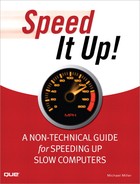Table of Contents
Part I: Quick Diagnosis for Sluggish PCs
1 What’s Slowing Down Your Computer?
Signs That Your Computer Is Getting Slower
It Takes Longer for Your PC to Start
It Takes Longer to Do Familiar Tasks
Your Computer Gets Sluggish When You Have Two or More Windows Open at a Time
Your Computer Pauses for Long Stretches at a Time—or Freezes Up
Signs That Your Computer Really Isn’t Getting Slower—Even if You Think it Is
Your Computer Has Trouble Running the Latest Games
You Upgrade to Windows Vista and Your PC Gets Sluggish
Internet Sites Take Forever to Load
It Takes a Long Time to Copy Files Across Your Network
Quick Fix: Five Quick Steps to Improve Your PC’s Performance
Quick Step 1: Reboot Your Computer
Quick Step 2: Delete Unnecessary Files
Quick Step 3: Remove Unused Programs
Quick Step 4: Defragment Your Hard Disk
Quick Step 5: Add More Memory with ReadyBoost
2 Before You Start: Protect Your Data
Potential Problems: What Can Go Wrong When Speeding Up Your PC
The Wrong Programs Are Uninstalled
You Have to Reformat Your Hard Drive (and Reinstall Windows)
A Hardware Upgrade Doesn’t Take
Backing Up and Restoring Your Valuable Data
Backing Up and Restoring in Windows XP
Protecting Your System with System Restore
Part II: Simple Speedups Anyone Can Do
3 Removing Spyware and Viruses
How Computer Viruses Slow Down Your System
How Do You Know If a Virus Is Slowing Down Your System?
Preventing Virus Attacks with Safe Computing
Protecting Your System with Antivirus Software
Speeding Up Your System After a Virus Infection
How Spyware Slows Down Your System
How to Become Infected with Spyware
Is Spyware Slowing Down Your PC?
Avoiding Spyware-Infested Websites and Programs
Speeding Up Your PC with Antispyware Programs
Removing Stubborn Spyware Programs
4 Cleaning Out Unnecessary Programs
Removing Unwanted Programs and Files from Your Hard Disk
Why a Crowded Hard Disk Slows Down Your System
How Much Free Space Do You Need?
Discovering All the Files Stored on Your Hard Drive
How to Free Up Valuable Hard Disk Space—and Speed Up Your PC
Deleting Bundleware with PC Decrapifier
Deleting Unwanted Files with the Disk Cleanup Utility
Uninstalling Unwanted Programs
Removing Unwanted Programs and Processes from Your Computer’s Memory
How Too Many Programs in Memory Slow Down Your PC
Discovering Programs That Load Automatically—Without Your Awareness
Which Startup Programs Should You Delete?
How to Get Rid of Autoloading Programs
Deleting Startup Programs from the Startup Folder
Deleting Startup Programs from the Registry
Deleting Startup Programs with the System Configuration Utility
Deleting Startup Programs with Windows Defender
Removing Programs That Slow Down Your PC
Understanding Disk Fragmentation
Checking Your Hard Disk for Errors
Using ScanDisk to Speed Up Your PC
Using Other Disk-Optimization Tools
Speeding Up Windows (XP and Vista)
Don’t Look for Bootable Media on Startup
Optimize Windows’Display Settings
Reconfigure Processor Priority
Improve Windows XP’s Swap File Performance
Disable Windows Vista’s Aero Interface
Remove Windows Vista’s Sidebar
Turn Off Windows Vista’s User Account Control
Turn Off Unnecessary Windows Vista Features
Part III: Power Speedups for Power Users
7 Cleaning Up the Windows Registry
Understanding the Windows Registry
Editing and Adding Keys, Subkeys, and Values
Cleaning Up the Registry for Faster Performance
Close Programs Faster on Shutdown
Move the Windows Kernel into Memory
8 When All Else Fails: Reinstalling Windows from Scratch
When Extreme Measures Are Called For
What’s Involved in a Clean Install
Obtain the Windows Installation Disc
Locate Program Installation Discs
Performing a Clean Install of Windows XP
Performing a Clean Install of Windows Vista
After the Clean Install: Reinstalling Programs and Data
Restoring Files and Settings in Windows XP
Restoring Files and Settings in Windows Vista
Reinstalling Your Favorite Programs
Part IV: Upgrading Your PC for Speed
9 Preparing for a Computer Upgrade
Before You Upgrade: Getting to Know Your Computer System
Understanding Different Types of Memory
Random Access Memory—Your PC’s Main Memory
Read-Only Memory: Permanent Storage for Important Instructions
Flash Memory—External Memory Storage
Virtual Memory—Supplemental Memory on Your Hard Disk
How More Memory Speeds Up Your PC
Adding Instant Memory to Windows Vista with ReadyBoost
Speeding Up Your PC with ReadyBoost
Adding More Memory to a Desktop PC
Choosing the Right Memory Module
Choosing the Right Type of Memory Chip
Choosing the Right Memory Size
Adding More Memory to a Notebook PC
How Hard Disk Storage Affects Your PC’s Speed
Supplementing RAM with Virtual Memory
Enabling Access to Programs and Data
Understanding Hard Drive Capacity
Viewing the Capacity of Your Hard Drive
Determining the Ideal Hard Disk Capacity
Adding a New External Hard Drive
Freeing Up Space on Your Existing Drive
Upgrading an Existing Internal Hard Drive
Getting to Know the Hard Drive
Upgrading Hard Disk Storage on a Notebook PC
12 Upgrading to a Faster Video Card
How the Wrong Video Card Can Slow Down Your PC
Configuring Your Display Properties
13 Upgrading Your System’s CPU
Determining Your Current CPU and Motherboard
Replacing Your Entire Motherboard
Part V: Internet and Network Speedups
14 Cleaning Up Your Web Browser
How to Slow Down a Web Browser
Cleaning Up Your Cache and Cookies
Clearing Your Cache Automatically
Changing the Size of Your Cache
Uninstalling Unnecessary Add-Ons
Remove the SSVHelper Class Add-On
Browsing Faster with an Alternate DNS Service
What Is a DNS Server—and How Does It Affect Connection Speed?
Choosing a Third-Party DNS Service
Configuring Your System for an Alternate DNS Service
Increasing the Size of Your DNS Cache
Enabling More Simultaneous Connections
15 Reconfiguring Your Internet Connection
How Fast Is Your Internet Connection?
Dial-Up Versus Broadband Connections
Measuring Your Connection’s Speed
What to Do If Your Speeds Are Low
The Simple Speedup: Upgrading to a Faster Internet Connection
16 Speeding Up Your Home Network
Troubleshooting a Slow Wireless Connection
Don’t Hide Your Adapter or Router
Move Devices That Might Cause Interference
Upgrading to a Faster Wireless Network
Upgrading Your Wireless Adapter
Extending Wireless Network Range
Switching from a Wireless to a Wired Connection
Tweaking the Windows XP Registry for a Speedier Network
Part VI: The Ultimate Speedup: Buying a Faster PC
How Do You Know When Your Old PC Is Beyond Fixing?
You’ve Tried Everything Else—and Nothing Seems to Work
It’s a Notebook PC—You Can’t Upgrade It
What New Applications Might Demand a New PC?
A Few Other Reasons to Buy a New PC
Your Old PC Is on Its Last Legs
You Want to Switch from a Desktop to a Notebook
You Want a Smaller/Lighter/More Efficient Notebook
Choosing a Form Factor: Desktop Versus Notebook
Different Types of Notebook PCs
What Kind of Computing Do You Do?
Choosing the Right Features for Your Needs
The Digital Music and Movies PC
Specific Program Removal Tools