Before ending this chapter, let's quickly go through how to run our Movie Night application on a real iPhone. To do this, we need to ensure that we have the following things in place:
- The iPhone is connected to the computer using a Lighting to USB cable
- You have an Apple ID account
Then, by navigating to Xcode | Preferences and then selecting the Accounts tab, you should be able to click on + in the lower-left corner of the window. There, you will have an option to Add Apple ID….

After entering your Apple ID details, you can close the preferences window and click on Movie Night in the Navigator area on the left:
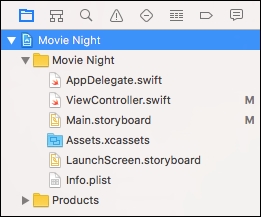
This will bring up the general settings for your project. The second section will be named Signing; in this section, you should be able to choose your Apple ID as the Team:
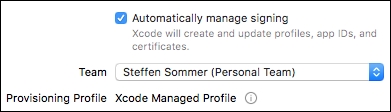
After selecting this, you should be able to select your iPhone as the device and hit play to install it on your phone. If Xcode mentions something about verification of the developer app certificate, then just follow the onscreen steps and try to install the application again.
