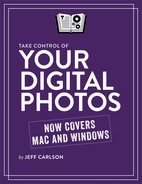Digital Photos Quick Start
Here’s a quick overview of my recommended strategy, complete with links to different topics in the ebook, so you can jump to them quickly.
Get started with the minimum amount of work:
New software features analyze your photos to identify objects and scenes, and categorize them without any effort on your part. Learn how to Take Advantage of Software Intelligence.
Check out the ideas under The harried photographer.
Prep your camera:
A bit of preparation before you head out the door will make things easier after you return with new pictures. In Shoot Smart, learn four actions that will get you started on the right footing.
Get your app together:
Decide which application you’ll use to organize your digital photos in Choose the Right Photo Management Application.
Compare three common choices, and find out about Jeff’s Recommended Application.
If you still use iPhoto or Aperture and aren’t interested in making the switch to Photos for Mac—or if you’ve made the switch but would like to try something else, read Migrate to Lightroom Classic CC.
Import the right way:
Many people rush through the process of importing photos from a camera or memory card into the computer. However, this step is essential: see Apply Metadata at Import to learn how to assign, in one batch, valuable metadata to all images that come in during the import stage. Let the computer do the work for you!
Pick winners and losers:
Not every photo you take can be a winner, so the next step to a more manageable library is to Judge Your Photos and assign ratings.
Just as important: take a deep breath and Cull Bad Photos by removing or hiding them.
Apply keywords and metadata:
After assigning as much metadata as you can during the import process, take a second pass to apply more specific keywords to individual shots (see Assign Keywords and Other Metadata, and don’t miss my advice on how to Choose Good Keywords).
If you used an external device such as an iPhone to collect GPS data while shooting, Apply Geotags shows how to merge that information with your photos.
We often want to find people in our photos. Learn how to Use Facial Recognition so the software collects shots of specific friends and family members.
Search with smart albums:
A large virtual pile of photos, even organized by date, can still be an imposing mass (and mess). I recommend you Organize Photos into (Smart) Albums—containers that look like regular photo albums but whose contents change depending on criteria that you’ve specified. Using smart albums is like having a photo assistant who can dig through your archives to find what you want in a matter of seconds.
While searching your library, learn how to Remove Duplicate Photos.
Go mobile:
Making photos available on mobile devices involves choices and tradeoffs. To find the right service for you, first Set Online Photo Goals to compare features.
The service you choose can also depend on which ecosystem your desktop photo management app is part of. Choose an Online Service by looking at five of my top contenders.
Protect your photos:
All this work is for nothing if a failing hard drive wipes out the one and only copy of your photo library. You absolutely, without question need to Back Up Your Photos with a strategy that backs up all your data, not just your photos.
Since there’s no guarantee the software you use today will function in 10 or 20 years, I talk about how to Archive Photos for the Future.
The harried photographer:
Sometimes, you may not find it possible to hit every step in the system I recommend. For those who find that too much complexity results in paralysis, or who face years and years of unmanaged photos, I lay out the bare minimum of how to get organized in a hurry. See The Harried Photographer: Keywords and Metadata, The Harried Photographer: Rating Photos, and The Harried Photographer: Organization.
But keep in mind that you may end up just time-shifting some of the work—applying keywords later, for example, or spending more time scanning through your library for that “one” shot.