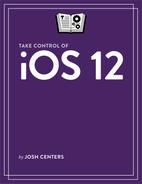Search with Spotlight
One of iOS’s simple yet powerful features, Spotlight lets you swiftly search your device for apps, contacts, songs, and more. Developers can integrate their apps with Spotlight to give it nearly omniscient search powers. You can also see Siri app suggestions when you tap a Spotlight search box.
Access Spotlight Search
There are two ways to access Spotlight search:
While on the Home screen, pull down from anywhere between the status bar and Dock (Figure 28).

Figure 28: When you pull down on the Home screen to reveal the search box, you also see Siri suggestions for recent and frequently used apps, as well as suggested actions. From the Lock screen or first page of the Home screen, swipe right to enter Today View, which features a Spotlight search box.
Either way, tap the search box to begin your search:
You’ll be presented with Siri app suggestions, which is a collection of recent and frequently used apps—tap one to open it.
You may also see Siri search suggestions below the Search box, which are recent searches you’ve performed—tap one to search for it again. You may also see Siri search suggestions as you’re typing a query.
You may also see Siri suggestions for actions you can take, like calling your mom or messaging your spouse.
To search your device and various services, type a search term into the Search box and tap Search on your keyboard. In the results list that appears, tap any entry to open it.
Learn Spotlight Features
Spotlight can search app data on your device, as well as a number of bits of information from the web. Here’s a partial list of what Spotlight can find:
Apple media and apps: Items in the App Store, iTunes Store, and Apple Books Store.
Apple Music: If you subscribe to Apple Music, you can search for songs and play them directly from search results!
Apps: Spotlight can find not only apps on your device, but also content inside supported apps.
Bing: Webpages found by the Bing search engine.
Calendar events: Can’t remember when an appointment is? If it’s in your calendar, within a year in the past or a year in the future, it’ll appear in a Spotlight search.
Contacts: Spotlight can pull up saved contacts, including buttons for placing a call or sending a message (Figure 29).

Figure 29: You can FaceTime, message, and call contacts directly from Spotlight results. Conversions and calculations: Like Spotlight on the Mac, Spotlight in iOS can perform basic calculations and unit/currency conversions.
Dictionary: Spotlight can show word definitions in its results.
Email: Spotlight indexes all email messages in the Mail app for quick access.
Files: You can use Spotlight to find files stored locally on your device in the new Files app. See Use the Files App.
Messages: Spotlight indexes all chats in the Messages app.
Movie show times: You can get local show times for movies, along with Rotten Tomatoes ratings and MPAA rating (like PG or R).
Music, audiobooks, podcasts, and videos: Spotlight can search by title, artist, and album.
Nearby places: You can search for local businesses, like restaurants.
News: Spotlight keeps track of hot news items and suggests them in search results.
Siri Knowledge: Spotlight can pull data from Wikipedia and other sources, displaying it in a handy table that Apple calls Siri Knowledge.
Sports scores: Search for your favorite team to see how it’s faring.
Stocks: Look up stocks, like AAPL, to see their prices and more.
Weather: You can view current weather conditions in a city. For example: “weather in rio de janeiro”.
Websites: Spotlight suggests popular websites based on your search.
Web videos: These suggested videos come from YouTube.
Customize Spotlight
Here are a couple of ways to rid Spotlight of things you don’t want:
Disable search suggestions: To clear your search screen of proactive suggestions of things you might like to find, open Settings > Siri & Search and turn off Suggestions in Search.
Turn off searches per app: Also in Settings > Siri & Search, you can choose any app that you don’t want cluttering up your results list and turn off Search & Siri Suggestions to eliminate that app from Spotlight.