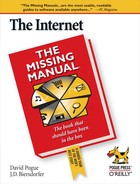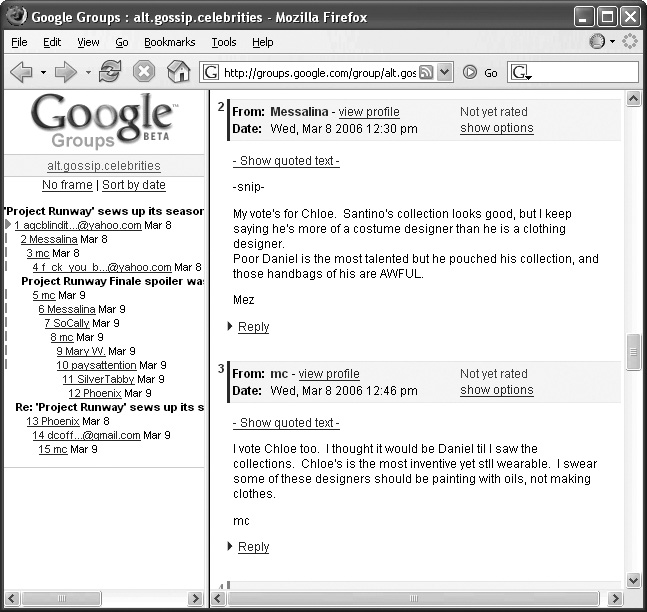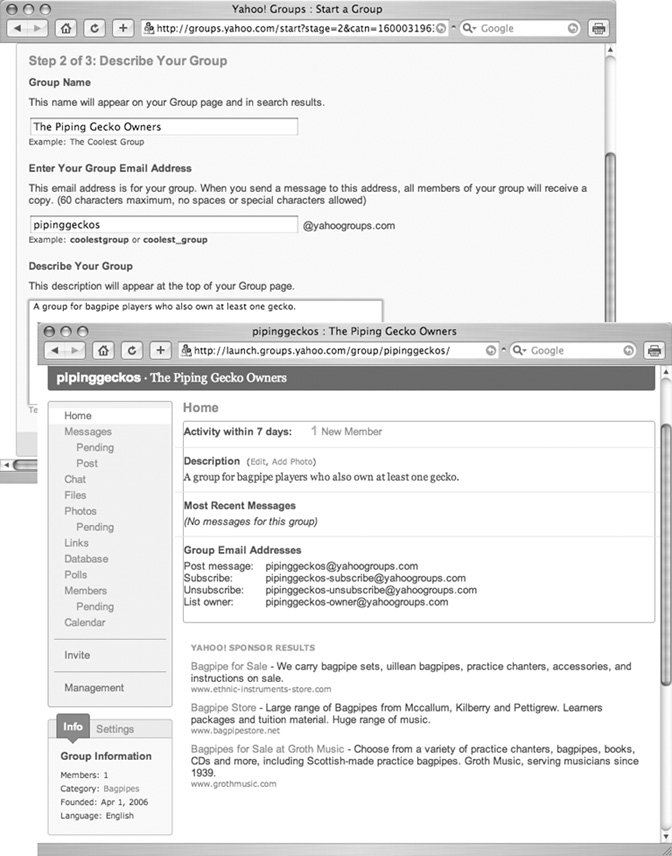Chapter 16. Discussion Groups
The chat rooms and instant messages described in the previous chapter are great for real-time mingling. But like conversations around the water cooler, they’re not very long-lasting. Enter the discussion group, a thriving corner of the Internet where folks gather to post their opinions and expertise on every conceivable topic. Anyone reading along can chime in and post a message to contribute to the discussion—or read the whole thing from start to finish, because it stays on the Web site or server hosting the group.
A discussion group is like a chat room in extremely slow motion. And thanks to the permanence, it can be a treasure trove of useful information on everything from computer repair to the proper care of the viola da gamba.
Online discussion groups have been around since 1980, but they’ve gotten a lot easier to use in the past few years. Thanks to some of the same tools that make Web searching efficient, you can find the answers you seek in older discussion groups more quickly than ever before. Seek and ye shall find discussion groups on your favorite topics where you can jump right in with posts of your own. And if you don’t find a group that you like anywhere on the Internet’s vast frontier, you can play pioneer and start your own.
Finding and Searching Groups
Google Groups is the biggest and most famous community of discussions; it tends to hog a lot of attention due to its Usenet pedigree. But it’s not the only discussion game in town.
Yahoo, America Online, and MSN offer similar groups. These groups are separate communities, though; if you post about your 1971 Dodge Dart in the vintage cars group on AOL, nobody in Yahoo or MSN’s car groups can see it.
You may have to browse until you find a group that feels like home, but you can find or make a group on anything and everything. To give you some idea of what’s out there (and what to expect once you get there), the next few pages take you on a tour of the bigger players in the discussion groups game: Google, Yahoo, MSN, and AOL.
Tip
In addition to groups hosted by the big guys, there are thousands upon thousands of other discussion forums around the Web, including those hosted by gaming and music sites. While posts from many forums show up in standard search engine results, a search engine dedicated to tracking down all the ongoing conversations can help you zero in on topics you’d like to join. If you’re bored with the boards you’re on already or haven’t found a good one yet, try searching for new conversations with specialized search sites like BoardTracker (www.boardtracker.com) or Board-Reader (www.boardreader.com ).
Google Groups
Google has hosted Usenet newsgroups under the name Google Groups since 2001. You can see it at http://groups.google.com.
The Big G recently gave the whole enterprise a speed boost; new postings to the boards now appear online in about 10 seconds. (In that time, they also become available for searching when you use the Search Groups box described in Section 16.1.1.3.) Google Groups now includes thousands of very active groups, plus the Usenet archives—all of which total about a billion messages and counting.
The biggest advantage of being part of the Google family is that the groups and their archives now appear as Web pages, with the power of the Google search system built right in. You can look up information by keyword, by date, even by author, and you’re bound to find something juicy every time you dive in.
To create, join in, and post messages in Google Groups, you need to sign up for a free Google Account. A Google Account isn’t the same thing as a Gmail account (Section 14.1.4.2); but if you already have a Gmail user name and password, you can use it for Groups. There’s a Sign Up link on the front page of Google Groups, shown in Figure 16-1.
As you click through the screens during the account-creation process, you can pick an online nickname that will appear on your messages. If so inclined, you can also fill out a biographical profile: your geographic location, blog address (if you have one), and favorite inspirational quote.
Using Google Groups
There are two ways of finding discussion groups to join on Google. This is Google, after all, so searching for groups by keyword or topic is one option. Using the “Find a group” box on the main Groups page, you can seek out topics you’re interested in, like ferret care or dulcimer playing.
If you prefer to just poke around, click the “Browse group categories” link. On the resulting Group Directory page, Google neatly clumps all its groups into categories arranged by:
Topic. Broad categories like Arts and Entertainment, Computers, and Recreation are listed, as well as how many groups are nestled under this topic. Click the topic that interests you to see the subtopics, and keep clicking until you arrive at the group concerning your specific area of interest. If you click through Recreation to Antiques, you can see a list of all the groups discussing various collectibles, from Fiestaware to ancient Roman coins.
Region. International groups are divided up by geographic location, from Asia to the United States. Once again, you can click from region to country, narrowing your search all the way to groups devoted to traditional Irish step-dancing. As you might expect, many groups in the Region area are in other languages, but you can focus on the ones in English by clicking the English link at the top of the page.
Language. To find only groups with postings in other languages, click the tongue of your choice in the Language category to find groups. That’s how you find people discussing photography in German or the nuances of Outlook Express in Japanese.
Activity. The posts fly fast and furious in some groups—and show up once in a blue moon in others. To focus on groups where there’s lots of discussion, click the links under Activity: High, Medium, or Low message traffic.
Members. You can see groups sorted according to membership size with the options under the Members area.
Note
There may be some variation in the wording, but the corresponding group home pages on Yahoo Groups and the other portals break out major topics almost exactly the same way as Google. All the sites may have group discussions devoted to sailboating, so if you don’t like the personality mix or info offered on Google, try one of the other group gatherings.
There’s also a “Browse all of Usenet” link that lets you drive by all the groups created by Google Groups members and takes you to all the old-school Usenet newsgroups (Section 16.1), many of which are still very lively.
When you click a category link on the Group Directory page, all the groups that fall under it are displayed in a list, along with a brief TV Guide–style capsule description for each (“Shortwave radio enthusiasts” or “A group for Grateful Dead-heads”). You also see how many members are in the group and how active it is. Click a group’s name to go to its page.
Note
Some groups require formal membership before you can participate in the discussion. Members-only groups are labeled as " restricted” in the description. To join a restricted group, click “Apply for membership” to send a message to the group’s owner or moderator for approval. Some restricted groups are also listed as “invitation only”; click “Send email to owner” to compose and send your humble request.
If the group belongs to Usenet or has an open membership, you see all the recent posts and topics under discussion by its members. Each topic title is a link; click to see all the responses to the original message (Figure 16-2).
To respond to someone’s comment, click Reply, and type your message in the resulting text box. Once you finish, click Preview to proofread your message or Post to add it to the ongoing discussion.
If you want to take the conversational lead, click “Start a new topic,” found at the top of each Google Group’s home page.
Note
Each Google Group’s page offers a link that lets you subscribe to a group, but that’s not the same as becoming a member. Instead, this link adds the group to your My Groups list: a clickable list of all the groups you’ve joined. The idea is to keep your favorites all in one tidy list, so you don’t have to search or browse to find the groups you like to track.
Usenet groups on Google
The old-school Usenet groups are organized by categories, subcategories, subsubcategories, and so on, until you hit a specific topic. Each topic has many discussions (also known as threads) associated with it, and each discussion is made up of one or more posts.
Just to make sure you know you’re in geekland, Usenet groups have a peculiar naming system. Top-level categories, like those listed in Figure 16-3, are called hierarchies. All newsgroups fit into a hierarchy, as indicated by the first part of a group’s name (aol, for example, for discussions related to America Online). Subsequent parts of a name consist of subcategories and then, finally, specific topics.
Each part is separated by a period (or dot). For example, the sci. (science) hierarchy has a subcategory called Agriculture, which has four topics: sci.agriculture.beekeeping, sci.agriculture.fruit, sci.agriculture.poultry, and sci.agriculture.rarites. In the beekeeping topic, a recent thread was called “Swarm prevention by foundation in the brood nest,” and it had 10 posts.
Note
Usenet group names always have at least two parts—a hierarchy and a category—and sometimes five or more subcategories (for example, alt.collecting.beanie-babies.discussion.moderated).
The Usenet area of Google Groups lists more than 1,000 hierarchies. Some of the most active are described in the following list.
Alt. Stands for alternative, but might as well mean “anything goes.” The topics—over 15,000—are sometimes very specific (alt.minneapolis.the-other-minnesota), and the conversations are often freewheeling.
Comp. Short for computers: hardware, software, operating systems, theory, and more. You’ve just hit the Geekville city limits.
Misc. Miscellaneous—which is odd, because most Usenet hierarchies carry pretty random groups. Notably, Misc. contains some employment and forsale groups like misc.jobs.fields.chemistry and misc.forsale-computers, plus misc.kids, misc.rural, and misc.metric-system.
News. Info about Usenet itself—not current events. (For current events, see the Talk. hierarchy.)
Rec. Recreation and entertainment, including arts, aviation, food, games, hobbies, humor, knives, music, outdoors, sports, travel, and so on.
Sci. Science of all kinds: aeronautics, cognition, cryonics, the environment, language, and physics, to name a few. And larger discussions of science, like sci.skeptics.
Soc. Social issues. A few groups here get the most activity, including soc.culture (which covers countries, like soc.culture.australia or soc.culture.cornish); other active groups include soc.geneology, soc.history, and soc.religion.
Talk. Current issues, especially those that lend themselves to controversy and debate. Politics and religions are hot. Talk.meow, however, appears to be floating facedown, drowned in a pool of spam.
Searching Google’s archives
Many groups permit full searching through their archives—all the messages ever posted there. When browsing for a group, check its description to see whether it keeps a message archive for newer members to search or look through. Yahoo and Google, for example, let only members of a group search through past posts.
Since Google Groups contains the complete Usenet archive dating back to 1981, this is where you’ll have the most luck searching; this material has been open to the public forever. You can search in all Google Groups (type your query into the search box on the main Groups page), or within a single hierarchy or any subcategory (Section 16.1.1.2).
Figure 16-4 shows a Google Groups results page that looks a lot like a regular Google listing, with your results along the left and a few ads (a.k.a. sponsored links) along the right.
Google normally shows group results listed by relevance—just like regular results. But, in many cases, sorting by date—which puts the most recent post at the top—gives you much more useful listings. In fact, sorting by date is often the way to go.
For example, if you’re searching for a person or event that’s been in the news lately, sorting by date (click the link in the upper-right corner) gives you the freshest messages. When you’ve found a snippet that intrigues you, and you want to read the whole message, click the title. You jump to the message in question, where your search terms are highlighted.
The Google Groups Advanced Search page (Section 3.1.3) gives you a form that lets you specify what you’re looking for with even more detail: messages posted within certain date ranges, by author or subject, or even containing exact phrases. It sure beats staggering through the millions of posts looking for that one nugget of information you seek, like how to install Linux on an iPod.
Yahoo Groups
Yahoo Groups has a few million discussions of its own going on at http://groups.yahoo.com, where members post up a storm of messages and pictures. Its main Groups page lists 16 general category links, like Music or Government & Politics, so that you can browse your way down through the listings.
You burrow down from categories to actual messages just as you do on Google Groups: by clicking your way from Hobbies & Crafts to Potato Guns, Juggling, and Pottery, to subcategories, to actual groups. You can search for groups by topic or keyword in the same way, too.
One cool thing about Yahoo’s group effort is that, unlike Google, members are allowed to post photos along with text, which can really liven things up visually.
You can browse around without having to sign into the Yahoo mother ship. But if you want to post anywhere, the site asks you to sign in with your Yahoo ID. If you already have one for Yahoo Mail, Messenger, or whatever you may have signed up for before, you can use the same name and password here. If you don’t have a Yahoo ID, you have the option to make one this very minute—free of charge, of course—on the Sign-in page.
Also, as with Google, you can create a little biographical profile for yourself; to preserve your privacy, it’s best to leave out stuff like your address and phone number.
Yahoo’s groups can be either Public or Membership Required. In Public groups, you see posts right away when you click the group’s name, and you can post messages without formally joining (although you do have to sign into Yahoo). Members-only groups require that you click the Join This Group link and fill out a form to get in and see postings by other members.
One good thing about members-only groups is that the approval process prevents the random advertising invasion that has turned parts of Usenet into a vast wasteland of spam.
On a group’s Yahoo home page, you’ll find something called the Message History graphic, which shows how many posts people have generated since the group was formed. If you’re a member, click a month to read all the posts generated during that time. Click the Members link on the left side of a group’s page to see a list of everyone who belongs to the group along with their Yahoo profiles, if any.
Tip
You can participate in Yahoo discussions entirely by email, if you find that convenient. When you join the group, there’s a place on the membership form for an email address of your choice. Furthermore, each group page lists all the email addresses you need to send posts to the group, subscribe, unsubscribe, and so on.
The panel on the left side of a Yahoo group’s page gives you plenty of other things to share besides text messages. For instance, you can add pictures to the group’s Web page by clicking the Photos link. You can share files like Word documents or PDF files, too, if you think they’d be helpful to the participants of a discussion (click the Files link). Click the Calendars link to create an online calendar for scheduling group activities.
Like Google Groups, ads and sponsored links surround each Groups page (though not the actual message area). These commercial links usually offer products and services related to the discussion topic on the page. They’re a small price to pay for keeping in touch with your friends.
MSN Groups
MSN Groups are Microsoft’s version of Web-based discussion boards. Each MSN group can be open to the public or entirely private and require an invitation to join. Your first stop on the way to joining one of MSN’s Groups is http://groups.msn.com.
To get into a group, you need a Microsoft ID, known as a .NET Passport, or a Hotmail address (Section 14.1.4.3). There are thousands of groups available, all with their own Web sites; you can see the list by clicking Browse Groups on the main page.
Once again, you can click down through categories or perform a search for a discussion topic. MSN includes a graphic next to each group’s description: an Activity Meter icon that resembles a speedometer to give you an indication of how busy this particular group is. If the needle’s all the way to the right, this is a chatty group indeed.
Many groups let you snoop around without formally joining. Unless you sign up to be a member, though, you can’t participate in the group discussion or interact with other members. Some groups, especially those that are women-only or men-only, don’t even permit browsing by non-members.
When you have some memberships under your belt, you can check for new messages by clicking the My Groups tab on the main Groups page. Here again, you can read messages posted on the board’s Web site or have them delivered to your email inbox.
Groups@AOL
Once the electronic equivalent of a gated community open only to paying subscribers, America Online has been opening up parts of its service to the general Web population for the past few years. For example, its online discussion circles are now available to the public at http://groups.aol.com.
Anyone with an AIM name (Section 15.2.1) or AOL membership can join a group, although only paying AOL members can create new groups. Compared to some of the other services, AOL’s Groups aren’t as active or organized, and many groups listed on directory pages are obviously posts from spammers.
AOL Groups can be public or private and are run by group members. In contrast, AOL’s discussion boards (http://peopleconnection.aol.com/messageboards) are all public and similar in size and scope to the old-school Usenet-style bulletin boards. Topics are set by AOL and some boards are moderated by AOL staffers to remove offensive posts and keep the peace. You can search and read posts without signing up, but you’ll need an AOL account or at least a free AIM screen name to post replies. The best thing about the AOL discussion boards? You can choose to ignore messages by people you find obnoxious by clicking the “Ignore” link at the bottom of the offending party’s post.
Creating New Groups
Thanks to the community-oriented efforts of Google, Yahoo, MSN, and AOL, you can create your own discussion groups. Your group can be joined by whomever you want to hang out with, and you can talk about whatever you want. Class reunion committees, vintage car enthusiasts, and gecko owners have all found uses for online groups as a way to organize events, trade tips, and participate in a discussion where everyone doesn’t have to be online at the same time.
Once you’ve signed in, creating a group is as uncomplicated as clicking through a few Web pages and filling out some forms. To get started, look for the “Create a new group” link or button on the main Groups page.
Here are the basic steps you need to complete:
Give your group a name.
As shown on Yahoo’s “Start a group” page (see Figure 16-5), you need to give your group a name like “UTexas Alumni in LA” or “The Piping Gecko Owners” so people can find it when they search for keywords (like Texas or geckos), as well as a description. Your new group’s name becomes part of the URL for its Web site, as in http://launch.groups.yahoo.com/group/pipinggeckos.
The group-creation page automatically generates a similar email address ([email protected]) that your members can use to post messages by mail.
Rate your groups and set your membership policy.
Any group you create can be public or private. For public groups that anyone can join, you should indicate an age rating in the description, to tell people the intended audience level. In MSN Groups, for example, you can choose General, Mature (sort of a PG-13 to R rating, meaning “some content not suitable for children”), or Adult (explicit or graphic text or images within the group).
As part of the group-creation process for most sites, you’re asked to set the membership requirements for your group. In Google Groups, you can opt for Public (open to everyone to join and post); Announcement-only (anyone can join and read, but only the creator can post messages); and Restricted (invite-only to join and read, and your group’s archived posts don’t appear in Google search results). Click “Create my group” to continue.
Yahoo and MSN Groups also offer members-only options. Additionally, both let you make your group Moderated (messages are screened by you before they appear in public) or Unmoderated (messages are automatically posted); you can also choose to have it listed in the public directory of groups—or not.
During your group creation for most sites, you’ll need to supply your contact email address and place your group in one of the general categories listed on the main page.
Figure 16-5. Top: You can create your own Yahoo Group in just three easy steps. On this screen, you name your group and give a precise description so other people can find it when they search. Bottom: Once your group is created, Yahoo gives members a page to use as a home base, complete with the group’s mailing list address and places to post photos, chat, exchange files, and look at a group calendar.Invite some people to join your group.
Here, you can add the email addresses of friends and colleagues you would like to join your little social circle. With Google Groups, after you add their email addresses, you can decide how they can join (immediate membership from the get-go or only after responding to your initial invitation email) and in what form their messages initially appear (just on the Web site or by various email delivery options) before they join the group. Add a welcome message, and you’re done!
Yahoo lets you enter up to 50 email addresses or Yahoo IDs of people you’d like to invite. Type up a short introductory message telling these folks about your new group and why you’re inviting them onboard.
Once you click the Submit Invite button, your message goes out to everybody on the list at once, saving you a lot of individual email addressing. To join your group, your invitees need to open a free account with the site you’re using, but they can direct group mail to another address once they log in and sign up.
At last, you have your own special place to hang out and chat with your friends. And if your group is wide open to the public, you might even get to know a few more people online.
Tip
Most Web-based discussion groups are free, but some long-standing online communities are full of paying members who have been on the Internet for quite a while. They’re still going strong, discussing current culture, politics, news, and other daily events. Paying for a service that’s freely available around the Web may seem extravagant, but these closed, subscriber-only communities are free of advertising and interference from traveling trolls who like to cruise through free public forums looking for cheap thrills. The Well (www.well.com) is one of the pioneers in this category; it’s been online since 1985. Echo (www.echonyc.com) is another members-only board with a distinctly New York perspective on life. Its founder calls it “the crankiest group in cyberspace.”