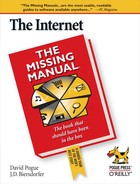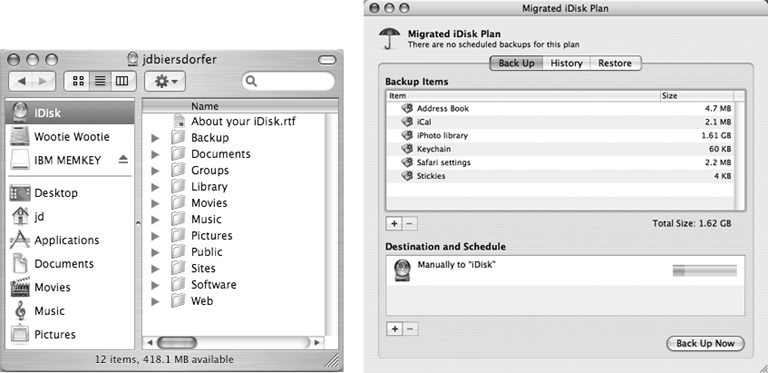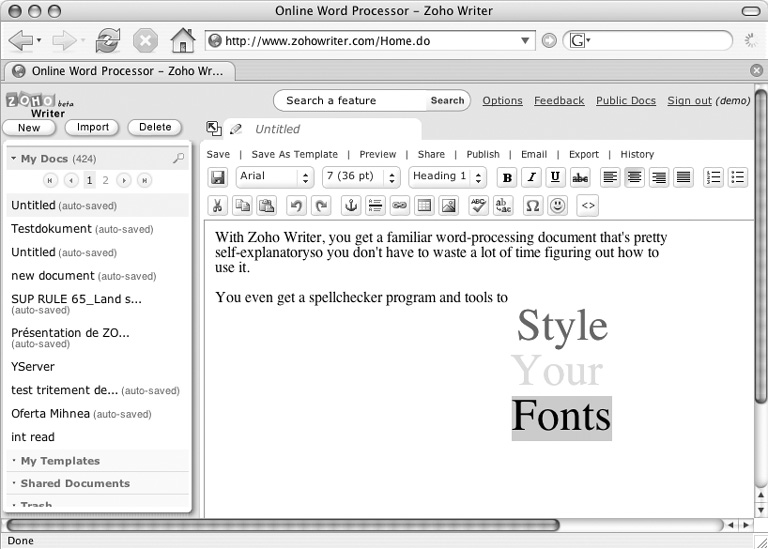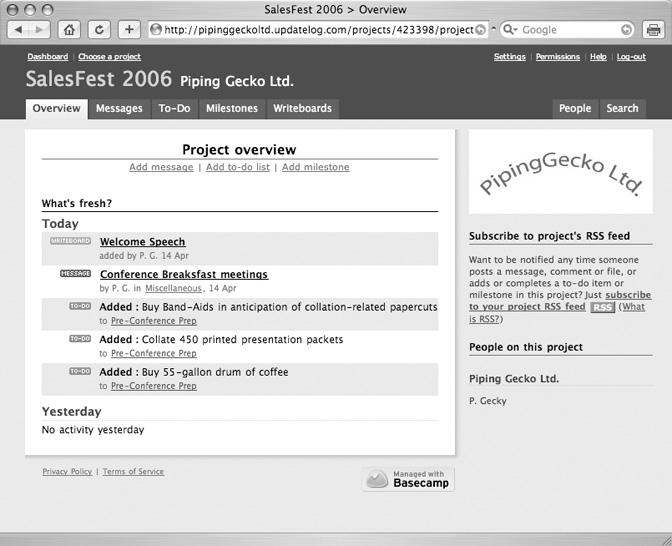Chapter 20. Living on the Web
From bargain airfare to movie rentals, the Web is full of tools that are designed to make life easier. And thanks to its ability to link people and computers, the Web itself becomes a Swiss-Army-style apparatus at your disposal, especially when you’re away from home—or away from your own computer.
Yes, the Web can be your personal radio station, newsstand, and gaming arcade, but it can be even more than that. It can be your backup drive. It can be a word processor when you’re working at a computer that doesn’t have Word or WordPerfect installed. It can be an electronic version of the family calendar that would otherwise be stuck to the refrigerator with Snoopy magnets. It can be a conference room, complete with whiteboard and slide presentation, for people in six different regional offices.
Yes, while this book’s previous chapters describe how to live with the Web, this chapter shows you how to live on the Web—and the rent’s way cheaper than your apartment.
Online Backup and Storage
Just about every book, magazine, or Web site about computers stresses the importance of backing up your computer files.
It’s good advice, especially if you’ve moved important parts of your life—such as music, movies, photos, and other personal documents—into digital form on a hard drive. You may not care if that hard drive crashes and you lose your spreadsheet of business travel expenses. But if the machine goes south and takes the complete library of your kid’s digital photos—from ultrasound to kindergarten graduation—odds are you’re going to be mightily upset.
Yes, backing up is important and you should do it, by external hard drive, by DVD, by CD, by whatever it takes. But for truly vital data, there’s another option to consider: online backup and storage. Under this kind of system, you copy your most important files to a secure server on the Internet that’s owned and maintained by an online storage company.
Online storage frees your desk from an external drive or stacks of backup CDs. Better yet, your backup copy isn’t in your home. So if something catastrophic happens, and your computer equipment gets stolen, damaged, or destroyed, your files are still safe. You can get to them from any Internet-connected computer, whether it’s one of yours or somebody else’s machine three states away.
In many cases, copying your files to an online storage facility is as easy as dragging a folder onto a disk, because that’s exactly what you get when you sign up—a chunk of disk space for your stuff, albeit on somebody else’s computer. It’s sort of like renting a parking space in a big, heated, high security garage: You don’t have to maintain the garage; you just drive in and out as you please.
How to Find Online Storage
Dozens of companies offer online file storage and backup for reasonable monthly fees. When shopping around, here are a few things to consider:
How much storage and how many features are included in the price? Most companies can give you as much room as you need (for a price). Also, does the company offer services like remote file-sharing (the ability for you—or someone you authorize—to access files stored on the company’s computers) and automatic backup?
How do you move your files to the offsite servers? Do you use your Web browser or do you need special software? A Web browser is the more universal approach—and one that Mac fans can always use. But specialized software (which tends to be Windows-only) often provides shortcuts like drag-and-drop file storage and the ability to save documents from the program you’re working in directly onto your remote server.
What are the company’s system requirements? Speaking of browsers and software, will this service work with your particular operating system and Web browser?
Are the file transfers and your data secure? Just as you want to make sure your credit card digits are safe in Web transit, you don’t want anybody intercepting your personal data files, so make sure the online storage company offers encryption and other security measures.
Do you have access to 24/7 tech support? You don’t want to end up desperately trying to download a backup copy of your financial records onto your old laptop at 3:00 a.m. on April 15th after your desktop PC took a power surge from a spring storm—and not have any tech help available if something isn’t working right.
You may find a suitable company right off the bat with a quick Web search for online storage, virtual storage, or off-site file backup, but here are suggestions.
Xdrive
For about $10 a month, you can stash up to five gigabyte of files safely and securely on Xdrive’s servers (www.xdrive.com; a free trial is available). Like any good data-storage service, the company even makes its own backups of your backups to make sure those files are always around when you need them.
You work with the service right in your Mac or Windows Web browser; a special Windows file-transfer program (called Xdrive Desktop) is also available.
Once you log in, storing or backing up your files is just a folder-drag from your computer to your Xdrive folder on the screen; if you use Xdrive Desktop, you can even schedule automatic backups. Xdrive uses secure 128-bit encryption to shield your data as it moves across the Internet from your computer to theirs.
Although you can share your files with others by making certain Xdrive folders public, you can’t use the service as a Web host to store linkable files or your Web site. One neat treat: If you’re waiting around for files to upload, you can browse the titles in the Xdrive Library, a public folder with more than 1,500 free eTexts from authors like Agatha Christie, Mark Twain, Sir Arthur Conan Doyle, and H.G. Wells.
FilesAnywhere
If you like what you see after the free trial of FilesAnywhere (www.filesanywhere.com), paid accounts start at $4 a month for 100 megabytes of file storage and sharing, and go up to $70 a month for 50 gigabytes. Plans that include both file storage and scheduled backups start at $9 a month for 2 GB. People collaborating on projects from different locations can sign up for a workgroup plan, which lets several people log into the same account.
The service works with Windows and Mac and most Web browsers. But if you use Internet Explorer 5.5 on Windows, you get a few extra features, like Advanced File Search through your online data vault.
You transfer your files to FilesAnywhere right in your Web browser. You can also set up a digital drop box that lets other people deposit files; all connections are wrapped up in 128-bit (hard to crack) encryption.
If you keep your digital picture collection on the site, you can put certain photos in something called a PhotoFolder, which turns FilesAnywhere into a photo-sharing site (Section 13.2) so that you can share them with your friends.
IBackup
Browser-based file storage for Windows and Mac machines is also an option at IBackup, another company offering plenty of server space to park your data.
You can sign up for a free trial or full service at www.ibackup.com. Prices for a basic drag-and-drop storage folder range from $10 a month (5 gigabytes of space) to $50 (50 gigabytes); automated backup plans cost a bit more. Data transfers through your Web browser are encrypted for security, and you can also share your online files by granting others permission to access your files.
When you sign up for an IBackup account, you get a program that installs an IDrive—a virtual disk—on your computer. It shows up in Windows Explorer or on the Mac’s desktop, just as though it were a really, really big USB flash (keychain) drive. You can drag files between desktop and this virtual drive, and even create new folders, to keep your invisible giant backup drive tidy.
.Mac
If you’re a Mac fan, this business of a virtual hard drive icon on your desktop (whose storage is actually online) might sound familiar. This, of course, is precisely the idea behind the iDisk, a one-gigabyte virtual disk that’s offered to anyone with a .Mac account (Section 14.1.4.4).
When you’ve got your iDisk set up, it appears just like another drive icon on your desktop (Figure 20-1, left), and you can drag files on or off between your computer and Apple’s; there’s also an iDisk Utility tool that lets you tap into your online folders from a Windows computer.
All of this is made much simpler by the Backup program that’s also part of .Mac membership. Backup can copy your most important folders to the iDisk—or any other drive—automatically (as shown in Figure 20-1, right).
Online Word Processing Programs
Microsoft Word rules offices; Notepad and TextEdit are free on every Windows PC and Mac. So, for anybody who wants to process some words in a pinch, the idea of online word processing programs may seem redundant.
But having your word processor reside on the Internet, rather than your hard drive, has all kinds of payoffs:
Most online word processors are free. Here’s your chance to create, open, edit, spell check, and distribute Microsoft Word documents—without actually owning Microsoft Word.
As with any Web-based program, you never have to worry about installing upgraded or bug-fixed versions; you’re always using the very latest.
You never have to worry about losing your work. If it’s on the Internet, your hard drive can choke, gag, die, and keel over, but your document is safe. Some of these online programs, moreover, auto-save and auto-back up your work as often as every 10 seconds.
Many online word processors are designed for collaboration, where two or more people can all work on the same documents. Say you and your old college buddies, now in far-flung locations, want to work on a screenplay together. Using an online word processor, one person could start the draft and the others could come along in turn and add their own material and comments—all without the hassle and version confusion of emailing individual files back and forth.
The software works right in your Web browser, so compatibility with different operating systems is also a non-issue.
Some programs require the use of a specific browser like Firefox, but Firefox itself runs on most common operating systems like Windows, Mac OS X, and Linux.
Microsoft Office Live
Microsoft has acknowledged the benefits of putting software on communal servers for online collaboration. In the fall of 2005, the company announced Microsoft Office Live (http://officelive.microsoft.com), a suite of Web-based tools and programs for small business owners and others. They let you create your own Web site, set up your own corporate email accounts, and collaborate on documents and spreadsheets.
Three different plans are available. Live Basics gives you a Web site and a handful of email accounts, all for free. Live Collaboration and Live Essentials (both $30 a month) add a calendar, online file storage, and information-sharing. Subscribers also get To-Do Lists, asset trackers, inventory control programs, project-management tools, and more—all password-protected and locked up online.
Live Essentials customers also get server space and software tools to design a small Web site. Some features require Microsoft Office to be installed on each computer, but all the files added to the Live site can be shared among employees.
In short, if you have a small or medium-size business where your employees (wherever they may be) need to share information to keep the company running smoothly, Microsoft has an Office Live plan it hopes to sell you. If you don’t have a small business, Office Live may seem too much to deal with, but there are plenty of free online word processors to play with for more casual collaboration.
Other Online Word Processors
But what if you have no need for the virtual office and company-records room that Office Live can provide? What if you just want to do things like open and edit a Microsoft Word file on a Word-free computer or work on a document with someone on the opposite coast? In those situations, there are much simpler options. Some of them are absolutely free.
ajaxWrite. ajaxWrite is a zippy word processor that pops up, ready to go, in about five seconds. It can open documents in Word, Microsoft Works, and WordPerfect formats.
It’s free, but it requires the Firefox browser for Windows or Mac OS X. If you’re so equipped, you can do such text-styling and formatting tricks as fancy font treatments (Figure 20-2) and numbered lists. You can start your own files and save them to your desktop.
Figure 20-2. With ajaxWrite, your word processing program is right in your Web browser. Once you create or open documents created in most common word processing programs, you can write or edit them, style the text, and save them to the desktop of the computer you happen to be using.The program itself occupies less than 400 K, making it lean, mean, and free of the menu bloat that makes other word processors so lethargic.
You can’t save an ajaxWrite file online to share with other people. Still, this program can be a real bacon-saver when, say, you’re using a borrowed computer to read your Web-based email and need to open a Word attachment. A companion program, ajaxSketch, is also available for your drawing and diagramming needs. (www.ajaxwrite.com)
Writely. Writely was snapped up by Google in early 2006, so you can expect it to gain new fans thanks to the reach and reputation of its new owner.
Writely lets you create, edit, spell check, and share documents online with other folks via emailed invitations—or even publish them (the documents, not the folks), blog-style. Writely saves the different revisions of your file, so if you want to toss out the edit you did when you were in the bad mood and flying high on cold medicine, you can roll back to a previous version of a document. You can send documents to or from the site in Word, Rich Text, HTML, PDF, or plain text formats.
The site is compatible with Firefox and Mozilla on Windows and Mac OS X, as well as Internet Explorers 5.5 and later for Windows—and, as with most Google services, it’s free. (www.writely.com)
Zoho Writer. Zoho Writer lets you create, edit, and share files online from any computer that meets its browser requirements—Internet Explorer 5.5 or later, Netscape 7, and Firefox work; Apple’s Safari does not. Like Writely, Zoho Writer keeps multiple versions of a file so you don’t have to clutter your desktop with backup copies. As shown in Figure 20-3, Zoho Writer’s interface looks like any word processor you’ve ever used and you can even publish your documents to Blogger, LiveJournal, WordPress, and TypePad blogs. (www.zohowriter.com)
Figure 20-3. Zoho Writer lets you create, edit, and style text documents; you can also store copies of your files on the site so you can share them with other people. The system keeps revisions of your files as you update and work on them, and you can also send your text right into your blog from Zoho Writer.ThinkFree Office Online. Sign up for a free basic account with ThinkFree, and you get 30 megabytes of server space to open, edit, and store files. You can open and edit Word, Excel, and PowerPoint documents here, and save finished files in the nearly universal PDF format.
The site uses Java (Section 10.1.1) and works with most browsers for Windows and Macintosh. If you’ve already got a big chunk of your life online, you can post to your blog from ThinkFree and even add your Flickr photos to your documents. (http://online.thinkfree.com)
Project Planning and Group Calendars
Forget the tattered kitchen calendar. Forget the assorted Palm handhelds, on which everyone on the team wrote down a different time and day for the next meeting. With online planning and calendar software, you can keep everybody literally on the same page—a Web page, to be precise.
The modus operandi for using this sort of online service should be pretty familiar by now: find a site that you (or y’all) like, sign up for an account, and log in when you need to use it.
The beauty of an online calendar is that people all over the building—or country, or planet—can share the same calendar. And because they’re online, Webbased calendars are cross-platform and networkable (so you and your spouse can see each other’s calendars).
In some cases, the site can even send you little electronic shoulder-tap reminders of your looming appointments by email or instant messaging program.
Google Calendar
Google Calendar is beautiful, fast, and simple to use; it feels like a regular piece of desktop software, not like a Web page that blinks every time you make a change.
For example, if you already have a Gmail account (Section 14.1.4.2) and you sign up for a calendar (http://calendar.google.com), Gmail recognizes messages that mention dates or events and offers to add such events to the calendar. You can import your life from other calendar programs like Microsoft Outlook or Apple’s iCal program into your Gcalendar in just a few steps, too.
There are two ways to add events to your day: fast or by form.
With the Quick Add option (Figure 20-4), you just click a one-line box and type your info (“Brunch with Julia at Mayrose Sunday at noon”). Google understands your plain-English notation and slaps a proper appointment into your online datebook in the right place. Then, Google being Google, you also get a link to a map of your restaurant’s location based on its name, complete with address, phone number, link to its Web site, driving directions, and reviews posted by other diners.
Figure 20-4. The Quick Add box in Google Calendar lets you dash off a note on the fly for an upcoming event in regular hasty English. Once you hit the Enter key, your appointment shows up on your calendar page on the proper day and the right time, making it a much speedier way to keep your schedule current than plodding around in dropdown menus to make a date.You can also add an event to your calendar the long way: by clicking the Create Event link and laboriously filling in the form for time, date, place, title of appointment, and all that.
You can view your life by the day, week, month, or the next four days, and there’s also an Agenda tab on the main screen that shows you a vertical list of all upcoming events. In the Settings area, you can select your privacy options for sharing your calendars with others. That’s also where you configure your options for getting reminders sent to your email (Gmail) account or your cellphone as a text message.
Yahoo Calendar
If you’ve already got Yahoo email, instant messenger, address book, or any other Yahoo services in your life, it makes sense to add Yahoo Calendar to your stable; you can find it at http://calendar.yahoo.com. It integrates nicely with the email and address book components (clickable tabs for both appear right on your main calendar window).
Scheduling an appointment is as easy as clicking the Add Event button and typing in your info on the resulting screen. Yahoo gives you more than a dozen labels to indicate exactly what type of event you’re scheduling, including Meeting, Dinner, Bill Payment, Party, and—helpful for many—Anniversary. You can view your schedule by day, week, month, or year.
On the Options tab, you can share your day’s view with other people, add personalized touches like photos and horoscopes, and import data from other calendar programs (like Palm Desktop). Even if you keep all your contacts and calendars in another program, you can sync it up with your Yahoo Calendar to give yourself an online backup, no matter where you are or how hard you bounced your PDA off the train platform this morning.
Tip
Calendar sites abound on the Web. If you don’t want to add to the Yahoo/Google empire, Kiko (www.kiko.com) is another option.
Basecamp/Backpack/Ta-da List
If you love to be meticulously organized in both your life and your collaborative projects, check out Basecamp, Backpack, and Ta-da List—a related trio of services. All three are available at www.37signals.com, along with the company’s own online word processor (Writeboard) and group chat (Campfire) applications.
Basecamp is a big group project and planning service (Figure 20-5). Tossing out stodgy spreadsheets and charts, Basecamp lets you set up your own workspace online. You can communicate with others assigned to the same project by means of message boards, to-do lists, file sharing, and community calendars.
A free account lets you manage communications and scheduling for one project at a time (no file sharing included). For $12 a month, you can have three projects going at once—with an unlimited number of people—and share up to 100 megabytes of files on the site.
For $100 a month, you get a gigabyte of file-sharing space, time-tracking capabilities, and encrypted file transfers for your top-secret project.
Backpack is also all about organizing, but it tends to be more of a personal thing. Once you sign up for an account, you can make individual idea or project pages in a topic (“My Summer Trip to Québec City” or “Plans to convert the basement into a photo studio”) and then add photos, files, and text to the page to help you develop and flesh out your plans. You can also share your pages with pals.
Figure 20-5. A Basecamp project page lets you visually organize a plan or project and lets everyone involved communicate in the same space, even if they’re not all online at the same time. Members of the same team can post messages, updates, and other general information to keep everyone in the loop.For your further organizational pleasure, Backpack can send you a reminder by email or cellphone text message when one of your to-do items comes due.
Monthly Backpack plans range from free to $14; more money means more pages, reminders, and room to store your stuff online instead of in your mind.
Ta-da List is completely free and, if you’re the type that gets through the day by sheer will and a detailed to-do list, completely addictive. You can make lists for yourself, friends, spouse, and co-workers. And to make sure you don’t miss an item, you can get an RSS feed (Section 5.5) of your list to keep you on track.
All three services work on Windows and Mac OS X with modern browsers like Firefox, Internet Explorer 6 and later, and Safari. And since it’s all Web-based, you don’t have to tangle with installation or worry about hard drive space— just make sure JavaScript is turned on in your browser and you’re ready to go. Anywhere.
Note
Not sure whether your browser has its JavaScript revved up? In most cases, you just need to turn on the checkbox next to Enable JavaScript in the browser’s preferences or options area and then restart the program to have the change take effect.
Of course, finding this JavaScript box is the hard part, but here’s a quick guide for the most common browsers. In Internet Explorer for Windows, choose Tools → Internet Options → Security; click the Custom level tab and scroll down to Scripting so you can click the Enable button. For Firefox for Windows, choose Tools → Options → Content. In Firefox for Mac, choose Firefox → Preferences → Content; Safari fans can find the JavaScript option by going to Safari → Preferences → Security.
Online Meetings/Web Conferencing
As efficient as the Web can be at giving people in disparate locations a centralized spot to exchange memos, messages, and flowcharts, sometimes live communications are called for—especially for things like time-sensitive projects or sales presentations. In those cases, the Web can welcome everyone into the same conference call or virtual room, so you can hammer out the details in real time. Conference-call setup on the Web can be less expensive than using an audio- conferencing service, and you can usually have at least 25 people on the line—far too many for an IM audio-video chat.
FreeConference.com
When the time comes to round up everyone in the project for a progress meeting, a conference call (by telephone) lets you cut right to the chase, especially if half the team is in San José, the other half is in New Jersey, and the client is in Indianapolis. When it comes time to set up the call for all involved, FreeConference.com (www.freeconference.com) gives you a gathering place. It provides a dial-in number for all your participants to use, as well as an access code to punch in so they can enter the digital conference room and talk to the others.
FreeConference.com has three levels of service:
Reservationless Standard. This free service is fine for small, uncomplicated group chats. (Free, that is, except for the actual phone calls the participants make.) No registration is required. You pick out your own dial-in number from the site’s directory—numbers from a few different area codes are available, but there’s no guarantee they can handle your conference at your chosen time, and you may get a busy signal. You also need to make up your own access code to keep uninvited people from accidentally joining your call by mistake. Then up to 25 people can join in and gab away for up to three hours.
Web-Scheduled Standard. You have to register for a free account and fill out a form online to set up your call, but FreeConference.com takes care of the secretarial work by picking out a phone number and access code for you—and making sure there’s room for your conference at your chosen time. Furthermore, it sends out the info in email invites to all the people on your list. You can have up to 100 callers on the line for three hours.
Web-Scheduled Premium 800. This plan costs 10 cents a minute per conference participant, but everyone gets a toll-free number, saving long-distance charges. Up to 150 callers can be on the line for five hours (although, truth to tell, a five-hour phone call with 150 people talking simultaneously sounds more punishing than productive).
For additional fees, you can get a downloadable MP3 recording or telephone playback of the call, or even have a transcription service produce a written text of the call.
WebEx
If you need to give a PowerPoint presentation or demonstrate a product for someone oceans away, WebEx (www.webex.com) brings the projector screen to the desktop.
Once your team members join you in your online, virtual WebEx meeting session (and install the necessary WebEx plug-in into their browsers), you can play your own presentation on everyone’s computer screen. You narrate your slides over the phone, by streaming video, or by typed chat. You can transfer documents and spreadsheets directly to others in the Web-conference to keep everyone up to speed; when it’s all over, you can cherish an automated recording of these meetings.
WebEx isn’t free (except for the two-week trial). Prices start at $75 a month for unlimited gatherings in the WebEx Meeting Center, but for the budgetminded, there’s also a pay-per-use plan that charges 33 cents a minute for each participant.
Breeze
Breeze blows in from Macromedia, the company that created the Flash software (Section 3.4.4) for Web animations and interactivity. With Breeze (www.breezecentral.com), you can save the plane fare and show your PowerPoints online either in a live session or on demand for people to go find when they have the time to pay attention.
The system can do more than just play back a presentation, though. When you sign up for a Breeze meeting, your desktop can become a multimedia control room with live video windows, streaming audio, and online whiteboards for scribbling ideas—without getting dry-erase marker all over your shirt. You can narrate and control a full-screen presentation on everyone’s screen, exchange files, and carry on Q&A sessions in a text-chat window.
Breeze is rather pricey—$375 a month for multimedia meetings with up to five people. But because it’s powered by the same Flash software (Section 3.4.4) used by just about every modern Web browser, you don’t have to install extra plug-ins or fiddle with hardware. Plus, all the meetings take place on the Breeze servers. There is, however, a pay-per-use plan here, too: for 32 cents a minute per attendee, you can Breeze your way through that sales pitch or product demonstration from the comfort of your own computer.
Breeze and WebEx share many of the same Web-conferencing abilities, but Breeze’s use of the Flash player may make it more compatible for use with a number of different operating systems. Its interface is a bit friendlier, too, and many companies have found Breeze’s intuitive controls and ability to handle all kinds of audio and video great for online training courses.