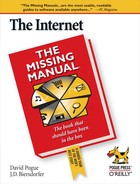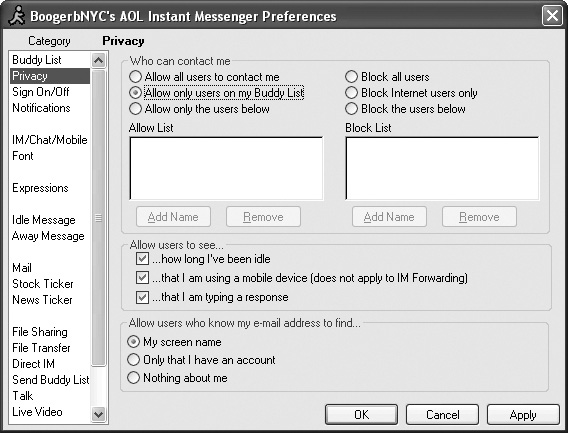Chapter 15. Instant Messages and Chat
If you think email is a fast way to communicate, wait until you get a look at instant messaging (or IMing, in the lingo). As anyone under the age of 21 can tell you, instant messages whip back and forth without any delay, gloriously free of email’s administrative overhead. No longer do you have to go through all that bother of creating a message, entering the address and subject header, writing your note and, finally, sending it. As an IMer, your exchange is much more like the conversations everyone used to have when they weren’t sitting in front of computers. So forget about waiting 5 or 10 minutes for an email acquaintance to lob back a response; with an IM, you get an answer as quickly as your pal on the other end can type.
Chatting is similar to instant messaging, except that several people can join the conversation. They might join a chat room to pick a movie, rant about their favorite shooting guard’s foul trouble, or meet new people.
These two forms of online communication may take a little getting used to. But once you find programs you like and people to talk to, you might discover a whole new reason to reach out and touch someone.
Instant Messaging: An Introduction
Instant messaging programs, shown in Figure 15-1, work like email, but instantly. You type a short message in your IM program, click a button, and your words pop up on your friend’s screen, whether he lives in Paris or the cubicle next to yours.
Some people love instant messaging; others find it too casual and intrusive. Love it or hate it, instant messaging has attracted more than 400 million people for several reasons.
First, it’s free, which is always a plus. Also, it lets you know at a glance who among your friends is currently sitting at their PC, letting you fire off a quick message and avoid telephone tag. It’s a multitasker’s dream; you can simultaneously hold several instant message conversations while talking on the phone and motioning to coworkers not to drink all the coffee.
Although instant messaging programs started as a way to swap text messages, they’ve expanded their powers considerably. Now these programs let you swap files as well (Section 15.2.8). If your computer has a microphone (Section 18.1.1)—or if your head has a headset—you can talk with your friends, too (in the traditional vocal-cords sense).
And if you’re up for connecting a small Web cam or camcorder, you can even create the videophone (Section 15.2.7.1) that comic books have promised us for years.
IM Services: The Catalog
Unfortunately, the simple concept of instant messaging and easy communication now resembles a certain tower in Babel: Different companies have released mutually incompatible instant messaging programs. Microsoft’s got one that doesn’t communicate with America Online’s; Yahoo’s IM program doesn’t work with Microsoft’s, and so on.
So which program should you use? That depends entirely upon on who you want to chat with: You and your friend both need the same messaging program to communicate.
The simplest solution is for you and your pals to agree on the same program. But if you agree to disagree, you can always run several IM programs simultaneously on your PC; that way, you can talk to everybody. With all that in mind, the next section gives you an introduction to the biggest instant messaging programs.
Tip
If you’re a fanatic about instant messaging but can’t get all your friends onto one service (and don’t want all the clutter of three IM programs on your desktop), try Trillian (http://www.trillian.cc ). Trillian lets you talk to folks who use AIM, ICQ (a play on the words, “I seek you”), MSN Messenger, Windows Messenger, and Yahoo IM—all in the same window. For other multi-service IM solutions, see the box in Section 15.2.7.
AIM
If people tend to pick their IM programs based on what their friends use, then America Online Instant Messenger (AIM) is a very friendly place indeed. By early 2006, AIM had amassed 42 million members in the U.S. alone, busily sending 1.6 billion instant messages a day.
You can use AIM on Windows, Mac, or Linux computers—even on cellphones or palmtops. If you’re not already one of the 42 million, you can get your own copy of the software on the AIM download page at www.aim.com.
AIM provides lots of big, well-labeled icons and plenty of ways to customize your online look with fonts, colors, and personal buddy icons (the icons your friends see next to your name in the IM window). You can also play AIM games like poker or transfer files back and forth (Section 15.2.8). One small annoyance: Ads appear above the IM chat window.
Note
The Mac version of the software inevitably lags a version or three behind the PC version. Then again, Mac fans have their own, far superior chat program right on their hard drives: Apple’s iChat program (Section 15.2.4). It’s fully compatible with the AIM service and its 42 million acolytes.
The AIM software installer for Windows sprays a lot of desktop shortcuts and other stuff in your PC’s Startup folder. For example, it wedges the AOL Explorer browser into your Programs menu. (AOL Explorer serves as sort of a portal page for your screen name and features links to AIM Mail, new buddy icons, and lots of news about the entertainment world, in which AOL’s parent company, Time Warner, has quite a large stake.)
On the AIM software download page, you can download the latest AIM version for Windows, nicknamed Triton. Like plain AIM, AIM Triton lets you send instant messages—but it also has its own Web-based mail service called AIM Mail, and it combines your Buddy List with contact information from Outlook, Outlook Express, Hotmail, or Yahoo Mail. You wind up with one Big Giant Online Address Book.
Although it seems to be intended as a one-stop communications console for all your messaging needs, early versions of Triton were buggy as all get-out, and the whole concept comes perilously close to overkill. If you just want an uncomplicated IM program, stick with regular AIM.
Tip
Want to find out if a new movie’s playing in your area? Just send an instant message to the AIM Moviefone Megabot (its address is already in your Buddy List), consisting of nothing but the movie’s name. (See Section 15.2.6 for details on how to send an IM.) The automated Moviefone bot instantly responds with links to movie information and theater schedules.
Several such AIMBots are online 24/7, including the ShoppingBuddy that points you in the direction of objects you might like to purchase. Type in what you want to buy, like gas grill or chenille bathrobe, and press Enter. The ShoppingBuddy takes your request and presents you with a list of links to merchant Web sites right in your IM window.
There’s a list of bots at http://aimtoday.aim.com/aimbots.
Yahoo Messenger
Yahoo has its own IM program—all you need is a free Yahoo ID to use it. You can get the Yahoo Messenger software for Windows, Macintosh, and Linux systems at http://messenger.yahoo.com.
By clicking buttons in the Messenger window, you can add themed backgrounds to your messages and choose stylized avatars (character icons) to represent yourself online. As in AIM, you can stream radio or play games like chess and checkers with your IM cronies.
Thanks to a thawing in the IM diplomatic relations department, Yahoo Messenger and MSN Messenger (described next) have agreed to join forces (and gang up on AIM). By mid-2006, Yahoo and MSN chatters will be able to communicate with each other, bridging that network divide for the first time.
MSN Messenger
Don’t confuse MSN Messenger, the IM program, with Windows Messenger, a program that Microsoft built into Windows. MSN Messenger is a separate piece of IMware that you can download at http://join.msn.com/messenger. It works with Windows 98 and later.
Note
Even though most Mac people use AIM or iChat, there’s even a Mac version, called Microsoft Messenger, waiting at www.microsoft.com/mac. It has many business-oriented IM features built into it, like the ability to have secure chats behind a corporate firewall, and integration with Microsoft’s Office suite for Mac.
MSN Messenger gives you the standard text-chat and file-transfer powers that you find in most other IM programs. You can also play Minesweeper and other games with people on your Messenger contact list.
If the spirit moves you and you’ve installed the mobile version of MSN Messenger on your phone (http://mobile.msn.com), you can even exchange text messages with people when you’re on the go (or in a library or other public place where talking loudly might be shushed, or at least sternly frowned upon). Note, though, that MSN isn’t the only portable IM program in town—AIM and Yahoo have cellphone editions available on their sites as well.
Tip
If you play music as you work, you can broadcast the name of whatever song you’re currently playing so that your online cohorts can admire your taste. Go to the Tools menu on the Messenger window and choose Options; in the Personal area, turn on " Show song information from Windows Media Player as a personal message.”
iChat
iChat comes preinstalled on every Macintosh. It can hook you up with fellow chat partners on four different networks:
The AIM network. You can chat with anyone in the 42-million-member AIM universe.
The . Mac network. You can chat with anyone else who has a .Mac email address (Section 14.1.4.4). (And you can get a .Mac email address yourself—for free—by choosing iChat → Preferences, and then clicking the Accounts button, the + button, and then Create New .Mac Account. That takes you to an Apple Web page where you can sign up for a free iChat account name. You’ll also get 60 free days of the more complete .Mac treatment—usually $100 a year—described in Section 14.1.4.4. When your trial period ends, you’ll lose all of the other stuff that .Mac provides, but you’ll get to keep your iChat name.)
The Jabber network. Jabber is another chat network whose key virtue is its open source origins. In other words, it wasn’t masterminded by some corporate media behemoth; it’s an all-volunteer effort, joined by thousands of programmers all over the world. There’s no one Jabber chat program (like AOL Instant Messenger); in fact, there are dozens, available for Mac OS X, Windows, Linux, Unix, Palm and PocketPC organizers, and so on. All of them can chat with each other across the Internet in one glorious frenzy of typing.
And now there’s one more program that can join the party: iChat.
Your own local network. Thanks to Bonjour, an automatic, no-effort-on-your-part, network-recognition technology, you can communicate with other Macs on your own office network without signing up for anything at all—and without actually being on the Internet. This is a terrific feature when you’re sitting around a conference table, idly chatting with colleagues using your wireless laptop (and the boss thinks you’re taking notes).
These chat networks operate in parallel. Each network (AIM/.Mac, Jabber, and Bonjour) has its own separate buddy list window and its own chat window. You log into each network separately; otherwise, chatting and videoconferencing work identically on all three networks.
Phase 1: Build Your Buddy List
In any IM program, you start by adding your pals’ names (IM addresses) to the buddy list. (This list may be called Contacts or Friends, but it’s still a buddy list.)
AIM. Adding friends to your Buddy List—the folks you’ve anointed people I want to IM with—is as simple as typing in their screen names: choose My AIM → Setup Buddy List. Click the Add Buddy icon at the bottom of the Setup window (shown on the left in Figure 15-2) and type your pal’s screen name in the highlighted *New Buddy* line.
Figure 15-2. Making friends is the hard part—adding them to your buddy/contacts/friends list is easy no matter which IM program you use. Left: In AOL Instant Messenger, click the Setup icon at the bottom of your Buddy List window (or choose My AIM → Setup Buddy List). Then click the Add Buddy icon (circled) and type your pal’s screen name to replace the *New Buddy* text shown here. Right: Once you click the yellow plus sign to add a new contact in Yahoo Messenger, this “Add to Messenger List” box pops up so you can enter the screen name. Bottom: When you add a New Person to your iChat buddy list, you get a box to fill in the screen name and account type, plus optional info like real name and email address to keep on file in your Mac OS X Address Book.Tip
There are 42 million people on AIM’s network, and that’s 42 million potential typos. Because there are so many AIM names, get the precise spelling. You also might want to send a test message to your pal before you add the name to your Buddy List to make sure you don’t wind up complaining about your love life to a total stranger.
Yahoo Messenger. If you’ve signed up for one of the company’s many other services (like a Yahoo Mail account), you already have a Yahoo ID. If that’s the case, just type in the chunk of your email address before the @yahoo.com part. Then use your regular password to sign in and get started. To add pals already using Yahoo Messenger, click the yellow plus (+) sign next to “Add a Contact” in the top part of the Messenger window to get the “Add to Messenger List” box shown on the right in Figure 15-2.
MSN Messenger. Fill up its buddy list (Contacts window) by clicking the “Add a contact” link at the bottom of the window.
iChat. Click the plus (+) sign in the bottom-left corner of the iChat window. Out slides a window into your Mac’s Address Book program. If your chat companion is already in Address Book, find and click his name, and then click Select Buddy.
If not, click New Person and enter the buddy’s AIM address, .Mac address, or (if you’re in the Jabber list) Jabber address, as shown in Figure 15-2. You’re adding this person to both your Buddy List and Address Book.
Phase 2: Start the Chat
Once you have your cast of characters in place, you can see who’s online and who’s not with a quick glance at your buddy list, which shows you who’s also logged on. Most services give their members the options of placing little status messages next to their names like Available, Away, or Out to Lunch; the names of offline folks are typically dimmed.
When you see that one of your pals is online (boldface type is usually the indicator), you send an instant message by double-clicking that person’s name. A new message window opens (Figure 15-3); type your greeting, and hit the Enter key or click Send.
On your friend’s screen, a message window pops up, displaying your message. Some services give the person the chance to accept or decline your message; if he clicks Accept, the conversation gets rolling. Your friend writes back, you write back to that, and it goes on from there until one of you says goodbye, signs off, or crashes.
Security check
In some cases, people you don’t know may send you a message. It may be a long-lost friend, or it could be someone trying to sell you something or otherwise harass you. This is where the Decline button comes in handy if you know right off you don’t want to talk to this person.
If someone starts hassling you, you can add her to your Block list, which bans future messages from that screen name until you unblock it. The Block command is, for example, on the People menu in AIM and the Buddies menu in iChat.
Most IM programs give you some say in who can contact you out of the blue. If you don’t want to be pestered by strangers, you can limit your future conversations only to people who have already earned buddy-list status from you.
Parents often use this feature because it lets them control who can strike up an online conversation with their kids. Check your program’s preferences for the privacy settings; Figure 15-4 shows the ones for the Windows version of AIM.
The chat transcript
Every now and then, you’ll wish you could preserve a chat for all time: a particularly meaningful conversation with a friend, lover, or customer service agent. Fortunately, it’s easy:
AIM. With your message window still open, choose File → Save. You can save your transcript in AOL Rich Text Format (which saves the fonts, icons, and other visual spice used in your conversation) or Text Only (which just saves the text).
Yahoo Messenger. In the Messenger IM window, choose Conversation → Save As, and then type a file name and choose where you want to save it. To save your chat text by default, choose Messenger → Preferences → Archive and click the button next to “Yes, save all of my messages.” To see your collection at a later date, return to this dialog box and click the View Archive button.
MSN Messenger. Choose File → Save As from the message window and then pick a place to save the resulting file. You can set MSN Messenger to automatically save all your conversations in Tools → Options. Click Messages in the left pane, and then in the Message History section, turn on the checkbox next to “Automatically keep a history of my conversations.” Here, you can also choose what folder to store your chats in, too.
iChat. On the iChat → Preferences → Messages panel, turn on “Automatically save chat transcripts.” From now on, the text of your conversations is automatically saved in your Home → Documents → iChats folder. To view a chat later, just double-click its icon. It opens within iChat, compete with all colors and formatting.
Even if you don’t turn on this “Automatically save” checkbox, you can always save individual chats in progress by choosing File → Save a Copy As.
Beyond Text Chat
You can now send a lot more than typed greetings over most instant messaging systems. You can make phone calls, start up videoconferences, shoot files back and forth, play games, and otherwise blow onlookers’ minds.
Voice calls
If your computer has a microphone and a good set of speakers (or better yet, a headset), you can ditch the typing and click over to actual spoken communications. The “call” is free, as long as you’re both using the same IM service.
Some IM programs also let you use your computer to call people on their telephones. It costs extra and can be a little echo-laden as your voice bounces through the Internet, but it’s still a heck of a lot cheaper than making the call over conventional landlines (as low as 9 cents a minute to São Paulo or 6 cents to Seoul). For more on calling people over the Internet—with or without a computer—see Chapter 18.
AIM. Select your friend’s name and then choose People → Connect to Talk at the top of the Buddy List window. When your pal accepts the invite to gab and you get a box onscreen confirming it, click the “Push to Talk” button and start talking.
Yahoo Messenger. Yahoo also offers PC-to-PC voice calls and Webcam videoconferences. To call someone through the PC, choose Actions → Call Computer, and select the person from your Contact list. And in case you’re fretting about missing something when you’re away from your computer, you can Yahoo yap on certain cellphone models, too. Visit http://mobile.yahoo.com for instructions.
MSN Messenger. Click the “Start a voice conversation” link at the bottom of the Messenger window.
iChat. Buddies with iChat audio powers have a green telephone icon next to their names. Click the telephone icon to ring up that pal for an audio chat.
Video calls
Plug a $30 Webcam (or camcorder) into your computer and fire up your IM program, and you’re ready to broadcast live video images to your similarly equipped friends.
A broadband connection is vital for this, and some programs may require specific types of cameras, so check your program’s Help guide. Depending on Internet traffic congestion, your video feed might be a little skippy and not as smooth as it always was on Star Trek.
Nothing, however, melts the miles away like being able to see and say goodnight to your loved ones when they’re home in Boston and you’re on a business trip in Berlin.
Note
If your firewall’s smothering all of your advanced IM fun by not letting you connect to your friends with audio-video chat or file transfers, check your IM program’s Help guide to find out which ports on your computer need to be open. For example, Apple recommends opening ports 5060, 5190, 5297, 5298, 5678, and 16384 through 16403 when trying to use iChat through firewalls in Mac OS X. Flip ahead to Section 21.6.2 for the details on how to open firewall ports.
AIM. Start an IM session with the buddy on your list you want to chat with, and then click the Video button at the bottom of the instant message window. Once you confirm that you want to connect, the Live Video IM panel slides open on the right side of your message window.
Yahoo Messenger. Yahoo’s video options are more convoluted than other IM programs, but you can see a pal over a Webcam by clicking the View My Webcam link next to the name in your Contacts list. (You can find Yahoo Messenger’s settings for using Webcams at Messenger → Preferences → Webcam.)
MSN Messenger. MSN Messenger also offers video chat if all connected parties have compatible Webcams. Microsoft recommends Logitech’s QuickCam Pro 4000 or the QuickCam Communicate STX, which has several models that work well with MSN Messenger.
iChat. Up to four people can videoconference at once with iChat; everyone needs a FireWire-based camera (digital camcorders or Apple’s iSight video camera do nicely). Video-enabled pals have a green movie-camera icon next to their names in the Buddy List; click it to open the video chat window and get rolling.
Insert a smiley
Online, no one can see you smile. And that’s too bad; in person, your facial expression can make all the difference between a friendly response and a nasty one. There’s a world of difference between “I hate it when you do that” (said sternly) and “I hate it when you do that” (said with a grin and a wink).
That’s why people still use little smiley faces in email and in chats. These symbols—also known as emoticons—are cutesy and a little clichéd, but they do the job: they soften or spin your typed remark very effectively.
When you choose a face from the smiley pop-up menu (like Undecided, Angry, or Frown), your IM program inserts it as a graphic into your response.
AIM. In the IM window, click the smiley face in the toolbar above the textinput window to see a whole slew of yellow heads sporting a range of expressions.
Yahoo Messenger. Click the smiley face on the left side of the Yahoo Messenger window to see more than 50 emoticons to choose from.
MSN Messenger. Like the other programs above, just click the happy face above the text-input box in the MSN Messenger window and pick an expression that suits you.
iChat. Choose a smiley from the pop-up menu at the right end of the textinput box.
Or, if you know the correct symbols to produce smileys—where :) means a smiling face, for example—you can save time by typing them instead of using the pop-up menu. Your IM program converts them into smiley icons on the fly, as soon as you send your reply.
Swapping Files
Just about every IM program lets you trade digital pictures, text documents, and other files from computer to computer. Your intended recipient must choose to accept the file—and then a direct machine-to-machine transfer begins.
This is a fantastic way to transfer files that are too big to send by email. A chat window never gets “full,” and no attachment is “too large” to send.
This method halves the time of transfer, too, since your recipients get the file as you upload it. They don’t have to wait 20 minutes for you to send the file, and then another 20 minutes to download it, as they would with email or FTP.
AIM. At the top of the message window, choose People → Send File, and then select the file or folder you want to deliver to your buddy’s computer.
Yahoo Messenger. Drag the desired file’s icon right into the IM window, or choose Actions → Send a File.
MSN Messenger. Click the Send Files icon at the top of your IM window and select the file you want to send from wherever you have it stored on your hard drive, or just drag the photo or file into the message input box.
iChat. Drag the file’s icon from the Finder into the box where you normally type. (This trick works great with pictures because your conversation partner sees the graphic right in the iChat window.)
Games
Yahoo Messenger, AIM, and MSN Messenger all offer a selection of online games to play with your online pals.
Yahoo and MSN Messenger. Click the Games button to strike up a round of chess.
AIM. The AIM Buddy List window offers a Play AIM Games link that opens up a panel of game icons. Once you click an icon, you’re taken to AOL’s Games area (Section 10.1.1), and you can send invites to buddies to join you.
Customize
Because they represent a virtual version of you hanging out on the Internet, instant messaging programs just beg for personalization. You can change the standard font to something more typographically funky, for example.
Even more fun: You can add your photo (or any image you fancy) to your IM name, so that people can identify you visually in their buddy lists. Most programs offer a selection of stock images for this stunt. But if you want to use your own photo, you’ll probably have to crop it and shrink it to fit comfortably within the IM program window.
AIM. In AIM, buddy icons can’t be bigger than 50 x 50 pixels and 7 kilobytes in size. Use an image-editing program like Picasa or Photoshop Elements to do the cropping and resizing. Then you can add your photo by choosing My AIM → Edit Options → Edit Preferences → Expressions, and clicking the Browse PC button to navigate over and select your picture.
Yahoo Messenger. Choose Messenger → My Display Image in the Contacts window. Click the button next to “Share my picture” if you want others to see it. Click Select, and if you don’t like any of the sample images, click the Browse button to use one of your own; Yahoo handles the sizing for you.
MSN Messenger. Click your own name at the top of the MSN Messenger Contacts window and choose Change My Display Picture from the dropdown menu. Using the My Display Picture box, you can pick an image from Microsoft’s stock (soccer ball, chess pieces, orange flower) or click the Browse button to find one of your own. A preview window shows what your picture looks like after it’s automatically squished down to IM size.
iChat. Click the icon at the top of the iChat window and select Edit Picture or choose Buddies → Change My Picture from the iChat menu. Click the Choose button to select a photo on your hard drive (or just drag the desired image into the window), and then use the slider bar to adjust the cropping to the correct proportions.
Chat Rooms
If instant messaging is primarily a private conversation between two people, a chat room’s like a big party full of people all jabbering away in a group discussion. A chat room window (Figure 15-5) even looks a bit like an IM conversation, except there might be a few dozen screen names all scrolling by as the conversation progresses.
Some chat rooms are hosted on Web sites (like www.talkcity.com). Some are sequestered behind the gates of online services like AOL or MSN. And some you can visit through Yahoo Messenger.
To participate in a chat, you generally need a screen name and a password from whoever’s hosting the chat room.
For example, to join a chat room at Talk City, you first sign up for a free or paid membership plan. Once you have your user name and password, you can browse the chat room topics and click to join one that interests you.
When you first join a chat room, it’s a good idea to read, not write, for the first few minutes, until you get a feel for the conversation. Basic rules of conversational etiquette apply in virtual communications as they do in real-world ones: don’t ramble, don’t cuss, and don’t insult people.
On the other hand, unlike those deadly cocktail parties where you get trapped in the corner listening to someone wax rhapsodic about lawn chemicals, online escape is just a click way. As in the real world, you’ll probably find a mix of personalities in the chat, with both thoughtful, well-written comments and bigmouthed blowhards.
Chat rooms can be organized by topic, like Textiles or FIFA World Cup. Many chat rooms are set up so people can meet and possibly date each other. You can create a profile that tells anyone who’s looking a little bit about you, but do yourself a favor and keep it vague.
Online, people can represent themselves any way they like. Therefore, if you’re looking for love in chat rooms, be extremely cautious when setting up real-life encounters. Don’t reveal too much information about yourself at first. Kids should never give out any personal information online. And if you do agree to meet someone in person after talking on the phone for a few weeks, choose a busy public place. Read Chapter 17 for more on online dating and socializing.
A simple Google search for chat room should bring you a lot of hits. Several of the big online services have chat options, too:
AOL Chat. If you’re an AOL subscriber, you have full access to the service’s huge complex of chat rooms. When you’re logged into AOL, choose Community → Chat Room Listings for a current list of rooms created by both America Online’s staff and AOL members themselves.
You can start a conversation by clicking Start Your Own Chat on the AOL Chat Room Listings window. There’s also an option there to start or join a private chat, but unless you’re starting one yourself, you need to know the name of a private chat before you can enter the room—which means somebody else on AOL needs to tell you about it first.
You use your AOL screen name for chatting, but if you want to protect your privacy, don’t log into AOL with your main account name. You can create another screen name just for the chat rooms; AOL lets you create six other screen identities after your first one (visit the Account Settings area).
Some chat rooms are quite polite; others can be completely filthy. You can set your AOL privacy settings to block anyone who’s harassing you online (use the AOL Keyword: Privacy Settings). There’s also a Notify AOL button in the bottom corner of the chat window that lets you file a formal complaint against the person who’s harassing you (AOL Keyword: Chat).
Yahoo Chat. Yahoo’s chat rooms used to be free and open to the public at the company’s Web site. But those freewheeling days are long gone, thanks to an overwhelming wave of bad behavior and predatory activity.
The Yahoo chat rooms haven’t completely closed their doors, though. You just need the latest version of Yahoo Messenger for Windows (Section 15.2.2) to gain entry.
Once you sign up for an account with Yahoo (if you don’t have one already), you can download and install the Messenger software. Log in with your Yahoo ID and password. Click the Chat icon on the Yahoo Messenger window and select a screen name for your chat session.
Select a Category, or topic of conversation, from the left side of the window, and a specific room from the right. Double-click the name of the room you want to join; a chat window pops up on your screen, giving you a place to type your comments and revealing the names of everyone else already in the room. (http://chat.yahoo.com)
MSN Chat. In an effort to shield its clients from unsavory behavior and the Spam Invasion, Microsoft has moved its formerly public chat rooms inside its MSN subscription services: MSN Hotmail Plus (Section 14.1.4.3), MSN Radio Plus, MSN Premium, MSN Dial-up (Section 1.2), MSN Radio Plus, and MSN TV.
If you don’t have any of these but still want to talk, you can sign up for MSN Chat by itself for $20 a year (http://getchat.msn.com). You must be over 18 to join in the chats, which include the typical romance-entertainment-sports topics you’d expect.
On the main MSN Chat page, you can click to join featured and popular chat rooms; have your MSN user name and password ready to go.
If you don’t want to take out an MSN membership, you can still find some live chat options sequestered in the online discussion rooms inside its MSN Groups areas described in the next chapter. (http://chat.msn.com)
If you don’t want to wander through public chat rooms, most IM programs let you form quick temporary chat rooms with people on your buddy list; look for a Chat Invitation command in your program’s menus. When the chat window opens, click the names on your buddy list to invite them.