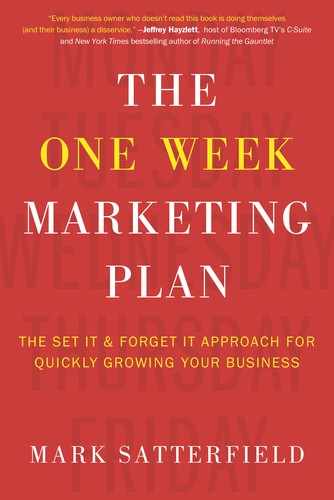SOCIAL MEDIA:
Strategic Marketing Boosts 1 and 2
THE GOAL OF SOCIAL MEDIA, like most marketing, is to get more people to know, like, and trust you.
My personal philosophy is that just posting on the various social media sites for the sake of posting is a complete waste of time. Yes, you may have heard of someone who said, “I tweeted and as a result got Anheuser-Busch as a client.” Though that may be true, out of the one billion tweets that are sent each week—what, realistically, are the odds of that happening?
I have a rule I always follow: Never focus your marketing efforts on low-probability events.
That’s why my strategy has always been to use social media as a lead-generation tool to drive people to my blog posts. As a result of the blog, people engage with you.
We’ll start with social media, then I’ll show you how to set up your blog in the next chapter. This way, when you put up your first blog post, you can immediately drive traffic to it through your social media messages.
With your first two strategic marketing boosts, you’re going to set up your business profiles on four of the major social media platforms: LinkedIn, Google+, Facebook, and Twitter. Even if you already have these social media sites set up for your business, I’m going to show you how to optimize key sections so that people will find you more easily.
You’ll also set up an account with HootSuite, TweetDeck, or Sprout Social so that you can automate your posting to all of your social media. You’ll literally be able to set up a week’s worth of messages in less than an hour. I personally use HootSuite, but you won’t go wrong with any of these services.
Your Overall Goal
These days, social media sites are becoming more and more like search engines. People go to Twitter, LinkedIn, and the others to search for information, not to just connect with others. Facebook even added Graph Search so that you can search on their site for individuals who have similar interests or specific areas of expertise.
The most important thing you can do as you’re setting up your social media home pages is to make sure your bio or profile includes the keywords or phrases that potential customers would use if they were searching for the type of products or services you offer.
You already have your keywords prepared, since you’ll most likely use the same ones as you used for your free report.
Now let’s talk about each of the sites individually.
Google+
I’m big on prioritizing Google+ these days because these posts show up in Google search results more often than posts that are made on the other social media platforms. The primary reason for this is that since Google is far and away the largest search engine, your posts appear prominently whenever someone types in a relevant search term. This is a huge advantage since we know that when people type a search request, they usually have a serious interest in a particular topic. While posting on other social media platforms is certainly worth doing, you are likely to get greater visibility to your niche audience that has a specific need by using Google+.
If you don’t have a Google+ page, you can create one by going to google.com/+/business. Click on “Create a Google+ page” at the top right-hand corner of the page.
If you’re not already signed into a Google account, they’ll ask you to either sign in or create an account.
Since Google and the other social media sites change on a regular basis, rather than give you step-by-step instructions for creating your Google+ page, I’ll just talk about some of the ways you can make your Google+ page easy for people to find.
Your Story: This is one of the sections you fill in when you’re creating your account. You’ve got ten words to come up with your tagline. It’s your chance to make a small sales pitch, so convey benefits. Try to include as many keywords as you can, but don’t try to jam them in just for the sake of jamming them in.
For example, a local dentist might say, “Affordable, pain-free dentistry by Milwaukee dentist.” “Pain-free dentistry” is a keyword phrase, as is “Milwaukee dentist.” If someone searches for either of these terms, there’s a high probability that dentist will show up.
You’ll also need to complete the introduction section for your page. This is where you include a thorough description of your business. Once again, use keywords as much as you can without making your copy difficult to read. Then link your keywords to your website by highlighting them and clicking on the word “Link” at the top of the box you are writing in. A pop-up box will appear that says, “To what URL should this link go?” Fill in your web address, click “OK,” and your link will be live. This is a pretty effective way to get people from the Google+ page to your website, where they can then download your free report and start getting your drip-marketing autoresponder sequence.
There’s also a place to list your main website, plus your favorite links. Use this spot to link to the other social media sites you’ll be setting up.
You get to add a cover photo for your page, which is one way to add color and differentiate yourself from everyone else’s pages. Additionally, these cover images can be a great way to brand your company and differentiate yourself from the competition. Just click on “change cover.”
You can also add a profile photo by clicking to the left of the name of your page. This can be very important, as you’ll see in a few minutes.
To post to Google+ and actually have someone see it, you have to add people to your “circles,” which is their name for your personal groups. This way, you can post business items to your business connections, and jokes and personal items to your friends. You can define these circles yourself, in the same way that you can create folders for your different documents.
To find people to add, place your cursor in the top left corner of the page. This will bring out the Google+ main menu, where you can select “People.” Google+ gives you a lot of options that will allow you to find the people you want to connect with. If you have someone particular in mind, type their name into the search box, then go to their Google+ profile. Mouse over the button that says “Add to circles.” Pick a circle for them, then click your “Return” or “Enter” button, and you will be connected. It’s pretty simple to add precisely the people you want to connect with to your circles.
Google also lets you join groups of like-minded strangers through Google Communities. This is an important feature because you can share your latest blog posts. It’s also a great way to develop relationships with people who could become interested in your products or services.
To join any group, use the menu as above, but click on “Communities.” Put the appropriate keywords in the search box and you’ll find a list of communities to join.
You post in Google+ by clicking on “Share” at the top of the page. Any post you create can also be sent to your communities by adding “+” and the name of the community you want to send to. For example, if you add “+Internet Marketing,” your post will appear in your circles and the Internet Marketing community.
Google Authorship
Google+ has a program that will show a thumbnail of your profile picture next to your posts when they appear on Google’s search engine results. This could be a considerable advantage in getting people to click, as results with pictures stand out. A photo also adds credibility.
The program is called Google Authorship and you have to apply to join. Pamela Vaughan of HubSpot says that she noticed a spike in the rankings of her posts that coincided with her approval for membership. Here are the steps Vaughan says you need to take in order to apply for the program:
1. The program only works with headshots, so make sure your profile picture is obviously a picture of your whole face.
2. You have to have an email address with the same domain name as the site you are linking the material you are posting from. In other words, if your material is posted from your blog at www.yourcompany.com, you need a corresponding email address such as [email protected].
3. Make sure the email address above is in the “About” section of your Google+ profile. This will make it clearer to Google that your domain is connected to their social media site.
4. While you’re in the “About” section, confirm that the box between “Profile Discovery” and “Help others discover my profile in search” is checked.
5. Give all your blog posts on the domain for which you want to claim Google Authorship a byline, such as by “First name Last name.” Vaughan says you can also use “Author: First name Last name.” That name needs to match the name on your Google+ profile, so if you use a company name rather than a personal name for Google+, that’s what you should use for the byline. In other words, if you write a blog post titled “How to Hire a Web Designer” and your Google+ profile is under Tamara Jones, you will add “by Tamara Jones” or “Author: Tamara Jones” below the title. But if your Google + profile is named “Jones Web Design,” you would create a byline that says either “by Jones Web Design” or “Author: Jones Web Design.”
6. Go to plus.google.com/authorship, Google’s Authorship page. Fill in the blank box on that page with the email address mentioned above and click the button to sign up for authorship. You only have to do this once. You will hear back from Google when they approve you.
The screenshot on the next page shows you what the results look like. The listings with the authors’ pictures really do stand out.

LinkedIn provides lots of opportunities for you to be found by potential customers. If you’re marketing products or services to businesses, this is definitely a social media channel you’ll want to take advantage of. With LinkedIn you will be creating two profiles: one that’s personal and one for your business. Your business profile connects or links from your personal profile.
There are numerous sections in your LinkedIn profile where you can add keywords to make sure you appear when people search under topics, experience, education, skills, and expertise. LinkedIn is heavily searched on by an increasing number of companies looking for consultants and experts, so it makes sense to take some time and ensure that your profile is as keyword-heavy as possible.
The first thing you’ll be asked for is your current occupation. Whatever you write will appear under your name, in big print. This is your de facto headline in LinkedIn. It makes sense to insert a keyword phrase in here. Always keep in mind how people may be searching for you. For example, instead of just saying “financial planner,” you might want to say “Boston Financial Planner.”
Add the phrase “specializing in,” and you are able to include whatever other keyword phrases you want. “Boston Financial Planner Specializing in Retirement Planning.”
You could even do a little marketing here. What if you added the word “best”? Then your profile might say, “Steve Johnson, Best Boston Financial Planner Specializing in Retirement Planning.” If someone’s searching for “Boston financial planners,” you will stand out from the pack. Also, a surprising number of searches are done with the word “best” in the query.
After your title, you’ll be asked to put in your company name. Your listing headline will now read “Steve Johnson, Best Boston Financial Planner Specializing in Retirement Planning at Magic Money Matters.”
You could also include a link to your free report after your company name. “Steve Johnson, Best Boston Financial Planner at Magic Money Matters/Free Report on Retiring More Quickly at www.YourWebsite.com.” Or you could create a special URL that points to your website and say “Go here for www.FreeReportOnRetiringMoreQuickly.com.” (You can register any URL you want at Godaddy.com or similar registration services and then forward it to any other URL you have.)
Once you’re done writing about your current business or job, LinkedIn will let you write about previous jobs. In theory you are creating an online résumé, but you have complete discretion over what you include. One trick to consider if you’re a consultant is to include the clients you’ve worked with. The advantage of this is that your profile will come up when people search for that company name. For each “job,” make sure you include your keywords in the descriptions.
Next comes your education. Obviously you want to be truthful, but there’s nothing wrong with including places you studied, even if you didn’t receive a degree. Just keep in mind that it’s very easy for people to check out the validity of what you claim, so there’s a huge downside risk to being blatantly dishonest.
When you get to the Skills & Expertise category, LinkedIn will provide a menu once you begin typing. You can use the items from their list or create your own. You can include up to 50 of these, so you might want to use both their suggestions and your keyword phrase version of a particular skill. LinkedIn suggestions will be the skills most often entered into their system or the ones most commonly searched for. For example, if you enter the letters “pub” in the form, a dropdown menu will list “Public Speaking,” “Public Relations,” “Publishing,” “Public Policy,” and “Public Health,” along with a host of other options.
Adding a Company Page
Adding a company page offers you another way to be found on LinkedIn. This page lets you tell more of your company’s story, since it becomes a clickable link from your personal profile. It’s also another place to add keyword phrases. You can add your company page on LinkedIn by going here: linkedin.com/company/add/show.
Recommendations
LinkedIn has a section where you can get personalized testimonials from people you’ve worked with. Click on “Profile” at the top of the page and you’ll get a menu from which you can select “Recommendations.” The page that shows up lets you give a recommendation, which often is the best way to get one.
At the top left of the page, there’s a link that lets you “Ask for Recommendations.” The new page will give you everything you need to send a message to any of your LinkedIn connections you want a testimonial from.
Here’s a quick tip: You already have testimonials from clients that you’ve used on your website. Ask those people if they can repeat the recommendation on LinkedIn. You can say, “If you want to make it easy, use what you said before, which is . . .” If you have just LinkedIn recommendations, I would get permission for those to appear on your website as well.
Groups
It’s also a smart idea to join LinkedIn Groups. All you have to do is put your keywords in the search box at the top of any LinkedIn page, and groups will show up in the results. Also, LinkedIn will suggest groups they think you will like based on the information you have filled out on your profile. Just click on the Groups menu at the top of the page.
In addition, there’s a complete directory of LinkedIn Groups here: linkedin.com/directory/groups/.
Pick groups you think your prospective clients will be in, and you can send them links to your blog posts. I drive a huge amount of highly targeted traffic to my website by posting a one-sentence hooky headline for one of my blog posts. I find that many times, asking a mildly provocative question generates a lot of curiosity. For example, I posted Is this segment of the affluent market worth focusing on? (http://bit.ly/12gkaaQ.) This is a shortened link that I made on bitly (http://bitly.com) that connects to my blog page. In less than an hour, I had 53 new subscribers to my email marketing list. Since you can join up to 50 groups, this is one of the most effective methods I know for getting prospects from the social media sites over to your own website. I strongly encourage you to implement it.
For business, you want a fan page on Facebook, not a personal page. Presently, the keyword searching on Facebook only goes through their Graph Search feature.
If you don’t already have a Facebook account, the way to create this is to go to Facebook.com. Ignore the form that lets you sign up, and look just below the sign-up button where it says, “Create a page for a celebrity, band, or business.” Click on the word “Create” and you’ll be able to start your page.
If you’re already signed in to Facebook, just search for any fan page, e.g., Brad Pitt or Angelina Jolie, and go to the bottom of the page. There will be links at the bottom, including one that says “Create a Page,” which will enable you to set up your own fan page when you click it.
Facebook’s fan pages are pretty simple. The places for your keywords are in the descriptions of your company. You also get to add a profile picture and a cover shot for the page.
People subscribe to your page by “liking” it. If you already have a personal page, you can start by getting your Facebook friends to like your fan page. You can also send an email out to your list to get them to like it.
If you want to add motivation, offer a free gift to people who like your page from your email list. Broadway producer Ken Davenport recently gave away two free tickets to see the opening night performance of Alan Cumming in Macbeth to one lucky subscriber who liked his fan page. Naturally you want to check Facebook’s guidelines before launching a campaign.
The right blog post sent or, in Twitter vernacular, “tweeted” to the right audience on Twitter has the potential to be seen by thousands of people.
The reason for this is that there is a culture of “retweeting” on this social media site. Retweeting simply means resending a tweet that you received from someone else to your own list of followers. Why retweeting (and replying directly to those who retweet your messages) is important is that it builds engagement with your connections. Twitter is one of the most social of the social media platforms, so this little bit of effort will go a long way. Plus, there’s a very practical reason for retweeting as often as possible. The more you create engagement with a follower, the greater the likelihood that they will then become a subscriber on your website and eventually a client.
Because a tweet is only 140 characters, Twitter moves very fast. This is both good and bad. You can get immediate attention, but in order to have a sustained presence on Twitter you’ve got to commit to tweeting multiple times a day. Retweeting what others send you is one way to have something new to say to your followers. Sharing someone else’s blog posts happens more frequently on this site than any other.
Twitter is about brevity, and as such there’s only so much you can do in terms of using keywords. You get to pick your Twitter name, add a 160-character description about yourself, and select a profile picture. Make sure you speak in benefits and try to mention your niche.
For example, you could say, “Best Asheville chiropractor for people who play sports. Get rid of your back pain now so you can play and be your very best. Learn more at www.ChiroSolutions.com.” That falls within the allotted character limit.
One thing you can do to make your page stand out is to use your own custom background and cover image. First, you have to confirm your Twitter account by clicking on the link in the email they send you. Then click on the little gear emblem on the top right-hand side, select “Settings” from the pulldown menu, and pick “Design” from the left-hand side of the page that comes up. Twitter offers a lot of their own artwork to choose from, but ideally some customized branding would make you stand out. Click on the arrow next to “Change background” and select “Choose existing background” to pick an image from your own computer.
Before you tweet, you need to get followers. A natural place to start is by emailing your list and asking your subscribers to follow you.
One thing that’s unique to Twitter is that many people use a setting where they will automatically follow someone who follows them. If you follow those people, they will follow you back. The trick is to find people who serve the same audience as you do, then follow their followers.
Be careful, though. If you have a lot less followers than the number of people you follow, you will look less credible to the people who check you out on Twitter. Plus Twitter will stop letting you follow people at a certain point, usually 2,000, until the number of people who follow you catches up with that number.
One trick to get around this is to “unfollow” people who don’t follow you back. There are a couple of pieces of software you can use for this task: Friend or Follow (friendorfollow.com) and Twidium (twidium.com).
Posting on Twitter is simple, but there are several tricks you need to know:
1. Shorten the URLs for anything you’re linking to by going to Bitly. As I mentioned previously, Bitly is a website that will take your URL and make it shorter, and it tracks how many people go to the link and where they come from. Shortening your links is necessary because you only have 140 characters to work with.
2. In order to make it easy for people to retweet your material, make tweets that are 20 characters fewer than the 140 you are given. Twitter’s unwritten ethos is that credit is always given to the original tweeter. That means a retweet of your original tweet will look like this: “RT @yourname. Here are 7 great ways to save money on your taxes http://bit.ly/yourlink.”
Then, if someone retweets the retweet of your material (and this happens a lot), he or she will give credit to both you and the person she received your retweet from. This adds RT @theirname to the tweet above. If your tweet is too long, people will have to edit it in order to give the proper credit before they re-retweet it, which may discourage them from doing so. Make it easy on them by using 120 characters or less on anything you’d like retweeted.
3. Occasionally, you can get more retweets by adding the phrase “Please RT” at the end of your tweet. Use this strategy sparingly, as it tends to wear thin if overused.
4. Think strategically about each word you tweet. Every word in your tweet is searchable, so include variations of your keywords in each one. That way people who are interested in your topic can find your tweets.
5. Use hashtags to post to groups of tweets that are established topics in your field. Hashtags are words preceded by “#,” such as “#jobtips” and “#migrainehelp.” Search on Twitter under your keywords and you may find regular topics to post under by adding a hashtag. Also, it’s a good idea to follow the people who post under these hashtags in order to get them to follow you back. (Plus you can check out who they are following and follow those people as well.)
Personally, I find that Twitter is the social media platform I have the hardest time justifying spending huge amounts of time on. My personal philosophy is that social media should be used to get more people to your website so they will opt in for your free offer and then become readers of your drip-marketing autoresponder sequence. People who are active on Twitter tend not to be of the mindset to visit websites and download information. Yes, there are exceptions, and as long as it’s simple to post on Twitter (as I’ll explain next), it makes sense to continue to have a presence. But I wouldn’t put it at the top of my list.
Posting to the Social Media Sites
As I mentioned at the beginning of this chapter, the main point of social media in terms of your business is to drive traffic to your blog. That means you will need to come up with several different hooks for each blog you post.
Let me show you what I mean. Let’s pretend you’ve written a blog post titled “5 Surprising Ways to Save on Your Taxes.” Here are some items you could post that include a link to the blog:
1. Use a question: “Which of these tax saving ideas would save YOU the most money?”
2. Describe the blog in the most enticing way possible. Ideally, try to use the phrase “my clients” as part of your post: “Here are the tax savings ideas that always surprise my clients.”
3. You can post one or two times with an actual quote from the blog: “The following five tax deductions save my average client about $1,000 a year.”
4. Post two or three of the five ways: “Most people forget they can write off their __________ and four other ways to save on your taxes.”
5. Use the phrase “Here’s a way to” and include the benefit you’re writing about: “Here’s a way to write off your vacation as a business trip.”
6. Show how your blog answers a question: “If you’ve ever had a question about _______, the answer is here.”
7. Let your followers know that your blog provides a definition or a description of something they want to know about. “If you’re curious about what ________ really means (and a lot of people are), read this.”
Scheduling Your Posts in Advance with HootSuite
If you’re going to post to all the social media sites, you don’t want to have to do it manually. Fortunately, there are several tools that automate the whole process and let you schedule your social media messages in advance. One note of caution: It’s important to be aware that when setting up any automated posts, timing can be essential. Try not to schedule a post during anticipated breaking news (elections, for example), and suspend automated posts for other breaking news. For example, a few companies were criticized for tweeting about giveaways and special offers directly after the Boston bombings. Suspending tweets is appropriate in a situation like that.
With that caveat in mind, one of the best tools to automate your social media posts is HootSuite (HootSuite.com).
In the HootSuite platform, you start by importing all your social media profiles. Once that’s done, you can schedule your posts.
The instructions on their website are easy to follow. Just enter your messages and schedule the dates and times for those posts to go out. They will automatically show up exactly at the time for which you schedule them.
Time to Implement
Now it’s time to take what you’ve learned and apply it. Here are your first two assignments:
Strategic Marketing Boost 1
1. Set up your profiles on Google+, LinkedIn, and Facebook.
2. Search for and join the appropriate groups that you will eventually want to share your posts with.
Strategic Marketing Boost 2
1. Set up your Twitter account.
2. Search for hashtags that you might want to add to your posts.
3. Set up your HootSuite account with each of your social media accounts.
When you complete these tasks, you’ll be ready to set up your blog and start using your social media sites to promote it. You’ll find out how to do that in the next chapter.