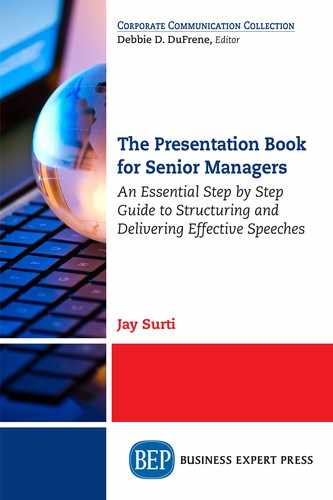You’ve prepared for your presentation as much as possible and now it’s time to actually show up and deliver it. Arrive early so that you can check everything is right for you—even if it is in your own office building. However much you plan, things can still go wrong on the day of your presentation; anticipating them will help minimize any potential problems.
These are the aspects you will want to double check in order to be ready:
Your content—slides, mind map, and backup slides
Materials for the participants
Environment—lighting, seating, screen
AV (Audio Visual) support
Equipment such as flip chart paper and pens
Distractions
Getting in the zone
Slides and Notes
Be prepared for tech failure. It is always safer to use your own laptop to avoid these issues.
However, this isn’t always possible. Sometimes, you have to e-mail your slide deck over to someone in advance, and they will set it up ready for you to just come in and take your speaking slot at the designated time. If you are sending your presentation ahead of time to an event host or a colleague who is taking care of setting up your slides on the computer you will be using for the actual presentation, then there are a few things to be aware of.
If you are using video or audio clips, send those together with any images you inserted within the same digital folder as your slide deck as an attachment to your e-mail. It is always safer to have everything in one place in case something didn’t save properly within your slides or gets moved out of place.
Most people use a version of PowerPoint to create their slide deck. Over the years, there have been many different versions of the software released. Slides don’t always travel well. Different versions of PowerPoint can cause major problems on the presentation day. Incompatibility with the computer at the host venue if you are going offsite, or even going to the conference room in your own building can result in slides not sizing themselves correctly on the screen or images moving out of place. You can, of course, take care of the risk of images shifting out of place by grouping them and locking them in on each slide as discussed in Chapter 5.
Save your presentation with all your images, audio, and video clips onto a memory stick and take it with you. That way if your e-mailed version is not working quite right, you can use the saved version on your memory stick.
Let me give you some background on this. In the past, when I have hosted multispeaker events, speakers send me all kinds of slide formats via e-mail—some are more familiar with using PowerPoint design than others. Sometimes, what happens is that a few things are misaligned or don’t show on a particular slide. Unless the misalignment is obvious I won’t know anything is wrong and can’t fix it when I load all the slides onto the presentation laptop in the conference room. When the speakers arrive, they can get upset if things aren’t perfect; very often, there is no time to make last-minute changes, as the event is about to begin or the speaker didn’t bring a backup.
Take a copy of your mind map or print out your slides, so that you can use them as a template if you have a complete tech failure.
If you are using notes or just want them in case of a brain freeze, make sure you prepare them in such a way that you can read them with a quick glance. Seems obvious to go over this again, but some key words written in big, bold font will help you much more than typed up sheets of paper.
Handouts or Materials for the Audience
We discussed in Chapter 10 about the merits of printing slides versus creating a report or article that has much more value. If you are going to hand out printed copies of the article or report, remember to let the audience know they will get something at the end of your talk and need not take notes if they don’t want to. You could, of course, put them on the chairs at the beginning before everyone arrives, but then the handout could be a distraction—too much temptation to thumb through it.
If you e-mail any material to your host or organizer for printing, then check it when you arrive. I have been caught out a few times when pages have been missed or someone just forgot to print anything. Even if you cannot resolve the situation before you start your presentation, at least you can let the audience know what to expect.
If you have any promotional materials for your organization, such as branded pens or leaflets, that you want to hand out, then decide how you want to deal with that. Do you leave them at the back of the room or put them on chairs?
In Chapter 8, we discussed the benefit of handing out questionnaires for the audience to complete after your presentation to give you feedback. As I said before, the value in these types of feedback or comment sheets depends on how you design them. Sometimes, these things are out of your control—they have been designed by the learning and development team, and everyone has to use them or your host or event organizer has their own version. If you have any influence in these things, consider what questions you would ask that would give you useful data about whether your audience got any value from the presentation, as well as what they thought of your delivery style.
You could instead create an electronic survey, for example, using a platform such as SurveyMonkey (www.surveymonkey.com) and put a link to that into your follow-up e-mail when you send them your article or report. That might work better than trying to get people to fill in a comment sheet at the end when they might want to rush away following the presentation. The results of the online survey also can be electronically tabulated for easy reference.
Take a look at these sample questions:

Environment
If you can, check that the audience members are able to see the screen from every angle in the room. You might need to adjust the blinds or move some chairs.
You can’t, of course, always do anything about these things if you are at someone else’s offices or at a conference center, but it’s good to arrive early and check it all out. That way you know whether the big screen is in the center of the stage and that if you walk in front of it you will block the audience’s view, or worse, depending on where the projector is, have the images beamed onto your face if you stand in the wrong place.
I always like to see the room in advance if I haven’t presented there before. I guess it’s because I had that scare during my first international speaking opportunity! We sometimes take things for granted and then simple things, such as where the laptop will sit or the lack of a remote clicker, can throw us off.
Many hotels and conference venues have images or even 360-degree views of their meeting rooms. If I can, I take a look at that in advance. I also have asked my contact who has arranged for me to come and speak to take a photo of the meeting room and e-mail it to me. I think it is important to know what you are working with.
AV Support
I have learned the hard way that finding out who the AV guys are is vital—whether that is for internal or external presentations. I’ve organized enough multispeaker conferences as well as speaking at them to know that your tech support letting you down is one less thing you want to think about as you are getting in the zone ready to present. Meet with them early and go over some checks with them. When we turn up somewhere to speak, we assume someone else is taking care of all the other stuff. Please don’t make that assumption—connect with whomever you need to and make sure you are all set up.
I’m referring to basic things such as which way the clicker advances slides—pick it up and check that you know how it works. I know, you’re thinking this is pretty basic...they can only go one of two ways: left or right. In the middle of your presentation, with adrenaline rushing, will you know which way if you didn’t check? I’ve seen too many speakers get caught by this simple thing—it interrupts their flow and they stand there looking helpless for a few moments. Remember my story about the expert who was completely lost when the slide show came out of presenter view?
If you are wearing a lapel microphone or carrying a handheld one, do you need to switch it on just before you get up to speak or will someone help you with this. You need to have access to the presentation room when the audience is not in there, so that you can go through a sound check with the AV guys. Even if you have rehearsed with a microphone, it is always beneficial to go through a sound check on the day and check for sound feedback, so that you know what adjustments to make before it is your turn to speak.
Go over to the laptop and click through your slides if the audience hasn’t arrived in the room. Do they look okay, and if you play any media clips, are the speakers on?
If you want to show a video clip through an Internet connection or access websites and so on, then again, check that it all works. This is something else I found out the hard way. You generally get wireless access in external meeting rooms as part of the room contract, but the problem is that sometimes it’s not a good connection. There may be another network you can connect to or you could use your own hotspot tethered to your phone for example. Personally, I avoid relying on Internet content, and wherever possible, use material that can be downloaded, copyright permitting.
Hopefully, these days, connectivity is not that bad. If you are using interactive apps, such as Glisser (https://glisser.com) or Sli.do (www.sli.do), you want everyone to be able to have a great network connection. Make sure you are not in a dark spot—the fantastic idea of audience interaction might not work. You could prepare for this by going low tech and running your polls or quizzes by asking for a show of hands or collecting votes on slips of paper then writing the results on a flip chart.
Never ever try something new on the day of your presentation. One of the reasons why I strongly recommend rehearsing is to avoid these mishaps.
Equipment
Many of your speaking opportunities will be in smaller meeting rooms in your office building or similar. You might not have someone to ask about AV, so it’s good to have some backup for yourself in terms of any equipment you might use.
I think remote clickers are great if you are using slides. The wonderful thing about wireless clickers is that they allow you to move around the room and be able to control your slide presentation from anywhere. Many of them come with a laser pointer as well, which is useful for highlighting key points on a slide. Take spare batteries if you are taking your own.
Take your own speakers to connect to the laptop if you are playing sound—the experience for the audience is not as good with sound just coming from your laptop, and these days, small speakers are easily available.
Remember your power cable for the laptop—I know, it sounds like I am being overcautious, but then I have seen people’s slide deck die right in front of our eyes.
Check to make sure there is enough blank flip chart paper in the room with pens that work. It’s always a good idea to keep a pen with you—the ones left in the meeting rooms have usually dried out.
Distractions
Hopefully, you will have rehearsed so well that distractions do not throw you off course. Preparation and rehearsal are like pressure proofing. You have spent time building muscle memory, so that no matter how much pressure you are under on the day, you won’t be fazed.
Remember this: the audience’s focus will go wherever your attention goes. Common disruptions are things getting dropped or catering staff bringing in tea and coffee into the back of the room. If, for some reason, these incidents catch you off guard and throw you off, take a moment to pause, reset, and carry on. If you don’t draw attention to it, the impact is minimized.
If something goes wrong with the slides, rely on your preparation and keep going.
Timing
Your preparation will have set you up quite well in terms of timing—you know how long your talk will last. However, it is helpful to find a way to check on time during your presentation. You could look at your wrist-watch, but that can come across as if you can’t wait to finish. Practice doing it in a subtle way. There may be a clock in the room within your line of sight—check it is set to the right time.
Or, ask someone else in the room to give you a five-minute warning—that may well be someone from the conference or events team. Get them to hold up a card with “5 mins” written on it or agree to another signal. Of course, this only works if you remember to look at them.
If you use your own laptop, there is a timer in presenter view. You can also find timer apps for your phone or tablet—countdown timers.
In Chapter 6, we looked at why it is necessary to know timings for each segment of your presentation. If you are in a lineup of speakers, the event organizers will want to know exactly how long you will speak for, so they can organize the whole program.
Getting in the Zone
Presenters have their own individual rituals to get into the right mindset to be ready to present.
Listening to a piece of music that helps you either calm down or get energized is a fantastic way to quickly access a resourceful state. I once coached a partner in a law firm in the preparation for her first multispeaker conference. She chose a song by Dolly Parton to listen to in the taxi ride to the conference center. I hadn’t expected that, but could see why she picked it—definitely an upbeat piece of music!
It might be useful to find a quiet room for one last visualization or some deep breathing and clearing of the mind so you can be present in the moment when you get up to speak.
Seems like an obvious point—you are breathing all the time and know how to do it. Yet, when it comes to nerves and the adrenalin rush, our breathing can quicken and that can result in anxiety. Adrenalin rush is not bad though—it shows you care and are ready to roll. Just focusing on your breath and counting in for four counts then out for four counts a few times can help you slow down your breathing.
When you are about to speak, always take your time to begin—a few seconds to compose yourself. If you are relaxed, then the audience will be too. Look back at the Toastmasters winning speech that Darren Tay gave and watch how he just stands there for a few seconds, taking in the audience while they wait in anticipation (www.youtube.com/watch?v=v26CcifgEq4).
In the same way that your opening needs to be persuasive and strong to engage the audience, it needs to be strong for you, too. Once you get off to a good start, any nerves settle and you have momentum.
If your company is hosting an in-house seminar or you attend another event elsewhere, chatting to members of the audience before the presentations begin is a great way to help you get in the zone. When there are people you do not know who will be in the audience, mingling with them in the networking session beforehand helps you find familiar faces in the crowd later when you speak.
Your Own Feedback
Collecting feedback from the audience is one thing, but what about your own perspective? Capture and find a way to record what was great and what could be improved after every presentation you give. Do it as soon as you can while it is still fresh. Some people keep a small notebook to do this or get someone to record the presentation on a smartphone for them, so they can analyze it later.
Carrying out your own debrief is really useful—it helps you to keep adjusting and improving. Make a commitment to continue toward presentation mastery.
Key Points
Take your mind map and backup slides on a memory stick with you.
Take a look at the room in advance.
Keep handouts back until after the presentation.
Check AV facilities, including sound for playing video clips and Internet connection.
Pack spare batteries, cables, pens, and audio speakers.
Find something to keep you on track with timings.
Arrive early and find some space to get into the right mindset.
Links
SurveyMonkey
Glisser
Sli.do
Darren Tay Speech