CHAPTER 11
SlideShare: it’s a pump class for PowerPoint
As in real life, so online. You used to deliver a PowerPoint presentation to a defined audience at a single moment in time, photocopying or sharing the content first via email then by passing on a USB stick to those who could not be there. Now you use SlideShare to reach a global audience by sharing rich presentations that can be stored online, shared with a link and viewed at any time.
Socialised PowerPoint
Think of professional information sessions and you’d be hard pressed not to think of PowerPoint or other such tools that use film, photographs, charts — and, sadly, far too many dot points — to communicate.
Whether at a boardroom meeting or a conference drawing thousands, communicators like to use different tools to make a point and audiences like to receive information in multiple formats. This is familiar territory.
In the past, presentations were limited by time, space and audience. You had to be there to see the presentation. You had to remember what was said. If you were lucky the presenter photocopied it onto A4 sheets with little boxes and notes so you could refer to talking points and share it with others you thought would benefit from the message.
SlideShare builds on this — only it’s better, because it allows you to share your work with a global audience and view the work of others who are sharing within it.
SlideShare was launched in October 2006 as a YouTube for slide presentations. Although there are alternatives, such as Scribd.com, Issuu and Docstoc, right now SlideShare is the best known such platform. I prefer to think of it as a socialised PowerPoint because I associate YouTube with downloading videos. You can share any type of digital content on SlideShare, including documents, infographics, webcasts and video. It can be viewed from the site, on mobile or embedded elsewhere, such as on the Home page of your intranet or a blog. And with 60 million monthly visitors and 130 million page views, it’s one of the top 200 sites on the internet and a great place to be heard.
It takes the same amount of hard work to prepare a good slide presentation whether it’s viewed by five people or 15 000.
Think of all the knowledge contained in traditional presentations made around the world but how little was available to you unless you were lucky enough to see it. SlideShare allows people to rate, comment on and share the uploaded content. You can learn a lot in this process. For example, you could put up a graph of the latest social media use data and have someone point you to revisions or updated statistics. The added ability to comment means you can open up a dialogue with experts in your field, or just people interested in a topic, that enhances your understanding.
And the information you post is searchable not just within SlideShare but from within search engines such as Google.
Here are some of SlideShare’s advantages:
- Presentations are tagged with key words, making them searchable.
- You can find presentations from experts around the world.
- You choose what you want to view and when you want to view it.
- You can share your expertise.
- You can embed the information into a blog post (provided you properly acknowledge the source) to illustrate a point or share statistics.
- You can share the presentation on other social media sites and blogs, using them as links to the presentation where you have all the time and space in the world to express your view as you would wish.
- You don’t need to email or use a USB to share the files — you simply point people to a web address, which is permanent.
SlideShare was originally meant for businesses to share slides among employees more easily, but like most social media networks it has evolved in response to the way it is used. Not only do people use it to showcase personal views or company information, but many presentations are uploaded for entertainment value. Although it’s primarily for sharing slides it also supports documents, PDFs, videos and webinars, and was voted among the world’s top 10 tools for education and e-learning in 2010.
You can also broadcast a video or audio conference through SlideShare using its Zipcast feature. Users can communicate during the presentation via an inbuilt chat function, as in an interactive classroom. Paid services such as WebEx and GoToMeeting have similar capability and allow you to share your computer screen with users.
SlideShare was acquired last year by LinkedIn, which means you can now embed presentations into your LinkedIn profile. This allows you to showcase your work or that of your company, and you can use it to direct people to LinkedIn Company Pages or your website.
Most of SlideShare’s audience is made up of business people actively looking for information about one topic or another, so if you have something to say on a subject you already have a captive audience.
The average SlideShare reader will give you eight minutes of their time and view 20 slides — that’s a lot of attention in our highly distracted world.
And it’s a site that’s about business. The six most-used tags on SlideShare are:
- business
- market
- trends
- research
- social media
- statistics.
But there is no reason this should be limited and every indication that as more people hop on board, it will shift.
Case studies
In the case study section the company lists numerous examples of how SlideShare can be used to increase your professional and business reach, whether you’re an entrepreneur, a thought leader, or a B2B or B2C company.
One example profiled by SlideShare relates how startup Framebench used it to attract customer leads. The CEO, Rohit Agarwal, used SlideShare as part of a social media mix and a content distribution channel to deliver his content to nearly 60 million professionals.
Initially, Framebench converted an existing blog post into a presentation and got 8000 views. This was enough to convince the business that the platform was right for their needs. Second time around they purposely designed a presentation with great visuals and short, punchy messages. It received 400 000 views in just two weeks. From a business perspective, this is why those views were important:
- The high visibility led to increased website traffic and 500 sign-ups for the product in just three days.
- It generated 75 leads for Framebench, 20 per cent of which were qualified, and about 5 per cent of which were active users. Of the 500 sign-ups, 45 per cent are currently active users of the product.
For executives, SlideShare is a great place for thought leadership because you’re not limited in length and you can associate the presentation with your professional profile. The URL to your SlideShare is permanent, which means you can add it to your email signature, and refer to it within presentations or pitches — in other words, use it in any way that’s aligned with your business strategy.
Social issues
As with any content you produce, make sure you have all the right attributions; in particular, because this is a visual platform, make sure you are using photographic licences correctly.
Me 3.0
Should you be using SlideShare? Yes, it fits perfectly with an executive platform. It’s social media for professionals. The fact that your presentations can be showcased on your LinkedIn page really goes to the issue of credibility: you demonstrate through content that professionally you can put your money where your mouth is.
As on all social media platforms you need to tailor your content for the medium. Twitter, for example, requires 140-character bursts of text that lead people to great content through links or add value through comments.
On SlideShare there are no limits — either on length or on the sorts of materials you can include. As a guide, brand specialist David Brier says 45 per cent of SlideShares have 10–30 slides, with an average of 24 words per slide. Although it’s good to have guides, my personal belief is that content should be as long or as short as it needs to be. Some stories take a long time to tell, others don’t. A good narrator will use the right amount of material needed for maximum impact.
Let’s go — SlideShare
Go to Slideshare.net and sign up (figure 11.1). I have a premium account because it allows me to upload large presentations and gives me the option of sharing with anyone or with limited groups, although I’ve never used the latter. Sign in using either your LinkedIn or your Facebook account. I use LinkedIn because I also embed my presentations into my LinkedIn profile.
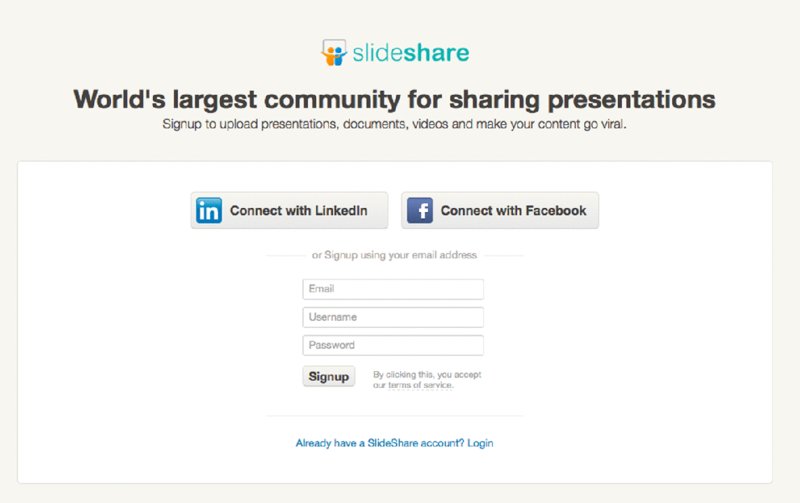
Figure 11.1 the SlideShare Home page
Tick the boxes that allow SlideShare and LinkedIn to connect and Save Settings, then go set up your account (figure 11.2).
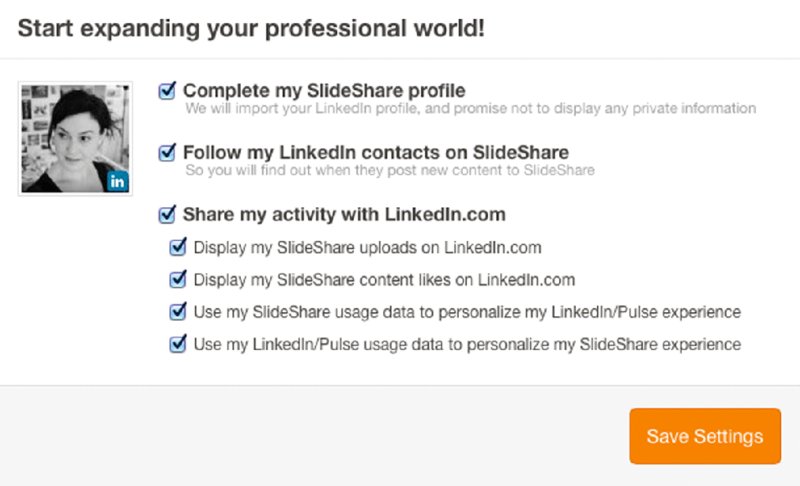
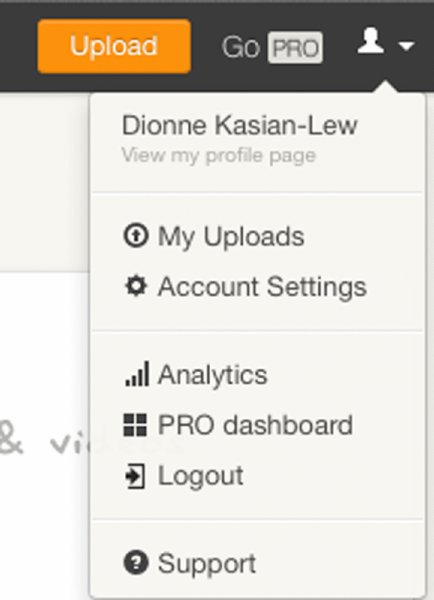
Figure 11.2 setting up SlideShare
You’ll see that SlideShare offers analytics. The PRO version allows you to manage leads and is good for marketers but not essential for an individual professional platform. You can manage sharing, email, privacy and content from Account Settings. Connect up your social media networks under Sharing (figure 11.3).
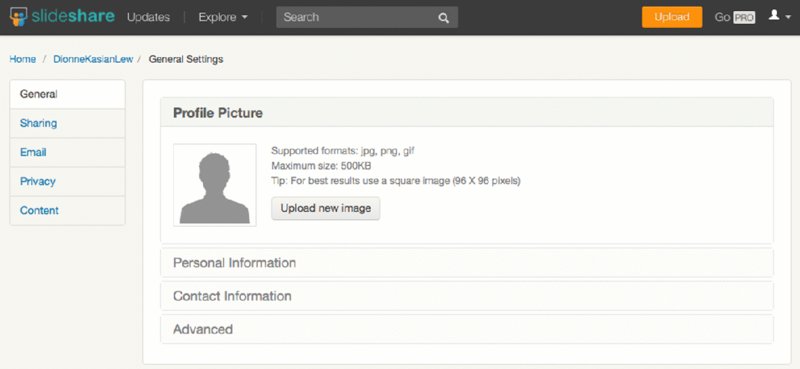
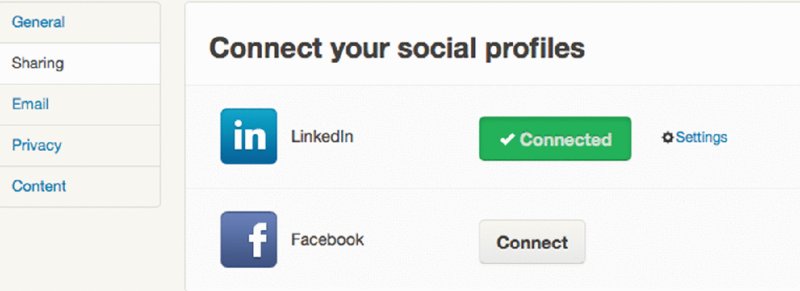
Figure 11.3 set up your profile under General
Getting started
SlideShare will provide some popular presentations for you to view.
To upload a presentation use the orange button if you’re on the free version or the blue button if you’re on premium and want to share videos to private groups (figure 11.4).

Figure 11.4 upload buttons
Follow the prompts and make sure you give your presentation an interesting description that people will want to read.
You can upload a PowerPoint directly but sometimes the design can go out of kilter, so I always save mine as a PDF first. You can do this by going to ‘Print your PowerPoint’, where you are offered this option (figure 11.5).
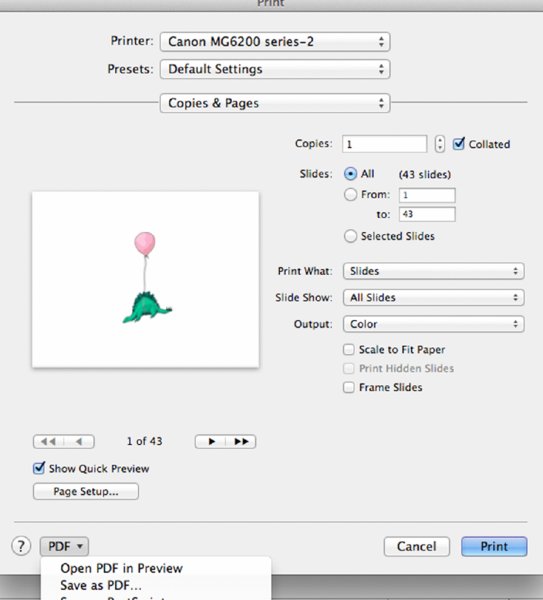
Figure 11.5 saving PowerPoint as a PDF
You can then use the social share buttons to push the presentation out through your various networks. Make sure you post it to your LinkedIn account using the IN button (figure 11.6).
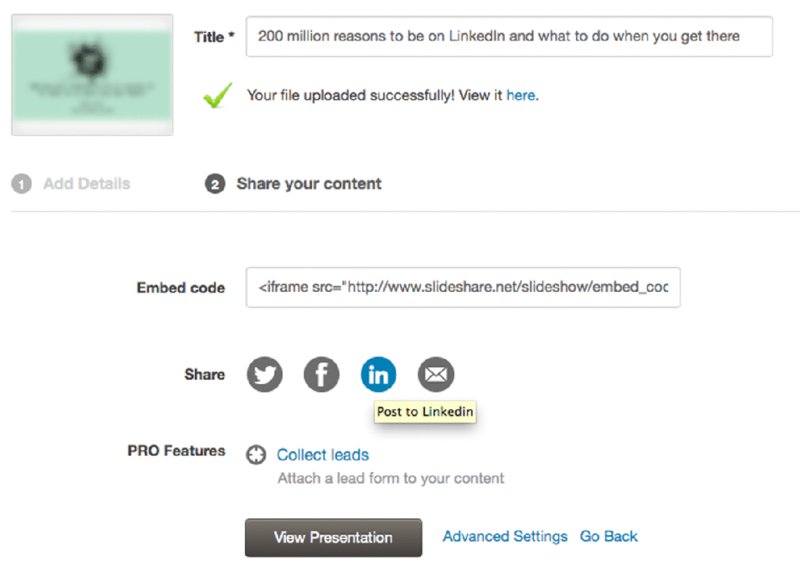
Figure 11.6 share to LinkedIn account using button
You can view your presentation from your Home page. LinkedIn will learn about your preferences from the way you tag content, and make suggestions on the right. You’ll be able to see how many views your presentation gets, and to view and respond to comments (figure 11.7).
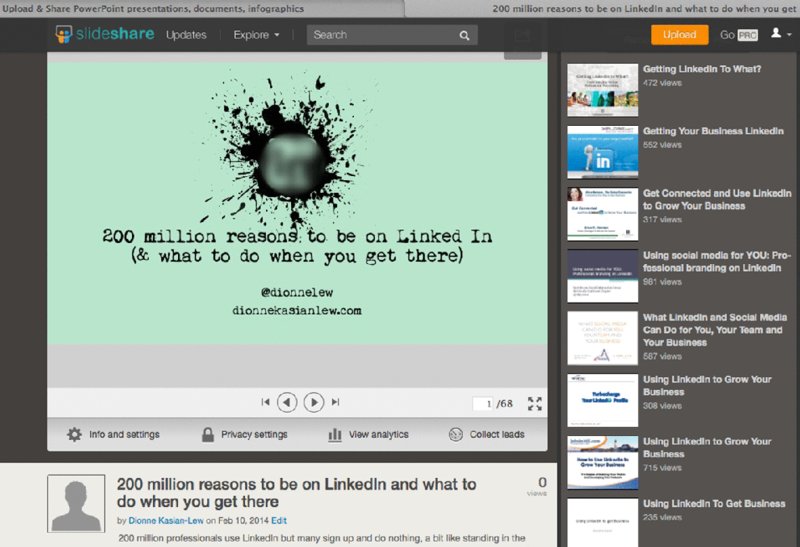
Figure 11.7 viewing your presentation
Grow your network
There are many presentations on the SlideShare network itself that will help you learn how to grow your reputation and influence, such as this one by Jeff Bullas (figure 11.8).
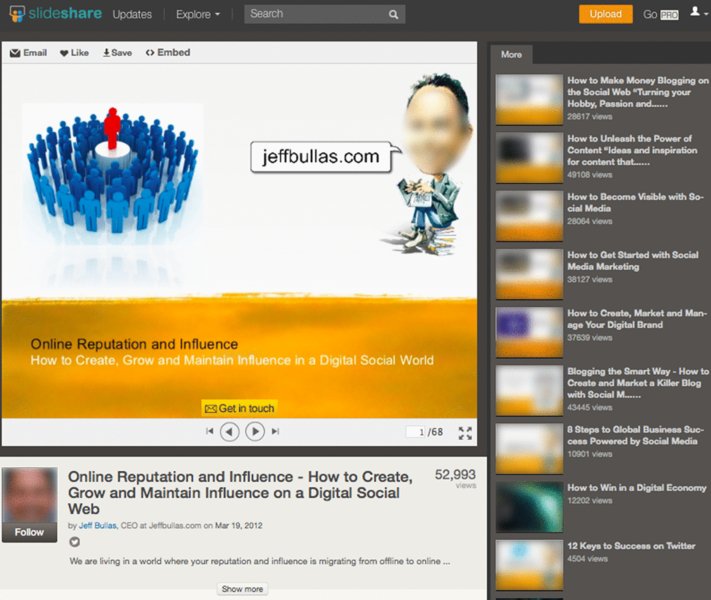
Figure 11.8 Jeff Bullas’s SlideShare account
This chapter will get you up and running on SlideShare, but once you’ve learned the ropes you may want to amp it up with some bootcamp suggestions. These are pro tips. I’ve included sources for these great tips so you can look up authorities and follow their other fabulous suggestions.
SlideShare bootcamp
- Use one large visual metaphor per slide and 1–3 sentences of advice on the image maximum. (Kristina Allen)
- Get maximum mileage out of your SlideShare by making it the basis for links to other content such as images, blogs and ebooks. (Miranda Miller)
- Use Font Squirrel to pick beautiful fonts and Compfight to find stunning Creative Commons images. (Kissmetrics)
- Combine SlideShare with Pinterest — Pinterest is a pinboard-style photo sharing website http://about.pinterest.com/. (Sharon Hurley Hall)
Chapter summary
It takes the same amount of hard work to prepare a good slide presentation whether it’s viewed by five people or 15 000, in a room or around the world. SlideShare allows you to share your work with a global audience and view the work of others who are sharing within it. With 60 million monthly visitors and 130 million page views, it’s one of the top 200 sites on the internet and a great place to be heard.
